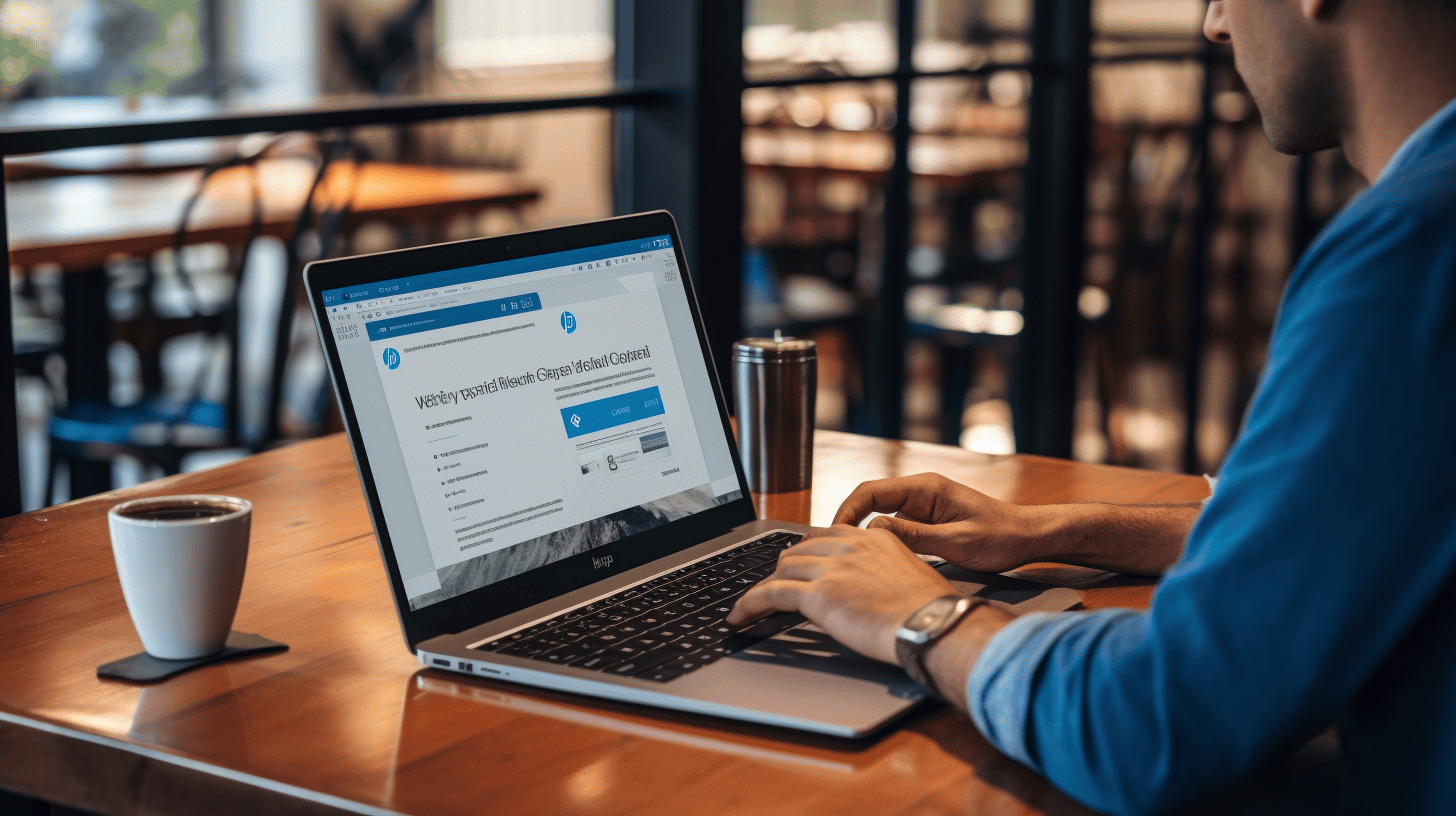如果您是 WordPress 網站所有者,那麼及時了解最新更新對於網站的成功和安全至關重要。透過定期更新,您可以確保您的網站保持安全、順暢運作並利用新功能和改進。
在本文中,我們將探討 WordPress 更新的重要性以及為什麼每個網站所有者為什麼都應該優先考慮它們。我們還將提供有關如何有效更新您的 WordPress 網站以及解決在此過程中可能出現的任何潛在問題的見解。因此,無論您是初學者還是經驗豐富的 WordPress 用戶,本指南都將為您提供所需的知識,以確保您的網站順利、安全地運作。
讓我們深入了解每個 WordPress 網站所有者應該知道的所有重要更新! 🚀
了解 WordPress 更新
在網站和線上平台不斷發展的世界中,及時了解最新的進展、功能和安全措施至關重要。這就是 WordPress 更新發揮作用的地方。 WordPress 是最受歡迎的內容管理系統 (CMS) 之一,它定期發布更新以增強效能、修復錯誤和加強安全性。
什麼是 WordPress 更新?
WordPress 更新本質上是 WordPress 軟體的新版本或發布。它們包括一系列改進,例如錯誤修復、功能增強,以及最重要的安全修補程式。更新可能涉及核心 WordPress 軟體、主題、外掛甚至 WordPress 底層技術的變更。
定期更新你的 WordPress 網站至關重要,原因如下:
- 安全:新的漏洞和攻擊方式不斷被發現。更新您的 WordPress 安裝有助於保護您的網站免受潛在的駭客攻擊並確保您的敏感資料安全。
- 表現:更新通常包括優化和錯誤修復,可以提高您網站的速度和效能。
- 新功能:更新可能會引入令人興奮的新功能、工具或功能,可增強您的網站或使其更易於管理和自訂。
- 相容性:更新還可確保您的 WordPress 安裝與您可能正在使用的最新版本的主題、外掛程式和其他工具相容。
WordPress 更新的類型
WordPress 更新可分為三大類:
- 重大更新:這些更新通常會對 WordPress 軟體引入重大變更。它們可能包括主要的功能增強、使用者介面改進,甚至核心程式碼庫的結構變更。主要更新通常會有編號,例如 WordPress 5.0 或 WordPress 6.0。
- 細微更新:小更新主要集中在修復錯誤、解決效能問題和改進現有功能。它們的發布頻率比主要更新更高,並透過版本號中的小數點後第二位來標識。例如,WordPress 5.7 或 WordPress 5.8。
- 安全性更新:顧名思義,安全更新優先修復已知漏洞並保護您的 WordPress 網站免受潛在威脅。這些更新對於維護安全的線上狀態至關重要,並且通常在發現漏洞後立即發布。
值得注意的是,更新 WordPress 不僅僅涉及核心軟體。您網站上安裝的主題和外掛程式也需要定期更新以確保相容性和安全性。建議啟用自動更新或定期檢查更新並手動執行。
保持 WordPress 網站更新的好處
🚀 您的 WordPress 網站是最新的嗎?如果沒有,您可能會錯過一些重要的好處。保持 WordPress 網站更新對於維護其安全性、功能和整體效能至關重要。在本文中,我們將探討保持 WordPress 網站更新的最大優勢。
增強安全性
✅ 保持 WordPress 網站更新的主要原因之一是增強其安全性。 WordPress 是一個廣泛使用的平台,這使其成為駭客和惡意行為者眼中極具吸引力的目標。透過定期更新您的 WordPress 網站,您可以獲得以下好處:
- 安全補丁:更新通常包括修復可能導致您的網站遭受攻擊的漏洞。透過及時安裝這些更新,您可以保護您的網站免受潛在的安全漏洞的侵害。
- 降低惡意軟體風險:過時的 WordPress 版本或外掛程式可能容易受到惡意軟體感染。保持最新狀態可確保您擁有最新的安全措施來保護您的網站及其資料。
- 插件相容性:更新不僅解決安全性問題,而且還確保與最新版本的外掛程式和主題的兼容性。使用過時的外掛程式可能會帶來安全風險,因此保持更新可以增加額外的保護層。
🔐請記住,更新的 WordPress 網站是受到良好保護的 WordPress 網站。定期更新有助於加強您網站的安全性並防禦潛在威脅。
問題修復
🐛 保持 WordPress 網站更新的另一個重要好處是解決錯誤和問題。更新通常會附帶錯誤修復,以解決先前版本中報告的任何問題或故障。透過更新您的網站,您可以:
- 提高穩定性:錯誤修復有助於提高網站的整體穩定性,減少停機或崩潰的可能性。
- 增強使用者體驗:使用者體驗對於任何網站的成功至關重要。透過消除錯誤,您可以為訪客提供流暢、無縫的體驗,確保他們保持參與並再次造訪。
- 解決相容性問題:更新通常包括外掛程式、主題和其他元件的兼容性修復。確保您網站的所有元素和諧運作可以防止相容性相關問題。
🔧 保持 WordPress 網站更新可確保您能夠獲得最新的錯誤修復和改進,從而獲得更穩定、更用戶友好的體驗。
新功能和改進功能
✨ 最後,隨時了解 WordPress 更新可讓您存取令人興奮的新功能和改進的功能。 WordPress 不斷發展,每次更新都會帶來:
- 新功能:更新通常會引入新功能和工具,以增強您網站的功能。這些功能包括改進的內容管理選項和增強的設計能力。
- 性能改進:更新可能包括效能增強,可優化您網站的速度和效率,最終改善使用者體驗和搜尋引擎排名。
- 與新技術的兼容性:隨著技術的進步,新版本的 WordPress 確保與最新的網路標準、框架和技術相容。這種相容性使您能夠利用尖端發展成果並在競爭中保持領先。
🌟 透過保持 WordPress 網站更新,您可以充分利用最新的功能和改進,讓您的網站保持新鮮和相關性。
📚 準備好更新您的 WordPress 網站了嗎? 遵循這些 保持 WordPress 網站更新、安全且 SEO 友好的 10 個技巧 以確保更新過程順利且成功。
如何更新你的 WordPress 網站
您是否注意到您的 WordPress 網站運作速度比平常慢一些?或者也許您錯過了最新的安全功能和錯誤修復?也許是時候更新您的 WordPress 網站了。但別擔心,我們已經為您提供了有關如何更新 WordPress 網站的逐步指南。
準備更新
在開始更新 WordPress 網站之前,必須採取一些預防措施以確保過程順利。請依照以下步驟準備更新:
- 備份您的網站:在進行任何更改之前,建立 WordPress 網站的備份至關重要。這樣,如果更新過程中出現任何問題,您可以將網站恢復到先前的狀態。
- 檢查相容性:並非所有主題和外掛程式都與最新版本的 WordPress 相容。在更新之前,請確保您的主題和外掛程式相容。您可以透過造訪主題或外掛程式的官方網站或支援論壇輕鬆檢查這一點。
- 更新你的外掛和主題:過時的外掛程式和主題可能會帶來安全風險並導致網站效能問題。在更新 WordPress 本身之前,請確保將所有外掛程式和主題更新到最新版本。
✅ 你可知道? WordPress.org 外掛程式目錄為每個外掛程式提供了相容性部分,使用者可以在其中報告該外掛程式是否適用於最新的 WordPress 版本。
🔄 瑣事:你知道嗎 託管 WordPress 是否提供了名為「WordPress 自動更新」的功能來為您處理自動更新?它簡化了更新過程並確保您的網站始終是最新的。
執行更新
完成必要的準備工作後,就可以執行更新了。請依照以下步驟更新您的 WordPress 網站:
- 更新 WordPress 核心:若要更新 WordPress 本身,請導覽至 WordPress 儀表板中的「更新」部分。如果有更新,您將看到通知。點擊“立即更新”按鈕開始更新程序。
- 測試您的網站:更新 WordPress 後,徹底測試您的網站以確保一切正常運作至關重要。檢查您網站的頁面、功能和表格,以確保它們能如預期運作。
- 驗證主題和外掛相容性:由於您已經更新了 WordPress,因此最好仔細檢查主題和外掛程式的兼容性。造訪官方網站或支援論壇,確保沒有報告的相容性問題。
- 監控效能:更新後請密切注意您網站的效能。監控頁面載入時間、伺服器回應時間和整體使用者體驗。如果您發現任何效能問題,請立即調查並解決。
更新您的 WordPress 網站對於保持其順利運行、安全並保持最新功能至關重要。透過遵循這些步驟,您可以確保更新成功,並且不會對您網站的效能造成任何干擾。請記住,在更新之前務必備份您的網站並驗證相容性。那麼,您還在等什麼呢?對您的 WordPress 網站進行應有的更新!
了解並管理 WordPress 自動更新
當您管理 WordPress 網站時,自動更新可以起到救星的作用。它們確保您的網站始終使用最新的安全性修補程式和錯誤修復,而無需您手動更新每個外掛程式或主題。在本節中,我們將深入研究配置自動 WordPress 更新的過程,探討您需要牢記的各種選項和注意事項。
設定自動 WordPress 更新
在 WordPress 中設定自動更新相對簡單。只需幾個簡單的步驟,您就可以啟用 WordPress 核心、外掛和主題的自動更新。讓我們看看如何做到這一點:
- WordPress 核心更新: 要啟用 WordPress 核心的自動更新,您只需將以下程式碼行新增到網站的
wp-config.phpfile: - 外掛和主題更新: 預設情況下,WordPress 中的外掛程式和主題未設定為自動更新。但是,您仍然可以使用「Easy Updates Manager」或「Automatic Plugin Updates」等外掛程式為各個外掛程式和主題啟用自動更新。
定義('WP_AUTO_UPDATE_CORE', true );此程式碼片段可讓您的 WordPress 網站在有新版本可用時自動更新到最新版本的 WordPress。值得注意的是,啟用 WordPress 核心的自動更新是一個關鍵的決定,應該在考慮到對您的網站與主題和外掛程式的兼容性的潛在影響後做出。
一旦您安裝並啟動其中一個插件,您就可以訪問設定頁面來選擇您想要自動更新的插件和主題。這使您可以自由選擇 WordPress 網站的哪些元件接收自動更新,從而確保您能夠控制相容性和功能。
請記住:自動更新可能是一把雙面刃。雖然它們提供了便利和安全優勢,但也可能導致與您的網站出現相容性問題。啟用自動更新後,定期監控您的網站並保留備份以防出現任何問題非常重要。
有關配置自動 WordPress 更新和了解最佳實踐的更詳細指南,請查看 WP 自動更新指南。它提供深入的資訊和見解,幫助您簡化網站管理流程。
處理潛在的更新問題
更新您的 WordPress 網站是確保其安全性、功能和整體效能的重要任務。然而,有時這些更新可能會帶來一些讓您困惑的小問題。不過別擔心,我們會為您提供保障!在本節中,我們將討論一些常見的 WordPress 更新問題,並為您提供輕鬆克服這些問題所需的解決方案。
常見的 WordPress 更新問題及解決方案
以下是 WordPress 用戶可能遇到的一些常見更新問題及其相應的解決方案:
- 主題或外掛不相容: 有時,更新 WordPress 後,您可能會注意到您的主題或外掛無法正常運作或引起衝突。當這些元件與新版本的 WordPress 不完全相容時,就會發生這種情況。若要解決此問題,請執行下列操作:
- 將您的主題和外掛程式更新到最新版本。開發人員經常發布更新以確保與最新版本的 WordPress 相容。
- 如果問題仍然存在,請嘗試一次停用一個外掛程式來找出罪魁禍首。一旦確定哪個外掛程式導致了問題,請聯絡開發人員尋求協助或考慮尋找提供類似功能的替代外掛程式。
- 死機白螢幕: 對於任何網站所有者來說,這都是相當可怕的景象。它指的是更新 WordPress 或其插件後嘗試訪問您的網站時出現的空白畫面。您可以按照以下步驟修復此問題:
- 透過 FTP(檔案傳輸協定)存取您的 WordPress 檔案。
- 找到
可濕性粉劑內容目錄並重新命名外掛資料夾類似於插件_舊. - 現在,嘗試再次造訪您的網站。如果載入正確,則表示有一個插件導致了該問題。
- 重新命名
插件_舊資料夾返回外掛,然後逐一停用每個插件,直到找到導致白屏的插件。聯絡插件開發人員尋求支援或尋找替代方案。 - 損壞或缺少的樣式: 更新 WordPress 後,您可能會注意到您的網站佈局一片混亂,缺少字體、樣式表損壞或圖片扭曲。解決此問題的方法:
- 清除瀏覽器快取以確保您正在查看網站的最新版本。
- 檢查主題的文件或支援論壇,以了解更新後需要採取的任何具體步驟。某些主題可能需要額外的調整或設定才能恢復正常外觀。
- 如果問題仍然存在,請嘗試暫時切換到預設的 WordPress 主題,看看問題是否出在您目前的主題上。如果發生這種情況,請聯絡主題開發人員尋求協助。
- 資料庫升級錯誤: 有時,在 WordPress 更新期間,您可能會遇到與升級資料庫相關的錯誤。這種情況可能由於多種原因而發生,例如伺服器資源不足或資料庫檔案損壞。解決這個問題:
- 在進行任何變更之前,請先建立網站資料庫的備份。
- 諮詢您的網站託管服務提供者的支援團隊,以確保您的伺服器有足夠的資源來執行資料庫升級。他們可能需要增加 PHP 記憶體限製或調整其他伺服器設定。
- 如果問題仍然存在,您可以嘗試按照 WordPress Codex 中提供的說明修復資料庫。
值得注意的是,這些只是您在使用 WordPress 時可能遇到的潛在更新問題的幾個範例。每種情況可能都有其獨特的解決方案,因此如果需要,請不要猶豫尋求進一步的協助。請記住,保持積極主動、採用最佳實踐並定期更新您的 WordPress 安裝、主題和插件,將最大限度地減少遇到這些問題的機會。
若要深入了解常見的 WordPress 問題排查,請查看 WordPress 更新問題及解決方案.
順利完成 WordPress 更新流程的技巧
您準備好對您的 WordPress 網站進行急需的更新了嗎?無論是主題、外掛程式還是核心更新,保持 WordPress 網站更新對於安全性、效能和新功能增強都至關重要。但更新過程有時會讓人望而生畏,特別是如果您不熟悉 WordPress 更新的來龍去脈。
但不要害怕!在本文中,我們將分享一些實用技巧,以確保 WordPress 更新過程順利且無憂。那麼,就讓我們開始吧!
1. 備份您的網站
在開始任何更新之前,必須建立您的網站備份。這樣,如果更新過程中出現任何問題,您都可以依靠安全網。 WordPress 有幾種可靠的備份插件,例如 UpdraftPlus 和 BackupBuddy,它們讓備份過程變得輕而易舉。
2. 在臨時網站上測試更新
在將更新應用到實際網站之前,最好先在臨時網站上測試更新。暫存網站是您網站的克隆,可讓您嘗試更新和更改,而不會影響即時網站。透過在臨時網站上測試更新,您可以識別可能出現的任何相容性問題或衝突,並確保在應用程式更新時在您的即時網站上順利過渡。
3. 首先更新外掛和主題
更新 WordPress 網站時,最好先更新外掛和主題,然後再更新核心。這是因為外掛程式和主題通常與特定版本的 WordPress 具有相容性依賴性。透過先更新您的主題和插件,您可以確保它們與最新版本的 WordPress 相容,並減少以後遇到任何相容性問題的機會。
專業提示: 不要忘記檢查您的外掛程式和主題是否與您計劃更新到的 WordPress 版本相容。許多外掛程式和主題開發人員在其發行說明或文件中提供了此資訊。
4.更新您的WordPress核心
更新外掛程式和主題後,就該更新 WordPress 核心了。這是您網站的核心,更新它將確保您擁有最新的安全性修補程式、錯誤修復和效能改進。
更新 WordPress 核心非常簡單,只需點擊 WordPress 儀表板上的「立即更新」按鈕即可。不過,為了以防萬一,更新之前最好還是進行備份!
5. 測試並驗證
更新您的網站後,徹底測試並驗證一切是否按預期運行至關重要。花一些時間瀏覽您的網站,測試不同的功能,並確保所有功能和插件都能正常運作。
如果您在更新後發現任何問題或錯誤,必須及時排除故障並解決。聯絡外掛程式或主題開發人員尋求支持,或諮詢龐大的 WordPress 社群以獲取指導。
6.維護健康的WordPress環境
定期更新您的 WordPress 網站只是其中的一部分。為了確保未來的更新過程順利進行,維護健康的 WordPress 環境至關重要。以下是一些需要牢記的額外提示:
- 刪除未使用的外掛程式和主題以最大限度地減少衝突和安全漏洞的可能性。
- 定期更新您的外掛程式和主題,以獲得最新的功能、錯誤修復和安全性修補程式。
- 使用提供自動備份、安全措施和高效支援的可靠託管服務提供者。
- 使用 Google Analytics、安全插件和正常運行時間監控服務等工具定期監控您網站的效能和安全性。
透過遵循這些提示和最佳實踐,您將能夠像專業人士一樣處理 WordPress 網站的更新過程。請記住,保持最新狀態不僅可以確保您的網站順利運行,還可以增強其安全性和效能。
那麼,您還在等什麼呢?讓您的 WordPress 網站保持更新,給予它應有的關懷和關懷! 🚀
結論
總之,對於每個網站所有者來說,掌握 WordPress 更新至關重要。它不僅增強了安全性,而且還確保您的網站配備最新的功能和改進的功能。透過定期更新您的 WordPress 網站,您可以保護它免受潛在漏洞的侵害並享受無縫的用戶體驗。
請記住,更新 WordPress 網站的過程並不一定非常繁瑣。透過適當的準備和執行,您可以輕鬆地保持您的網站最新狀態並順利運行。
如果您正在尋找一個可靠的平台來簡化您的 WordPress 管理並確保專家支持,請考慮 Managed-WP.™ 借助其優質的託管 WordPress 雲端託管服務,您可以專注於您的數位體驗,而將技術方面的問題留給專家。詳細了解 Managed-WP 的產品 管理-wp.com.
保持您的 WordPress 網站更新、安全並優化以獲得成功。不要讓過時的軟體阻礙您實現目標。採取必要的步驟確保您的網站順利運行,並享受定期 WordPress 更新的好處。
常見問題解答
- WordPress 網站擁有者應該了解哪些重要更新?
WordPress 網站擁有者應該了解的一些重要更新包括:1. 定期更新 WordPress 核心、主題和外掛程式以確保安全性和功能性;2. 熟悉最新的 WordPress 版本及其新功能;3. 隨時了解任何安全漏洞並應用必要的修補程式或修復;4. 備份網站資料以防止任何問題時出現資料遺失;5. 監控網站分析和效能以確定需要改進的領域。
- 我應該多久更新一次 WordPress 核心、主題和外掛?
建議在有新更新可用時立即更新 WordPress 核心、主題和外掛。定期更新可確保您的網站保持安全、功能正常並與最新的 WordPress 版本相容。但是,在更新之前,建議進行備份並確保與其他外掛程式和主題的兼容性。
- 為什麼保持更新最新版本的 WordPress 很重要?
出於多種原因,保持更新到最新的 WordPress 版本至關重要。它可確保您的網站免受最新漏洞的侵害,增強效能和穩定性,提供對新功能和改進的訪問,並確保與開發人員發布的新外掛程式和主題的兼容性。
- 如何監控我的 WordPress 網站的效能和分析?
您可以使用各種工具(例如 Google Analytics、Jetpack 或其他特定於 WordPress 的分析外掛程式)監控 WordPress 網站的效能和分析。這些工具提供有關網站流量、使用者行為、轉換率和其他重要指標的寶貴見解,幫助您做出明智的決策並優化您的網站。
- 如果 WordPress 更新導致我的網站出現問題,我該怎麼辦?
如果 WordPress 更新導致您的網站出現問題,您可以嘗試一些故障排除步驟。首先,透過停用外掛程式並切換到預設主題來檢查問題是否是由外掛程式或主題衝突引起的。如果問題解決,則表示外掛程式或主題導致了問題。然後,您可以聯絡相應的外掛程式或主題開發人員尋求協助,或搜尋提供類似功能且不會發生衝突的替代外掛程式/主題。