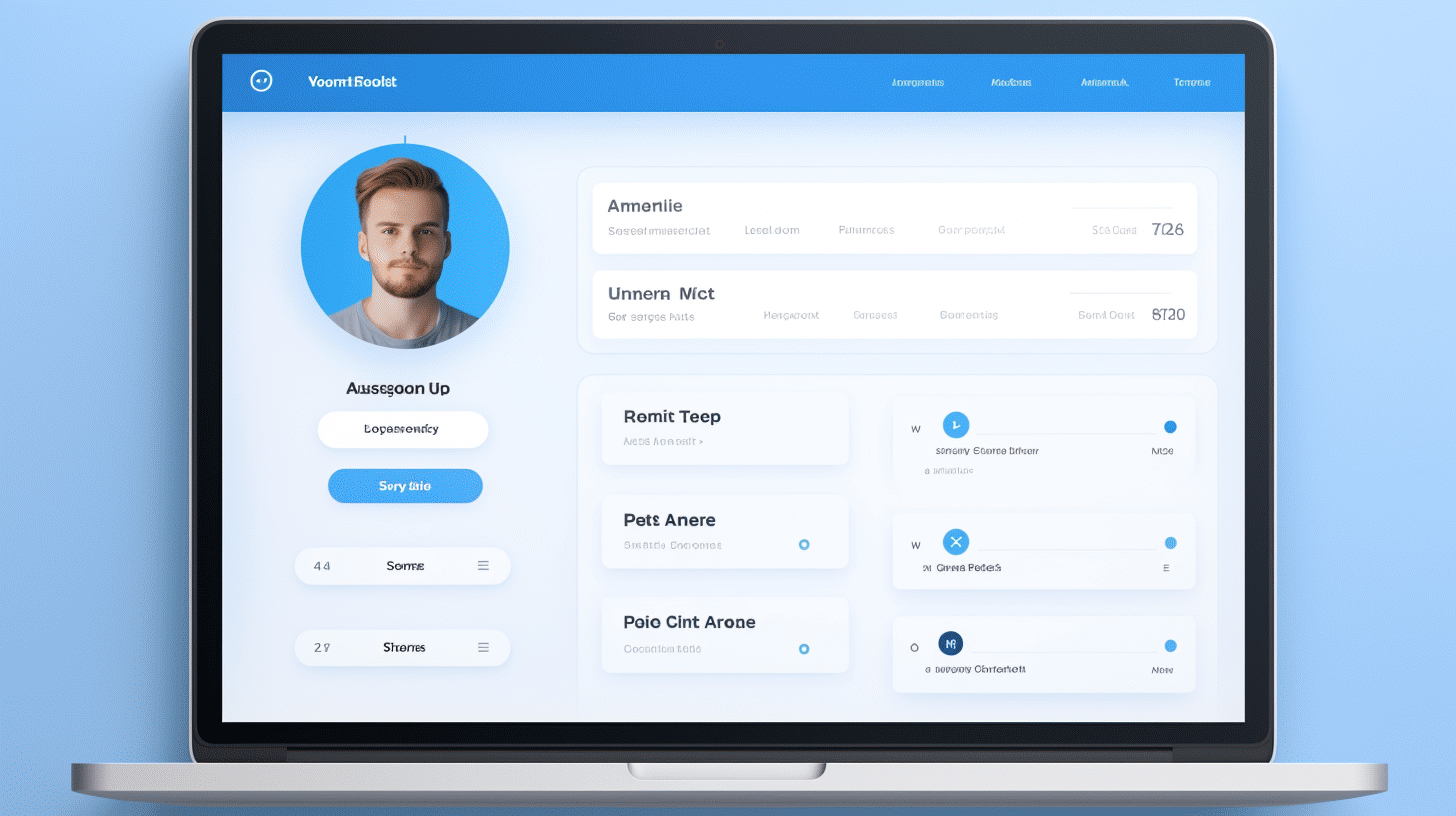在當今的數位時代,擁有精心策劃的線上形象至關重要。無論您是部落客、企業主還是狂熱的 WordPress 用戶,您的線上身分的一個重要元素就是您的個人資料圖片。您的個人資料圖片通常是人們看到您的 WordPress 個人資料時首先看到的東西,並且它會給人留下持久的印象。
在 WordPress 上更新您的個人資料圖片是一種簡單而有效的線上品牌個人化方法。透過添加代表您獨特身份或展示您的業務的照片,您可以給觀眾留下難忘的印象並建立信任感和可信度。在本文中,我們將探討各種方法和插件,讓您輕鬆更新 WordPress 用戶個人資料圖片。
📸因此,如果您準備好增強自己的在線形象並展現最好的一面,讓我們深入了解 WordPress 上的個人資料圖片定制的世界!
在 WordPress 上更新個人資料圖片
在當今數位時代,個人化是關鍵。您的個人資料圖片通常是您在網路世界中給他人留下的第一印象。它充分體現了您的個性、專業素養和對細節的關注。當談到世界上最受歡迎的網站建立器 WordPress 時,更新您的個人資料圖片是輕而易舉的事。在本文中,我們將探討在 WordPress 上更新個人資料圖片的兩種方法:使用 Gravatar 儀表板和使用外掛程式。
使用 Gravatar 儀表板 👤
Gravatar(全球認可頭像)是 Automattic 旗下的網路服務,WordPress 也是該公司旗下的公司。它允許您建立一個全域個人資料圖片,該圖片可以在包括 WordPress 在內的各個網站上追蹤您。以下是使用 Gravatar 儀表板更新 WordPress 上的個人資料圖片的方法:
- 註冊或登入 Gravatar: 訪問 Gravatar 網站 如果您還沒有帳戶,請註冊一個。如果您已經擁有 WordPress.com 帳戶,則可以使用相同的憑證登入 Gravatar。
- 新增電子郵件地址: 若要將您的個人資料圖片連結到您的 WordPress 帳戶,請確保與您的 WordPress 帳戶關聯的電子郵件地址已新增至您的 Gravatar 帳戶。
- 選擇或上傳您的個人資料圖片: 在 Gravatar 儀表板上,您可以從可用選項中選擇現有的個人資料圖片或上傳新的個人資料圖片。確保使用能夠有效代表您或您的品牌的圖像。
- 設定評級: Gravatar 可讓您為您的個人資料圖片指定評級,以確保其在不同網站上的適用性。選擇與您的目標受眾和品牌形象相符的評級。
- 儲存並更新: 對個人資料圖片的選擇和評分滿意後,請務必儲存變更。您更新後的個人資料圖片現在將顯示在 WordPress 和任何其他使用 Gravatar 的網站上。
使用插件
如果您喜歡更簡化的方法或想要更多自訂選項,那麼使用專用於個人資料圖片管理的 WordPress 外掛程式可能是最佳選擇。以下是如何使用外掛程式更新 WordPress 上的個人資料圖片的方法:
- 選擇個人資料圖片外掛: WordPress 外掛程式庫中有幾個值得信賴的個人資料圖片外掛程式。一些流行的選擇包括 簡單的本地頭像 和 WP 用戶頭像。安裝並啟動您選擇的插件。
- 導航至您的用戶個人資料: 前往您的 WordPress 儀表板並點擊“使用者”,然後點擊“您的個人資料”。這將帶您進入您的個人資料設定。
- 上傳或選擇個人資料圖片: 在您的使用者個人資料設定中尋找專門用於個人資料圖片或頭像的部分。使用外掛程式的功能可以從您的電腦上傳新圖片或從媒體庫中選擇現有圖片。
- 調整設定並儲存: 根據您使用的插件,您可能有其他選項來自訂您的個人資料圖片。這些可以包括裁剪工具、影像調整大小等等。進行必要的調整並記得儲存您的變更。
透過遵循 Gravatar 儀表板方法或使用個人資料圖片插件,您可以輕鬆地在 WordPress 上更新您的個人資料圖片。請記住,您的個人資料圖片對於其他人在網路世界中如何看待您起著至關重要的作用。因此,請花時間選擇或建立一個能夠準確代表您的個人或專業品牌的圖像。祝更新愉快!
更改個人資料圖片的流行方法
在當今數位時代,更換個人資料圖片已成為個人和企業的普遍做法。無論您是想更新您的社交媒體資料、在您的專業網站上添加新的頭像,還是僅僅刷新您的線上形象,都有幾種流行的方法可以在 WordPress 中更改個人資料圖片。
使用免費插件
在 WordPress 中更改個人資料圖片的最簡單、最有效的方法之一是使用免費外掛程式。這些外掛程式為用戶提供了多種選項和功能來自訂他們的個人資料圖片。以下是使用免費插件的一些主要好處:
- 易於安裝: 安裝插件非常簡單,即使對於技術知識有限的人來說也是如此。只需導航到 WordPress 儀表板中的「插件」部分,搜尋個人資料圖片插件,然後點擊「安裝」和「啟動」。
- 自訂選項: 免費外掛通常帶有一系列自訂選項,可讓您裁剪、調整大小以及為個人資料圖片添加過濾器。一些插件甚至提供高級功能,例如在圖像上添加框架或貼紙。
- 使用者友善的介面: 大多數個人資料圖片插件都具有用戶友好的介面,可以輕鬆瀏覽和編輯圖片。只需點擊幾下,您就可以獲得一張完美代表您或您的品牌的全新個人資料圖片。
一個流行的免費插件,用於在 WordPress 中更改個人資料圖片 簡單的本地頭像。該外掛程式允許用戶直接從他們的 WordPress 儀表板上傳和管理自訂頭像。
WordPress 行動應用程式
對於那些喜歡隨時進行更改的人來說,WordPress 行動應用程式提供了一種更改個人資料圖片的便捷方式。 WordPress 應用程式適用於 iOS 和 Android 設備,允許用戶從任何地方管理他們的網站。這就是為什麼使用 WordPress 行動應用程式是一個受歡迎的選擇:
- 方便: 透過行動應用程序,您可以隨時隨地更改您的個人資料圖片。無論您是在旅行、參加活動還是只是離開電腦,該應用程式都會讓您與 WordPress 網站保持連線。
- 輕鬆編輯: 這款行動應用程式具有直覺的介面,讓您輕鬆編輯個人資料圖片。只需導航到您的個人資料設置,點擊您當前的圖片,然後從設備的圖庫中選擇一張新照片或當場拍攝新照片。
- 即時更新: 一旦您使用行動應用程式更改了個人資料圖片,這些變更就會立即反映在您的 WordPress 網站上。無需等待或手動刷新計算機上的頁面。
無論您使用的是 Android 還是 iOS 版本,WordPress 行動應用程式都能確保您隨時隨地輕鬆變更個人資料圖片。訪問 WordPress 行動應用程式 頁面下載適合您的裝置的應用程式。
透過這些在 WordPress 中更改個人資料圖片的流行方法,您可以輕鬆更新您的線上形象並展示您最好的自己。無論您選擇使用免費插件還是 WordPress 行動應用程序,該過程都快速、用戶友好,並允許您在數位領域盡最大努力。 📷✨
新增自訂個人資料圖片
WordPress 是一個強大且多功能的平台,可讓使用者建立和管理自己的網站。定制中經常被忽視的一個方面是能夠為用戶添加自訂個人資料圖像。雖然 WordPress 沒有提供內建此功能,但有多個外掛程式可以無縫地完成此項工作。
新增自訂個人資料圖片的插件
插件如下 簡單的本地頭像 和 WP 用戶頭像 對於想要在其網站上新增自訂個人資料圖片的 WordPress 用戶來說是絕佳的選擇。這些外掛程式安裝簡單,並為用戶上傳和管理他們的個人資料圖片提供了直覺的介面。
以下是這些插件的一些主要功能:
- 簡單的本地頭像:該外掛程式允許用戶直接從他們的電腦上傳個人資料圖片或從他們的媒體庫中選擇圖像。上傳的圖像與使用者的帳戶相關聯,並可在整個網站上顯示。用戶還可以隨時刪除或更改他們的個人資料圖片。
- WP 用戶頭像:使用 WP User Avatars,使用者可以上傳自訂個人資料圖像或從預設選項庫中選擇頭像。該外掛程式與 WordPress 用戶管理系統無縫集成,可以輕鬆地將頭像分配給特定用戶或用戶角色。它還確保頭像在整個網站上一致顯示。
在 WordPress 網站中新增自訂個人資料圖片可以大大增強使用者體驗並增添個人化風格。無論是線上社群、會員網站還是擁有多位作者的博客,允許用戶透過個人資料圖片展示個性都可以培養歸屬感和參與感。
總之,雖然 WordPress 沒有內建添加自訂個人資料圖像的功能,但 Simple Local Avatars 和 WP User Avatars 等外掛程式可以填補這一空白。這些外掛程式為用戶上傳和管理他們的個人資料圖片提供了直覺的介面。透過將這些外掛程式合併到您的 WordPress 網站中,您可以讓您的用戶能夠個性化他們的個人資料並增強整體用戶體驗。
增強的設定檔管理和定制
在當今的數位環境中,擁有個人化且管理良好的線上資料對於個人和企業都至關重要。它不僅可以幫助您給人留下深刻的第一印象,還可以讓您展示您的專業知識,與行業中的其他人建立聯繫,並建立良好的線上形象。幸運的是,借助設定檔管理插件,您可以將您的設定檔提升到一個新的水平,添加自訂選項,使其真正獨一無二。
設定檔管理插件
當涉及增強您的個人資料時,有幾種可用的插件可以幫助您實現所需的自訂和控制級別。讓我們來看看幾個流行的選擇:
- PublishPress 作者外掛: 這個強大的插件使作者能夠負責自己的個人資料並根據需要進行更新。透過編輯個人資訊、添加個人資料圖片,甚至包含個人簡介和社交媒體鏈接,作者可以創建真正反映自己身份的個人資料。無論您是部落客、記者還是內容創作者,PublishPress Authors 外掛都能讓您輕鬆管理您的線上狀態。
- 輪廓網格: 如果您希望為不同的團體或社群建立不同的個人資料結構,ProfileGrid 是完美的解決方案。該插件可讓您根據使用者角色和權限設計獨特的設定檔佈局。無論您的組織內有多個團隊還是擁有不同興趣的使用者社區,ProfileGrid 都能讓您自訂每個個人資料結構,以滿足使用者的特定需求。從自訂字段到隱私設置,該插件提供了廣泛的自訂選項。
透過使用這些設定檔管理插件,您可以確保您的線上狀態準確地反映您的身分和所做的事情。無論您是想要展示自己技能的個人,還是想要突出團隊成員的公司,控制您的個人資料至關重要。透過輕鬆編輯和自訂您的個人資料資訊、上傳專業頭像並包含相關詳細信息,您可以將您的線上形象提升到新的高度。
請記住,您的個人資料通常是人們對您或您的企業的第一印象。透過使用這些外掛程式實現增強的設定檔管理和自訂選項,確保它脫穎而出並給人留下持久的印象。
“使用 PublishPress Authors 和 ProfileGrid 等配置文件管理插件增強您的線上形象。”
從外部來源同步個人資料圖片
更新您的 WordPress 用戶個人資料圖片是讓您的線上形象個人化的好方法。但是您知道您可以從外部來源同步您的個人資料圖片嗎?這意味著您不必手動上傳新圖像;相反,您的個人資料圖片可以從其他平台或網站自動同步。那有多方便?
從外部來源同步您的個人資料圖片可以節省您的時間和精力,特別是如果您已經在其他平台上擁有良好的線上形象。讓我們探索如何輕鬆在 WordPress 上同步您的個人資料圖片。
頭像同步插件
從外部來源同步個人資料圖片的一種流行方法是使用 Avatar Sync 外掛程式。這個方便的外掛程式可讓您將您的 WordPress 帳戶與各種平台(如 Gravatar、Twitter、Facebook 等)連接起來。使用 Avatar Sync 插件,當您在連接的平台上更改個人資料圖片時,它會在 WordPress 上自動更新。
Avatar Sync 外掛程式的工作原理如下:
- 從 WordPress 外掛程式庫安裝並啟用 Avatar Sync 外掛程式。
- 導覽至 WordPress 儀表板中的外掛程式設定。
- 將您的 WordPress 帳戶與所需的外部平台或網站連接。
- 配置插件設定以確定您希望個人資料圖片同步的頻率。
- 儲存您的設置,瞧!您的個人資料圖片現在將從連接的平台同步。
使用像 Avatar Sync 這樣的外掛程式是一種方便的方法,可以確保您的個人資料圖片在多個平台上始終保持最新。它消除了手動上傳的需要,並免去了追蹤不同網站上的不同個人資料圖片的麻煩。
因此,無論您想從 Gravatar、Twitter、Facebook 或任何其他平台同步您的個人資料圖片,Avatar Sync 外掛程式都能滿足您的需求。擁抱自動化的力量,輕鬆在 WordPress 上同步您的個人資料圖片!
🌟 專業提示: 您可以將 Avatar Sync 外掛程式與其他設定檔管理外掛程式結合使用,以進一步增強和自訂您的 WordPress 使用者設定檔。請繼續關注我們下一節關於增強設定檔管理和自訂選項的內容!
現在您知道如何從外部來源同步您的個人資料圖片,您可以輕鬆地保持您的 WordPress 用戶個人資料更新,而無需移動一根手指。所以繼續嘗試吧 - 讓 Avatar Sync 外掛程式為您完成工作!
常見問題解答
- 如何更新我的 WordPress 使用者個人資料圖?
要更新您的 WordPress 使用者個人資料圖片,請前往您的 WordPress 儀表板,導航至“使用者”>“您的個人資料”,向下捲動至“個人資料圖片”部分,點擊“選擇圖像”按鈕,從您的電腦中選擇所需的圖像,然後點擊“更新個人資料”按鈕儲存變更。
- WordPress 用戶個人資料圖片的建議尺寸是多少?
WordPress 使用者個人資料圖片的建議尺寸通常為 150×150 像素。但是,尺寸可能會根據您的 WordPress 主題和個人偏好而有所不同。
- 我可以使用 Gravatar 作為我的 WordPress 使用者個人資料圖片嗎?
是的,您可以使用 Gravatar 作為您的 WordPress 使用者個人資料圖片。 Gravatar 是一個全球公認的頭像,您可以將其與您的電子郵件地址關聯,當使用電子郵件地址時,它會自動出現在包括 WordPress 在內的各種網站上。
- 是否有可用的外掛程式來增強 WordPress 用戶個人資料圖片功能?
是的,有幾個外掛程式可用於增強 WordPress 用戶個人資料圖片功能。一些流行的外掛程式包括 WP User Avatar、Simple Local Avatars 和 Avatar Manager。這些外掛程式提供附加功能,例如自訂頭像、社交媒體個人資料圖片整合和大量頭像上傳。
- 我可以在我的網站上為其他 WordPress 用戶上傳個人資料圖片嗎?
不可以,作為 WordPress 網站上具有特定角色的用戶,您不能直接為其他用戶上傳個人資料圖片。每個用戶都需要使用他們各自的 WordPress 帳戶更新自己的個人資料圖片。