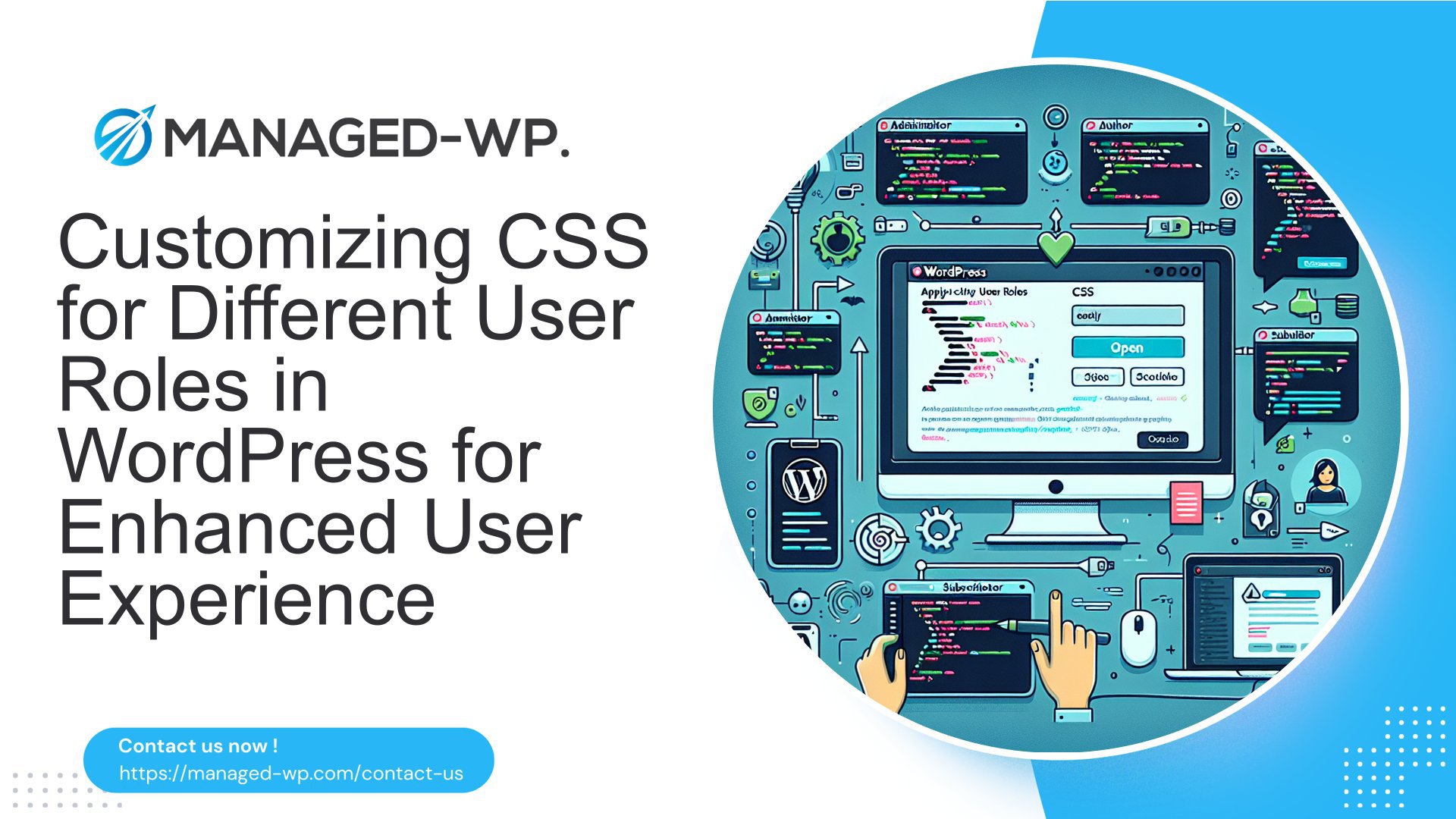所以,您已經聽說過 WordPress 及其創建漂亮網站的強大功能。您很興奮能夠加入並建立自己的線上形象,但有一個問題:您並不是技術專家。別擔心,因為你並不孤單。許多人都像您一樣,遇到了同樣的境況。
在本文中,我們將告訴您,管理 WordPress 不一定是程式設計師和開發人員專屬的艱鉅任務。事實上,由於使用者友善的介面和簡化的工具,非技術人員可以比以往更輕鬆地控制他們的 WordPress 網站。
無論您是小型企業主、部落客、藝術家或其他想要建立網路形象的人,本文都適合您。我們將引導您了解 WordPress 的基礎知識、入門、管理內容、了解外掛程式和基本安全實踐。最後,您將擁有信心和知識來克服恐懼並掌握 WordPress。
你準備好了嗎?讓我們開始吧! 🚀
了解 WordPress:概述
歡迎來到 WordPress 的世界! 🎉 無論您是經驗豐富的 Web 開發人員,還是想要建立第一個網站的初學者,WordPress 都是一個強大的平台,可以幫助您實現目標。在本文中,我們將為您提供 WordPress 的全面概述,探索它是什麼並向您介紹一些基本的 WordPress 術語。那麼,就讓我們開始吧!
什麼是 WordPress?
從本質上講,WordPress 是一個內容管理系統 (CMS),可讓您輕鬆建立、管理和發布 Web 內容。它最初被設計為一個部落格平台,但已發展成為一個多功能的內容管理系統,為數百萬個各種類型的網站提供支持,包括商業網站、線上商店、作品集等。
WordPress 是一款開源軟體,這意味著它可以自由使用、修改和重新分發。它由來自世界各地的開發人員和貢獻者組成的專門社區構建和維護。這種協作方式使得 WordPress 變得高度可自訂,並透過定期更新和使用者回饋不斷改進。
WordPress 的一個顯著優勢是其用戶友好的介面,它使各個技能水平的用戶無需豐富的程式設計知識即可創建和管理他們的網站。使用 WordPress,您可以從龐大的主題和外掛程式庫中進行選擇,以自訂網站的設計和功能,使其真正獨一無二並滿足您的特定需求。
WordPress 基本術語
當您深入了解 WordPress 的世界時,您會遇到一些必須理解的常用術語。以下是一些可幫助您入門的基本 WordPress 術語:
- 貼文: 在 WordPress 中,貼文是通常按時間倒序顯示在您網站部落格頁面上的條目。它們適用於時間敏感的內容,例如新聞文章、部落格貼文或更新。
- 頁數: 頁面是靜態的、永恆的內容,不受您網站時間順序的影響。它們非常適合建立靜態網頁,例如「關於我們」、「聯絡我們」或「服務」頁面。
- 主題: 主題控制您的 WordPress 網站的外觀和佈局。它們允許您自訂網站的設計、顏色、字體和整體風格。有數千個免費和高級主題可供選擇,滿足不同行業和偏好的需求。
- 插件: 外掛程式可以為您的 WordPress 網站添加附加功能。它們可以是簡單的功能(如聯絡表單和社交媒體按鈕),也可以是更高級的功能(如電子商務整合、搜尋引擎優化和安全性增強)。
- 小部件: 小工具是小模組,您可以將其新增至網站的側邊欄、頁首或頁尾區域,以顯示特定內容或執行特定功能,例如顯示搜尋列、最近的貼文或社群媒體動態。
這些只是您在使用 WordPress 時會遇到的基本術語的幾個範例。隨著您進一步探索,您會遇到與主題、外掛程式、客製化和管理相關的更多具體術語。
現在我們對 WordPress 及其一些關鍵術語有了基本的了解,我們可以繼續深入了解這個多功能平台。在下一部分中,我們將探討使用託管 WordPress 託管服務的好處。敬請關注!如果您想了解有關託管 WordPress 的更多信息,可以查看 了解託管 WordPress.
WordPress 入門
如果您想創建一個網站或博客,WordPress 是一個值得考慮的優秀平台。它用戶友好、高度可定制,並為全球數百萬個網站提供支援。在本指南中,我們將引導您完成使用 WordPress 的基本步驟,從選擇託管服務到選擇主題。
選擇託管服務
在深入研究 WordPress 之前,為您的網站選擇正確的託管服務至關重要。您的託管服務提供者將決定您網站的效能和可靠性,因此做出明智的決定至關重要。以下是選擇託管服務時需要考慮的一些因素:
- 速度和可靠性:尋找能夠提供快速頁面載入時間並保證最短停機時間的託管服務提供者。畢竟,您不希望訪客遇到頁面加載緩慢或發現您的網站無法訪問。
- 可擴展性:確保您的託管服務可以適應您網站的成長。如果您預計未來流量會增加或網站功能會擴展,請選擇可擴展的託管計劃。
- 安全:您的網站的安全應該是首要任務。尋找提供強大安全措施(如 SSL 憑證、惡意軟體掃描和定期備份)的主機服務供應商。
- 客戶支援:一支反應迅速、知識淵博的客戶支援團隊是無價的,特別是當您遇到任何技術困難或對您的託管服務有疑問時。
透過仔細考慮這些因素,您將能夠找到滿足您網站需求的託管服務。請記住,高效的 WordPress 管理對於 IT 經理來說至關重要,您可以了解更多信息 在这里,!
安裝 WordPress
既然您已經選擇了託管服務,現在是時候安裝 WordPress 了。好消息是,大多數託管服務提供者都提供一鍵式 WordPress 安裝,使過程快速且簡單。以下是逐步指南:
- 登入您的託管帳戶:存取您的託管帳戶的控制面板,通常透過基於 Web 的介面或專用應用程式。
- 找到 WordPress 安裝程序:在控制台中尋找名為「網站」或「應用程式安裝程式」的部分。在本節中,您應該找到安裝 WordPress 的選項。
- 開始安裝:按一下WordPress安裝選項並按照提示進行操作。您可能需要提供一些基本信息,例如您的網站名稱和管理員憑證。
- 完成安裝:填寫完必要的詳細資料後,按一下「安裝」按鈕。片刻之後,WordPress 將安裝在您的主機帳戶上。
恭喜!您的網站上現已啟動並運行 WordPress。您可以透過在網站 URL 末尾新增「/wp-admin」來存取您的 WordPress 儀表板。
選擇主題
安裝 WordPress 後,可以透過選擇主題來個性化您的網站外觀。主題決定了您的網站的整體設計、佈局和功能。 WordPress 提供數千種免費和付費主題可供選擇,滿足不同行業和網站類型的需求。以下是一些指導您選擇主題的提示:
- 考慮你的網站的目的:思考您的網站的目標和內容。您選擇的主題應該與您網站的目的相符並與您的內容相補充。
- 響應式設計:確保主題適合行動裝置並能很好地適應不同的螢幕尺寸。響應式設計對於跨裝置提供無縫的使用者體驗至關重要。
- 自訂選項:尋找可提供良好客製化程度的主題。您可能想要更改顏色、字體和佈局,因此靈活性是關鍵。
- 閱讀評論和評級:在確定主題之前,請花時間閱讀其他用戶的評論和評分。這可以為主題的品質和支持提供有價值的見解。
一旦找到喜歡的主題,您就可以從 WordPress 儀表板輕鬆安裝並啟動它。請記住,您可以在以後隨時更改主題,因此不要害怕嘗試並找到適合您網站的完美外觀。
透過這些關鍵步驟,您就可以順利啟動您的 WordPress 網站或部落格。記得要專注於高效的 WordPress 管理,以確保順利運行,尤其是對於 IT 經理而言。祝你好運,並快樂地使用 WordPress!
管理 WordPress 上的內容
介紹
要維護一個有效且有吸引力的網站,管理 WordPress 上的內容至關重要。無論您是部落客、企業主還是自由工作者,都必須徹底了解如何建立和管理頁面、新增和編輯貼文以及充分利用 Gutenberg 編輯器。透過掌握 WordPress 的這些方面,您可以確保您的網站脫穎而出並提供無縫的使用者體驗。
建立和管理頁面
在 WordPress 上建立和管理頁面時,需要牢記幾個關鍵步驟。以下提示可協助您成功完成此流程:
- 首先前往 WordPress 儀表板上的「頁面」部分。從那裡,點擊“新增”以建立新頁面。
- 為您的頁面賦予一個相關且引人注目的標題。這將有助於訪客一眼就了解您的網頁內容。
- 為您的頁面製作引人注目的內容,並加入相關的關鍵字來針對搜尋引擎進行最佳化。記住要專注於用戶體驗並為您的受眾提供有價值的資訊。
- 使用標題和副標題來分解內容並使其易於閱讀。這將提高頁面的整體可讀性。
- 不要忘記為您的頁面選擇一個特色圖片。這將使其在視覺上具有吸引力並吸引訪客點擊。
- 定期更新和維護您的頁面以確保其保持最新和相關。
透過遵循以下步驟,您可以建立和管理引人入勝的頁面,吸引受眾並為您的網站帶來流量。
新增和編輯帖子
除了頁面之外,WordPress 還允許您建立和管理貼文。無論您是在寫部落格還是分享新聞更新,以下是一些有效添加和編輯貼文的有用技巧:
- 首先導覽至 WordPress 儀表板上的「貼文」部分。點擊“新增新貼文”以建立新貼文。
- 與頁面類似,為您的貼文提供一個引人注目的標題,以準確反映內容。
- 為您的貼文製作有價值且引人入勝的內容。考慮添加相關的視覺效果,例如圖像或視頻,以增強用戶體驗並使您的帖子更具可分享性。
- 使用類別和標籤來組織您的帖子,讓訪客更容易找到他們感興趣的內容。
- 定期更新和編輯您的帖子以保持其新鮮和最新。這不僅可以改善用戶體驗,而且還有助於搜尋引擎優化。
- 不要忘記在您的貼文上啟用評論功能,以鼓勵觀眾的互動和參與。
透過實施這些策略,您可以建立和管理引起目標受眾共鳴並為您的網站帶來流量的貼文。
使用 Gutenberg 編輯器
隨著 Gutenberg 編輯器的推出,WordPress 上的內容管理變得更加直觀和用戶友好。以下是 Gutenberg 編輯器的一些主要功能,可幫助您最大限度地創作內容:
- 基於區塊的編輯:Gutenberg 編輯器使用區塊,區塊是可以輕鬆新增、自訂和重新排列的單獨元素。這使得您在建立內容時具有更大的靈活性和創造力。
- 拖放功能:使用 Gutenberg 編輯器,您可以輕鬆地將圖像、影片、引言等元素拖曳到您的內容中。
- 增強的格式選項:Gutenberg 編輯器提供了一系列格式選項,包括字體樣式、顏色、標題和對齊方式。這使您可以自訂內容並使其具有視覺吸引力。
- 可重複使用的區塊:如果您有經常使用的內容,例如號召性用語或推薦,則可以將其儲存為可重複使用的區塊。這在創建新頁面或帖子時節省了時間和精力。
透過利用 Gutenberg 編輯器的強大功能,您可以創建視覺上令人驚嘆且引人入勝的內容,讓您的網站與眾不同。
結論
管理 WordPress 上的內容是一個持續的過程,需要仔細的規劃、組織和創造力。透過掌握建立和管理頁面、新增和編輯貼文以及利用 Gutenberg 編輯器的強大功能,您可以完全控制您的 WordPress 網站並提供卓越的使用者體驗。立即開始實施這些有效管理 WordPress 網站的技巧,並觀察您的線上表現是否蒸蒸日上。
有效的 WordPress 網站管理 – 有關管理 WordPress 內容的更多深入提示和策略。
了解 WordPress 插件
📌 介紹
對 WordPress 來說,外掛程式就像是讓您的網站從平淡無奇變得令人驚嘆的秘密武器。它們增加了功能、改善了使用者體驗並擴展了 WordPress 網站的功能。無論您是經驗豐富的開發人員還是想要增強網站的非技術人員,了解外掛程式的工作原理都至關重要。在本文中,我們將深入探討 WordPress 外掛的世界,從它們是什麼到如何安裝和管理它們。
什麼是插件?
🔍 定義
從本質上講,外掛程式是一種為您的 WordPress 網站添加特定功能和功能的軟體。它就像一個附加模組,可以與您現有的 WordPress 安裝無縫整合。外掛範圍廣泛,包括優化網站效能的簡單工具,以及創建電子商務商店或整合社交媒體來源的複雜工具。
🚀 為什麼插件很重要?
外掛程式在增強您網站的功能方面發揮著至關重要的作用,而無需大量編碼或技術專業知識。以下是外掛程式對於任何 WordPress 網站都必不可少的一些原因:
- 客製化: 外掛程式使您能夠根據您的特定需求和要求自訂您的網站。
- 擴充功能: 使用插件,您可以新增聯絡表單、圖片庫、SEO 優化工具、安全措施等功能。
- 使用者體驗: 插件有助於改善您網站的整體用戶體驗,使其更具吸引力和互動性。
- 節省時間和精力: 插件無需從頭開始建立功能,而是提供現成的解決方案,從而節省您的時間和精力。
- 可擴充性: 外掛程式可讓您隨著業務的成長擴展您的網站,並根據需要添加新的功能和能力。
安裝和管理插件
✨ 安裝過程
由於該平台具有用戶友好的介面,因此在 WordPress 網站上安裝外掛程式非常簡單。以下是有關如何安裝插件的逐步指南:
- 登入您的 WordPress 儀表板。
- 導覽至左側邊欄的「插件」標籤。
- 點擊“新增新的”。
- 在搜尋欄中,輸入插件的名稱或相關關鍵字,然後按下回車鍵。
- 瀏覽搜尋結果並點選所需插件的「立即安裝」。
- 安裝完成後,點擊「啟用」即可在您的網站上啟用該外掛程式。
📋 管理插件
安裝插件後,您必須有效地管理它們以確保它們是最新的並且順利運行。以下是一些幫助您管理外掛程式的提示:
- 及時向他們通報最新情況: 定期更新您的插件以確保相容性和安全性。
- 停用或刪除未使用的插件: 如果您不使用某個特定插件,最好停用或刪除它,以整理您的儀表板並提高效能。
- 在臨時站點上測試插件: 在您的即時網站上安裝外掛程式之前,請先在臨時網站上進行測試,以確保相容性並避免任何潛在問題。
- 閱讀評論和評分: 在安裝插件之前,請檢查其評論和評級以評估其可靠性和有效性。
給非技術人員的有用外掛推薦
🔌 推薦插件
正在尋找一些外掛推薦來增強您的 WordPress 網站?查看我們為非技術人員推薦的插件清單:
- 優斯特蒐尋引擎優化 – 使用這個使用者友善的外掛程式來改善您網站的 SEO。
- 吧 – 使用這個流行的電子商務外掛程式輕鬆建立和管理線上商店。
- 聯絡表格 7 – 建立和管理自訂聯絡表單以收集使用者資訊。
- 噴射背包 – 使用這個一體化外掛程式增強您網站的效能、安全性和可訪問性。
- 斯馬什 – 優化和壓縮您網站上的圖片而不影響品質。
- 字柵欄安全 – 使用此強大的安全性外掛程式保護您的網站免受安全威脅和惡意軟體的侵害。
🌟 包起來
在自訂和改進您的網站時,WordPress 外掛程式可以改變遊戲規則。透過了解什麼是外掛程式、如何安裝和管理外掛程式以及探索一些有用的建議,您將能夠創建一個功能強大且功能豐富的 WordPress 網站。所以,繼續探索廣闊的插件世界,將您的網站提升到新的水平!
WordPress 安全:非技術人員必備知識
隨著 WordPress 作為網站平台的日益普及,優先考慮網站的安全性至關重要。無論您是部落客、小型企業主還是網站管理員,採取必要的措施來保護您的 WordPress 網站都至關重要。在本文中,我們將介紹一些基本的安全措施,並提供處理垃圾郵件、備份和更新的指導。透過實施這些措施,您可以保護自己和您的線上狀態免受潛在威脅。
WordPress 基本安全實踐
說到 WordPress 安全性,有幾種基本做法非技術人員也可以輕鬆實施。這些做法將大大增強您網站的整體安全性:
- 強密碼: 使用大寫和小寫字母、數字和符號的組合來建立強密碼。避免使用常用短語、個人資訊或容易猜到的可預測模式。
- 雙重認證(2FA): 啟用 2FA 為您的 WordPress 登入程序新增額外的安全層。此額外步驟會提示您透過行動應用程式或電子郵件輸入驗證碼,確保只有授權個人才能存取您的網站。
- 限制登入嘗試次數: 透過限制登入嘗試次數,您可以防止惡意個人試圖未經授權存取您的 WordPress 網站進行暴力攻擊。像「限制重新載入登入嘗試次數」這樣的插件可以幫助您輕鬆實現這一點。
- 安全託管: 為您的 WordPress 網站選擇可靠且信譽良好的託管服務提供者。選擇提供定期備份、強大安全功能和及時系統更新的託管服務。
處理垃圾郵件和備份
垃圾郵件可能會給 WordPress 網站所有者帶來很大的煩惱,但有一些方法可以減輕其影響。此外,定期備份您的網站至關重要,以防發生可能導致資料遺失的不可預見的事件。您可以執行以下操作:
- 反垃圾郵件外掛: 安裝並啟動「Akismet」等反垃圾郵件外掛程式來打擊垃圾評論。這些外掛程式使用先進的演算法來過濾垃圾郵件並保持您的網站內容清潔。
- 管理網站備份: 定期備份您的 WordPress 網站對於確保您擁有最新的資料副本至關重要。如果發生意外刪除、駭客攻擊或系統故障,備份可以發揮生命線的作用。查看我們的指南 管理網站備份 為小企業主提供更多資訊。
了解更新和升級
出於安全性和效能原因,保持 WordPress 網站更新至關重要。更新和升級通常包括安全性修補程式、錯誤修復和新功能。以下是您需要了解的內容:
- 更新 WordPress 核心、主題和外掛: 定期檢查更新並及時安裝。過時的組件可能容易受到安全威脅。執行更新之前務必建立備份,以避免潛在的相容性問題。
- 刪除未使用的主題和外掛: 如果不定期更新,未使用的主題和外掛程式可能會帶來安全風險。刪除所有不必要的主題和插件,讓您的網站保持精簡和安全。
透過實施這些安全措施、管理垃圾郵件、備份您的網站並隨時了解更新,您將大大增強 WordPress 網站的安全性。請記住,主動措施比處理安全漏洞的後果更好。保持警惕並保護您的在線狀態。
結論
總之,即使您不懂技術,管理您的 WordPress 網站也不一定是一項艱鉅的任務。有了正確的知識和工具,您可以克服恐懼並自信地探索 WordPress 世界。
透過了解 WordPress 的基礎知識、選擇正確的託管服務以及利用主題和外掛程式的強大功能,您可以建立一個美觀且實用的網站。此外,實施必要的安全措施並及時更新和備份將確保您網站的安全和穩定。
請記住,如果您感到不知所措或需要幫助,Managed-WP 會為您提供幫助。作為優質託管 WordPress 雲端託管平台,Managed-WP 簡化了基礎設施、提供了自由的數位體驗,並提供專家的 24/7/365 WordPress 支援。使用 Managed-WP,您可以專注於自己最擅長的領域,而將技術問題交給有能力的人。
那麼,為什麼要等待呢?立即開始您的 WordPress 之旅,並使用 Managed-WP 充分發揮您網站的潛力。訪問 管理-wp.com 探索我們的產品並將您的 WordPress 體驗提升到新的高度。 🚀
常見問題解答
- WordPress 管理包含哪些內容?
WordPress 管理涉及更新 WordPress 核心、主題和外掛程式、透過定期備份和安全措施確保網站安全、監控網站效能、管理使用者角色和權限以及針對搜尋引擎優化網站等活動。
- 我需要技術技能來管理我的 WordPress 網站嗎?
雖然技術技能很有幫助,但它們對於管理 WordPress 網站來說並不是必要的。透過使用者友善的插件和直覺的介面,非技術人員也可以輕鬆執行基本的管理任務,例如更新內容、安裝插件和管理使用者。然而,對於複雜的任務,尋求專業的幫助可能會有所幫助。
- 對於非技術人員來說,有哪些必備的 WordPress 管理外掛?
對於非技術人員來說,一些必備的 WordPress 管理外掛程式包括:1. UpdraftPlus - 用於備份和恢復,2. Wordfence - 用於網站安全,3. Yoast SEO - 用於優化網站內容,4. Akismet - 用於垃圾郵件防護,5. Jetpack - 用於網站性能監控和優化。
- 我應該多久更新一次 WordPress 及其外掛?
定期更新對於維護網站安全性和相容性至關重要。建議在有更新可用時立即更新 WordPress 核心、主題和外掛。根據更新頻率,設定自動更新可以確保您的網站保持最新狀態。
- 有哪些簡化 WordPress 管理的技巧?
為了簡化非技術人員對 WordPress 的管理,建議:1. 使用用戶友好的主題和插件,2. 定期備份您的網站,3. 安裝安全插件以防止漏洞,4. 使用快取插件優化網站效能,5. 透過管理使用者角色和權限使您的網站井然有序。