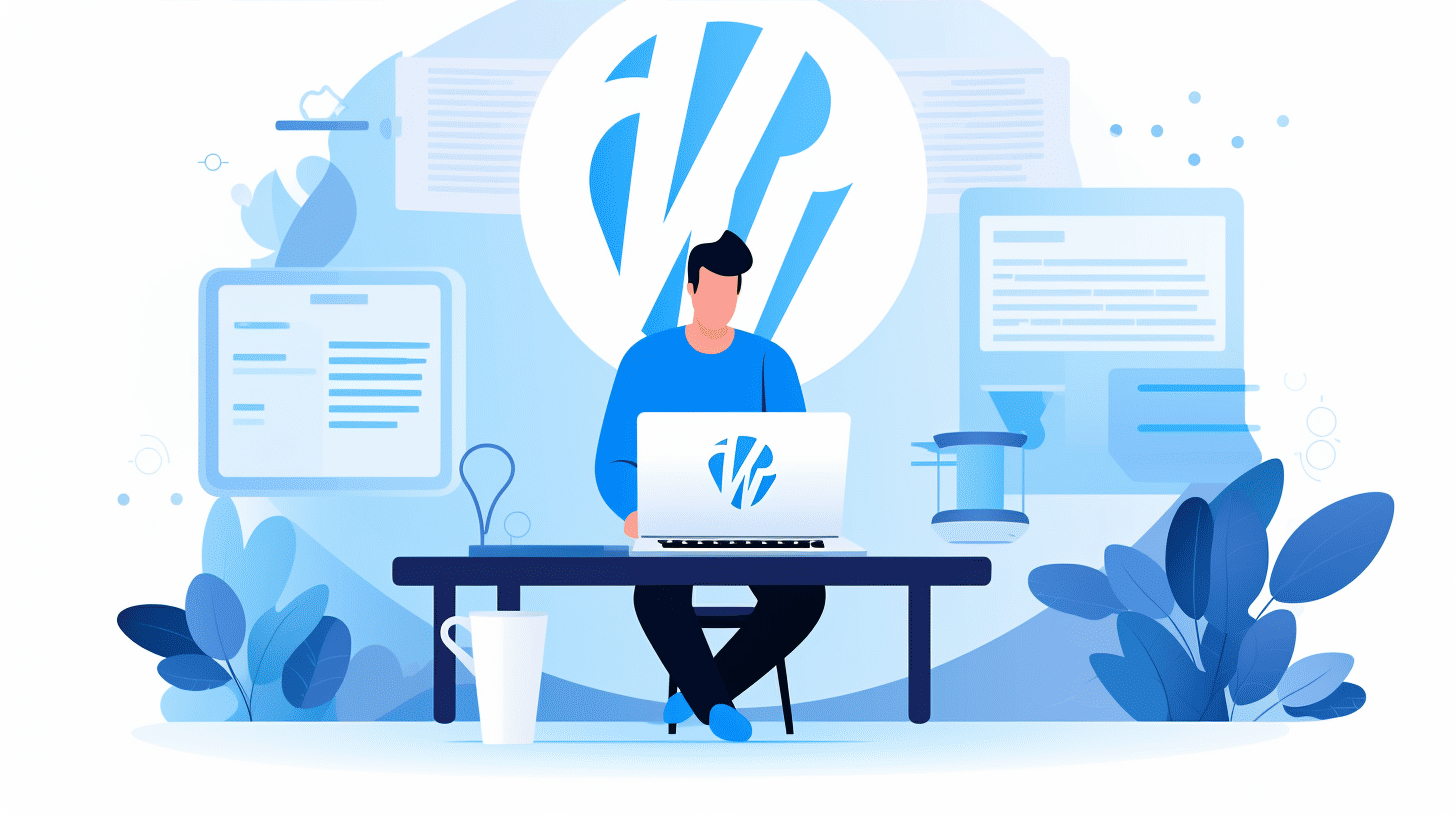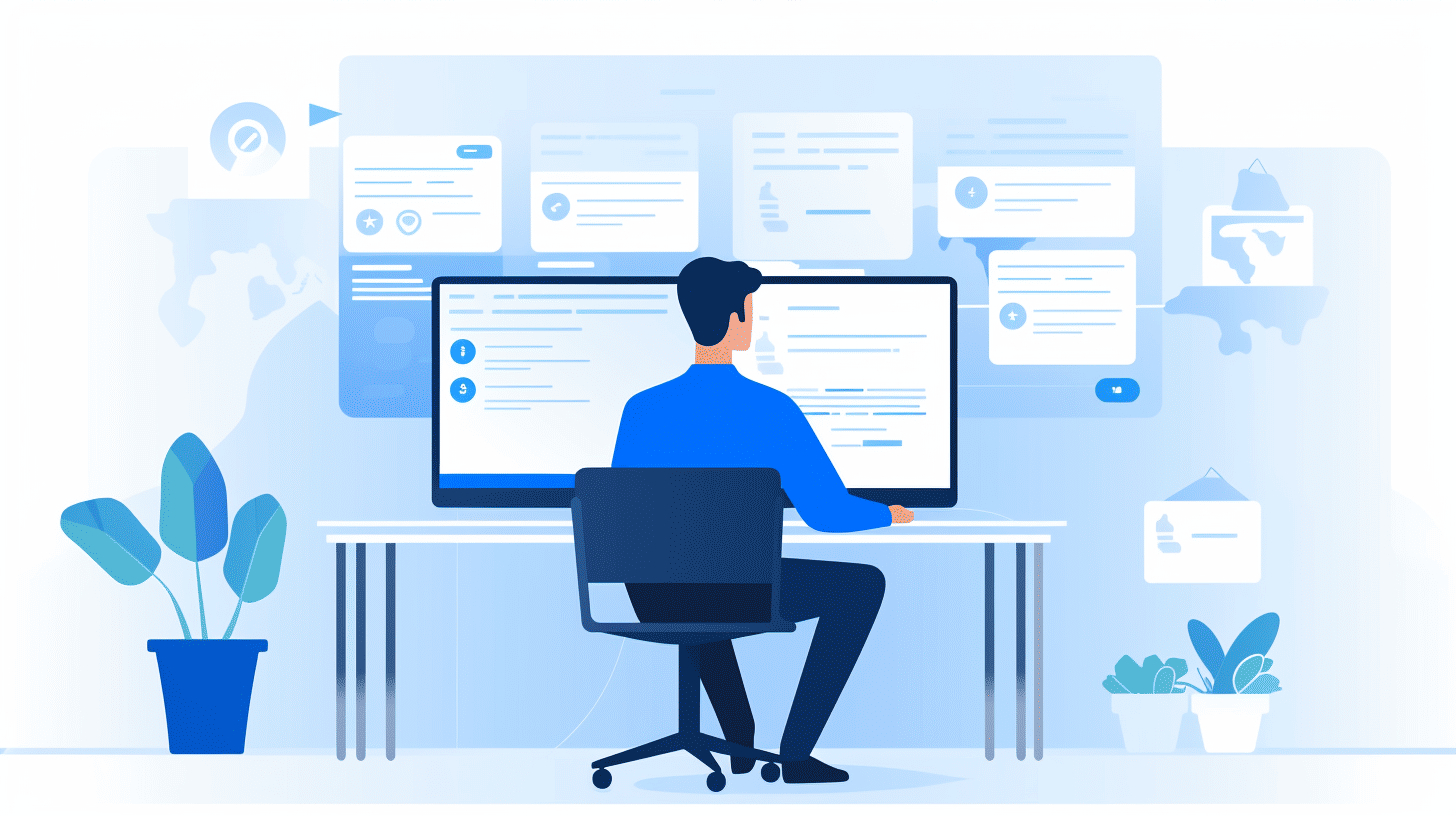創辦小型企業是一件令人興奮的事,但管理網站往往會讓人感到不知所措。幸運的是,WordPress 可以拯救這一切!憑藉其用戶友好的介面和強大的功能,WordPress 已成為全球數百萬小型企業主的首選平台。
在本初學者指南中,我們將探討 WordPress 網站管理的來龍去脈,為您提供建立和維護成功的線上形象所需的知識和工具。無論您是 WordPress 新手還是想要將現有網站提升到更高的水平,本指南都將為您提供成功所需的資訊。
從選擇正確的託管服務提供者到針對搜尋引擎優化您的內容,我們將介紹創建強大且引人入勝的 WordPress 網站所需了解的一切。所以,事不宜遲,讓我們深入 WordPress 的奇妙世界,在線上釋放您的小型企業的潛力!
🌟 準備好學習如何利用 WordPress 的強大功能來為您的小型企業網站服務了嗎?讓我們開始吧! 🌟
為什麼 WordPress 是小型企業網站的理想選擇
📢 介紹
在當今繁華的數位環境中,擁有一個專業且實用的網站對於小型企業的蓬勃發展至關重要。一個始終脫穎而出、成為小型企業網站理想選擇的平台是 WordPress。 WordPress 具有用戶友好的介面、可自訂性、可負擔性、SEO 友善性以及廣泛的外掛程式和主題,為小型企業提供了建立其線上形象的完美平台。讓我們更詳細地探討這些好處。
易於使用
🌟 WordPress 成為小型企業網站理想選擇的關鍵因素之一是其易於使用。即使您沒有 Web 開發或程式設計背景,也可以輕鬆開始使用 WordPress。
🌟 WordPress 直覺的介面和用戶友好的儀表板使小型企業主無需技術專業知識即可輕鬆管理和更新其網站內容。
🌟 只需很少的學習曲線,您就可以快速更改您的網站,添加博客文章,更新聯繫信息,並輕鬆執行其他日常維護任務。
靈活性和客製化
🌟 小型企業通常有獨特的品牌要求。 WordPress 提供了各種可自訂的主題和模板,您可以根據自己的品牌形象進行定制,並創建一個視覺上令人驚嘆的網站。
🌟 WordPress 的靈活性可讓您修改和調整網站的各個方面,例如佈局、顏色、字體等。您可以自由地讓您的網站真正反映您公司的個性和願景。
🌟此外,WordPress 提供了多樣化的插件生態系統,可以擴展您網站的功能。無論您需要新增電子商務商店、聯絡表單還是照片庫,都有可用的外掛程式來滿足您的特定需求。
負擔能力
🌟 小型企業通常預算緊張,而 WordPress 是一種經濟高效的解決方案,而且不會影響品質。
🌟 與從頭開始建立網站或選擇客製化的 CMS 不同,WordPress 無需昂貴的 Web 開發服務。使用 WordPress,您可以以極低的成本建立一個具有專業外觀的網站。
🌟 此外,WordPress 市場上的許多主題和外掛程式都提供免費或實惠的選項,讓小型企業無需花費太多錢即可增強其網站的功能。
SEO友善
🌟 搜尋引擎優化(SEO)對於小型企業吸引自然流量到其網站至關重要。幸運的是,WordPress 本質上針對 SEO 進行了最佳化。
🌟 WordPress 產生乾淨且結構化的程式碼,讓搜尋引擎更容易抓取和索引您的網站內容。這可以提高搜尋引擎排名並增加您的業務知名度。
🌟 該平台還提供各種 SEO 插件,例如 Yoast SEO,它提供有價值的工具和指導來優化您網站的元資料、關鍵字和整體 SEO 策略。
豐富的外掛和主題
🌟 在小型企業網站上使用 WordPress 的最大優勢之一是擁有大量可用的外掛程式和主題選擇。
🌟 無論您需要增強網站的功能、改善用戶體驗還是添加社交媒體集成,WordPress 外掛程式都能滿足您的需求。
🌟此外,WordPress 主題市場提供了無數的選擇,讓您找到適合您的業務並吸引目標受眾注意力的設計。
🎉 在為小型企業創建理想網站時,WordPress 因其易用性、靈活性、經濟實惠、SEO 友善性以及豐富的外掛程式和主題庫而成為首選。利用 WordPress 的強大功能為您的小型企業打造令人印象深刻的線上形象! 🎉
🔗 內部鏈接: WordPress 的最佳選擇
WordPress 入門
您準備好深入令人興奮的 WordPress 世界了嗎?無論您是初學者還是經驗豐富的專業人士,本指南都將幫助您開始 WordPress 之旅。在本節中,我們將介紹啟動和執行 WordPress 網站的基本步驟。讓我們開始吧!
選擇託管提供者
在為您的 WordPress 網站選擇託管服務提供者時,需要牢記以下幾個關鍵注意事項:
- 可靠性:尋找在正常運作時間和可靠性方面享有良好聲譽的託管服務提供者。您不希望您的網站頻繁離線,因為這會影響訪客的體驗和搜尋引擎排名。
- 表現:快速加載的網站對於用戶滿意度和更好的搜尋引擎排名至關重要。考慮選擇提供優化伺服器和高級快取技術的託管服務供應商,以確保您的網站發揮最佳效能。
- 支授:可靠的客戶支援至關重要,特別是對於 WordPress 新手而言。尋找透過即時聊天、電子郵件或電話等各種管道提供全天候支援的託管服務提供者。這樣,您就可以安心地知道只需單擊或撥打電話即可獲得幫助。
- 可擴展性:隨著您的網站的發展,您可能需要升級您的託管計劃以適應增加的流量。選擇提供靈活計劃和易於擴展選項的託管服務提供商,以確保您的網站可以毫無問題地處理流量高峰。
安裝 WordPress
一旦您選擇了託管服務提供者,就可以在您的網域上安裝 WordPress。以下是需要遵循的步驟:
- 一鍵安裝:許多託管服務提供者都提供一鍵式 WordPress 安裝功能,這使得整個過程變得輕而易舉。只需登入您的主機帳戶,導覽至控制面板,然後尋找 WordPress 安裝選項。單擊它,按照提示操作,就好了!您的 WordPress 網站將立即啟動並運行。
- 手動安裝:如果您的主機服務供應商不提供一鍵安裝,請不要擔心!您仍然可以手動安裝 WordPress。前往 WordPress 官方網站並下載最新版本的 WordPress。然後,使用 FTP 用戶端將檔案上傳到您的 Web 伺服器。最後,為您的 WordPress 網站建立一個資料庫並執行安裝腳本。您可以在 WordPress 網站上找到詳細說明。
選擇和自訂主題
WordPress 網站的外觀對於創造令人難忘的使用者體驗至關重要。若要開始選擇和自訂主題,請按照以下步驟操作:
- 選擇主題:WordPress 主題目錄提供數千個免費主題可供選擇。只需登入您的 WordPress 儀表板,導航至“外觀”>“主題”,然後瀏覽可用的選項。您可以直接從儀表板預覽和安裝主題。或者,您可以探索來自知名主題市場的高級主題,以獲得更多自訂選項。
- 自訂主題:選擇主題後,您就可以將其變為您自己的主題了。 WordPress 定制器可讓您自訂主題的各個方面,例如顏色、字體、佈局等。只需導覽至 WordPress 儀表板中的「外觀」>「自訂」即可存取自訂選項。嘗試不同的設定並即時預覽變化,直到您對網站的外觀和感覺感到滿意為止。
現在您已經選擇了可靠的託管服務提供者、安裝了 WordPress 並自訂了主題,接下來您就可以建立一個令人驚嘆的 WordPress 網站了。在下一部分中,我們將探討如何使用外掛程式為您的網站添加功能。但在此之前,請先查看此有用的資源 安裝 WordPress 主題。快樂使用 WordPress!
小型企業網站必備的 WordPress 插件
介紹:
當談到經營一個成功的小型企業網站時,擁有合適的插件集可以起到很大的作用。 WordPress 是最受歡迎的內容管理系統之一,它提供了大量外掛程式來增強功能、提高安全性和優化效能。在本文中,我們將探討每個小型企業網站都應考慮的一些基本 WordPress 外掛程式。無論您是想提高網站速度、改善搜尋引擎優化 (SEO) 還是簡化工作流程,這些外掛程式都能滿足您的需求。
1.增強WordPress效能:
加載緩慢的網站可能會讓訪客失去興趣,並損害您在搜尋引擎上的排名。這就是 增強 WordPress 效能插件 來救援。它提供了一套全面的優化技巧和竅門,以改善您的網站的載入時間並保持訪客的參與度。其主要特點包括:
- 快取: 該外掛程式可協助您實現高效的快取技術,以減少伺服器負載並提高頁面載入時間。
- 影像優化: 它會自動優化您網站的圖像,在不影響品質的情況下減少其檔案大小。
- 縮小: 透過最小化和合併 CSS 和 JavaScript 文件,該插件有助於減少整體文件大小並提高網站效能。
- CDN 整合: 它與內容分發網路 (CDN) 無縫集成,以確保您網站的靜態檔案從更靠近訪客的伺服器傳送。
- 延遲載入: 該插件支援圖像和視訊的延遲加載,這意味著它們只有當它們位於訪客的視口中時才會加載。這有助於節省頻寬並提高頁面載入速度。
透過實施建議的優化,您的小型企業網站將加載更快,提供更好的用戶體驗並可能提高您的搜尋引擎排名。
2. Yoast SEO:
為了提高您的網站在搜尋引擎上的可見性,必須制定強大的 SEO 策略。 Yoast SEO 是一款受歡迎的 WordPress 插件,可幫助您優化網站內容以獲得更好的自然搜尋結果。以下是此外掛程式的一些主要功能:
- 內容分析: Yoast SEO 提供有關內容的可讀性和 SEO 友善性的即時回饋,幫助您優化內容以獲得最大效果。
- 元標籤優化: 您可以輕鬆自訂網站上每個頁面和貼文的元標記,確保您的內容準確顯示在搜尋引擎結果中。
- XML 網站地圖: 該外掛程式為您的網站產生 XML 網站地圖,使搜尋引擎更容易抓取和索引您的內容。
- 社群媒體整合: Yoast SEO 可讓您控制內容在社群媒體平台上的顯示方式,確保一致的品牌推廣和優化的分享。
- 內部連結建議: 該外掛程式會分析您的內容並提供內部連結的建議,幫助您創建結構良好的網站。
透過利用 Yoast SEO,您可以優化小型企業網站的內容並提高其搜尋引擎可見性,從而為您的企業帶來更多自然流量和潛在客戶。
3.WooCommerce:
如果您的小型企業網站涉及在線上銷售產品或服務,那麼 WooCommerce 是一個必備外掛程式。它將您的 WordPress 網站轉變為功能齊全的電子商務平台,提供廣泛的功能來支援您的線上商店。 WooCommerce 的一些顯著特徵包括:
- 產品管理: 使用 WooCommerce,您可以輕鬆建立、管理和分類您的產品、設定價格和庫存水平,並提供各種產品變體。
- 安全付款: 該插件支援各種支付網關,確保客戶的交易安全。
- 送貨選項: 您可以配置不同的運輸方式、費率和稅金設置,為您的客戶提供無縫的購買體驗。
- 報告和分析: WooCommerce 提供全面的報告和分析工具來追蹤您的銷售、客戶行為和其他關鍵指標。
- 擴充和附加元件: 該插件擁有龐大的擴充功能和附加元件庫,可為您的線上商店添加更多功能,例如會員訂閱、產品評論等。
使用 WooCommerce,您可以輕鬆建立和管理您的線上商店,為您的客戶提供無縫的購物體驗並為您的小型企業帶來收入。
請記住,雖然這些是小型企業網站必不可少的插件,但根據您的特定要求選擇和配置插件非常重要。因此,請繼續探索這些插件,並增強您的小型企業網站的功能、效能和可見性。
建立和管理網站內容
在創建和管理網站內容時,必須對流程和最佳實踐有深入的了解。無論您是啟動新網站還是更新現有網站,遵循結構化的方法都將幫助您有效地實現目標。在本節中,我們將探討建立和管理網站內容的關鍵步驟。
建立頁面和帖子
任何網站的基本組成部分之一是頁面和帖子的創建。這些允許您以結構化的方式組織和呈現您的內容。要在 WordPress 中建立新頁面或帖子,請按照以下簡單步驟操作:
- 導航至頁面或貼文部分:在您的 WordPress 儀表板中,尋找左側選單上的「頁面」或「貼文」標籤並點擊它。
- 點擊“新增”:進入對應部分後,您會發現「新增」按鈕。點擊它即可開始建立新頁面或貼文。
- 新增標題:為您的頁面或貼文添加一個相關且描述性的標題。這將幫助您的訪客和搜尋引擎了解內容的含義。
- 精心製作內容:在主內容編輯器中,您可以為頁面或貼文添加文字、圖像、影片和其他媒體元素。使用標題、段落和項目符號來組織您的內容並使其易於閱讀。
- 預覽並發布:在發布您的頁面或貼文之前,請花一點時間使用「預覽」按鈕進行預覽。一旦您對它的外觀感到滿意,請點擊“發布”以使其可供公眾訪問。
要了解有關在 WordPress 中創建和編輯頁面和帖子的更多信息,請查看 如何在 WordPress 中新增頁面的指南.
新增和格式化內容
創建引人注目且有吸引力的內容對於吸引和留住網站訪客至關重要。以下一些技巧可幫助您有效地新增和格式化內容:
- 保持簡潔:人們在網路上的注意力持續時間很短,因此簡潔地傳達你的訊息非常重要。將您的內容分成幾個部分或段落,並使用標題使其可掃描。
- 使用視覺效果:結合圖像、影片和資訊圖表可以增強內容的視覺吸引力並使其更具吸引力。確保在不犧牲品質的情況下優化視覺效果以提高網路效能。
- 優化可讀性:使用清晰、簡潔、易於理解的語言。分解長段落、使用項目符號並突出顯示關鍵訊息以提高可讀性。
- 包含相關連結:連結到您網站內的其他頁面或外部可信任來源可以增加您內容的深度和可信度。確保以自然且符合上下文的方式插入它們。
請記住,內容的格式和呈現方式越好,就越有可能吸引觀眾並促使他們採取行動。
優化影像
圖像是任何具有視覺吸引力的網站不可或缺的一部分,但它們也會影響網站的效能。以下是優化圖像以獲得更好的網站效能和 SEO 的一些技巧:
- 選擇正確的文件格式:對複雜或攝影影像使用 JPEG,對具有透明度或簡單圖形的影像使用 PNG。
- 壓縮影像:在不影響品質的情況下減少影像檔案大小。有各種工具和插件可以幫助您實現這一點。
- 調整影像大小:確保您的圖像具有適合在頁面上放置的尺寸。避免使用大圖像並使用 HTML 或 CSS 縮小它們。
- 添加 alt 標籤:Alt標籤為搜尋引擎和無法查看圖像的讀者提供替代文字。在您的 alt 標籤中使用描述性關鍵字來改善 SEO。
透過優化圖像,您可以提高網站效能、增強用戶體驗並提高搜尋引擎排名。
請記住,創建和管理網站內容需要深思熟慮和策略性的方法。透過遵循這些最佳實踐,您可以創建引人入勝、視覺吸引力強且針對搜尋引擎優化的內容。
WordPress 的搜尋引擎優化 (SEO)
您是 WordPress 網站所有者,希望提高搜尋引擎排名並增加網站的自然流量嗎?別再尋找了!在本文中,我們將探索 WordPress 的搜尋引擎優化 (SEO) 世界,並揭示一些優化您的網站並提高其在搜尋引擎結果中的可見性的強大策略。
關鍵字研究和頁面優化
成功的 SEO 的關鍵因素之一是關鍵字研究。透過確定正確的關鍵字並將其策略性地融入您的網站內容,您可以吸引更多來自搜尋引擎的流量。以下是一些入門建議:
- 首先集思廣益,列出與您的網站內容和目標受眾相關的關鍵字清單。
- 使用 Google 關鍵字規劃師、SEMrush 或 Moz 關鍵字資源管理器等關鍵字研究工具來尋找搜尋量高、競爭力低的相關關鍵字。
- 一旦確定了目標關鍵字,就該優化頁面元素了。這些包括:
- 標題:使用 H1、H2 和 H3 標籤來建立您的內容並在其中包含您的目標關鍵字。
- 標題標籤:製作一個簡潔且引人注目的標題標籤,其中包含您的主要關鍵字並吸引用戶點擊進入您的網站。
- 網址:透過包含相關關鍵字並使其具有描述性且用戶友好性來優化您的 URL 結構。
- 內容:創作文筆流暢、內容豐富且引人入勝的內容,自然地融入您的目標關鍵字。避免關鍵字填充,因為它會對你的 SEO 產生負面影響。
請記住,平衡優化和用戶體驗至關重要。專注於創建滿足受眾需求的有價值的內容,同時策略性地融入關鍵字。
元標籤和描述
元標籤和描述在搜尋引擎結果中提供了您的網頁內容的簡潔預覽。它們在吸引用戶點擊您的網站方面發揮著至關重要的作用。優化方法如下:
- 標題標籤:確保您的標題標籤準確代表您的網頁內容並包含您的主要關鍵字。保持在建議的字元限制內(大約 50-60 個字元),以避免搜尋結果被截斷。
- 元描述:製作引人注目的元描述,吸引用戶點擊。包含您的主要關鍵字,並在建議的字元限制(約 150-160 個字元)內創建簡潔、資訊豐富且引人入勝的描述。
請記住,元標籤和描述會透過提高點擊率 (CTR) 和用戶參與度間接影響您的 SEO。吸引人的元標籤和描述可以顯著影響您的網站在搜尋引擎結果中的可見性。
XML 網站地圖和 Robots.txt
XML 網站地圖和 robots.txt 檔案在優化您的網站以供搜尋引擎抓取方面發揮著至關重要的作用。讓我們仔細看看這兩個元素:
- XML網站地圖:XML 網站地圖是一個列出您網站上所有頁面的文件,可讓搜尋引擎更輕鬆地發現和索引您的內容。透過將您的 XML 網站地圖提交給 Google 等搜尋引擎,您可以確保您的網站被有效抓取。
- Robots.txt:robots.txt 檔案向搜尋引擎爬蟲提供指示,告訴它們要爬取您網站的哪些部分以及要排除哪些部分。它有助於防止抓取不相關或敏感的內容,從而防止對您的 SEO 工作產生任何潛在的負面影響。
優化您的 XML 網站地圖和 robots.txt 檔案可使搜尋引擎有效地發現和抓取您的網站,確保所有有價值的內容都被索引並提供給潛在訪客。
立即實施這些強大的策略來提升您的 WordPress SEO!有關 WordPress SEO 的更多深入指導和技巧,請查看 提升你的 WordPress SEO.
WordPress 安全和維護
在不斷發展的網路世界中,確保您的 WordPress 網站的安全和維護至關重要。隨著網路安全威脅的不斷增加,採取主動措施保護您寶貴的線上資訊比以往任何時候都更加重要。本文將引導您完成更新 WordPress 和外掛程式、備份您的網站以及實施有效安全措施的基本步驟。
更新 WordPress 和插件
定期更新您的 WordPress 核心和外掛是維護網站安全的基本步驟。透過保持 WordPress 安裝為最新版本,您可以受益於最新的安全性修補程式、錯誤修復和功能增強。以下是定期更新很重要的幾個原因:
- 增強安全性:更新通常解決安全漏洞,提供對潛在攻擊的保護。
- 問題修復:更新通常包括修復錯誤,以改善您網站的功能和效能。
- 新功能:更新可能會引入令人興奮的新功能和改進,從而增強您網站的功能。
保持最新更新並確保您的 WordPress 核心、主題和外掛程式始終運行最新版本至關重要。定期檢查可用的更新並及時實施,以維護安全且優化的 WordPress 網站。
備份您的網站
想像一下,有一天醒來發現你的網站已被駭客入侵或徹底崩潰。如果沒有適當的備份,您可能會丟失所有珍貴的內容和無數小時的辛苦工作。這就是為什麼定期備份是 WordPress 安全性策略的關鍵部分。
以下是備份網站至關重要的幾個原因:
- 資料保護:備份可確保您擁有網站資料和檔案的副本,以便在發生任何資料遺失事件時能夠還原它。
- 災難復原:擁有最近的備份可讓您在發生駭客事件、伺服器故障或其他災難性事件時快速還原您的網站。
- 輕鬆遷移:備份有助於將您的網站遷移到新的伺服器或主機服務供應商,並盡量減少停機時間。
要備份您的 WordPress 網站,您可以使用外掛程式或手動方法。探索適合您要求的可用選項,並確保建立定期備份計畫以保護您的寶貴資料。
實施安全措施
雖然更新 WordPress 和備份您的網站是維護安全的關鍵步驟,但必須實施額外的安全措施來加強您網站的防禦能力。以下是一些增強 WordPress 網站安全性的技巧:
- 強密碼:對所有 WordPress 使用者帳戶使用獨特、複雜且難以猜測的密碼。
- 雙重認證 (2FA):透過要求第二種形式的身份驗證(例如代碼或指紋),啟用 2FA 來增加額外的安全性。
- 安全託管:選擇一家信譽良好的託管服務供應商,該服務提供者專注於安全性並提供 SSL 憑證和定期安全掃描等功能。
- 限制登入嘗試:實現一個限制登入嘗試次數的插件,防止暴力攻擊。
- 定期安全審核:定期進行安全審核以識別並解決 WordPress 設定中的任何漏洞。
透過實施這些安全措施,您可以顯著降低受到攻擊的風險並確保您的 WordPress 網站的完整性。
請記住,保護您的 WordPress 網站是一個持續的過程。保持警惕,保持網站更新,並實施適當的安全措施來保障您的線上狀態。
🔒 有關保護 WordPress 網站安全的更多詳細信息,請查看 保護您的 WordPress 網站.
監控網站效能和分析
在當今數位時代,監控網站效能和分析對於企業和個人來說都變得至關重要。了解您的網站的運作情況、您的訪客是誰以及他們如何與您的內容互動,可以為做出數據驅動的決策提供寶貴的見解。透過利用 Google Analytics 等分析工具的強大功能,您可以全面了解您網站的表現並做出明智的決策來進一步優化它。
安裝和配置 Google Analytics
Google Analytics 是最受歡迎、最強大的分析平台之一,提供廣泛的功能來追蹤和分析網站效能。首先,請依照以下步驟為您的網站安裝和設定 Google Analytics:
- 註冊 Google Analytics: 訪問 Google Analytics 網站 並使用您的 Google 帳戶註冊。如果您沒有帳戶,您可以免費建立一個新帳戶。
- 設定屬性: 登入後,導航至管理部分並為您的網站建立新的屬性。輸入您的網站的URL並提供其他相關資訊。
- 取得追蹤代碼: 設定屬性後,Google Analytics(分析)將為您提供唯一的追蹤程式碼。複製此程式碼並將其貼上到您網站的頁首或頁尾部分。此程式碼允許 Google Analytics 從您的網站收集資料。
- 驗證安裝: 為了確保 Google Analytics 正確安裝,您可以使用即時報告功能來查看您的網站是否正在傳送資料。您也可以使用 Tag Assistant Chrome 擴充功能來檢查追蹤程式碼是否正確實作。
追蹤關鍵指標
一旦 Google Analytics 在您的網站上運作並設定完畢,您就可以開始追蹤可深入了解您網站效能的關鍵指標。需要監控的一些重要指標包括:
- 網站流量: 追蹤造訪您網站的訪客數量、獨立訪客數量以及頁面瀏覽量。這將為您提供有關您的網站的影響力和受歡迎程度的整體資訊。
- 流量來源: 分析您的流量來自哪裡,例如自然搜尋、社群媒體、直接存取或推薦連結。這些資訊可以幫助您優化行銷工作並最大限度地獲取來自高效來源的流量。
- 跳出率: 跳出率表示僅瀏覽一個頁面後離開網站的訪客百分比。高跳出率可能表示您的內容或網站設計需要改進。
- 轉換率: 衡量完成所需操作(例如購買、填寫表格或訂閱您的電子報)的訪客百分比。追蹤轉換率可以幫助您確定轉換管道中需要改進的領域。
了解使用者行為
Google Analytics 不僅僅追蹤基本指標。它還為您網站上的用戶行為提供了寶貴的見解。以下一些功能可協助您了解使用者如何與您的內容互動:
- 行為流程: 視覺化使用者在您的網站上採取的路徑,從他們的入口點到他們造訪的頁面以及他們採取的動作。此功能可以揭示使用者參與模式並識別訪客可能流失的區域。
- 網站內容: 分析您網站上各個頁面的效能。確定哪些頁面表現良好、產生最多的流量或跳出率較高。這些資訊可以幫助您優化內容策略並提高用戶參與度。
- 目標追蹤: 在 Google Analytics 中設定目標來追蹤您希望用戶採取的具體操作。無論是購物、註冊新聞通訊還是下載文件,目標追蹤都可以讓您衡量您的網站實現這些目標的有效性。
透過有效地監控網站效能和分析,您可以深入了解您的受眾,優化您網站的效能,並做出數據驅動的決策,以改善用戶體驗並實現您的業務目標。透過 Google Analytics 等工具,了解和優化您網站的效能從未如此簡單。
準備好將您的網站監控提升到新的水平嗎?考慮 管理您的 WordPress 網站。它提供了一套全面的工具和服務,以確保您的 WordPress 網站順利運作並發揮最佳效能。
結論
總而言之,為您的小型企業管理 WordPress 網站可能是一項有益的事業。透過合適的託管服務提供者、精心設計的主題和必要的插件,您可以創建專業且引人注目的線上形象。透過針對 SEO 優化您的內容、實施安全措施和監控網站效能,您可以確保您的網站成功且有效地接觸您的目標受眾。
透過本指南,我們探討了小型企業主管理 WordPress 網站的各個面向。我們討論了使用 WordPress 的好處、選擇正確的託管服務提供者的重要性以及安裝和定製網站所涉及的步驟。
我們還深入研究了創建和管理網站內容、優化圖像以及實施 SEO 策略,以提高您的網站在搜尋引擎結果中的可見度。我們已經談到了網站安全和維護的重要性,以及追蹤關鍵指標和監控用戶行為以提高網站的效能。
當您踏上 WordPress 網站管理之旅時,請記住,總有成長和進步的空間。了解最新的行業趨勢,定期更新您的 WordPress 和插件,並持續創建高品質的內容來吸引您的受眾。
使用 Managed-WP 作為您的託管 WordPress 雲端託管平台,您可以簡化您的網站基礎設施並享受專注於創造卓越數位體驗的自由。我們的專家團隊每年 365 天、每天 24 小時為您提供協助,解決您在使用過程中可能遇到的任何問題或疑慮。
那麼,為何要等待呢?立即使用 Managed-WP 開始您的 WordPress 網站管理之旅,在數位世界中充分釋放您的小型企業的潛力。訪問 管理-wp.com 了解更多並開始使用。 🚀
常見問題解答
- 什麼是 WordPress?
WordPress 是一種流行的內容管理系統 (CMS),可讓使用者輕鬆建立和管理網站。它提供了用戶友好的介面、可自訂的主題以及廣泛的插件和功能。
- 如何安裝 WordPress?
要安裝 WordPress,您需要一個網域名稱和一個網站託管帳戶。大多數網站寄存服務供應商透過其控制面板提供簡單的 WordPress 安裝流程。或者,您可以從官方網站下載 WordPress 並按照安裝說明手動安裝。
- 如何自訂我的 WordPress 網站的外觀?
WordPress 提供了多種可自訂的主題供您選擇。選擇主題後,您可以透過更改顏色、字體、佈局以及添加自己的徽標或圖像來進一步自訂它。此外,您可以使用頁面建立器和外掛程式來創建獨特的設計,無需編碼。
- 什麼是 WordPress 外掛?
WordPress 外掛程式是可擴充您網站功能的附加模組。它們可讓您新增聯絡表單、SEO 優化、社交媒體整合、安全增強等功能。 WordPress 外掛程式庫中有數千個免費和高級外掛程式可用。
- 如何提高我的 WordPress 網站的安全性?
為了提高 WordPress 網站的安全性,您可以採取措施,例如使用強密碼、定期更新 WordPress 核心、主題和外掛程式、安裝安全性外掛程式、啟用雙重認證、限制登入嘗試次數以及定期備份您的網站。