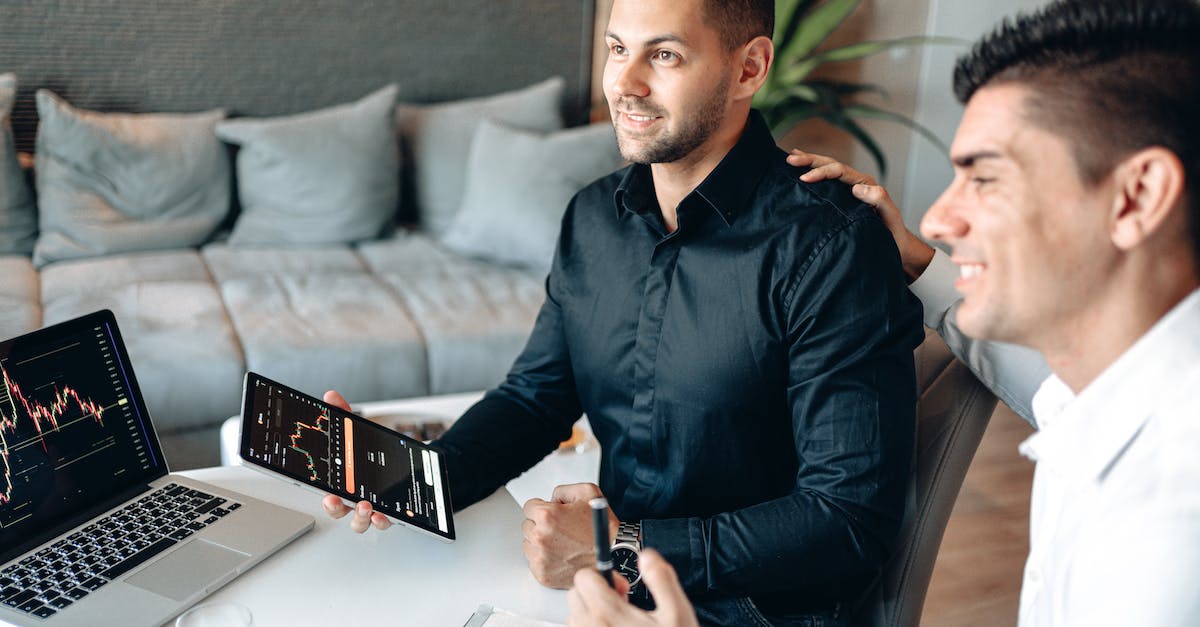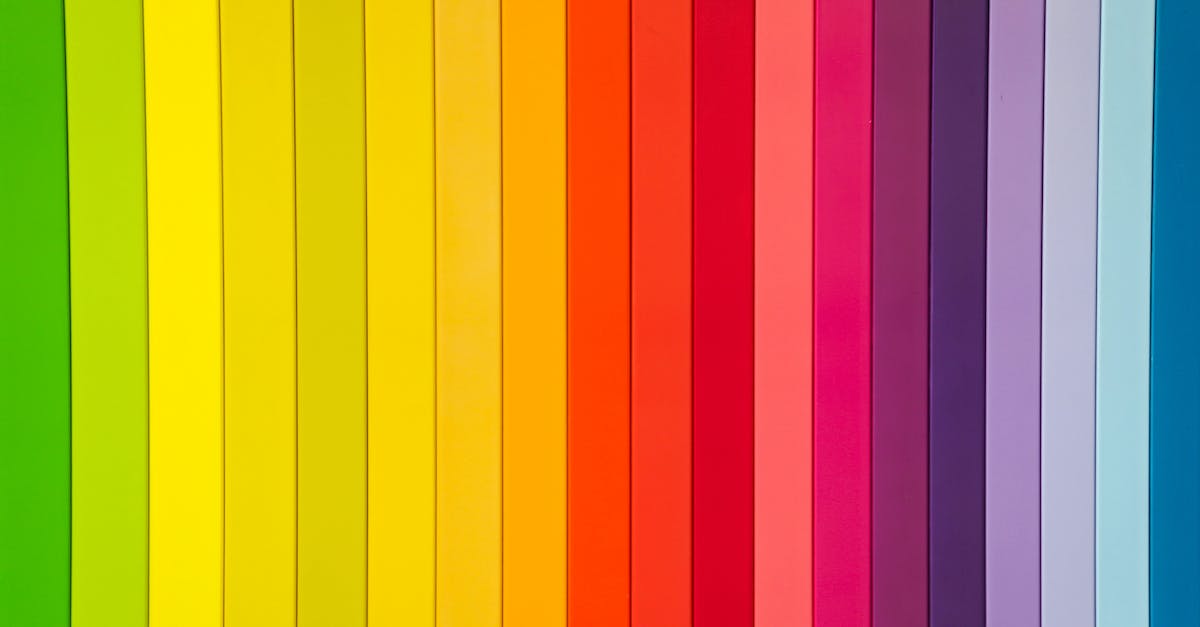您是全球數百萬使用 Woocommerce 平台建立線上商店的用戶之一嗎?您是否正在尋找優化商店並確保潛在客戶能夠看到它的方法?任何有經驗的網路商店老闆都會告訴你,建立和管理有效的搜尋引擎優化 (SEO) 策略對於為您的網站帶來更多自然流量至關重要。 Rankmath 是 WooCommerce 用戶最受歡迎、最強大的 SEO 工具之一。在本文中,我們將提供為您的 Woocommerce 商店設定 Rankmath SEO 的逐步指南。
什麼是 Rankmath SEO?
Rankmath SEO 是 WordPress 的一個 SEO 插件,可幫助您優化網頁的 SEO。它是 SEO 初學者和專家的完美工具,因為它簡化了 SEO 優化過程,使其更易於理解和實施。 Rankmath SEO 具有多種功能,可協助您管理 SEO 策略、提高排名並增加網站流量。
Rankmath SEO 包含的一些功能包括:
• 自動化 SEO 分析:分析您的網頁的 SEO 並獲得即時優化建議。
• 頁面 SEO 優化:使用 Rankmath 強大的頁面優化工具對您的內容進行 SEO 優化。
• 進階 SEO 設定:自訂您的 SEO 設定並配置您的網站以獲得在搜尋引擎中的最大可見性。
• 自動連結建立:使用 Rankmath 的自動連結建立功能為您的網站取得反向連結。
• SEO 審計:審計您的網站的 SEO 並取得詳細報告以識別問題和機會。
• 結構化資料:自動將結構化資料加入您的內容中,以協助搜尋引擎了解您的網頁。
Rankmath 有何不同?
Rankmath 是一款一體化 SEO 插件,可簡化設定和管理 WooCommerce 商店的 SEO 的過程。它還提供了一系列功能,使其從其他 SEO 插件中脫穎而出。
Rankmath 使用簡單的使用者介面,可輕鬆設定和管理您的 SEO 設定。它還提供關鍵字追蹤、SEO 分析和 SEO 分數計算器等功能,幫助您優化 SEO。
Rankmath 還與 WooCommerce 等流行的電子商務平台集成,因此您可以在幾分鐘內快速為您的商店設定 SEO。它還具有自動 SEO 功能,可讓您自動優化內容以進行 SEO。
總的來說,Rankmath 可以輕鬆為您的 WooCommerce 商店設定和管理 SEO,並提供一系列功能來幫助您優化 SEO。
Rankmath 有哪些功能?
Rankmath 是一款功能強大的 WordPress SEO 外掛。它可以幫助您優化搜尋引擎的內容並提高您網站的搜尋引擎排名。它具有多種功能,旨在使 SEO 更容易、更有效。
該插件提供了一系列功能,包括:
-自動優化標題、標題和元標籤
-內建 SEO 分數,幫助您分析內容
-內建關鍵字研究工具
-一系列進階選項可自訂您的 SEO 策略
-與流行的網路分析和社交媒體平台集成
- 直覺的使用者介面,具有一系列自訂選項
-支援多語言網站
-全面支援 WooCommerce 商店
-Google 搜尋控制台集成
-還有更多!
為您的 Woocommerce 商店設定 Rankmath SEO
Rankmath 是一個 SEO 插件,可輕鬆優化您的 Woocommerce 商店以適應搜尋引擎。它是一個強大的工具,可以幫助您的商店吸引潛在客戶的注意,提高您的排名,並增加您的利潤。
以下是為您的 Woocommerce 商店設定 Rankmath SEO 的方法:
1. 安裝外掛:從 WordPress 儲存庫下載並安裝 Rankmath 外掛。
2. 配置設定:花幾分鐘時間配置 Rankmath 外掛程式中的設定。這包括設定您的網站的元資料、建立網站地圖、設定 robots.txt 檔案等。
3. 在您的商店中添加 SEO 內容:開始為您的商店的產品和頁面添加 SEO 內容。這包括為您的頁面添加元標題、元描述和富含關鍵字的內容。
4. 監控您的結果:使用 Rankmath 儀表板關注您的 SEO 表現。這將幫助您識別需要改進的任何領域並相應地調整您的 SEO 策略。
步驟 1:安裝 Rankmath SEO 插件
為您的 WooCommerce 商店設定 Rankmath SEO 的第一步是安裝 Rankmath SEO 外掛程式。該外掛程式可從 WordPress 儲存庫免費取得。
一旦您安裝並啟用插件,您將看到歡迎畫面。在此畫面上,您可以配置網站的 SEO 設置,例如網站標題、描述和關鍵字。您還可以配置插件的基本設置,例如 SEO 元標記和開放圖形標記。
配置設定後,您就可以開始針對 SEO 優化您的 WooCommerce 商店。在下一步中,我們將研究如何優化商店的各個頁面。
步驟 2:配置常規設定
進入 Rankmath 外掛程式後,請轉到「常規設定」標籤並點擊它。在此選項卡中,您將找到您網站的基本設定。
您需要做的第一件事是設定正確的網站類型。由於您有一個 WooCommerce 商店,您將從清單中選擇「商業網站」。
接下來,您需要填寫網站語言、時區和國家。這些設定很重要,因為 Rankmath 將使用它們在 SERP 中顯示正確的資料。
填寫完基本設定後,您需要配置 SEO 設定。在這裡,您可以設定頁面的預設元標記以及主頁的預設描述。
最後,您需要設定進階設定。在這裡,您可以配置麵包屑、結構化資料和其他重要的 SEO 功能。
完成常規設定配置後,您可以繼續下一步。
步驟 3:設定頁面 SEO 設定
配置常規設定後,您將需要繼續進行頁面 SEO 設定。您可以在此處設定網站上每個頁面和貼文的標題、描述和元標記。
您要做的第一件事是點擊“頁面”選項卡。這將允許您為網站上的每個頁面設定標題、描述和元標記。
接下來,點擊「貼文」選項卡,為部落格貼文配置相同的設定。
最後,點擊「產品」標籤來設定每個 WooCommerce 產品的標題、描述和元標籤。
配置完頁面 SEO 設定後,您就可以繼續下一步了。
步驟 4:配置 XML 網站地圖設置
設定好常規設定並優化了貼文和頁面標題後,就該配置 XML 網站地圖設定了。 XML 網站地圖是包含您網站中所有 URL 清單的文件,可協助 Google 等搜尋引擎更有效地抓取和索引您的網頁。
在 Rankmath 中,前往 SEO > Sitemap,然後按一下切換按鈕以啟用網站地圖。這將為您網站上的所有內容(包括產品和部落格文章)產生網站地圖。
然後,您可以透過點擊網站地圖設定中的「進階」標籤來配置更多設定。您可以在這裡設定抓取的頻率、每個網站地圖的條目數以及條目的優先順序。完成後請務必儲存您的變更。
步驟 5:配置重定向設定
在此步驟中,您需要設定Rankmath的重定向設定。該工具可讓您輕鬆設定 301、302、307、410 和 451 重定向程式碼。這是確保您的網站針對 SEO 進行最佳化的重要步驟。
您可以在 Rankmath 的儀表板中找到重定向設定。
導航至“重定向”選項卡後,您可以設定各種代碼。
例如,如果您更改了某個頁面的 URL,並希望確保訪客和搜尋引擎自動重定向到新頁面,則可以設定 301 重定向程式碼。
透過設定各種重新導向程式碼,您可以確保訪客和搜尋引擎被引導到正確的頁面,並且您的網站的 SEO 得到優化。
步驟 6:配置麵包屑設置
麵包屑是幫助訪客和搜尋引擎了解您網站結構的好方法。如果您使用 RankMath SEO 插件,您可以輕鬆配置麵包屑設定並將其顯示在您的商店頁面上。
若要配置麵包屑設置,請導覽至 RankMath > 常規設定 > 麵包屑。然後您可以選擇麵包屑分隔符號和麵包屑結構。
您也可以將主頁設定為麵包屑的第一部分。這將幫助訪客和搜尋引擎更好地了解您的網站結構。
配置麵包屑設定後,您可以選擇在商店頁面上顯示麵包屑。為此,請前往 RankMath > 標題和元 > 麵包屑並選擇“顯示”選項。
就是這樣!您已成功為 Woocommerce 商店配置麵包屑設定。
使用 Rankmath 優化商店的技巧
為您的 WooCommerce 商店設定 Rankmath 後,您可以開始優化每個頁面和貼文。以下是一些入門建議:
1. 為每個頁面和貼文建立唯一的標題和元描述。
2. 在標題和元描述中包含關鍵字以幫助 SEO。
3.使用 Rankmath SEO 分析功能來幫助確定需要改進的領域。
4.使用SEO分數功能來追蹤您的SEO進度。
5.利用 Rankmath 的 SEO 功能來優化您的圖片。
6.使用豐富的摘要和結構化資料來幫助您的網頁獲得更好的排名。
7.安裝Rankmath SEO外掛程式來監控您網站的效能。
8.使用 Rankmath SEO 儀表板監控您網站的表現。
9. 設定重定向以幫助訪客找到您的商店。
10.根據需要監控並調整您的 SEO 設定。
使用富含關鍵字的 URL
預設情況下,WooCommerce 創建的 URL 未針對 SEO 進行最佳化。要更改此設置,您只需轉到 Rank Math > 常規設置 > 高級 > 永久鏈接,然後為 WooCommerce 商店和產品 URL 選擇“帖子名稱”。
這將確保 WooCommerce 建立的 URL 包含您所定位的關鍵字。例如,如果您銷售的產品名為“紅鞋”,那麼 WooCommerce 創建的 URL 將是“/red-shoes/”,這更有利於 SEO。
您也可以透過新增類別名稱和其他相關關鍵字進一步優化 URL。例如,「紅鞋」產品的 URL 可以是「/shoes/red-shoes/」。這樣做將有助於您針對目標關鍵字獲得更好的排名。
優化標題和描述
優化您的標題和描述是確保您的商店對搜尋引擎可見的最重要的步驟之一。這是透過為您網站上的每個頁面建立唯一的標題和描述來實現的。
對於您的 Woocommerce 商店,Rankmath SEO 將幫助您為每種產品建立自訂標題和描述。這也稱為元資料。您將能夠為產品、類別、標籤等建立標題和描述。
為了優化您的標題和描述,您需要確保它們既獨特又與所在頁面相關。這將有助於搜尋引擎了解頁面內容,並讓他們更了解如何對您的網站進行排名。您還可以在標題和描述中包含關鍵字,以幫助搜尋引擎進一步了解您網頁的內容。
優化您的影像
優化圖像是您可以為您的網站執行的最重要的 SEO 任務之一。幸運的是,Rankmath SEO 可以輕鬆優化 WooCommerce 商店中的圖片。
首先到 WordPress 儀表板中的 Rankmath > 標題和元 > 媒體。
從這裡,您可以為上傳到您網站的所有圖像啟用圖像 SEO。這將為每個圖像創建一個預設的圖像標題和描述。
您還可以添加社交媒體特定訊息,例如 Twitter Cards 和 Open Graph 標籤。
如果您想進一步了解,您可以啟用圖像網站地圖,它將建立一個包含您網站上使用的所有圖像的網站地圖。這可以幫助搜尋引擎輕鬆找到並索引您的圖像。
最後,確保壓縮您的圖像以減小其尺寸並加快您的網站速度。 Rankmath SEO 有一個內建的圖片優化工具可以幫助您做到這一點。
產生 XML 網站地圖
XML 網站地圖是您網站上的所有頁面、貼文和其他內容的結構化清單。搜尋引擎爬蟲可以使用它來輕鬆抓取和索引您的內容。
RankMath 的網站地圖產生器可讓您輕鬆產生並提交 XML 網站地圖給 Google、Bing 和其他搜尋引擎。
要使用 RankMath 產生 XML 網站地圖:
1. 導覽至 RankMath > 網站地圖。
2. 啟用網站地圖切換。
3. 選擇您想要包含在網站地圖中的貼文類型。
4. 選擇您想要包含在網站地圖中的分類法。
5. 點選產生網站地圖按鈕。
6. 將網站地圖提交給 Google 和 Bing。
7. 測試站點地圖是否有任何錯誤。
透過產生 XML 網站地圖,您可以確保您的內容被搜尋引擎正確索引。這將幫助您獲得更高的排名並獲得更多自然流量。
使用 Rankmath 重定向功能
Rankmath 中的重定向功能是確保所有頁面都正確編入索引以及所有舊頁面都正確重定向到新頁面的好方法。
若要使用重定向功能,請前往 Rankmath > 重定向。在這裡您將能夠看到任何現有的重定向並建立新的重定向。
建立新的重新導向時,您需要輸入舊頁面 URL(您要從中重新導向的頁面)以及新頁面 URL(您要重新導向的頁面)。您也可以選擇要使用的重定向類型,例如 301 重定向或 302 重定向。
儲存重定向後,您可以使用「測試重定向」功能來確保其設定正確。如果您要將網站遷移到新域名,這一步驟尤其重要。
總結
如果您是 WooCommerce 商店老闆,那麼 SEO 的重要性至關重要。這是幫助您為商店帶來自然流量並進而產生更多銷售的唯一最重要的因素。
RankMath 是一款功能強大的 WordPress SEO 插件,可協助您針對搜尋引擎優化 WooCommerce 商店。
它是最適合初學者的 SEO 外掛程式之一,並配有易於理解的儀表板,讓您更了解商店的 SEO 表現。
您可以透過幾個簡單的步驟為您的 WooCommerce 商店設定 Rank Math SEO。您需要做的就是安裝插件、配置設定並優化您的內容。
我們希望本指南對您為 WooCommerce 商店設定 RankMath SEO 並提高商店的自然排名有所幫助。