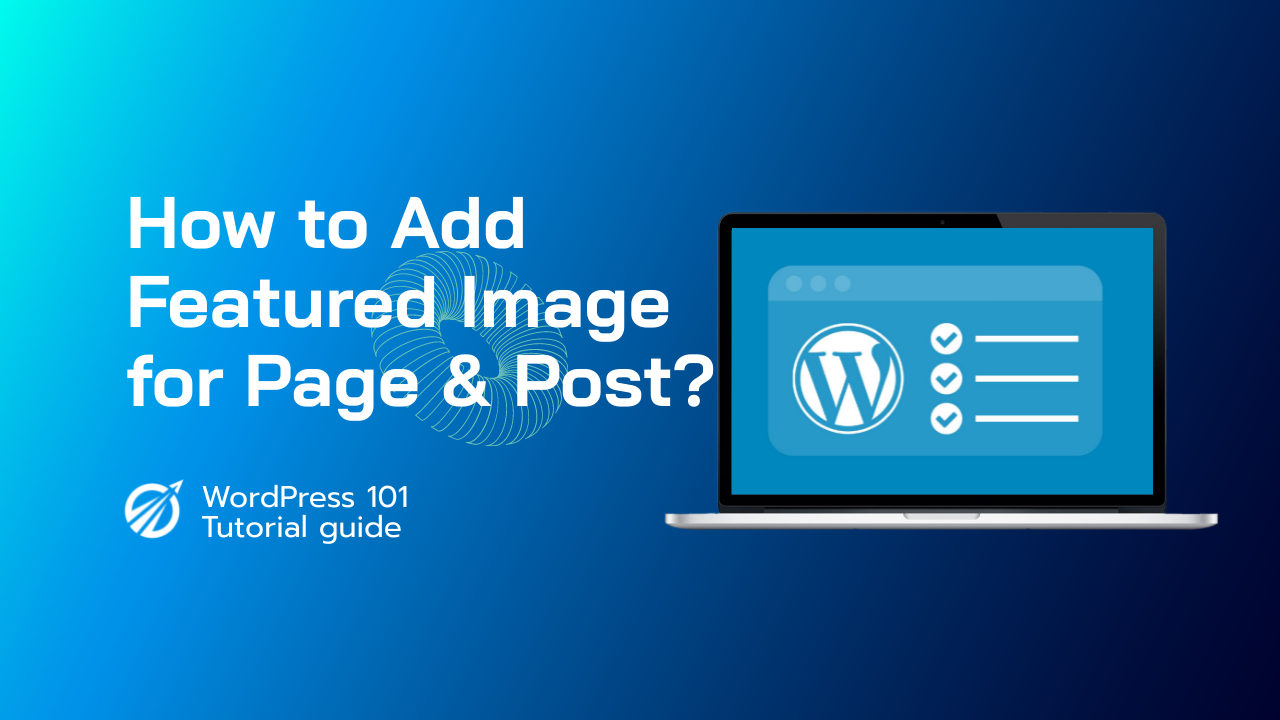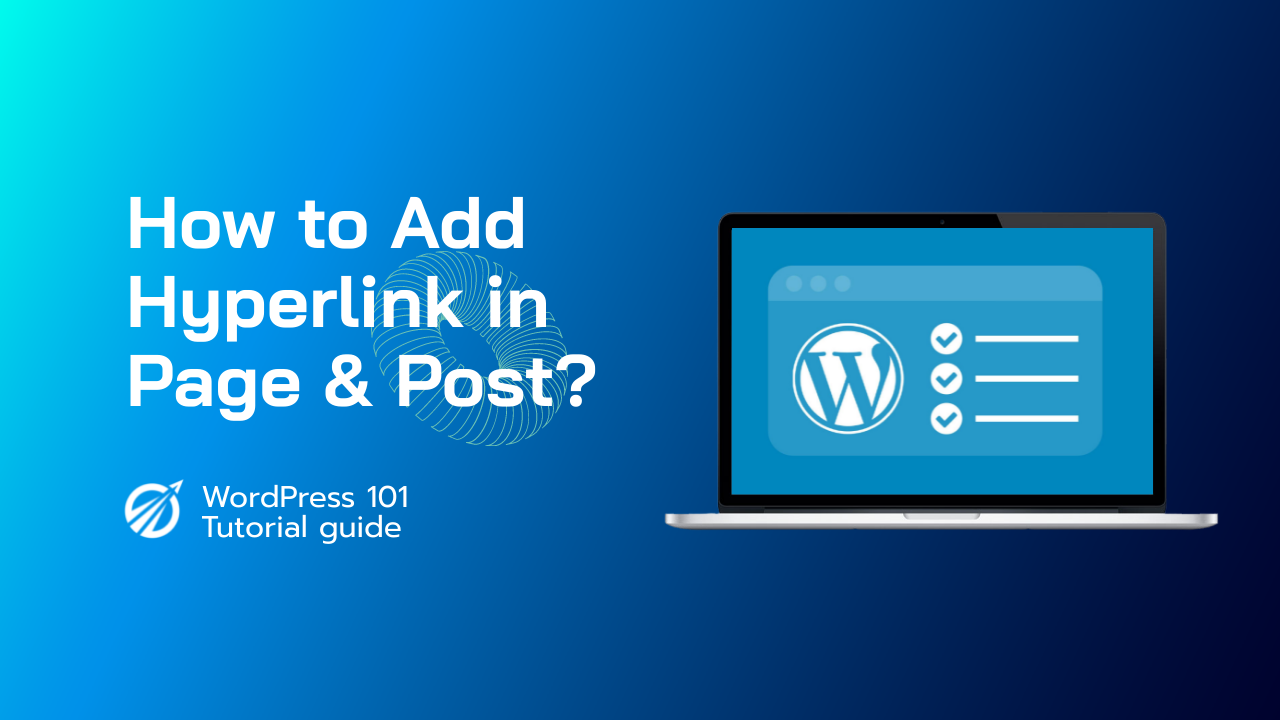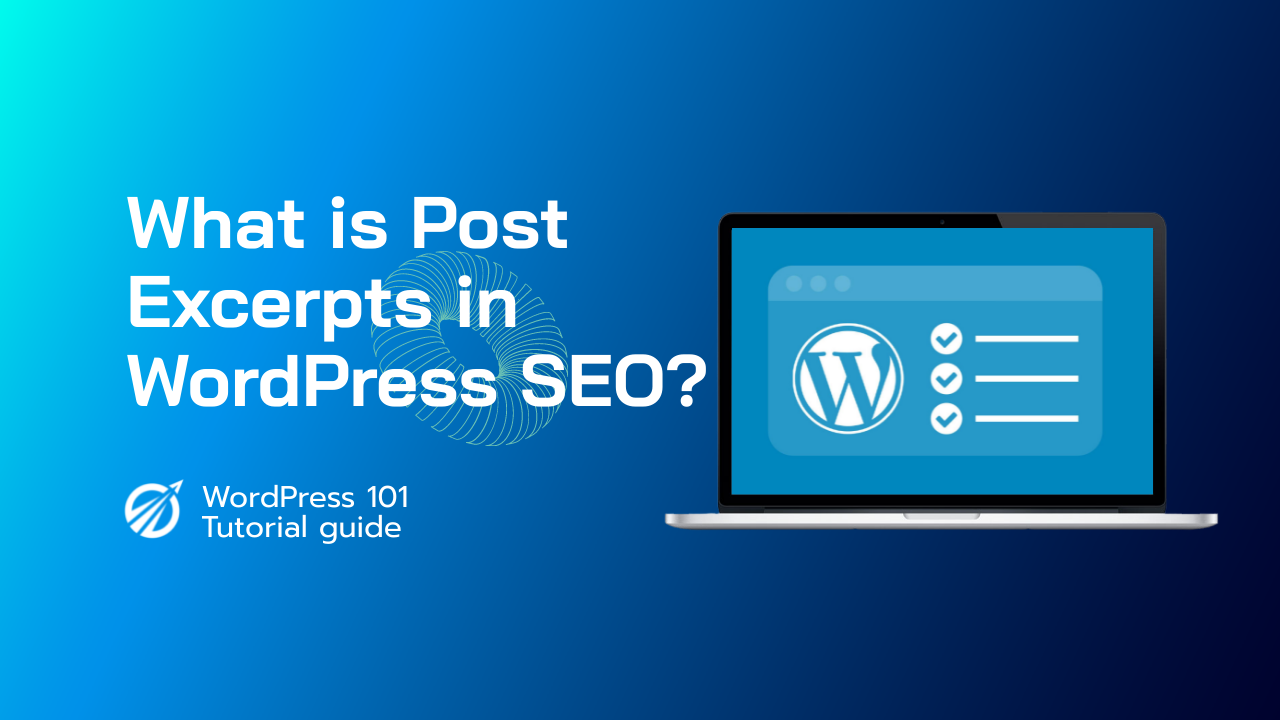步驟 1:編輯您想要新增圖片的貼文或頁面 當然,第一步是登入 WordPress 並選擇您想要新增圖片的貼文或頁面。
第 2 步:選擇「設定特色圖片」。
然後,在貼文編輯器的左側,點擊「設定特色圖片」連結。如果您沒有看到此選項,請查看右上角的「螢幕選項」標籤下。如果您仍然看不到該選項,那是因為您的主題不支援特色圖片/貼文縮圖功能。
步驟3:從媒體庫中選擇一張圖片。
當您點擊「設定特色圖片」連結時,將出現一個彈出窗口,顯示目前透過 WordPress 上傳到您網站的所有圖片。您可以點擊要使用的圖像,也可以直接將電腦中的任何圖像拖放到視窗中,然後將其上傳到您的網站供您選擇。
步驟4:點選藍色的「設定特色圖片」按鈕。
選擇圖像後,點擊彈出視窗中的藍色「設定特色圖像」按鈕將其指派給貼文或頁面。只需點擊更新或另存為草稿即可確保該圖像正確指定為特色圖像;否則,如果您退出網站或刷新,可能無法正確分配。