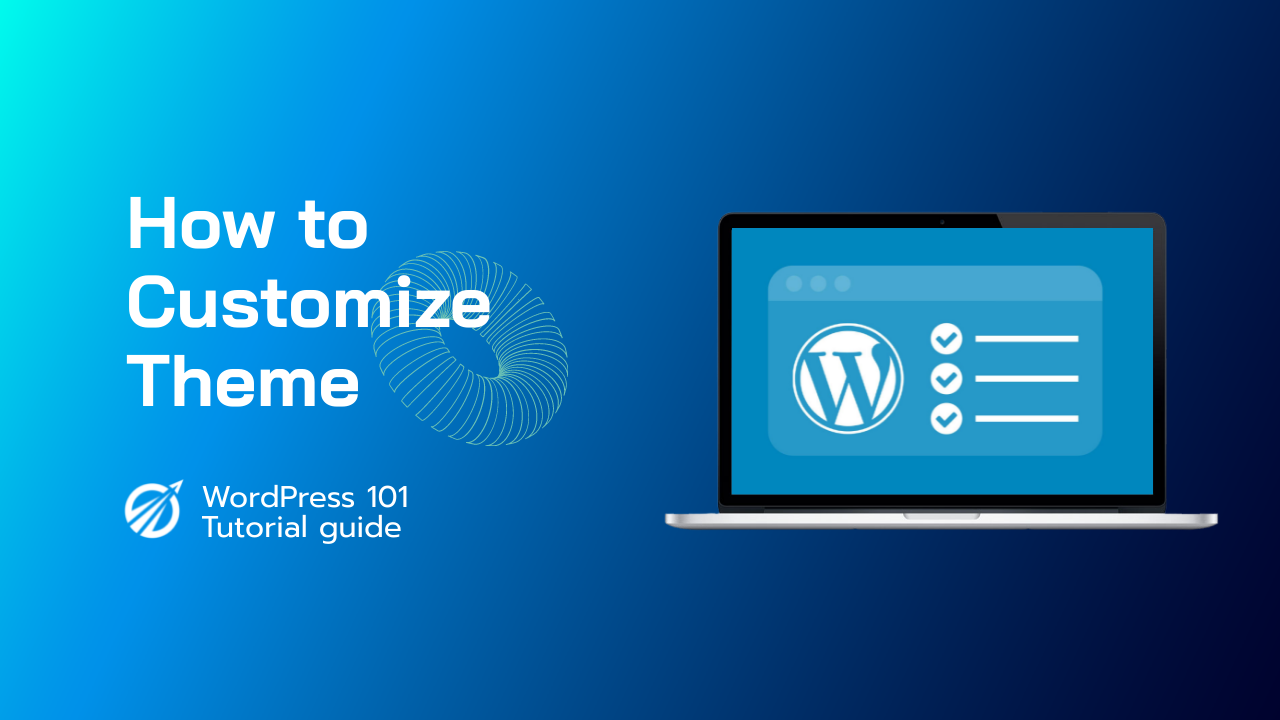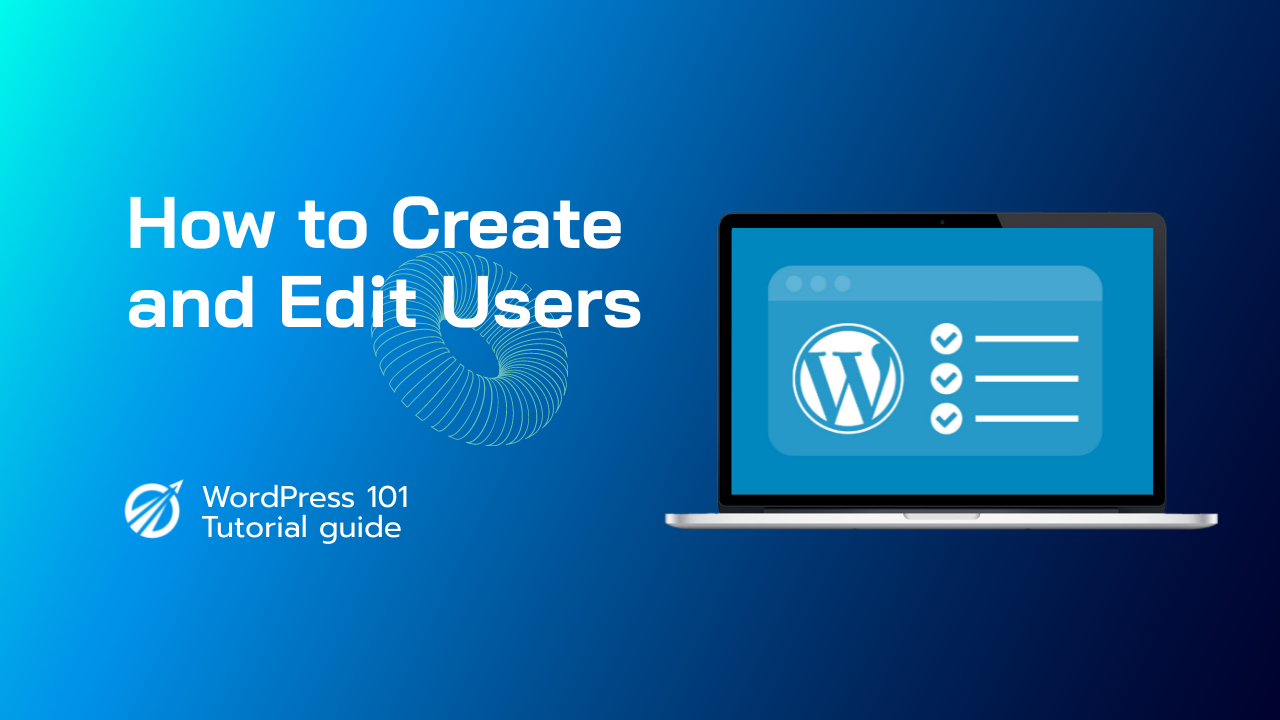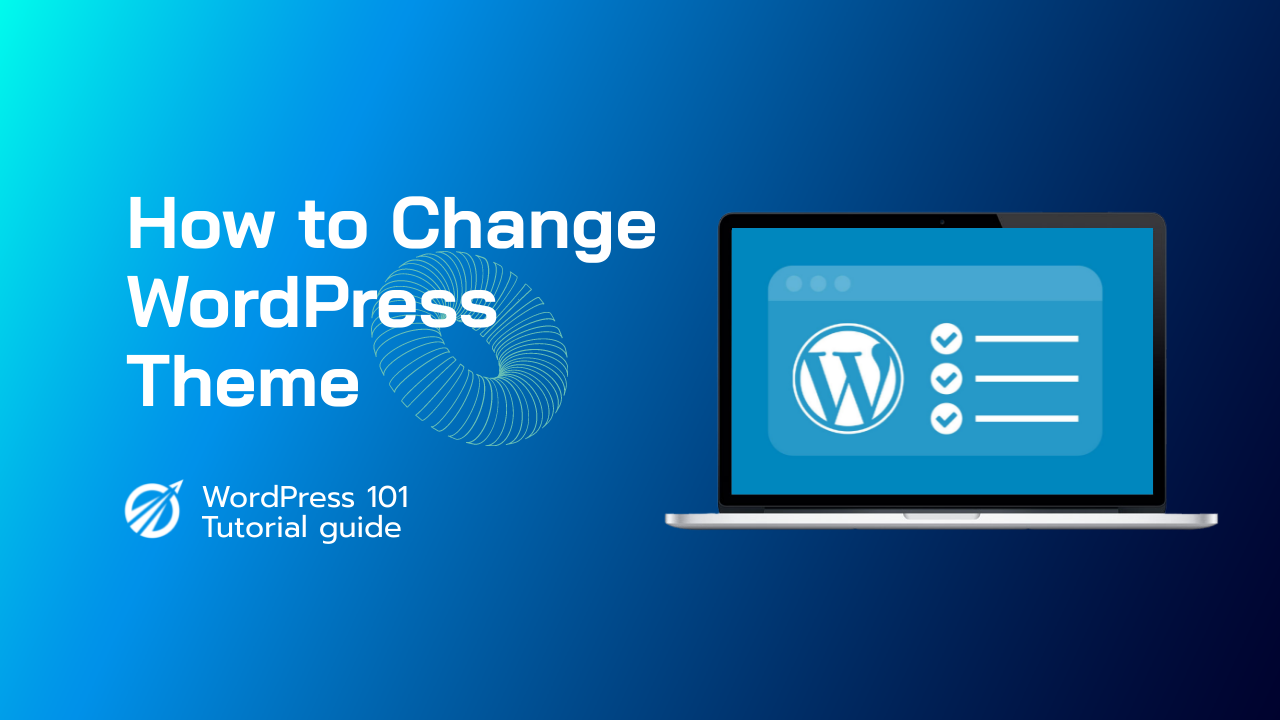前往外觀 > 主題開始自訂您的 WordPress 主題。找到活動主題(在我們的例子中為“Twenty Nineteen”),然後點擊其標題旁邊的“自訂”。在下一頁上,您可以即時變更您的 WordPress 主題。
主題定制器是一項允許您預覽的功能。您網站上的主題,並在實際生效之前查看變更。側邊欄包含所有自訂選項。
您將取決於您正在預覽的主題。螢幕頂部是定制器功能的簡要描述。點擊“更改”將顯示可用的主題,您可以選擇即時預覽。
在網站標識下,您可以設定網站標題和標語網站圖示(瀏覽器看到時代表您網站的圖像)和網站標誌。同樣,根據您的主題,您可能會或可能不會有此選項。您可以調整網站的顏色。
載入標題和背景圖像或視頻,然後選擇您想要使用的選單。
在您網站的主頁和附加 CSS 下,您可以透過新增客戶 CSS 來變更主題樣式。
完成頁面編輯後,請不要忘記點擊「儲存並發布」。