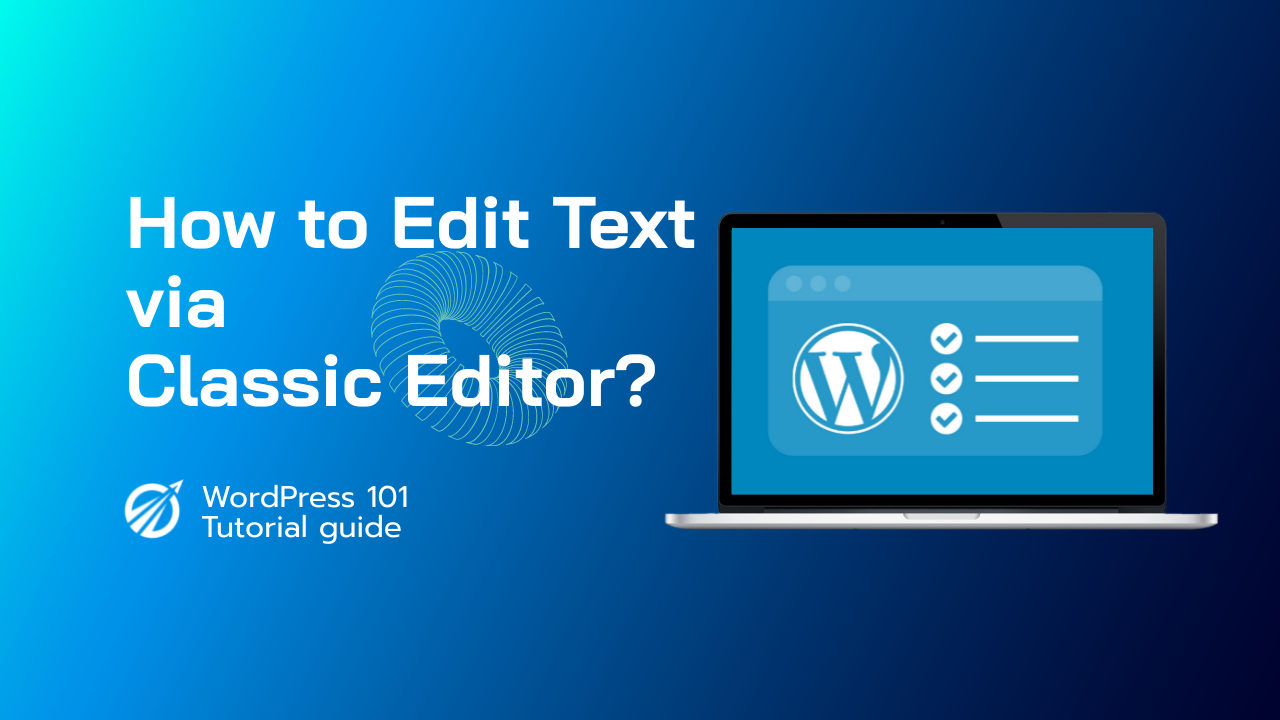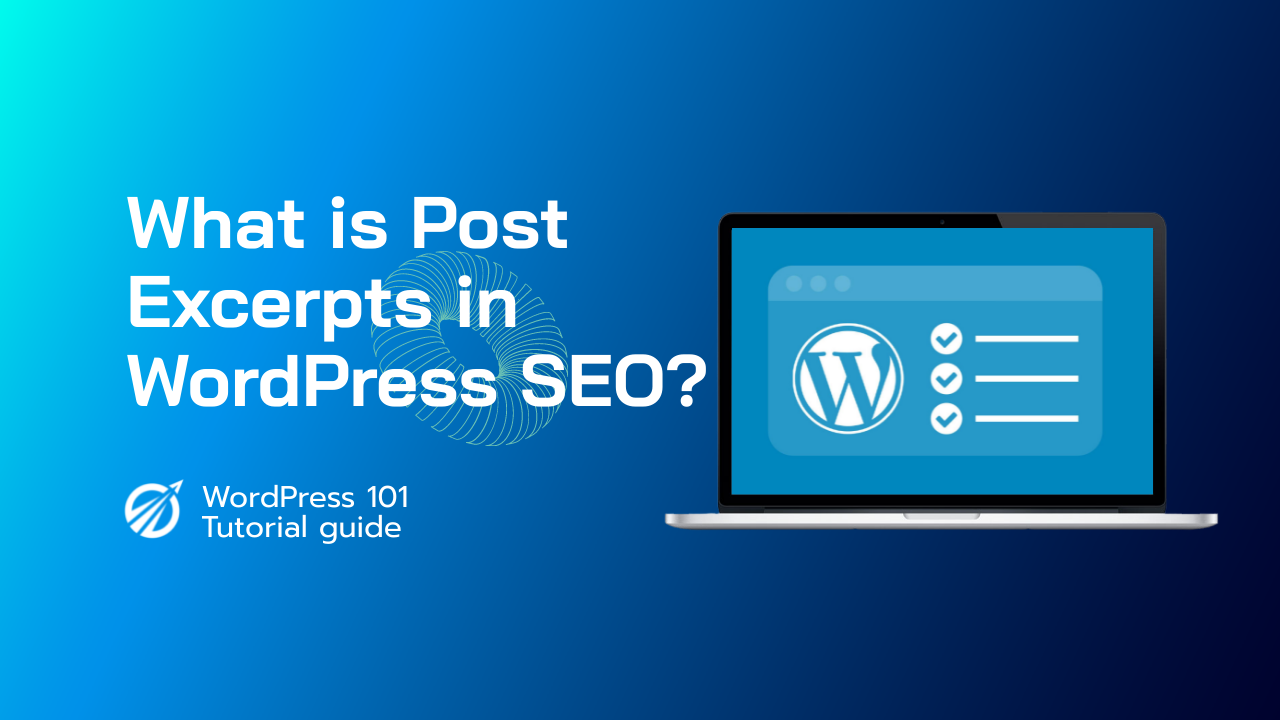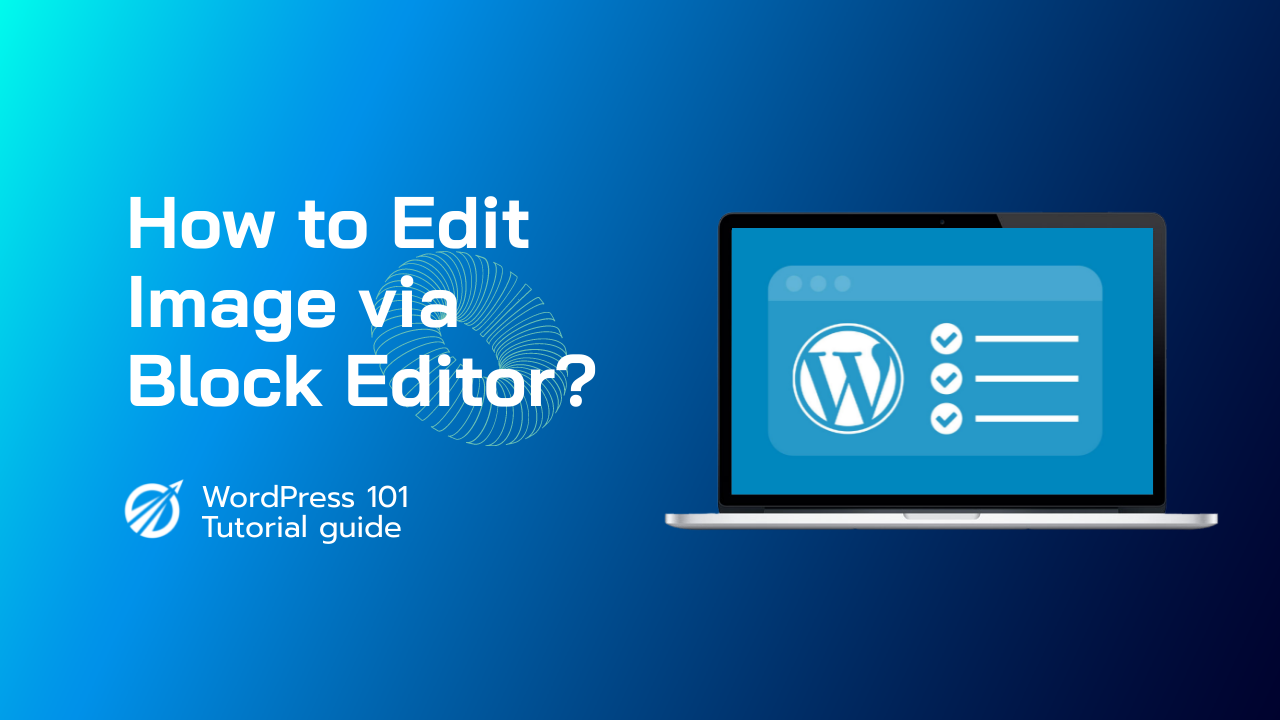它的功能类似于页面构建器插件,允许您将项目拖放到帖子或页面中。目标是提供更大的灵活性,并允许 WordPress 用户为其内容创建包含丰富多媒体内容的独特布局。
自 5.0 版本发布以来,块编辑器一直是 WordPress 中的默认编辑器。
为什么要禁用 WordPress 的 Gutenberg 编辑器?
许多长期使用该平台的 WordPress 用户更喜欢经典编辑器。
此外,由于块编辑器仍处于早期阶段,一些插件与其不兼容。
幸运的是,WordPress 核心团队创建了一个插件,让您即使在 WordPress 5.0 或更高版本上也可以使用经典编辑器。让我们看看如何轻松禁用 Gutenberg 并使用经典的 WordPress 编辑器。
我们将使用经典编辑器插件来实现此方法,该插件由核心 WordPress 贡献者创建并维护。
方法 1:使用经典编辑器插件禁用 Gutenberg。
第一步是安装并激活 Classic Editor 插件。有关更多信息,请参阅有关如何安装 WordPress 插件的分步指南。
该插件立即起作用,激活后会禁用 Gutenberg 编辑器。
此插件还允许您同时使用 Gutenberg 和 Classic 编辑器。这可以在插件的设置中更改。在您的 WordPress 管理区域中,导航到“设置”»“写作”页面。此选项位于“经典编辑器设置”下。
此方法将帮助您针对特定用户角色和帖子类型禁用 Gutenberg。
方法 2:使用经典编辑器,同时禁用 Gutenberg 插件。
首先,安装并激活“禁用 Gutenberg”插件。有关更多信息,请参阅有关如何安装 WordPress 插件的分步指南。
激活后,转到设置»禁用 Gutenberg 来配置插件设置。