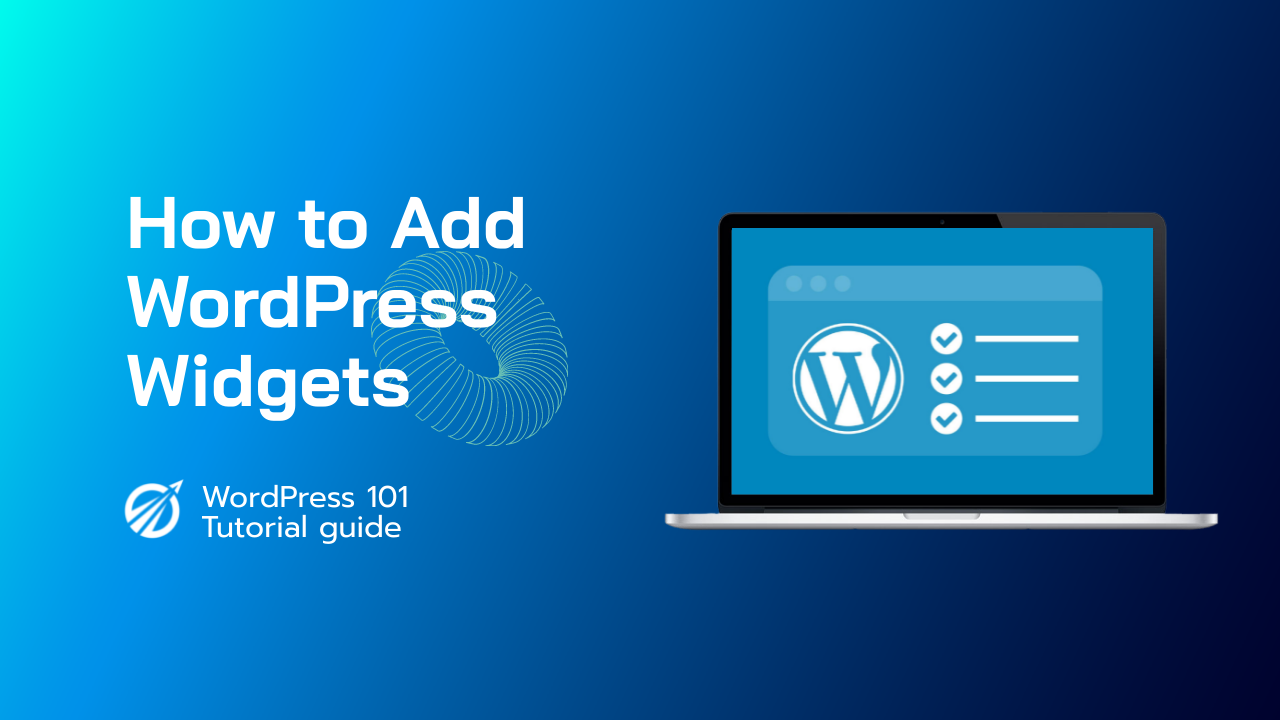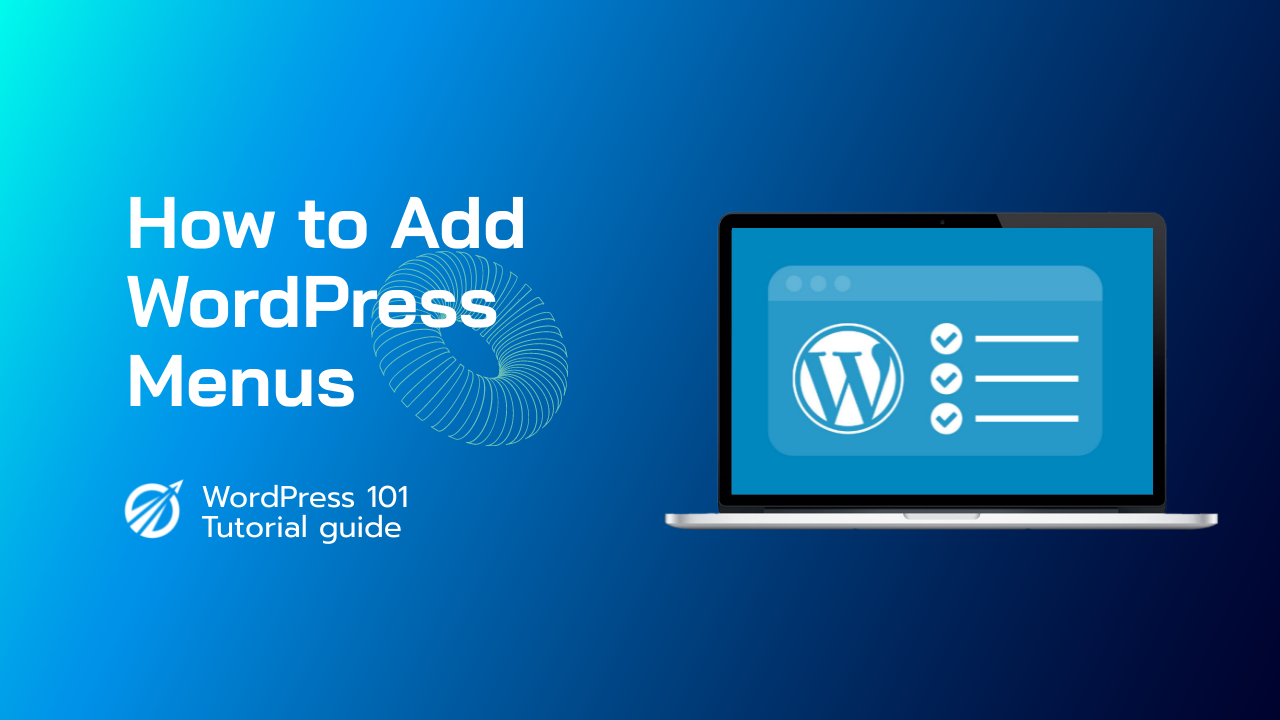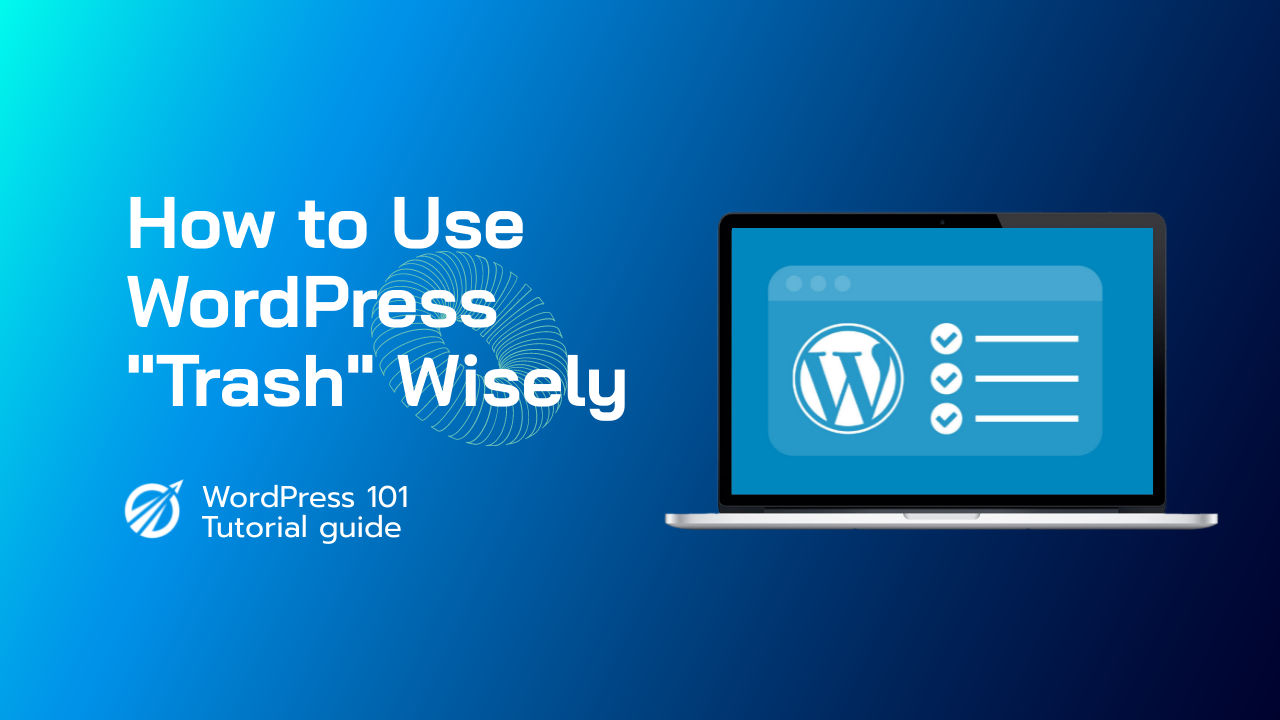首先,转到外观»自定义,然后从下拉菜单中选择“小部件”菜单选项。这将带您进入一个可以编辑小部件区域的页面。只需选择“右侧边栏”菜单选项即可将小部件添加到侧边栏。然后,要调出小部件块菜单,请单击“+”添加块图标。
小部件是位于您网站侧边栏和页脚中的项目。要管理您的小部件,请转到“外观”选项卡并选择“小部件”。在“可用小部件”下。您将看到当前可供您在网站上使用的所有小部件。按名称列出其中一个小部件以及基本描述。
屏幕右侧有多个区域可以放置小部件。使用光标将小部件拖放到侧边栏中。您可以根据需要排列小部件。单击下拉箭头将显示小部件的选项。根据小部件的不同,您将拥有更多或更少的选项。
单击“关闭”将关闭“选项”面板而不保存,单击“删除”将删除它们。单击“保存”将保存小部件的设置。如果您希望删除小部件而不丢失当前设置,请将其拖到不活动的小部件中。您可以随时恢复小部件,只需将其拖回侧边栏之一即可。单击页面顶部的“屏幕选项”选项卡将为您提供启用辅助功能模式的选项。
此选项为用户提供了另一种管理小部件的方式。您可以返回屏幕选项并点击禁用无障碍模式按钮来停用无障碍模式。完成后,点击管理栏中的站点名称即可查看更改。