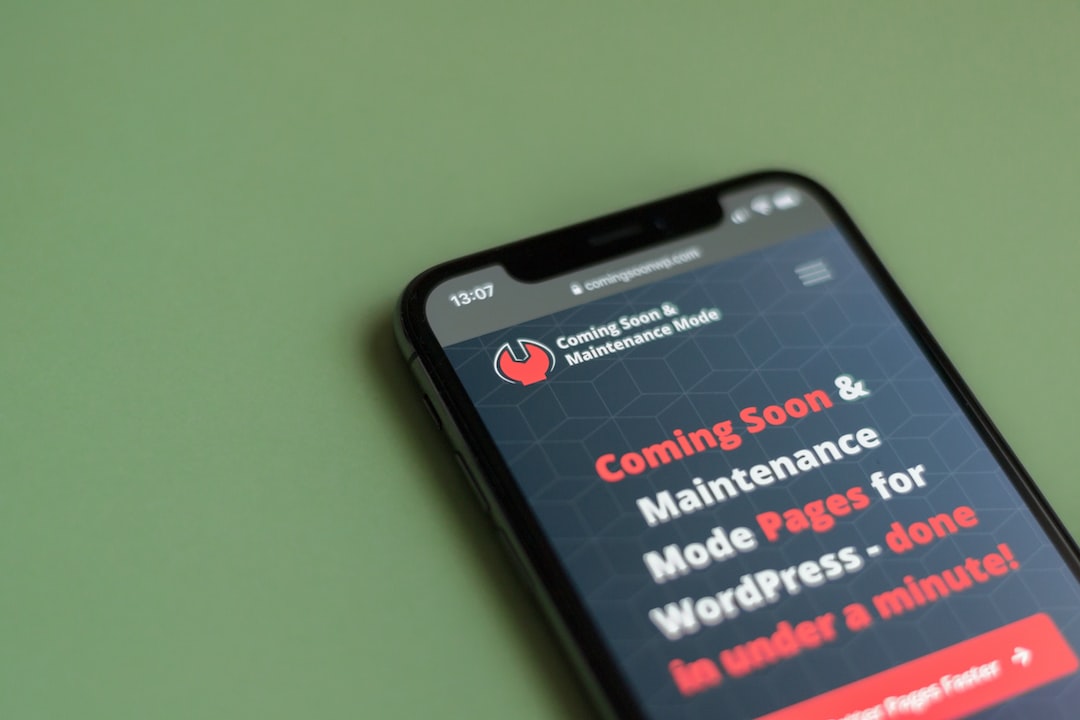WordPress 5.5,也稱為“Eckstine”,是流行內容管理系統 (CMS) 的最新版本,它進一步實現了簡化基礎設施和改善數位體驗的使命。在本文中,我們將探討此更新的新功能和增強功能,以及如何充分利用這些新增功能的專家提示。最後,您將掌握足夠的知識來充分發揮 WordPress 5.5 的潛力來建立您的網站。
目錄
WordPress 5.5 中的新功能
WordPress 5.5 帶來了幾個新功能,例如自動更新、區塊編輯器增強功能、圖片的預設延遲載入、XML 網站地圖、WP-CLI 更新和開發人員更新。讓我們深入了解每個新功能和增強功能的細節。
外掛程式和主題的自動更新
保持您的網站的插件和主題為最新對於維護其安全至關重要。 WordPress 5.5 透過引入 自動更新功能 適用於外掛和主題。使用此功能,您可以根據需要啟用或停用自動更新。
啟用自動更新
若要啟用外掛程式和主題的自動更新,請前往 WordPress 儀表板中的外掛程式或主題頁面。然後,點擊您想要自動更新的每個項目的「啟用自動更新」連結。
停用自動更新
如果您希望停用自動更新,只需點擊相應外掛程式或主題的「停用自動更新」連結。
區塊編輯器改進
塊編輯器最初在 WordPress 5.0 中引入,並在 5.5 版本中進行了大規模改造。以下是一些最重要的變化:
-
新的區塊模式
現成的設計模式,稱為 塊狀圖案,現在可以在區塊編輯器中使用。這些圖案讓您可以輕鬆地使用各種塊組合來創建複雜的佈局和設計。要存取它們,請點擊“新增區塊”按鈕並從可用選項中進行選擇。
-
內嵌影像編輯
現在您可以直接在區塊編輯器中編輯影像。輕鬆裁剪、旋轉和縮放以獲得內容的完美效果。若要存取內嵌影像編輯工具列,只需按一下要編輯的影像。
-
重新設計的塊目錄
現在重新設計了區塊目錄,以便更快、更輕鬆地找到、預覽和安裝新區塊。只需在「新增區塊」選單中搜尋一個區塊,如果該區塊在儲存庫中可用,您就可以快速將其新增至您的內容。
-
改進的區塊導航和移動
由於更新了 Block Navigator 工具,在 WordPress 5.5 中在區塊之間移動和導航變得更加容易。它允許您拖放區塊並提供更好的視覺提示來幫助您了解內容的嵌套結構。
-
設備預覽選項
現在您可以直接從區塊編輯器預覽不同螢幕尺寸上的內容。只需按一下「預覽」按鈕,然後從可用的裝置選項(例如桌上型電腦、平板電腦或手機)中進行選擇。
預設圖像延遲加載
WordPress 5.5 引入了圖片的預設延遲加載,以提高網站效能。此功能可確保您網站上的圖像僅在進入使用者視窗時加載,而不是一次加載所有圖像。這會加快頁面載入時間並減少頻寬使用量。
所有圖像預設啟用延遲載入功能,如果需要,可以使用插件或自訂程式碼停用。
XML 網站地圖
為了提高您網站的搜尋引擎優化 (SEO),WordPress 5.5 現在包含對 XML 網站地圖的內建支援。網站地圖可讓搜尋引擎更有效地抓取和索引您的網站。以前,建立網站地圖需要使用外掛程式或自訂解決方案。
內建網站地圖功能會自動建立和更新網站地圖,其中包括貼文、頁面、自訂貼文類型、分類法和圖像的 URL。如果您需要排除或新增特定內容,您也可以使用篩選器自訂網站地圖。
WP-CLI 更新
WordPress 5.5 引入了 WP-CLI 的更新版本,WP-CLI 是用於管理 WordPress 安裝的命令列介面。新版本(2.4.0)帶來了許多增強功能和錯誤修復,以改善您的命令列體驗。一些值得注意的更新包括改進的錯誤處理、更好的進度條輸出和更穩定的多站點支援。
開發人員更新
除了上述改進之外,WordPress 5.5 還包含開發人員的各種更新。其中一些更新如下:
- 儀表板小工具 API: 儀表板小工具 API 現在支援儀表板專案的自訂狀態,為開發人員建立自訂小工具提供了更多靈活性。
- 環境類型: 新的 wp_get_environment_type() 函數傳回 WordPress 安裝的目前環境,例如開發、暫存或生產。
- 模板載入: 新的模板載入流程允許開發人員控制主題和外掛程式中模板的載入順序。
有關開發人員更新的完整列表,請參閱 官方 WordPress 5.5 實戰指南.
常見問題解答
如何更新到 WordPress 5.5?
更新到 WordPress 5.5 很簡單。在您的 WordPress 儀表板中,前往「更新」部分,您應該會看到有關新版本的通知。點擊「立即更新」按鈕,WordPress 將自動將您的網站更新到最新版本。在更新之前,請確保您已備份您的網站,包括檔案和資料庫。
我目前的主題和外掛可以與 WordPress 5.5 相容嗎?
大多數維護良好的主題和外掛應該可以與 WordPress 5.5 相容。然而,在更新之前,必須檢查外掛程式和主題與新版本的兼容性。建議在將變更套用到即時網站之前,先在暫存網站上測試更新。
如果更新到 WordPress 5.5 後遇到問題怎麼辦?
如果您在更新到 WordPress 5.5 後遇到任何問題,您應該聯絡外掛程式或主題開發人員尋求支援。或者,您可以恢復到網站的先前備份並等待針對您的外掛程式和主題發布更新或修補程式。
我可以更新到 WordPress 5.5 但保留經典編輯嗎?
是的,您可以繼續使用 WordPress 5.5 的經典編輯器。為此,請從 WordPress 儲存庫安裝 Classic Editor 外掛程式。一旦安裝並激活,您可以隨時從“寫作”設定頁面在經典編輯器和區塊編輯器之間切換。
總而言之,WordPress 5.5「Eckstine」帶來了許多改進和新功能,將增強您網站的效能、安全性和使用者體驗。掌握了這些功能後,您現在可以充分利用基於 WordPress 5.5 的網站。別忘了參觀 託管WP 為您提供最佳的託管 WordPress 雲端託管體驗和滿足您需求的專家支援。