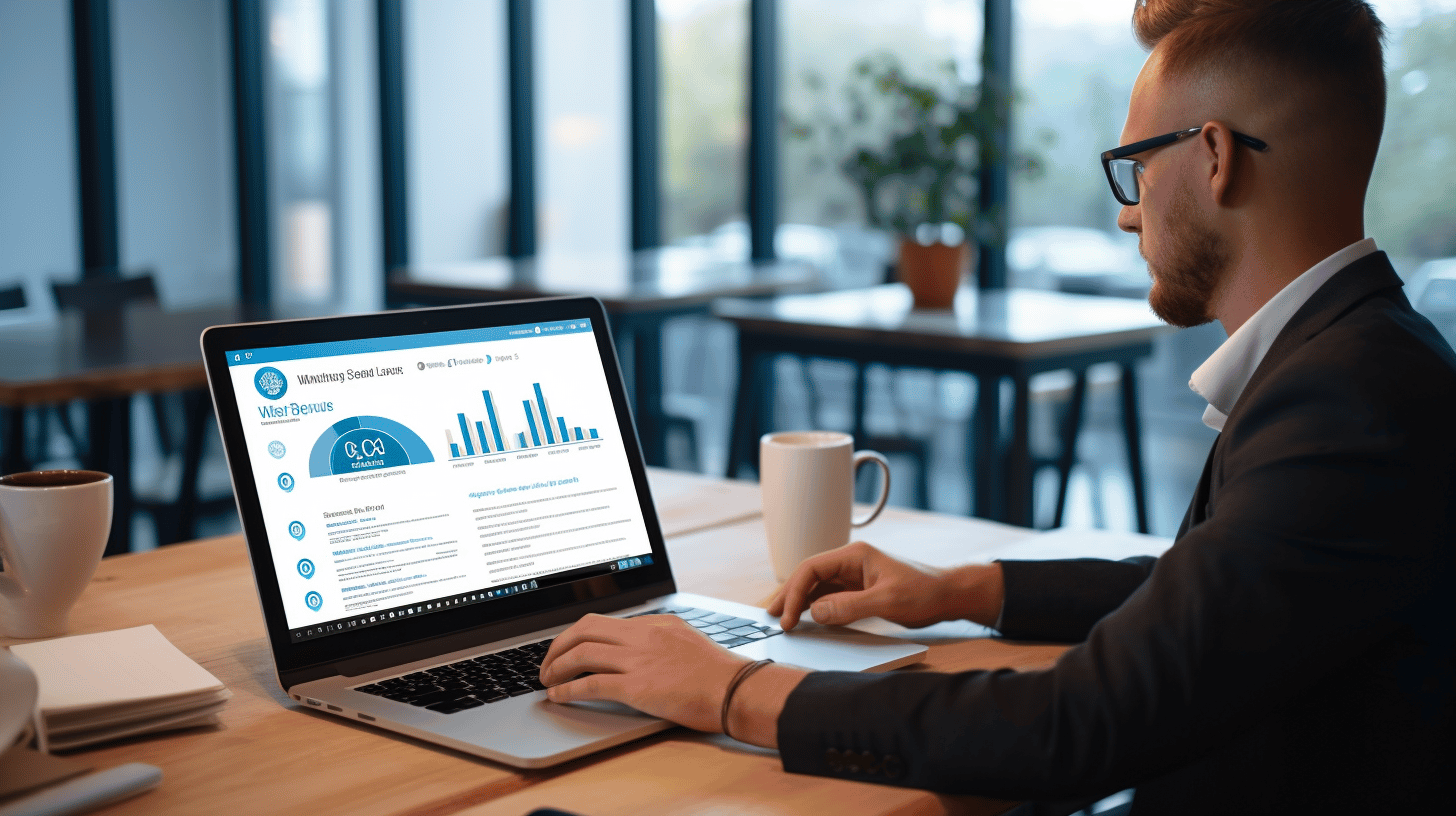在當今的數位環境中,擁有強大的線上影響力對於企業和個人來說都至關重要。在創建和管理網站方面,WordPress 是最受歡迎和最強大的平台之一。
無論您是經驗豐富的開發人員還是剛開始使用 WordPress,提升您的技能都可以大大增強您建立和維護有效網站的能力。從了解基本佈局到掌握高級客製化技術和實施 SEO 最佳實踐,總有改進的空間。
在本文中,我們將探討 WordPress 網站管理的各個方面,並提供可行的提示來幫助您提陞技能。無論您是希望提高線上形象的企業主,還是尋求擴展知識的開發人員,本文都可以引導您成為精通技術的 WordPress 使用者。
因此,請繫好安全帶,我們將深入 WordPress 的世界並揭開將您的網站提升到新高度的技術。讓我們開始吧! 🚀🌟
基本 WordPress 版面知識
📚 了解 WordPress 儀表板
當您開始 WordPress 之旅時,對 WordPress 儀表板有透徹的了解至關重要。這是您的中央指揮中心,您可以在此管理您網站的內容、設計和各種設定。
✨ 以下是您將在 WordPress 儀表板中遇到的關鍵元素:
- 儀表板首頁:登入後,您將看到儀表板主頁。這提供了您網站活動的概述,包括最近的部落格文章、評論以及對基本功能的快速訪問。
- 貼文:您可以在「貼文」部分建立、管理和發佈網站部落格文章。您可以將貼文組織成類別和標籤,以便訪客更輕鬆地瀏覽和發現您的內容。
- 媒體:在「媒體」部分,您可以上傳和管理您網站的媒體文件,例如圖片、影片和文件。 WordPress 提供了一個方便的內建媒體庫,可輕鬆存取和組織您的檔案。
- 頁數:與時間敏感且按時間倒序顯示的部落格文章不同,頁面是靜態的,並作為您網站上的永久內容。您可以為「關於我們」、「聯絡」和「服務」等部分建立頁面。
- 外貌:您可以在「外觀」部分自訂網站的外觀和感覺。您會發現選擇和修改主題、自訂選單,甚至編輯 CSS 以進行更高級的設計變更的選項。
- 插件:外掛擴充了您的 WordPress 網站的功能。在「插件」部分,您可以搜尋、安裝和管理各種插件,以添加 SEO 優化、聯絡表單和電子商務功能等功能。
- 使用者:「使用者」部分可讓您管理有權存取您的 WordPress 網站的使用者。您可以建立新的使用者帳戶,分配角色和功能,並控制他們對您網站不同部分的存取等級。
- 設定:「設定」部分包含您網站的各種設定選項。在這裡,您可以自訂網站的標題和標語,配置永久鏈接,設定您的閱讀偏好,並管理其他基本設定。
🌟 你知道嗎?簡化您的 WordPress 網站開發工作流程可以讓您的網站管理變得更容易!您可以自動執行重複任務,加快開發速度並提高生產力。查看本文以了解更多資訊: 簡化 WordPress Web 開發.
💡 解讀後端導航
一開始,瀏覽 WordPress 後端可能看起來很困難,但別害怕!一旦您了解核心組件及其位置,您就會感到非常熟悉。
讓我們仔細看看儀表板左側的主導航選單:
- 儀表板:這是您的起點,提供您網站活動和重要更新的概述。
- 貼文:在這裡,您可以建立、編輯和管理您的部落格文章。您也可以從此選單存取類別和標籤。
- 媒體:可在此選單下存取媒體庫。您可以在這裡上傳、組織和插入媒體檔案到您的貼文和頁面中。
- 頁數:為您的網站建立和管理永久靜態內容頁面,例如關於我們、聯絡我們和服務頁面。
- 評論:此選單顯示待處理、已批准和垃圾評論。它允許您審核並回覆訪客留下的評論。
- 外貌:透過主題、小部件、選單、標題圖像等自訂網站的外觀和感覺。
- 插件:在此安裝、啟用和管理您的外掛程式。探索龐大的外掛程式庫來擴展您網站的功能。
- 使用者:此選單處理使用者管理,允許您建立帳戶,分配角色和控制存取等級。
- 工具:存取各種便利工具,包括匯入/匯出內容、資料庫管理和網站克隆。
- 設定:微調您的網站設置,包括常規選項、閱讀偏好、永久連結結構等。
透過熟悉這些部分及其功能,您將能夠輕鬆、自信地瀏覽 WordPress 後端。
請記住,WordPress 儀表板是您的命令中心,您可以在其中管理網站內容和設定的所有方面。花點時間探索每個部分及其功能,您很快就會成為 WordPress 專家!
建立和自訂 WordPress 主題
📢 介紹: 建立和自訂 WordPress 主題是一個令人興奮的過程,可讓您建立獨特且個人化的網站。無論您是初學者還是經驗豐富的用戶,在選擇和自訂主題時都需要考慮幾個方面。在本文中,我們將探討所涉及的關鍵步驟,並為您提供提示和見解,以幫助您真正建立自己的 WordPress 網站。那麼讓我們深入研究如何將您的 WordPress 網站轉變為令人驚嘆的網站!
選擇並安裝主題
設定好 WordPress 網站後,客製化的第一步就是選擇正確的主題。這為您網站的整體外觀和感覺奠定了基礎。以下是選擇主題時需要考慮的一些因素:
- 設計: 尋找與您的品牌或期望美感相符的主題。考慮顏色、字體、佈局選項以及可能包含的任何預先設計的範本。
- 回應能力: 確保主體具有響應性,這意味著它能夠適應各種設備和螢幕尺寸,並且在各種設備上看起來都很棒。這對於提供無縫的用戶體驗至關重要。
- 相容性: 檢查主題是否與最新版本的 WordPress 和流行外掛程式相容。這可確保功能的順暢運作並允許您添加所需的功能和增強功能。
選擇合適的主題後,就可以安裝並啟動它了。以下是安裝主題的快速指南:
- 造訪主題菜單: 在您的 WordPress 儀表板中,導覽至「外觀」並點擊「主題」。
- 新增主題: 按一下「新增」瀏覽 WordPress 主題庫。如果您有高級或自訂主題文件,您也可以上傳主題。
- 預覽並安裝: 探索可用的主題並點擊「預覽」以查看它們在您的網站上的顯示效果。一旦做出決定,請按一下“安裝”,然後按一下“啟動”以將您選擇的主題設為活動主題。
🔗 專業提示: 正在尋找一種創新的方式來改造您的 WordPress 網站?查看 BricksBuilder – 網站建置的未來。 BricksBuilder 是一個功能強大的視覺化建構器插件,它將客製化提升到一個新的水平,讓您輕鬆創建令人驚嘆且充滿活力的網站。
自訂基礎知識:小工具、選單和設置
現在您已經有了主題,是時候開始自訂網站的各種元素了。讓我們深入了解一些基本的客製化基礎知識:
- 小部件: 小部件是小塊的內容,可以添加到您網站的不同區域,例如側邊欄或頁腳。它們提供附加功能並允許您以有組織且視覺上吸引人的方式顯示資訊。若要自訂小工具,請按照以下步驟操作:
- 從您的 WordPress 儀表板,前往「外觀」並點擊「小工具」。
- 探索可用的小部件區域並將小部件拖放到所需的位置。
- 自訂每個小部件的設定(例如標題、內容和外觀)以滿足您的需求。
- 菜單: 結構良好且易於瀏覽的選單對於用戶友好的網站至關重要。自訂選單很簡單:
- 在“外觀”下,按一下“選單”。
- 建立新選單或修改現有選單。
- 將頁面、貼文或自訂連結新增至選單結構。
- 拖放項目來排列其層次結構。
- 儲存您的變更並將選單分配到主題內所需的位置。
- 設定: 此部分可讓您微調網站的常規設置,例如網站標題、標語和網站圖示。它還允許您管理網站的永久連結結構、評論等。造訪 WordPress 儀表板中的「設定」選單並探索可用選項,以確保您的網站反映您的期望偏好。
高級自訂:子主題和自訂 CSS
對於那些希望將自訂提升到新水平的人來說,WordPress 提供了子主題和自訂 CSS 等高級選項。這些允許您對主題進行更深入的修改,而無需更改其核心文件。以下是您需要了解的內容:
- 子主題: 子主題是一個單獨的主題,它從父主題繼承其功能和樣式。它允許您進行自訂,而不會在父主題更新時丟失它們。透過建立子主題,您可以完全控制網站的特定元素。對於有特定客製化要求的開發人員或使用者來說,這是一個受歡迎的選擇。
- 自訂CSS: 如果您想調整設計或進一步個人化您的網站,自訂 CSS 可以幫助您。透過新增自訂 CSS 程式碼,您可以覆蓋主題的預設樣式並獲得所需的外觀。各種外掛程式和 WordPress Customizer 提供了添加自訂 CSS 的選項,使得具有最少編碼知識的用戶也可以使用。
🌟 結論: 建立和自訂 WordPress 主題是一次創造性的旅程,可讓您將願景變成現實。透過選擇正確的主題、探索自訂選項以及使用子主題和自訂 CSS 等高級技術,您可以將 WordPress 網站轉變為令人驚嘆且獨特的線上形象。因此,釋放您的創造力,嘗試不同的元素,並享受建立代表您的品牌或個人身份的網站的過程。客製愉快!
了解 WordPress 插件
在 WordPress 的世界中,外掛就像神奇的工具,只需點擊幾下即可擴展網站的功能。但是,由於有成千上萬個插件可用,因此要弄清楚哪些是必需的以及如何有效地管理它們可能會很困難。
在本文中,我們將深入研究 WordPress 外掛程式的世界並探討使用它們的好處,以及安裝和管理的最佳實踐。無論您是初學者還是經驗豐富的 WordPress 用戶,您都會更了解如何利用外掛程式的強大功能來增強您的網站。
使用插件
外掛本質上是可以安裝在 WordPress 網站上以添加特定特性或功能的軟體。它們可以是顯示社交媒體圖示的簡單小部件,也可以是支援線上商店的複雜電子商務解決方案。以下是外掛程式可以增強您的網站的幾種常見方法:
- 客製化:外掛程式可讓您根據您的特定需求自訂您的網站,而無需編寫程式碼。無論您想新增聯絡表單、相片庫或即時聊天功能,都可能有外掛程式可以幫助您實現目標。
- 最佳化:SEO外掛程式有助於提高您的網站在搜尋引擎結果中的可見性,而快取外掛程式可以提高其效能和速度。
- 安全:隨著網路攻擊威脅的不斷增加,安全性外掛程式可以保護您的網站免受惡意活動(例如駭客攻擊和惡意軟體)的侵害。
- 一體化:外掛程式可以幫助您將您的網站連接到第三方服務和工具,例如電子郵件行銷平台、分析服務和社群媒體平台。
安裝並配置基本插件
現在您了解了使用外掛程式的好處,讓我們探索如何在您的 WordPress 網站上安裝和設定它們。基本步驟如下:
- 研究:在安裝任何外掛程式之前,請務必進行一些研究以確保其可靠、與您的 WordPress 版本相容且獲得其他用戶的好評。
- 安裝:安裝外掛程式有兩種方式:透過 WordPress 外掛目錄或手動上傳。外掛程式目錄是最簡單的方法,因為您可以直接從 WordPress 儀表板搜尋和安裝外掛程式。
- 啟用設定:插件安裝完成後,您需要啟動它才能開始在您的網站上運行。大多數外掛程式會在安裝後提示您啟動它們,但您也可以從 WordPress 儀表板的外掛程式部分手動啟動它們。
- 配置:啟動後,某些插件可能需要額外的配置。這通常涉及訪問外掛設定頁面,該頁面可以在 WordPress 儀表板的外掛程式或設定部分下找到。花一些時間探索每個插件的設定並根據您的需求進行自訂。
外掛程式管理的最佳實踐
為了確保您的 WordPress 網站的順利運作和安全,在管理外掛程式時遵循最佳實踐至關重要。以下是一些提示:
- 保持插件更新:定期更新您的外掛程式以獲得錯誤修復、功能增強和安全性修補程式。過時的插件可能容易受到安全威脅。
- 刪除未使用的插件:如果您沒有主動使用插件,最好將其刪除。未使用的插件不僅佔用寶貴的空間,而且如果維護不當,還會帶來安全風險。
- 監控插件效能:某些外掛程式可能會影響您網站的效能和載入速度。密切注意您網站的效能指標,並考慮停用或尋找導致問題的插件的替代方案。
透過正確的外掛程式和良好的管理實踐,您可以充分發揮 WordPress 網站的潛力。首先,請查看我們的 推薦的 WordPress 插件 以獲得一些一流的建議。祝您插件愉快! 🎉
WordPress SEO優化
您是否知道針對搜尋引擎優化您的 WordPress 網站可以顯著提高其可見度並為您的網站帶來更多自然流量?在當今競爭激烈的網路環境中,對於任何希望擴大其網路影響力的企業或個人來說,擁有完善的 SEO 策略至關重要。
在本文中,我們將探討 WordPress SEO 優化的來龍去脈。我們將首先了解 SEO 的基礎知識以及它如何應用於您的 WordPress 網站。然後,我們將深入探討您可以實施的最佳實踐,以提高您網站的搜尋引擎排名。此外,我們也會推薦一些強大的工具來幫助您進行 SEO 工作。最後,我們將討論維護 SEO 策略健康的重要性。
準備好將您的 WordPress 網站提升到新的高度了嗎?讓我們開始吧!
了解 SEO 基礎知識
搜尋引擎優化 (SEO) 是一種優化您的網站以提高其在搜尋引擎結果頁面 (SERP) 中的可見性的做法。當用戶搜尋相關的關鍵字或短語時,Google、Bing 和 Yahoo 等搜尋引擎會掃描並評估網站以確定其相關性並進行相應的排名。您的網站排名越高,就越有可能從自然搜尋結果中獲得流量。
在您的 WordPress 網站上實施 SEO 策略涉及頁面優化和頁面外優化的組合。頁面優化是指您直接在網站上採取的操作,例如優化您的內容、元標籤和網站結構。另一方面,站外優化涉及網站以外的活動,例如連結建立和社交媒體行銷,以提升您網站的聲譽和權威性。
談到WordPress SEO優化時,有幾個關鍵領域需要關注:
- 關鍵字研究:確定目標受眾正在搜尋的相關關鍵字和關鍵字詞至關重要。使用 Google 關鍵字規劃師、SEMrush 或 Moz 關鍵字資源管理器等工具為您的內容找到熱門、競爭較低的關鍵字。
- 內容優化:創建自然包含目標關鍵字的高品質、有價值的內容至關重要。透過在標題、標題標籤、元描述以及整個內容主體中加入關鍵字來優化您的內容。
- 站點速度:載入緩慢的網站可能會對您的 SEO 排名產生負面影響。透過壓縮圖片、最小化 HTTP 請求以及使用快取外掛程式(例如 WP Rocket 或 W3 Total Cache)來優化網站的載入速度。
實施 WordPress 的 SEO 最佳實踐
現在您已經了解了 SEO 的基礎知識,是時候在您的 WordPress 網站上實施一些最佳實踐了。您可以採取以下幾個可行的步驟來優化您的網站以適應搜尋引擎:
- 優化你的永久連結結構:清晰且描述性的永久連結結構有助於搜尋引擎了解您網頁的內容。前往您的 WordPress 儀表板,導航至“設定”>“永久連結”,然後選擇包含您的貼文標題的結構。
- 安裝 SEO 插件:WordPress 提供了各種各樣的 SEO 插件,可以幫助簡化優化過程。一些流行的選項包括 Yoast SEO、All in One SEO Pack 和 Rank Math。這些外掛程式提供 XML 網站地圖產生、元標記優化和內容分析等功能,以改善您網站的 SEO。
- 確保移動響應能力:隨著行動裝置的使用越來越多,擁有一個行動響應的網站對於 SEO 至關重要。選擇適合行動裝置的 WordPress 主題或使用響應式設計框架,如 Bootstrap 或 Foundation。
SEO工具推薦
為了讓您的SEO優化之旅更加順利,這裡有一些強大的工具可以幫助您追蹤網站的效能並確定需要改進的領域:
- Google分析:Google 提供的免費網路分析工具,可提供有關您網站流量、使用者行為和轉換率的寶貴見解。在您的 WordPress 網站上安裝 Google Analytics 追蹤程式碼以開始收集有價值的數據。
- 谷歌搜尋控制台:監控您的網站在 Google 搜尋結果中的存在的重要工具。它允許您提交網站地圖、監控關鍵字排名、檢測索引問題等。
- SEMrush:一個全面的 SEO 工具,可深入了解您的競爭對手的搜尋排名、執行網站審核、追蹤關鍵字排名並為您的網站提出改進建議。
維修SEO健康
一旦您實施了 SEO 最佳實踐並優化了您的 WordPress 網站,監控和維護您的 SEO 策略的健康狀況就至關重要。以下是一些持續取得 SEO 成功的秘訣:
- 定期監控分析:密切注意您網站的分析數據,以識別流量模式或使用者行為的任何變化。使用這些數據做出明智的決策並相應地調整您的 SEO 策略。
- 隨時了解演算法變化:搜尋引擎經常更新其演算法,這會影響您網站的排名。透過信譽良好的 SEO 部落格和論壇隨時了解這些更新,以確保您的網站保持優化。
- 不斷改進你的內容:SEO 是一個持續的過程,定期更新和改進您的內容可以幫助您維持和提高您的搜尋排名。監控您的關鍵字排名,識別內容差距,並創建新的相關內容以吸引更多自然流量。
透過實施這些 SEO 最佳實踐、利用推薦的工具以及持續監控和改進您的工作,您可以針對搜尋引擎優化您的 WordPress 網站並體驗提高可見性和自然流量的好處。
請記住,SEO優化是一個過程,而不是一次性的修復。堅持承諾,適應變化,並根據需要微調您的策略,以保持競爭優勢並充分發揮您的 WordPress 網站的潛力。
資料來源:
– WordPress SEO 行銷
確保 WordPress 安全
🔒 在當今的數位環境中,網站安全至關重要。隨著網路威脅的不斷增加,採取措施確保 WordPress 網站的安全至關重要。本文將引導您了解 WordPress 安全的基礎知識以及進階措施和外掛程式建議,以確保您的網站安全無虞。讓我們開始吧!
WordPress 安全基礎知識
- 保持 WordPress 最新:定期更新您的 WordPress 安裝、主題和外掛程式對於維護安全至關重要。更新通常包括漏洞補丁,因此保持最新狀態將有助於保護您的網站免受潛在的攻擊。
- 強密碼:為您的 WordPress 登入使用強大且獨特的密碼至關重要。避免使用「password123」或「admin123」等常見密碼。相反,選擇字母、數字和特殊字元的組合來建立安全密碼。
- 限制登入嘗試次數:預設情況下,WordPress 允許無限的登入嘗試,這使得您的網站容易受到暴力攻擊。安裝類似插件 登入鎖定 可以幫助限制登入嘗試次數,增加額外的保護層。
- 雙重認證 (2FA):啟用 2FA 可為您的 WordPress 網站增加額外的安全層。啟用 2FA 後,使用者除了密碼之外,還需要提供第二種形式的身份驗證,例如發送到其行動裝置的代碼。插件如下 雙重因素 或者 谷歌身份驗證器 可以輕鬆實現該功能。
先進的安全措施
- 實作 Web 應用程式防火牆 (WAF):WAF 可充當您的網站與潛在威脅之間的盾牌,在惡意流量到達您的伺服器之前將其封鎖。熱門 WAF 服務 蘇庫裡, 雲耀, 和 字柵欄 提供針對各種攻擊的全面保護。
- 安全託管:選擇可靠且安全的託管服務提供者對於 WordPress 安全至關重要。尋找提供防火牆、惡意軟體掃描、定期備份和自動更新等功能的主機,以確保為您的網站提供最大程度的保護。
- 更改預設資料庫前綴:WordPress 使用預設資料庫前綴「wp_」。更改此前綴可以為您的網站增加一層額外的安全性,使潛在攻擊者更難以攻擊您的資料庫。安裝過程中或使用類似插件時 WP 安全忍者,您可以輕鬆更改資料庫前綴。
安全插件建議
WordPress 有許多可用的安全性外掛程式可以增強您網站的安全性。以下是一些強烈推薦的選項:
- 字柵欄安全:Wordfence 是 WordPress 最受歡迎的安全性外掛之一。它提供防火牆保護、惡意軟體掃描、登入安全性等功能。
- 蘇庫里安全:Sucuri Security 提供針對惡意軟體、暴力攻擊和網站漏洞的保護。它提供文件完整性監控、黑名單監控和安全強化等功能。
- i主題安全:iThemes Security 原名為 Better WP Security,是一款功能豐富的插件,提供各種安全措施,如檔案變更偵測、暴力破解保護、雙重認證等。
請記住,實施這些安全措施和外掛只是個開始。定期監控、備份和對潛在安全威脅保持警惕對於確保 WordPress 網站的長期安全和穩定同樣重要。保持安全! 🛡️
WordPress 網站維護技巧
您的 WordPress 網站運作是否順暢且有效率?定期的網站維護對於確保最佳使用者體驗和保證網站安全至關重要。在本文中,我們將為您提供一些基本的維護技巧,以幫助您保持 WordPress 網站處於最佳狀態。
定期網站更新
出於多種原因,定期更新您的 WordPress 網站至關重要。保持網站更新的一些主要好處如下:
- 增強安全性:過時的 WordPress 版本和外掛程式可能會使您的網站容易受到安全漏洞的攻擊。定期更新可確保您擁有最新的安全性修補程式和修復程式。
- 提高性能:更新通常包括效能增強、錯誤修復和優化程式碼,從而使網站更快、更有效率。
- 與新功能的兼容性:隨著 WordPress 和外掛程式的新版本的發布,它們經常會引入令人興奮的新功能和功能。透過定期更新,您可以利用這些新功能。
為確保順利更新,請遵循以下最佳做法:
- 備份您的網站:在進行任何更新之前,必須建立 WordPress 網站的備份。如果更新過程中出現問題,您可以還原到先前的版本。
- 在暫存環境中測試更新:如果您的網站很複雜且帶有自訂或插件,最好先在暫存環境中測試更新。這樣,您可以在將更新應用到您的即時網站之前識別任何相容性問題。
- 更新 WordPress 核心:將您的 WordPress 核心更新至最新穩定版本。您可以透過以下方式檢查更新: 儀表板 > 更新 在您的 WordPress 管理區域中。
- 更新外掛和主題:除了核心之外,保持外掛和主題的更新也很重要。與核心更新一樣,您可以在 儀表板 > 更新 部分。
請記住,定期更新您的 WordPress 網站對於安全性、效能和新功能的兼容性至關重要。不要忽視站點維護的這個關鍵方面。
資料庫清理和優化
您的 WordPress 網站的資料庫儲存了您網站的所有資料和內容。隨著時間的推移,它會累積不必要的訊息,例如修改、垃圾評論和已刪除的內容。清理和優化資料庫可以幫助提高網站效能並減少其整體規模。
以下是執行資料庫清理和優化的一些步驟:
- 備份資料庫:與涉及網站資料的任何維護任務一樣,建立備份至關重要。這可確保您在進行任何變更之前擁有資料庫的副本。
- 刪除垃圾評論:如果您的網站收到大量垃圾評論,刪除它們可以幫助減少資料庫的大小。您可以透過以下方式進行操作 評論 在您的 WordPress 管理區域中選擇並刪除垃圾評論。
- 刪除貼文修訂:WordPress 儲存您的貼文和頁面的修訂版本,這些修訂版本會快速累積並佔用寶貴的資料庫空間。您可以使用以下插件 WP-最佳化 或者 刪除修訂版本後優化資料庫 刪除舊的貼文修訂。
- 優化資料庫表:隨著時間的推移,資料庫表可能會變得碎片化。優化資料庫表有助於重新組織資料並提高整體效能。您可以使用以下插件 WP-最佳化 或者 WP-掃描 優化您的資料庫表。
透過定期清理和優化資料庫,您可以提高網站效能並確保您的網站有效運作。
備份策略
無論您對網站維護多麼小心,都可能會發生不可預見的情況。實施強大的備份策略對於保護您的資料和確保您可以輕鬆恢復您的網站至關重要。
考慮以下備份策略:
- 預定備份:設定定期運行的自動備份。這可確保您網站的資料始終已備份,無需人工幹預。有多個可用的插件,例如 上升氣流增強版 和 備份夥伴,它可以幫助您進行計劃備份。
- 異地備份:將備份儲存在異地可提供額外的安全性。考慮使用 Dropbox、Google Drive 或 Amazon S3 等雲端儲存平台來儲存您的備份。
- 測試您的備份:僅有備份是不夠的;您需要確保它們正常工作。透過將備份還原到暫存環境或測試網站來定期測試其完整性,以驗證其完整性。
請記住,如果發生任何可能導致資料遺失的不幸事件,可靠的備份策略是您的安全網。不要忽視站點維護的這個關鍵方面。
實施這些 WordPress 網站維護技巧將幫助您確保您的網站保持安全、運作良好並免受資料遺失。透過遵循這些準則並定期更新、清理資料庫和備份,您可以讓您的 WordPress 網站保持最佳狀態。
詳細了解 IT 基礎架構在 WordPress 網站管理中的作用 以及它如何進一步增強您的網站維護工作。
結論
總之,提升您的 WordPress 技能對於有效的網站管理至關重要。透過了解 WordPress 佈局、建立和自訂主題、使用外掛程式、優化 SEO、優先考慮安全性以及遵循網站維護提示,您可以提高 WordPress 網站的效能和成功率。
請記住,管理網站可能是一項複雜的任務,但只要擁有正確的知識和工具,您就可以自信地駕馭 WordPress 生態系統。如果您需要專家協助,Managed-WP 可以為您提供協助。作為優質託管 WordPress 雲端託管平台,Managed-WP 簡化了您的基礎設施,提供 24/7/365 全天候支持,並提供備份和修補程式管理服務。造訪 Managed-WP,探索數位體驗的自由 管理-wp.com.
現在繼續並釋放您的 WordPress 網站的全部潛力! 💪🚀
常見問題解答
- 有哪些有效的方法可以提升我的 WordPress 技能?
為了提高您的 WordPress 技能,您可以:1. 參加線上課程或教程,2. 加入 WordPress 社群和論壇進行交流和學習,3. 專注於 WordPress 部落格和播客以獲取更新和見解,4. 嘗試不同的主題和插件,5. 透過建立和自訂您自己的 WordPress 網站進行練習。
- 是否有任何特定的外掛程式或工具可以幫助我有效地管理我的 WordPress 網站?
是的,有幾個外掛程式和工具可以幫助您有效地管理您的 WordPress 網站。一些受歡迎的包括:1. UpdraftPlus 用於自動備份,2. Yoast SEO 用於搜尋引擎優化,3. Jetpack 用於多網站管理,4. Wordfence 用於網站安全,5. WP Rocket 用於網站效能優化。
- 我該如何了解最新的 WordPress 趨勢和更新?
要了解最新的 WordPress 趨勢和更新,您可以:1. 訂閱 WordPress 新聞和博客,2. 關注官方 WordPress 社交媒體帳戶,3. 參加 WordPress 會議和網絡研討會,4. 加入您所在地區的 WordPress Meetup 小組,5. 參與在線討論和社區。
- 一些常見的 WordPress 挑戰有哪些?
一些常見的 WordPress 挑戰包括:1. 網站速度慢:優化圖片、使用快取插件並選擇可靠的託管服務提供商,2. 安全漏洞:定期更新 WordPress、主題和插件、使用強密碼並安裝安全插件,3. 插件兼容性問題:始終使用來自可信任來源的插件並保持更新,4. 內容管理:使用類別和標籤組織您的兼容性問題、使用來自可信任來源的插件並保持更新,4. 內容管理:使用類別和標籤組織您的內容、使用插件來考慮使用內容管理計劃功能並考慮使用內容管理計劃。
- 有效管理 WordPress 網站是否需要具備程式設計知識?
不,有效管理 WordPress 網站不需要具備程式設計知識。 WordPress 提供了一個用戶友好的介面,讓您無需編碼即可管理和自訂您的網站。但是,擁有基本的 HTML 和 CSS 知識可以讓您對網站有額外的靈活性和控制力。