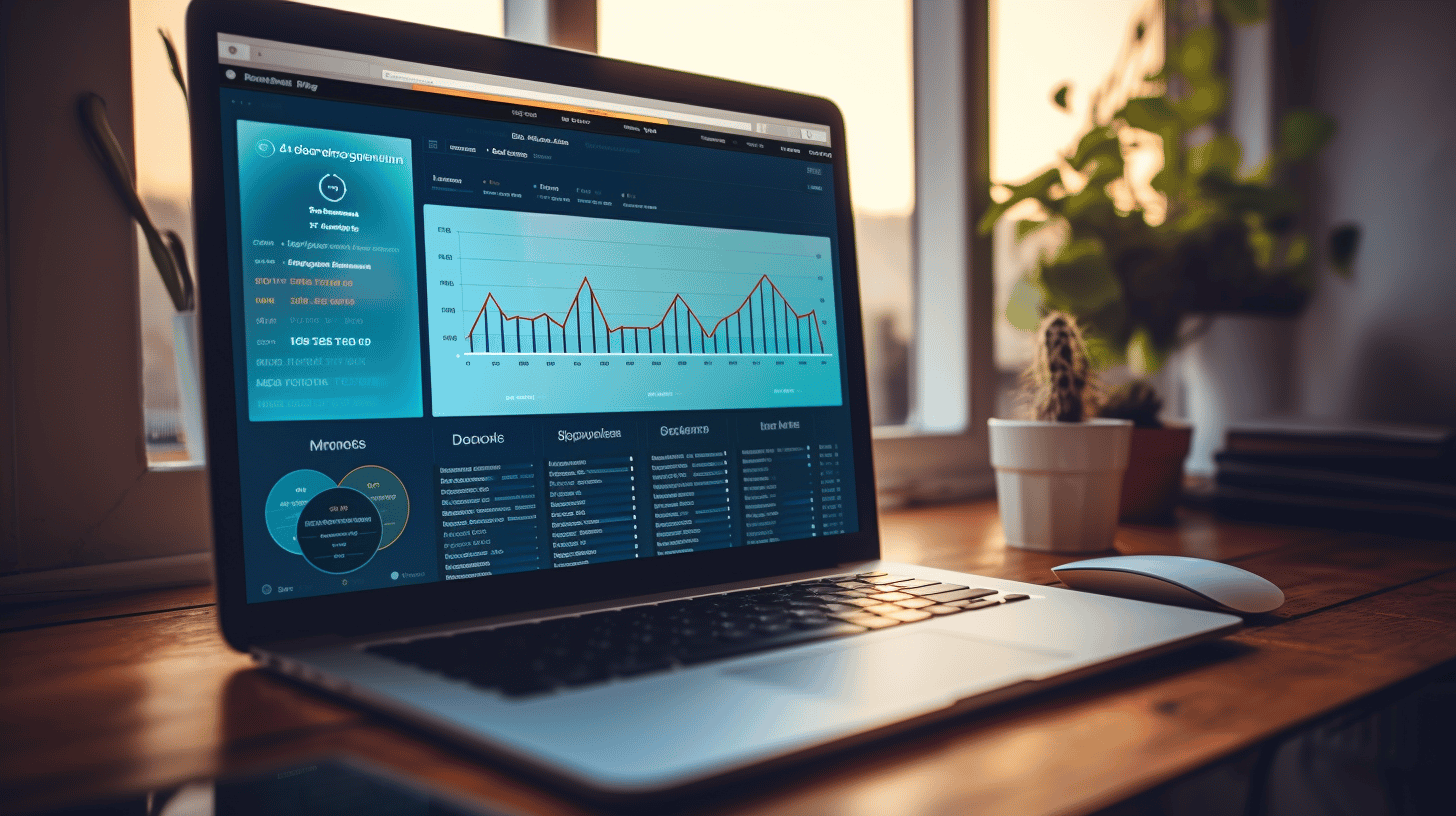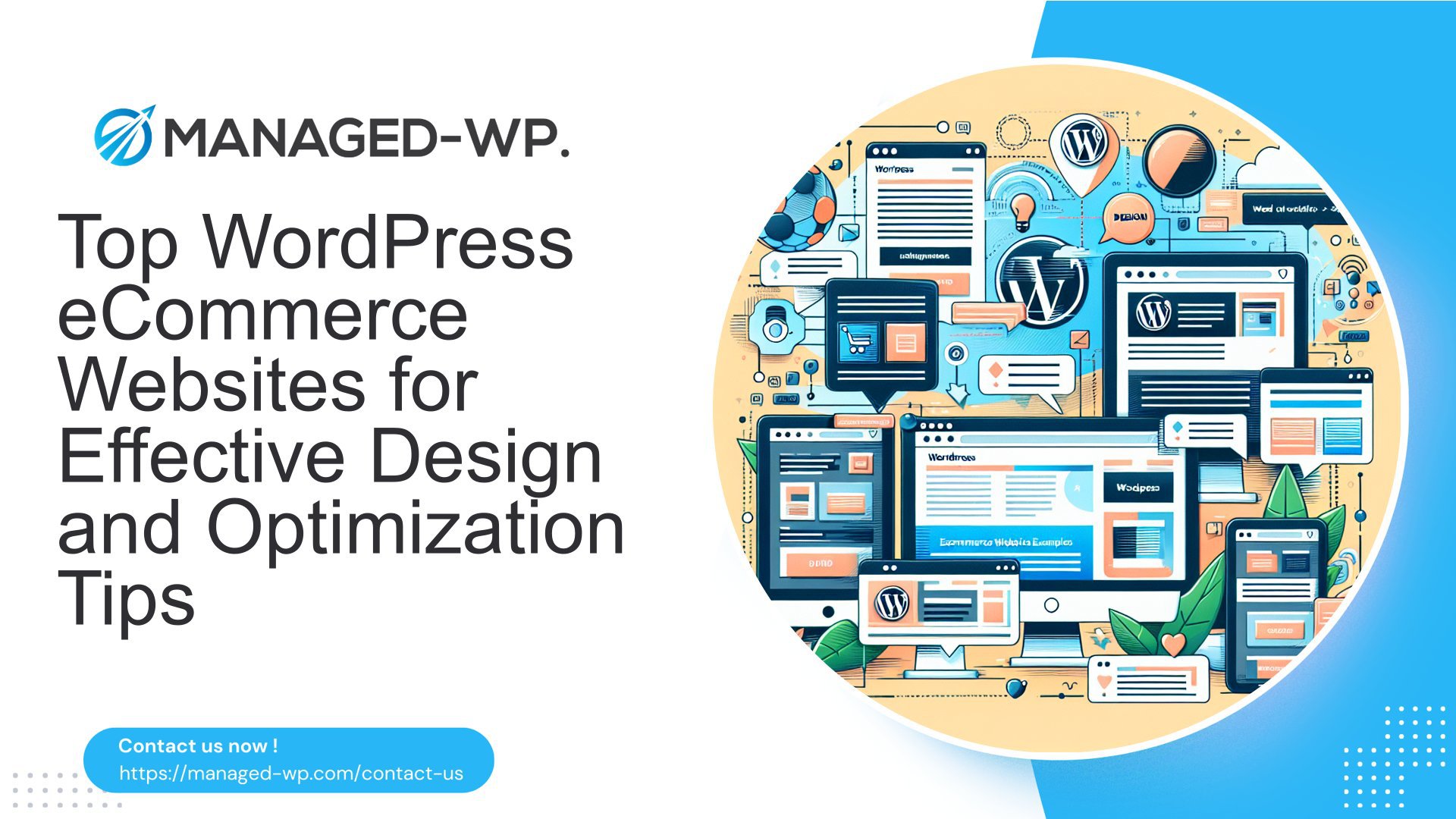在當今數位時代,網站是企業和個人的命脈。 WordPress 憑藉其用戶友好的介面和多功能的功能,已成為最受歡迎的內容管理系統之一。然而,隨著網路威脅日益複雜以及資料遺失的可能性,優先考慮 WordPress 網站的安全性和完整性至關重要。
🔒 保護您的網站是不可協商的。 網站安全的關鍵方面是定期備份您的 WordPress 網站。透過自動化此流程,您可以確保您的網站的資料、內容和設定一致備份,並且在發生違規或意外遺失時可以輕鬆恢復。
在本綜合指南中,我們深入探討 自動備份您的 WordPress 網站。我們將探討實施自動備份的重要性,了解備份過程,並提供如何有效自動備份的逐步說明。讓我們深入研究並發現如何保護您的寶貴內容並安心地知道您的網站受到保護。
WordPress 自動備份的重要性
在當今的數位世界中,資料如同黃金,網站是企業的命脈,因此優先考慮 WordPress 網站的安全性至關重要。確保保護您寶貴的網站資料的最有效方法之一是透過自動備份。 🛡️
降低資料遺失的風險
資料遺失對於任何網站所有者來說都可能是災難性的,尤其是當資料包含關鍵資訊(例如客戶資料、產品詳細資訊或重要文件)時。不幸的是,意外總是會發生,資料可能會因為各種原因而遺失,包括人為錯誤、硬體故障、駭客攻擊,甚至惡意軟體感染。但別擔心,自動備份可以作為安全網,最大限度地降低資料遺失的風險。 🙌
透過自動備份,您所有的 WordPress 網站檔案、外掛程式、主題和資料庫都可以定期備份並安全地儲存在異地。這意味著即使發生最壞的情況,您也可以快速將您的網站恢復到以前的工作狀態,確保您的業務停機時間最短。 💪
促進定期備份
手動備份您的 WordPress 網站可能是一項耗時且容易出錯的任務。生活變得忙碌,很容易忘記或忽略定期備份。但是,當您自動執行備份過程時,您可以設定它並忘記它。備份將按照預定的時間間隔自動進行,確保您始終擁有網站的最新副本。 ⏰
提供便利
自動備份為網站所有者帶來便利和安心。您無需擔心手動備份您的網站,而可以專注於最重要的事情 - 發展您的業務和創建有價值的內容。自動備份過程負責處理技術方面的問題,讓您可以享受其好處而無任何額外的壓力。 😌
提高安全性
除了保護您的網站免於資料遺失之外,自動備份在增強 WordPress 網站的安全性方面也發揮著至關重要的作用。透過定期建立備份,您可以擁有一個安全網,幫助您從安全漏洞、惡意軟體攻擊或任何其他意外事件中復原。透過安全的備份副本,您可以將您的網站恢復到以前的乾淨狀態,確保您的在線狀態的完整性和安全性。 🔒
在當今快節奏的數位環境中,自動備份您的 WordPress 網站不僅是一種奢侈,而且是一種必需品。不要讓您的網站和寶貴資料的安全處於危險之中。利用自動備份解決方案,享受安心,因為您知道您的 WordPress 網站始終是安全的並且受到保護。 💻
了解備份過程
當您意外刪除重要檔案或電腦崩潰時,您是否有過那種沮喪的感覺?這是一個令人心碎的時刻,充滿了恐慌和悔恨。現在想像一下這件事發生在你的 WordPress 網站上,風險就更高了。這就是備份過程的作用所在——這是確保網站安全的關鍵一步。
WordPress 網站的元件
在深入了解備份過程的複雜性之前,了解 WordPress 網站的元件非常重要。您的網站由兩個主要部分組成:資料庫和文件。讓我們仔細看看每一個:
- 資料庫:資料庫是儲存您網站的所有內容(例如貼文、頁面和使用者資訊)的地方。它就像您網站的大腦,保存著使其正常運作的所有重要數據。
- WordPress 文件:這些檔案包括核心 WordPress 軟體、主題、外掛程式、圖片和其他媒體檔案。它們決定您的網站的外觀和功能。
資料庫儲存
資料庫是需要單獨儲存解決方案的後端元件。資料庫儲存的熱門選項包括:
- MySQL:一個免費的開源資料庫管理系統,相容於許多託管環境並得到 WordPress 的廣泛支援。
- 瑪拉雅資料庫:社群開發的 MySQL 分支,提供增強的效能和安全功能。許多託管服務提供者提供 MariaDB 作為 MySQL 的替代品。
- 遠端資料庫主機:某些託管環境可讓您將資料庫儲存在單獨的伺服器上,從而提供額外的安全性和可擴充性。
WordPress 文件
現在,讓我們將注意力轉向構成您網站的 WordPress 檔案。這些文件儲存在您的託管環境中,可以透過多種方式備份:
- 手動備份:這涉及手動複製文件並將其儲存在安全的位置。雖然這是一種簡單的方法,但它可能很耗時且容易出現人為錯誤。
- 自動備份插件:有幾種可用的外掛程式可以按照預定的時間間隔自動備份您的 WordPress 檔案和資料庫。一些流行的選項包括 UpdraftPlus、BackWPup 和 VaultPress。
- WordPress 託管:許多託管的 WordPress 主機提供者都提供內建備份解決方案作為其服務的一部分。這些提供者會自動處理備份過程,確保您的檔案始終受到保護。
託管環境
最後但同樣重要的一點是,讓我們考慮一下您的 WordPress 網站所在的託管環境。您選擇的託管類型可能會影響備份過程:
- 共享主機:在共享託管環境中,多個網站託管在同一台伺服器上。雖然這可能是經濟有效的選擇,但這也意味著您的備份可能會與其他網站一起存儲,這可能會帶來安全風險。
- 虛擬專用伺服器 (VPS):使用 VPS,您可以更好地控制您的託管環境,包括備份選項。您可以選擇在伺服器本機儲存備份或使用外部解決方案來增加安全性。
- WordPress 託管:託管 WordPress 主機提供者專門託管 WordPress 網站,並且通常提供強大的備份解決方案。他們會為您處理備份過程,確保您的檔案安全且受到保護。
了解備份過程對於 WordPress 網站的安全性和順利運行至關重要。透過建立可靠的系統,無論出現什麼挑戰,您都可以放心,因為您的網站是受到保護的。
有關了解 WordPress 備份的更多信息,請查看 資源.
自動備份的步驟
🔒 丟失寶貴的網站資料可能是一場噩夢!這就是為什麼建立可靠的備份系統至關重要。自動備份可確保您永遠不必擔心手動備份您的網站並冒丟失資料的風險。在本指南中,我們將引導您完成有效自動備份的步驟。讓我們開始吧!
選擇可靠的備份插件
當涉及自動備份時,使用可靠的備份插件至關重要。備份插件不僅簡化了備份過程,而且還確保了備份資料的安全性和完整性。有眾多可用的備份插件,如何選擇正確的插件?
選擇可靠的備份插件時需要考慮以下幾個因素:
- 功能:尋找提供全面備份功能的插件,例如自動排程、備份儲存選項和簡單的復原流程。
- 相容性:確保您選擇的外掛程式與您的 WordPress 版本以及您網站上安裝的其他外掛程式相容。
- 評論和評分:查看用戶評論和評分以深入了解插件的效能和可靠性。
- 支授:選擇提供優質客戶支援的備份插件,這樣您就可以在遇到任何問題時尋求協助。
🔧 需要推薦嗎?查看我們的 推薦的備份插件 找到最適合您網站備份需求的解決方案。
備份插件的安裝和設置
一旦您選擇了可靠的備份插件,下一步就是在您的 WordPress 網站上安裝和設定它。請遵循以下簡單步驟:
- 安裝插件:在 WordPress 管理控制台中,導覽到 插件 部分並點擊 新增內容。搜尋您選擇的備份插件,然後點擊 立即安裝 按鈕。安裝後,點選 啟用設定 啟用該插件。
- 訪問插件設置:尋找備份插件的設定頁面,通常位於儀表板的側邊欄選單中。點擊插件的名稱或圖示即可存取其設定。
- 配置備份設定:在外掛程式設定頁面,您將找到配置備份設定的選項。這包括選擇要備份的檔案類型、指定備份頻率以及選擇儲存備份副本的位置。
備份計畫配置
配置備份計畫對於確保定期、持續地備份您的網站資料至關重要。以下是使用所選備份外掛程式設定備份計畫的方法:
- 頻率:確定您希望建立備份的頻率。常見的選項包括每日、每週或每月備份。選擇適合您網站更新頻率和內容變化的頻率。
- 時間和日期:設定執行備份的具體時間和日期。選擇您的網站流量較少的時間,以盡量減少干擾。
- 保留期限:決定備份的保留期限。這是指備份副本在被刪除之前應該保存多久。考慮儲存限制等因素以及出於歷史目的保留舊備份的需要。
選擇儲存備份副本的位置
自動備份的最後一步是決定在哪裡儲存備份副本。將備份副本儲存在單獨的位置以防止伺服器故障或硬體問題至關重要。考慮以下儲存選項:
- 雲端儲存:Amazon S3、Google Drive 或 Dropbox 等服務為您的備份副本提供安全可靠的雲端儲存選項。
- 遠端伺服器:使用 FTP 或 SFTP 連線將備份儲存在遠端伺服器上。確保您選擇的伺服器可靠並提供充足的儲存空間。
- 本地儲存:如果您喜歡本地存儲,請考慮使用外部硬碟或網路附加存儲 (NAS) 設備。
📌 請記住,將備份副本儲存在多個位置可以為您的資料增加額外的安全保障。
透過遵循這些步驟,您可以自動執行備份過程並確保您的網站資料的安全。不要冒丟失寶貴資料的風險-今天就自動備份!
遠端儲存備份副本
📚簡介:
當涉及保護您寶貴的資料和文件時,不能低估備份的重要性。雖然創建備份至關重要,但將其儲存在安全且易於存取的位置也同樣重要。遠端儲存提供了一種極好的解決方案,可以保護您的備份副本免受物理損壞或遺失。在本文中,我們將探討用於備份資料的不同遠端儲存選項,包括雲端儲存和實體儲存方法。我們還將討論保護您的備份副本的基本注意事項,以確保最大程度的保護。
雲端儲存選項
近年來,雲端儲存因其便利性、可擴展性和易於訪問性而獲得了極大的歡迎。以下是一些可用於遠端儲存備份副本的頂級雲端儲存選項:
- Google雲端硬碟:憑藉慷慨的免費儲存計劃以及與 Google 服務套件的無縫集成,Google Drive 已成為許多用戶的首選。其強大的安全功能和用戶友好的介面使其成為安全儲存備份副本的絕佳選擇。
- Dropbox:Dropbox 提供可靠的雲端儲存解決方案,具有跨多種裝置的出色同步功能。它提供輕鬆的文件共享和協作功能,使其成為個人和商業用途的理想選擇。
- 微軟 OneDrive:作為 Microsoft Office 套件的一部分,OneDrive 提供了充足的儲存空間和各種內建生產力功能。它與 Windows 裝置無縫集成,讓您隨時隨地輕鬆存取您的備份副本。
- 亞馬遜 S3:Amazon Simple Storage Service (S3) 是一種高度可擴展且安全的雲端儲存解決方案,適合各種規模的企業。憑藉按使用量付費的定價選項和強大的資料保護措施,它是儲存大量備份資料的絕佳選擇。
實體儲存選項
雖然雲端儲存提供了便利性和可擴展性,但實體儲存選項為您的備份副本提供了額外的安全性和控制力。以下是一些可考慮的實體儲存方法:
- 外接硬碟:外部硬碟為本機儲存備份副本提供了一種便攜且可靠的解決方案。它們易於設定並可快速存取您的文件。此外,它們可以斷開與網路的連接,從而降低未經授權存取的風險。
- 網路附加儲存 (NAS):NAS 設備是直接連接到網路的專用儲存解決方案。它們提供集中式儲存和輕鬆的文件共享功能,成為擁有多個設備的小型企業或家庭的理想選擇。
- 磁帶驅動器:儘管近年來磁帶驅動器不再那麼受歡迎,但它們仍然為長期備份儲存提供了一種經濟高效的解決方案。它們提供大容量存儲,並且可以存儲在安全的異地位置以用於災難恢復目的。
保護您的備份副本
無論您選擇哪種儲存方法,保護您的備份副本都是至關重要的,以防止未經授權的存取或資料外洩。以下是保護備份副本安全的一些基本注意事項:
- 加密:加密備份檔案可以增加額外的保護層,確保只有授權個人才能存取資料。雲端儲存提供者和實體儲存設備都提供加密選項,您可以啟用這些選項以增強安全性。
- 強密碼:始終使用強大且獨特的密碼來存取您的備份副本。避免使用常見或容易猜到的密碼,以最大限度地降低未經授權存取的風險。
- 雙重認證 (2FA):盡可能啟用雙重認證。這提供了額外的安全措施,因為除了密碼之外,還需要二次驗證步驟(例如發送到您的行動裝置的代碼)。
- 定期更新和測試:使用最新的安全性修補程式來更新您的備份軟體和儲存設備,以減輕任何潛在的漏洞。定期測試復原過程以確保您的備份副本完整且在需要時可存取。
透過遵循這些最佳實踐並有效利用遠端儲存選項,您可以確保備份副本的安全性和可存取性,從而讓您安心並保護您寶貴的資料。
🔗 點擊此處了解有關維護線上商店備份副本和更新提示的更多信息 🔗
從備份還原 WordPress
想像這樣的場景:您花了無數的時間來建立和自訂您的 WordPress 網站,但有一天早上醒來卻發現它已被駭客入侵或完全損壞。當你意識到你所有的辛苦工作可能都將永遠消失時,你開始感到恐慌。但不要害怕!透過適當的備份策略,您可以快速輕鬆地恢復網站昔日的輝煌。在本文中,我們將引導您完成從備份還原 WordPress 網站的過程,確保您能夠立即復原所有寶貴的資料。
識別正確的備份
在深入復原過程之前,確定要從中復原 WordPress 網站的正確備份至關重要。以下是需要考慮的幾個關鍵點:
- 相關日期和版本:回想一下您的網站運作順暢的時候。試著記住一切順利進行且沒有任何問題的大致日期或期間。這將幫助您縮小搜尋範圍以找到正確的備份。
- 備份位置:確定您的 WordPress 備份儲存在哪裡。這可能位於您的託管服務提供者的伺服器上、外部儲存裝置上或基於雲端的服務中。了解備份的位置將節省您搜尋正確文件的時間。
- 備份檔案命名:注意備份檔案的命名約定。在尋找名稱中提及相關日期或版本的備份。這將使找到正確的備份檔案變得更加容易。
一旦確定了正確的備份,就該繼續恢復過程了。
恢復過程和最佳實踐
從備份還原您的 WordPress 網站涉及一系列步驟,以確保順利且成功地復原。以下是恢復過程的總體概述:
- 備份您目前的網站:在進行任何復原之前,建立目前 WordPress 網站的備份至關重要。如果恢復過程中出現問題,這可以起到安全保護的作用。
- 存取您的備份:根據您儲存備份的位置,您需要存取它們。如果它們位於您的託管服務提供者的伺服器上,您可能有一個直覺的控制面板,您可以從那裡存取和管理您的備份。或者,如果您的備份儲存在外部,請連接到相應的儲存裝置或服務。
- 上傳備份文件:存取備份後,找到您先前確定的特定備份檔案。將此檔案傳輸到您的 WordPress 安裝目錄或使用您的主機服務提供者提供的備份工具來還原它。
- 驗證恢復:上傳備份檔案後,必須驗證復原是否成功。造訪您的網站並檢查所有內容、主題、外掛程式和設定是否已正確恢復。
請記住,每個網站的設定都是獨一無二的,恢復過程可能會因您的具體情況而異。諮詢託管服務提供者的文件或諮詢支援團隊以獲取適合您情況的具體說明始終是一個好主意。
修復前的注意事項
在啟動復原程序之前,請記住以下幾點注意事項:
- 外掛和主題相容性:確保備份之前使用的外掛程式和主題仍然與目前版本的 WordPress 相容。過時或不受支援的外掛程式和主題可能會導致相容性問題或安全漏洞。
- 資料庫備份:除了備份您的網站檔案外,請確保還要備份您的 WordPress 資料庫。資料庫包含您網站的所有必要信息,包括帖子、頁面和用戶資料。
- 仔細檢查備份完整性:定期驗證備份的完整性至關重要。在暫存環境或本機設定上執行測試復原可以協助確保您的備份完整且功能正常。
透過遵循這些最佳實踐和注意事項,您可以放心地恢復您的 WordPress 網站,因為您知道您的資料是安全可靠的。請記住,對於任何網站所有者來說,制定可靠的備份策略至關重要。畢竟,在保護您的線上狀態方面,最好是做好準備並積極主動,而不是被動應對。因此,花點時間設定定期備份並熟悉恢復過程——您的網站會感謝您!
結論
總而言之,自動備份您的 WordPress 網站是確保寶貴資料的安全性和完整性的關鍵步驟。透過實施可靠的備份解決方案並遵循最佳實踐,您可以降低資料遺失的風險,方便地安排定期備份,並增強 WordPress 網站的整體安全性。
請記住,備份過程涉及了解 WordPress 網站的組件,包括資料庫儲存和 WordPress 文件,以及考慮託管環境。選擇可信賴的備份外掛程式、配置備份計畫以及選擇正確的儲存位置是有效自動備份的重要步驟。
此外,雲端儲存和實體儲存等遠端儲存選項為您的備份副本提供了額外的安全性。透過安全地儲存您的備份,您可以放心,因為您的 WordPress 網站受到保護,不會受到不可預見的情況的影響。
最後,準備從備份還原您的 WordPress 網站至關重要。確定正確的備份、遵循復原流程和最佳實務、並考慮復原前的任何特定要求將確保網站恢復順利且成功。
隨著當今數位環境中網站的複雜性和重要性日益增加,制定可靠的備份策略至關重要。 Managed-WP™ 是一個高級託管 WordPress 雲端託管平台,它不僅提供簡化的基礎設施和自由的數位體驗,還提供專業的 24/7/365 WordPress 支援、備份管理、修補程式管理和主動監控。利用這些功能並立即保護您的 WordPress 網站。
🔗 詳細了解 Managed-WP™ 以及它如何增強您的 WordPress 體驗 在这里,.
常見問題解答
- 為什麼自動備份對您的 WordPress 網站很重要?
自動備份對於您的 WordPress 網站非常重要,因為它可以確保您擁有網站資料、檔案和資料庫的最新副本。如果網站崩潰、遭受駭客攻擊或資料遺失,自動備份可以幫助您快速將網站恢復到先前的狀態。
- 有哪些受歡迎的 WordPress 備份外掛?
一些受歡迎的 WordPress 備份外掛是:1. UpdraftPlus、2. BackupBuddy、3. VaultPress(Jetpack Backup)、4. Duplicator 和 5. BackWPup。這些外掛程式提供各種功能,讓您輕鬆安排自動備份。
- 我應該多久為我的 WordPress 網站安排一次自動備份?
自動備份的頻率取決於您更新網站的頻率。理想情況下,建議安排每日備份。但是,如果您的網站不太活躍,您可以選擇每週或每兩週備份一次。在確定備份計劃時,考慮網站內容更新和訪客互動的頻率至關重要。
- 我可以將我的備份儲存在雲端儲存服務中嗎?
是的,許多 WordPress 備份外掛程式可讓您將備份儲存在流行的雲端儲存服務中,例如 Dropbox、Google Drive、Amazon S3 甚至遠端 FTP 伺服器。將備份儲存在雲端可確保額外的安全性和可存取性。
- 備份外掛是否也備份我的 WordPress 外掛和主題?
是的,大多數 WordPress 備份外掛不僅可以備份您網站的資料和資料庫,還可以備份您安裝的外掛程式和主題。這可確保您在出現任何問題或災難時能夠完全恢復您的網站,包括其所有組件。