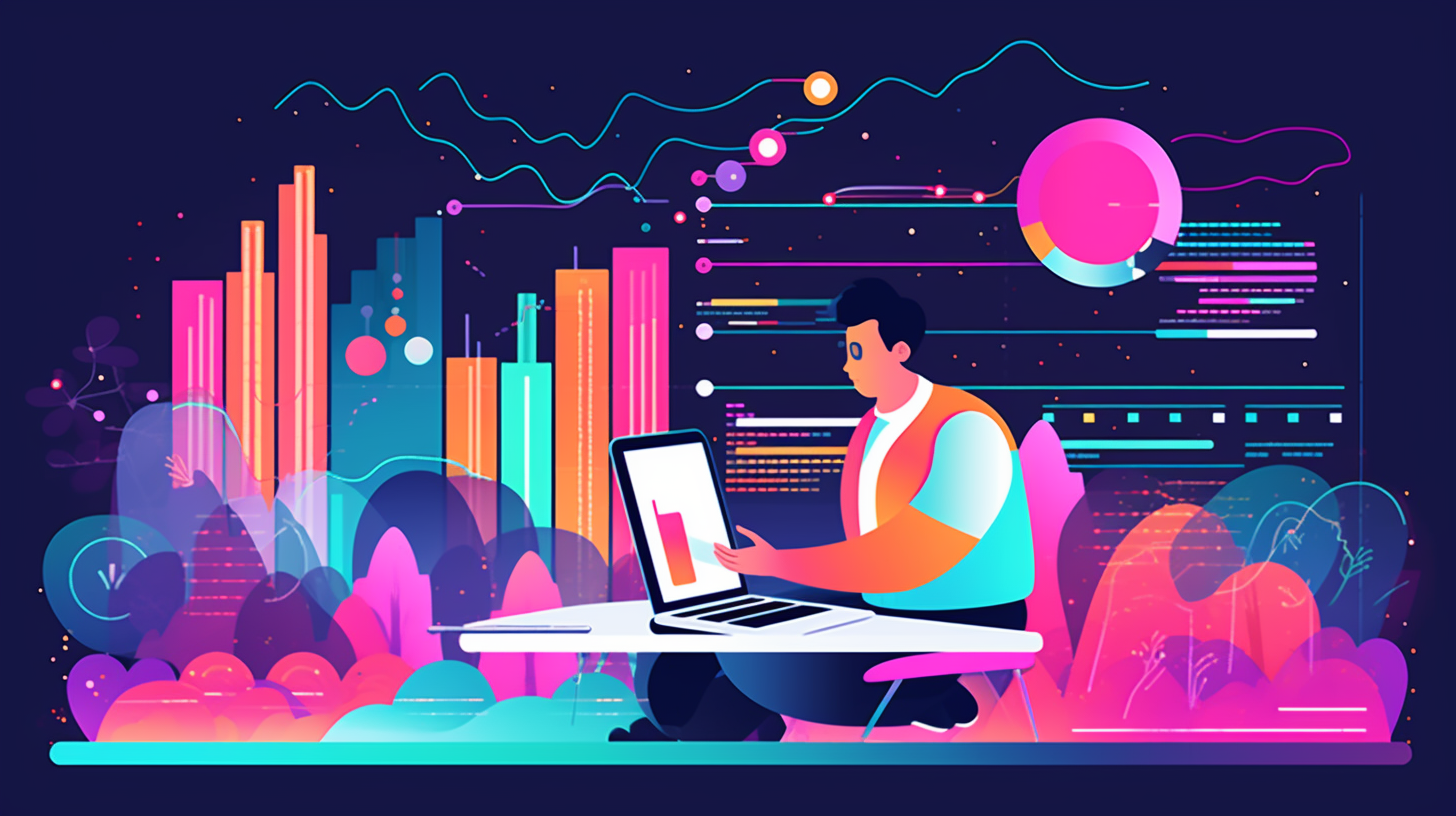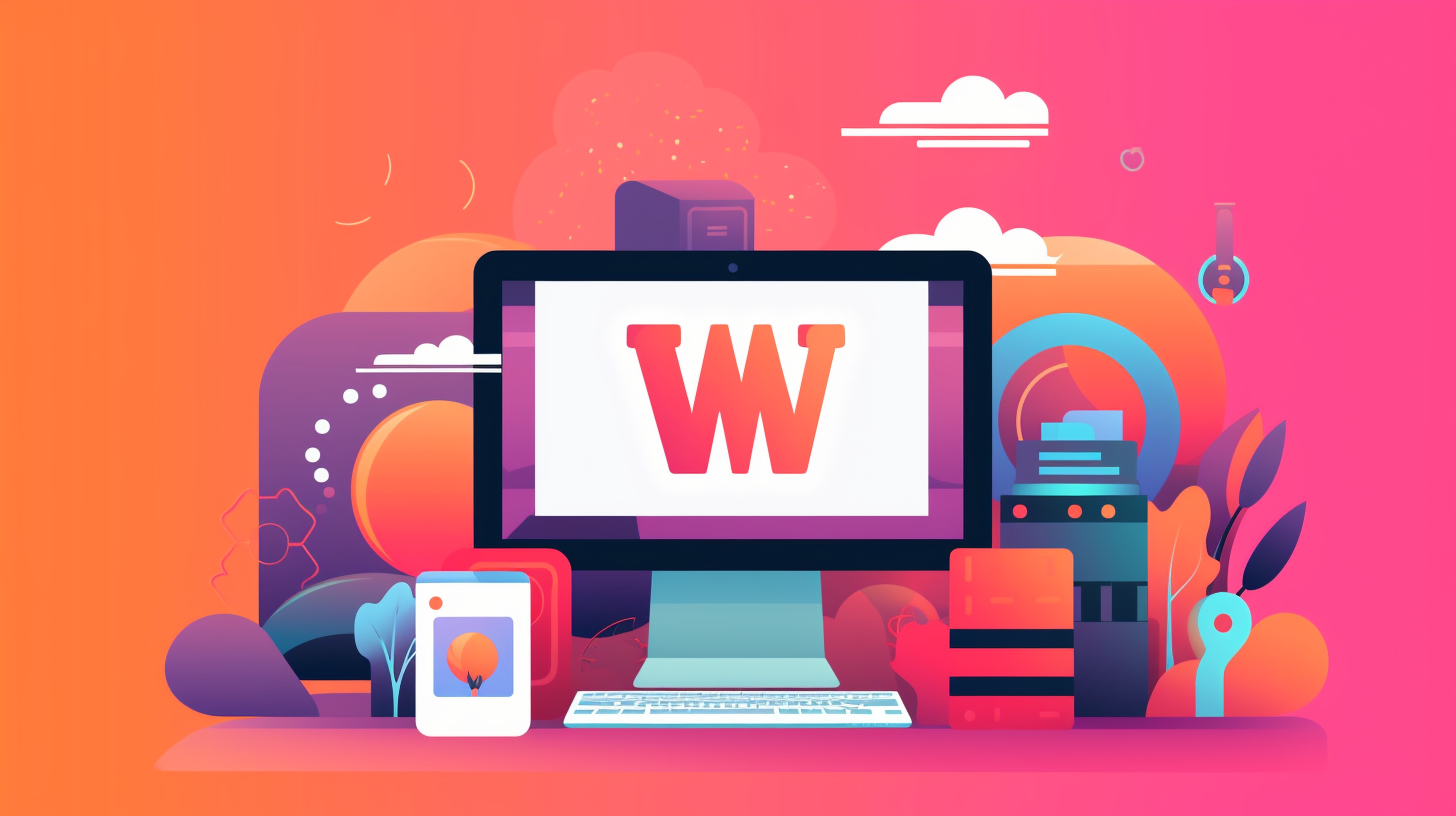欢迎来到 WordPress 的世界!如果您正在阅读这篇文章,则意味着您对优化和最大化 WordPress 网站的性能感兴趣。太棒了!PHP 性能对于网站加载速度和运行流畅度起着至关重要的作用。在本文中,我们将探讨 PHP 性能在 WordPress 中的重要性,并为您提供升级和优化网站的实用技巧和策略。
如今,网络用户变得越来越没有耐心。他们希望网站能够快速加载并提供无缝的浏览体验。加载缓慢的网站可能会导致用户失望、跳出率增加以及潜在客户或读者流失。
了解 WordPress 中的 PHP 性能
为什么 PHP 性能如此重要
PHP 是支持 WordPress 的编程语言。它负责处理所有动态内容并将其传送到用户的浏览器。因此,PHP 性能直接影响 WordPress 网站的加载速度。
PHP 性能如何影响 WordPress
- 更快的加载时间:更快的 PHP 处理意味着更快地呈现网页,从而减少加载时间。
- 更好的用户体验:快速加载的网站可带来积极的用户体验并让访问者保持参与度。
- 改进的 SEO:Google 等搜索引擎在对搜索结果进行排名时会考虑网站速度。速度较慢的网站可能会受到搜索引擎排名较低的惩罚。
常见性能问题
有多种因素可能导致 WordPress 中的 PHP 性能不佳,例如:
- 过时的 PHP 版本:运行旧版本的 PHP 会降低您的网站速度并使其容易受到安全威胁。
- 低效的 PHP 配置:不正确的 PHP 配置设置会影响性能。
- 没有缓存和优化插件:缺少缓存和优化插件可能会导致页面加载缓慢。
- 过多的数据库查询:优化不佳的数据库查询会严重影响性能。
- 繁重的主题和插件:臃肿的主题和插件会降低您的网站速度。
在以下部分中,我们将讨论如何解决这些性能问题并增强您的 WordPress 网站。继续阅读以了解如何升级 PHP 版本、优化 PHP 配置、利用缓存和优化插件、减少数据库查询、优化主题和插件代码、利用内容交付网络 (CDN) 以及监控网站的性能。
让我们开始吧!
了解 WordPress 中的 PHP 性能
PHP 性能对于 WordPress 网站的整体速度和效率至关重要。如果您的 PHP 代码未经过优化,则会导致页面加载时间变慢、服务器资源使用率更高以及用户体验不佳。在本节中,我们将探讨 PHP 性能为何如此重要、它如何影响 WordPress 以及一些需要注意的常见性能问题。
为什么 PHP 性能如此重要
PHP 是构建 WordPress 的脚本语言。它负责执行和处理网站的动态内容和逻辑。优化 PHP 代码后,可以通过减少服务器负载、缩短响应时间和增强缓存功能来大大提高网站的性能。以下是 PHP 性能至关重要的几个原因:
- 更快的页面加载时间: 最佳 PHP 性能可确保您的网站快速加载,降低跳出率并提高用户参与度。
- 改善服务器资源使用率: 高效的 PHP 代码消耗更少的服务器资源,从而使您的服务器能够处理更多的并发用户和请求。
- 增强的缓存功能: PHP 性能会影响缓存插件和服务器级缓存机制存储和检索缓存页面的效果,从而优化您网站的性能。
PHP 性能如何影响 WordPress
WordPress 严重依赖 PHP 执行来实现动态内容呈现、数据库查询和各种插件功能。低于标准的 PHP 性能会通过以下方式对您的 WordPress 网站产生重大影响:
- 页面加载时间较慢: 优化不佳的 PHP 代码会增加页面呈现的时间,导致网站加载缓慢。
- 增加服务器负载: 低效的 PHP 代码会消耗过多的服务器资源,导致更高的 CPU 使用率、内存消耗,以及高峰流量期间的潜在过载。
- 降低可扩展性: 配置不当的 PHP 设置可能会限制您的网站可以处理的并发用户数量,从而影响其扩展和容纳不断增长的流量的能力。
常见性能问题
为了最大限度地提高 WordPress 中的 PHP 性能,必须注意由于代码或配置不理想而可能出现的常见性能问题。一些常见的 PHP 性能问题包括:
- CPU 使用率过高: 当 PHP 脚本未得到适当优化时,可能会出现这种情况,导致 CPU 使用率增加和响应时间变慢。
- 过多的数据库查询: 编写不佳的 PHP 代码可能会导致过多的数据库查询,这会严重影响您网站的整体速度。
- 内存消耗大: 低效的 PHP 脚本会消耗大量内存,从而导致更高的服务器资源使用率和潜在的中断。
通过了解 WordPress 中 PHP 性能的重要性并意识到常见的性能问题,您可以采取主动措施来优化 PHP 代码和配置。升级 PHP 版本和优化 PHP 配置是提高 PHP 性能的两个关键步骤,我们将在下一节中探讨。敬请期待!
升级 PHP 版本
在优化 WordPress 网站的性能时,升级 PHP 版本会产生重大影响。PHP(超文本预处理器)是支持 WordPress 的编程语言,保持最新版本可以大大提高网站的速度和效率。在本节中,我们将讨论升级 PHP 的好处,并提供有关如何升级 PHP 版本的分步说明。
检查当前 PHP 版本
在升级 PHP 版本之前,了解当前运行的版本非常重要。检查方法如下:
- 登录到您的 WordPress 管理仪表板。
- 转到“插件”并单击“添加新插件”。
- 搜索“显示PHP版本”插件并安装。
- 激活插件并转到“工具”>“PHP 版本”查看当前的 PHP 版本。
升级 PHP 的好处
升级 PHP 版本可以为您的 WordPress 网站带来多种好处:
- 性能改进: 新的 PHP 版本通常会增强性能,使您的网站更快、响应更快。
- 增强的安全性: 升级到最新的 PHP 版本可确保您的网站免受潜在的安全漏洞的侵害。
- 访问新功能: 较新的 PHP 版本引入了可以使您的网站受益的新特性和功能。
升级 PHP 版本的步骤
现在您已经了解了这些好处,下面是升级 PHP 版本的步骤:
- 备份您的网站: 在进行任何更改之前,务必备份整个 WordPress 网站。如果在升级过程中出现任何问题,这将保护您的数据。
- 检查主题和插件兼容性: 某些主题和插件可能与最新的 PHP 版本不兼容。升级前,请务必咨询主题和插件的开发人员,以确保它们与您计划升级到的 PHP 版本兼容。
- 联系您的网站托管提供商: 联系您的网络托管服务提供商,询问升级 PHP 版本的过程。他们将能够指导您遵循的具体步骤。
- 升级PHP版本: 根据托管服务提供商的不同,升级 PHP 版本的过程可能会有所不同。常用方法包括:
- 使用托管控制面板选择所需的 PHP 版本。
- 编辑.htaccess 文件以指定 PHP 版本。
- 通过 SSH 访问托管账户并运行命令来升级 PHP。
成功升级 PHP 版本后,不要忘记测试您的网站以确保一切正常运行。您可以使用性能监控工具或进行定期性能测试来查看 PHP 升级带来的改进。
结论
升级 PHP 版本是最大程度提高 WordPress 网站性能的重要步骤。通过保持 PHP 版本为最新版本,您可以享受到性能提升、安全性增强以及新功能的使用。请按照本部分概述的步骤升级 PHP 版本,享受速度更快、性能更优化的 WordPress 网站。
优化 PHP 配置
在最大化 WordPress 中的 PHP 性能时,需要考虑的一个重要方面是优化 PHP 配置。通过调整某些设置,您可以提高网站的速度和效率。在本节中,我们将探讨一些优化 PHP 配置并确保您的网站以最佳状态运行的关键方法。
调整 PHP 内存限制
优化 PHP 配置的一种方法是调整 PHP 内存限制。内存限制决定了 PHP 可以分配多少内存来执行脚本。通过增加内存限制,您可以增强 WordPress 网站的性能,尤其是当您拥有资源密集型插件或主题时。
以下是调整 PHP 内存限制的一些步骤:
- 找到
php.ini文件,如果不存在则创建一个。此文件通常位于服务器的根目录中或网站的/公共html/目录。 - 打开
php.ini使用文本编辑器编辑文件。 - 搜索以以下内容开头的行
内存限制并将值调整为所需的内存限制。例如,您可以将其设置为256兆256兆字节内存。 - 保存更改并重新启动 Web 服务器以使新配置生效。
修改 PHP 执行时间
您可以优化的 PHP 配置的另一个方面是执行时间。执行时间指定 PHP 脚本在终止之前可以运行多长时间。通过增加执行时间,您可以防止超时并允许资源密集型进程成功完成。
要修改PHP执行时间,请按照以下步骤操作:
- 找到
php.ini文件或根据需要创建一个。 - 打开
php.ini使用文本编辑器编辑文件。 - 查找以以下内容开头的行
最大执行时间并设置所需的值。例如,您可以将其设置为120持续 120 秒。 - 保存更改并重新启动您的 Web 服务器。
启用 PHP Opcode 缓存
启用 PHP 操作码缓存是优化 PHP 配置的另一种有效方法。操作码缓存将预编译的 PHP 代码存储在内存中,从而减少了 PHP 每次执行时解析和编译代码的需要。这可以显著提高您的 WordPress 网站的性能。
要启用 PHP 操作码缓存,你需要安装 PHP 操作码缓存扩展,例如 Zend OPcache 或者 亚太经合组织。一般步骤如下:
- 访问您的服务器的控制面板或使用 SSH 连接到您的服务器。
- 根据您的服务器配置和 PHP 版本安装 opcode 缓存扩展。
- 通过修改服务器的配置文件来启用扩展。具体步骤可能因您的托管环境而异。
- 重新启动您的网络服务器以激活操作码缓存。
通过优化 PHP 配置,您可以增强 WordPress 网站的性能并为访问者提供更好的体验。调整内存限制、修改执行时间和启用操作码缓存只是优化 PHP 的几种方法。在下一节中,我们将探讨缓存和优化插件如何进一步提高您网站的性能。
缓存和优化插件
缓存和优化插件是功能强大的工具,可以帮助提高 WordPress 网站的性能。这些插件通过减少网站加载所需的时间来发挥作用,从而改善整体用户体验。在本节中,我们将探讨使用缓存和优化插件的好处,并提供一些为您的网站选择合适插件的技巧。
选择正确的缓存插件
说到缓存插件,WordPress 插件目录中有许多可用的选项。以下是一些流行的选择:
- W3 总缓存: 该插件因其全面的缓存功能而受到许多 WordPress 专家的强烈推荐。它支持浏览器和页面缓存,还提供缩小 CSS 和 JavaScript 文件的选项以进一步提高性能。
- WP超级缓存: WP Super Cache 是由 WordPress.com 背后的公司 Automattic 开发的,是另一个广泛使用的缓存插件。它从动态 WordPress 网站生成静态 HTML 文件,从而缩短加载时间。
- WP火箭: WP Rocket 被认为是目前最好的缓存插件之一,以其用户友好的界面和高级缓存功能而闻名。它可以在激活后自动启用推荐设置,是初学者的绝佳选择。
配置缓存插件设置
选择缓存插件后,正确配置其设置以最大程度地提高性能非常重要。以下是需要考虑的一些关键设置:
- 启用页面缓存: 此功能允许缓存插件存储网页的静态版本,以便提供给访问者,而不必每次都动态生成页面。这大大减少了服务器负载并缩短了响应时间。
- 压缩 CSS 和 JavaScript: 通过缩小这些文件,不必要的空格、注释和换行符会被删除,从而减小文件大小并加快加载时间。
- 启用浏览器缓存: 这会指示访问者的浏览器临时存储您网站的静态文件,例如 CSS 和 JavaScript 文件,以便无需在后续访问时重新下载它们。
使用其他优化插件
除了缓存插件之外,还有其他优化插件可以进一步增强 WordPress 网站的性能。以下是一些需要考虑的关键插件:
- 自动优化: 此插件可通过聚合、缩小和压缩这些文件来帮助优化您网站的 HTML、CSS 和 JavaScript。它还提供了延迟 JavaScript 加载的选项,这可以提高感知的页面速度。
- 斯马什: 图像通常是导致页面加载速度变慢的最大因素之一。Smush 是一款图像优化插件,可以压缩和调整图像大小,而不会造成明显的质量损失。这可以显著加快图像密集型页面的加载速度。
通过将缓存插件与 Autoptimize 和 Smush 等其他优化插件相结合,您可以大大提高 WordPress 网站的性能。
缓存和优化插件是最大化 WordPress 中 PHP 性能的必备工具。通过选择正确的插件并正确配置其设置,您可以显著提高网站的加载速度并为访问者提供更好的用户体验。因此,花点时间探索可用的选项并立即开始优化您的网站!
接下来,让我们看看如何减少网站进行的数据库查询次数,这是 PHP 性能优化的另一个重要方面。所以请继续阅读!
减少数据库查询
在优化基于 PHP 的 WordPress 网站的性能时,需要关注的一个关键方面是减少数据库查询的数量。数据库查询会显著降低网站的速度,因为每个查询都需要时间来从数据库检索和处理请求的信息。通过最大限度地减少数据库查询的数量,您可以提高网站的加载速度并增强整体用户体验。在本节中,我们将讨论一些减少数据库查询和提高 WordPress 网站性能的有效方法。
尽量减少数据库查询的使用
减少数据库查询的第一步是尽量减少它们的使用。以下是实现此目的的一些技巧:
- 缓存:为您的 WordPress 网站实施缓存机制。缓存将经常访问的数据存储在临时存储中,例如内存或磁盘。这样,无需在用户每次请求相同信息时执行查询,而是可以提供缓存版本,从而大大减少数据库工作负载。
- 优化数据库查询:检查代码并确定任何不必要或多余的查询。确保只获取所需的数据,不要用过多的查询使数据库超载。使用高效的 SQL 查询(例如 JOIN),而不是进行多个单独的查询来检索相关信息。
- 使用瞬态:Transients 是 WordPress 的内置功能,可让您将临时数据存储在数据库中,并设置到期时间。通过利用 Transients,您可以减少频繁数据库查询的需要,而是检索存储的数据,直到其到期。
- 减少数据库调用:不要在整个代码中对类似请求进行单独的查询,而是尝试将它们合并为一个查询。例如,如果您需要从不同的表中检索相关数据,请考虑使用 JOIN 或将多个查询合并为一个查询。
优化数据库查询
除了尽量减少查询数量外,优化查询本身的性能也至关重要。以下是优化数据库查询的一些策略:
- 使用索引:索引可使数据库引擎快速定位请求的信息,从而提高数据检索速度。分析数据库架构并确定查询中经常使用的列。向这些列添加索引以加快查询执行速度。
- 避免 SELECT *:不要从表中选择所有列,而是在查询中仅指定必要的列。这可以减少数据库和 PHP 应用程序之间传输的数据量,从而加快查询执行速度。
- 限制结果:如果您只需要部分数据,请在查询中使用 LIMIT 和 OFFSET 子句来检索特定数量的行。这可以避免获取不必要的数据,尤其是在处理大型表时。
- 缓存查询结果:考虑缓存经常执行的查询的结果。通过将结果存储在内存或持久缓存中,可以避免多次执行相同的查询,从而减少数据库负载。
通过采用这些策略来最小化和优化数据库查询,您可以显著提高基于 PHP 的 WordPress 网站的性能。减少数据库工作负载不仅可以提高加载速度,还可以带来更流畅、更高效的用户体验。
优化主题和插件代码
在优化 WordPress 网站以获得最佳 PHP 性能时,需要注意的一个关键方面是主题和插件代码。主题和插件中使用的代码会极大地影响网站的整体性能。在本节中,我们将探讨一些有关如何优化主题和插件代码以提高 PHP 性能的技巧。
选择轻量级且编码良好的主题
- 选择设计时充分考虑性能的轻量级主题。
- 寻找利用高效编码实践的主题,例如使用 CSS 而不是内联样式,并尽量减少 JavaScript 的使用。
- 避免使用具有过多您不需要的特性和功能的主题,因为它们会降低您的网站速度。
- 考虑利用提供优化且编码良好的基础主题的主题框架。
尽量减少插件的使用
- 评估您在网站上安装的插件并确定是否真的需要所有插件。
- 插件越多,需要处理的代码就越多,这会对性能产生负面影响。
- 停用并卸载任何过时的、不必要的或重复其他插件功能的插件。
- 定期检查并清理您的插件,以确保您只使用那些能为您的网站增加价值的插件。
优化插件代码
- 如果您具备必要的技术专长,请考虑优化现有插件的代码。
- 寻找简化和优化插件功能的机会,降低代码的复杂性并提高其效率。
- 修改插件代码时要小心,因为它可能会影响插件的功能或与未来更新的兼容性。
- 考虑联系插件开发人员,获取他们可能有的任何优化技巧或更新。
请记住,优化主题和插件代码是一个持续的过程。随着网站的发展和需求的变化,定期检查和优化主题和插件以提高 PHP 性能至关重要。通过专注于轻量级且编码良好的主题、最大限度地减少插件的使用以及优化插件代码,您可以显著提高 WordPress 网站的速度和效率。
内容分发网络 (CDN)
内容分发网络 (CDN) 可以提高向用户分发内容的速度和效率,从而大大提高 WordPress 网站的性能。在本节中,我们将探讨什么是 CDN、如何为 WordPress 配置 CDN 以及使用 CDN 的好处。
什么是内容分发网络?
内容分发网络是位于全球不同地理位置的服务器网络。CDN 的主要目的是更高效、更快速地向用户分发 Web 内容,例如图像、CSS 文件和 JavaScript 文件。
当用户请求访问您的 WordPress 网站时,CDN 会帮助从距离用户位置最近的服务器提供内容。这减少了内容需要传输的距离,从而带来更快、更可靠的网站体验。
为 WordPress 配置 CDN
要为您的 WordPress 网站设置 CDN,请按照以下步骤操作:
- 选择 CDN 提供商:有几种流行的 CDN 提供商可供选择,例如 Cloudflare、MaxCDN 和 Amazon CloudFront。研究并选择最适合您需求的提供商。
- 注册并创建 CDN 帐户:选择 CDN 提供商后,在其网站上注册一个帐户。他们将为您提供一个唯一的 CDN URL,您需要在 WordPress 中配置该 URL。
- 安装 CDN 插件:要将 CDN 与您的 WordPress 网站集成,您需要安装 CDN 插件。W3 Total Cache、WP Super Cache 和 CDN Enabler 等热门插件都内置了对配置 CDN 的支持。
- 配置 CDN 插件:安装 CDN 插件后,转到其设置页面并输入 CDN 提供商提供的 CDN URL。保存设置,插件将自动重写静态内容的 URL 以指向 CDN。
使用 CDN 的好处
为您的 WordPress 网站使用 CDN 有几个好处:
- 提高网站性能:借助 CDN,您的内容将从更靠近用户的服务器传送,从而缩短页面加载时间并提供更好的用户体验。
- 提高可扩展性:CDN 通过缓存和交付内容来帮助分散服务器负载。这样一来,您的服务器就可以处理更多流量,而不会变慢或崩溃。
- 减少带宽使用:通过将静态内容传输卸载到 CDN,您可以显著减少服务器使用的带宽量,从而节省成本。
- 更好的 SEO 排名:网站速度和性能是搜索引擎排名的重要因素。通过使用 CDN 来加速您的网站,您可以提高在搜索引擎结果中排名更高的机会。
总之,将内容分发网络 (CDN) 与您的 WordPress 网站集成是最大化性能的有效方法。通过减少内容传输距离并将内容分发转移到全球服务器网络,CDN 可以显著提高您网站的速度和效率。通过为您的 WordPress 网站配置 CDN,充分利用 CDN 提供的优势,享受更好的性能和用户体验。
性能监控和测试
性能监控和测试是确保 WordPress 网站顺畅高效运行的重要步骤。通过定期监控网站的性能并进行测试,您可以识别可能影响其速度和响应能力的任何瓶颈或问题。在本节中,我们将探讨性能监控和测试的重要性,并提供一些有价值的工具和技术来帮助您优化 WordPress 网站。
使用性能监视工具
性能监控工具可让您跟踪网站的性能指标,例如页面加载时间、服务器响应时间和整体网站速度。通过监控这些指标,您可以确定需要改进的领域并采取必要的措施来优化网站的性能。以下是一些您可以使用的常用性能监控工具:
- Google PageSpeed Insights:Google 的这款免费工具可详细了解您网站的性能,并提供有关如何改进网站性能的建议。它会分析您网站的内容并提供优化性能的建议。
- 平多姆:Pingdom 是一种广泛使用的性能监控工具,可让您从全球不同位置监控网站的性能。它提供有关网站正常运行时间、响应时间和性能趋势的实时数据。
- 新遗物:New Relic 是一款全面的性能监控工具,可深入了解您网站的性能和可扩展性。它提供实时监控、详细错误分析和性能优化建议等功能。
定期进行性能测试
除了使用性能监控工具外,定期进行性能测试以评估网站的速度和响应能力也至关重要。性能测试可帮助您识别任何潜在问题或瓶颈,并允许您进行必要的优化。以下是在 WordPress 网站上进行性能测试的一些技巧:
- 负载测试:负载测试涉及模拟大量流量到您的网站,以评估其在峰值负载条件下的性能。有各种负载测试工具可用,例如 Apache JMeter 和 LoadRunner,它们可以帮助您模拟不同的用户场景并测量网站的响应时间和稳定性。
- 压力测试:压力测试衡量您的网站在极端条件下的表现,例如流量突然激增或服务器负载过重。通过让您的网站经受极端条件,您可以确定其临界点并做出必要的安排来处理此类情况。
- 代码分析:代码分析涉及分析网站代码的性能,以识别任何效率低下或优化不佳的部分。Xdebug 和 XHProf 等分析工具可以帮助您识别代码瓶颈,并提供有关如何改善网站性能的见解。
通过定期监控 WordPress 网站的性能并进行测试,您可以确保网站高效运行并为访问者提供流畅的体验。请记住,性能优化是一个持续的过程,通过遵循这些做法并使用正确的工具,您可以不断提高网站的速度和响应能力。
请记住,性能优化是一个持续的过程,通过定期监控和测试网站的性能,您可以不断提高网站的速度和响应能力。您的用户会感谢您的帮助!
结论
总之,优化 WordPress 网站的 PHP 性能对于确保快速、无缝的用户体验至关重要。通过升级 PHP 版本、调整 PHP 配置、利用缓存和优化插件、减少数据库查询、优化主题和插件代码、实施内容交付网络 (CDN) 以及定期监控和测试网站的性能,您可以显著提高网站的速度和效率。
通过遵循本文概述的步骤和技巧,您不仅可以提高网站的性能,还可以提供更好的用户体验,提高网站的搜索引擎排名,并可能吸引更多访客和客户。请记住,在当今的数字环境中,快速加载的网站至关重要,因为用户对加载缓慢的网站抱有很高的期望,但容忍度很低。
请记住,优化网站的 PHP 性能是一个持续的过程。随着技术的发展和新最佳实践的出现,保持最新状态并进行必要的调整以确保您的网站保持最佳性能水平非常重要。
请记住,对于 WordPress 中的 PHP 性能而言,每一个小改进都很重要。首先分析您当前网站的性能并确定需要改进的地方。实施本文中讨论的策略和技术,并监控它们对您网站性能的影响。随着时间和努力,您将看到显著的改进,这对您和您的用户都有好处。
所以不要拖延——今天就开始优化您的 PHP 性能,享受更快、更高效的 WordPress 网站带来的回报。祝您优化愉快!
常见问题
- 为什么 PHP 性能对 WordPress 网站如此重要?
PHP 性能对于 WordPress 网站至关重要,因为它直接影响加载速度和整体用户体验。快速加载的网站可提高用户参与度、降低跳出率并有助于提高搜索引擎排名。
- 如何升级我的 WordPress 网站上的 PHP 版本?
要升级 WordPress 网站上的 PHP 版本,首先,请检查主题和插件与较新 PHP 版本的兼容性。请咨询您的网络托管服务提供商,并按照他们的说明使用托管控制面板或编辑 .htaccess 文件来升级 PHP。
- 有哪些优化 WordPress 中 PHP 性能的技巧?
优化 WordPress 中的 PHP 性能包括使用缓存插件、启用 gzip 压缩、最小化 HTTP 请求、优化数据库查询、减少插件的使用以及使用轻量级高效的主题。
- WordPress 有哪些流行的缓存插件?
一些流行的 WordPress 缓存插件包括:1. WP Rocket、2. W3 Total Cache、3. WP Super Cache、4. LiteSpeed Cache 和 5. Hyper Cache。这些插件通过缓存静态 HTML 文件来帮助提高网站速度和性能。
- 是否有必要对 WordPress 中的 PHP 性能进行数据库优化?
是的,优化数据库对于 WordPress 中的 PHP 性能至关重要。这可以通过定期清理和优化数据库表、删除不必要的数据以及使用 WP-Optimize 或 Advanced Database Cleaner 等专用插件来实现。
{“@context”:“https://schema.org”,“@type”:“FAQPage”,“mainEntity”:[
{“@type”:“Question”,“name”:“为什么 PHP 性能对 WordPress 网站如此重要?”,“acceptedAnswer”:{“@type”:“Answer”,“text”:“PHP 性能对 WordPress 网站至关重要,因为它直接影响加载速度和整体用户体验。快速加载的网站可提高用户参与度、降低跳出率并有助于提高搜索引擎排名。”}},
{“@type”:“Question”,“name”:“如何升级 WordPress 网站上的 PHP 版本?”,“acceptedAnswer”:{“@type”:“Answer”,“text”:“要升级 WordPress 网站上的 PHP 版本,首先,请检查主题和插件与较新 PHP 版本的兼容性。请咨询您的网络托管服务提供商,并按照他们的说明使用托管控制面板或编辑 .htaccess 文件升级 PHP。”}},
{“@type”:“Question”,“name”:“在 WordPress 中优化 PHP 性能有哪些技巧?”,“acceptedAnswer”:{“@type”:“Answer”,“text”:“在 WordPress 中优化 PHP 性能包括使用缓存插件、启用 gzip 压缩、最小化 HTTP 请求、优化数据库查询、减少插件的使用以及使用轻量级高效的主题。”}},
{“@type”:“Question”,“name”:“WordPress 的一些流行缓存插件是什么?”,“acceptedAnswer”:{“@type”:“Answer”,“text”:“WordPress 的一些流行缓存插件是:1. WP Rocket,2. W3 Total Cache,3. WP Super Cache,4. LiteSpeed Cache 和 5. Hyper Cache。这些插件通过缓存静态 HTML 文件来帮助提高网站速度和性能。”}},
{“@type”:“Question”,“name”:“是否有必要优化数据库以提高 WordPress 中的 PHP 性能?”,“acceptedAnswer”:{“@type”:“Answer”,“text”:“是的,优化数据库对于 WordPress 中的 PHP 性能至关重要。这可以通过定期清理和优化数据库表、删除不必要的数据以及使用 WP-Optimize 或 Advanced Database Cleaner 等专用插件来实现。”}}
]}