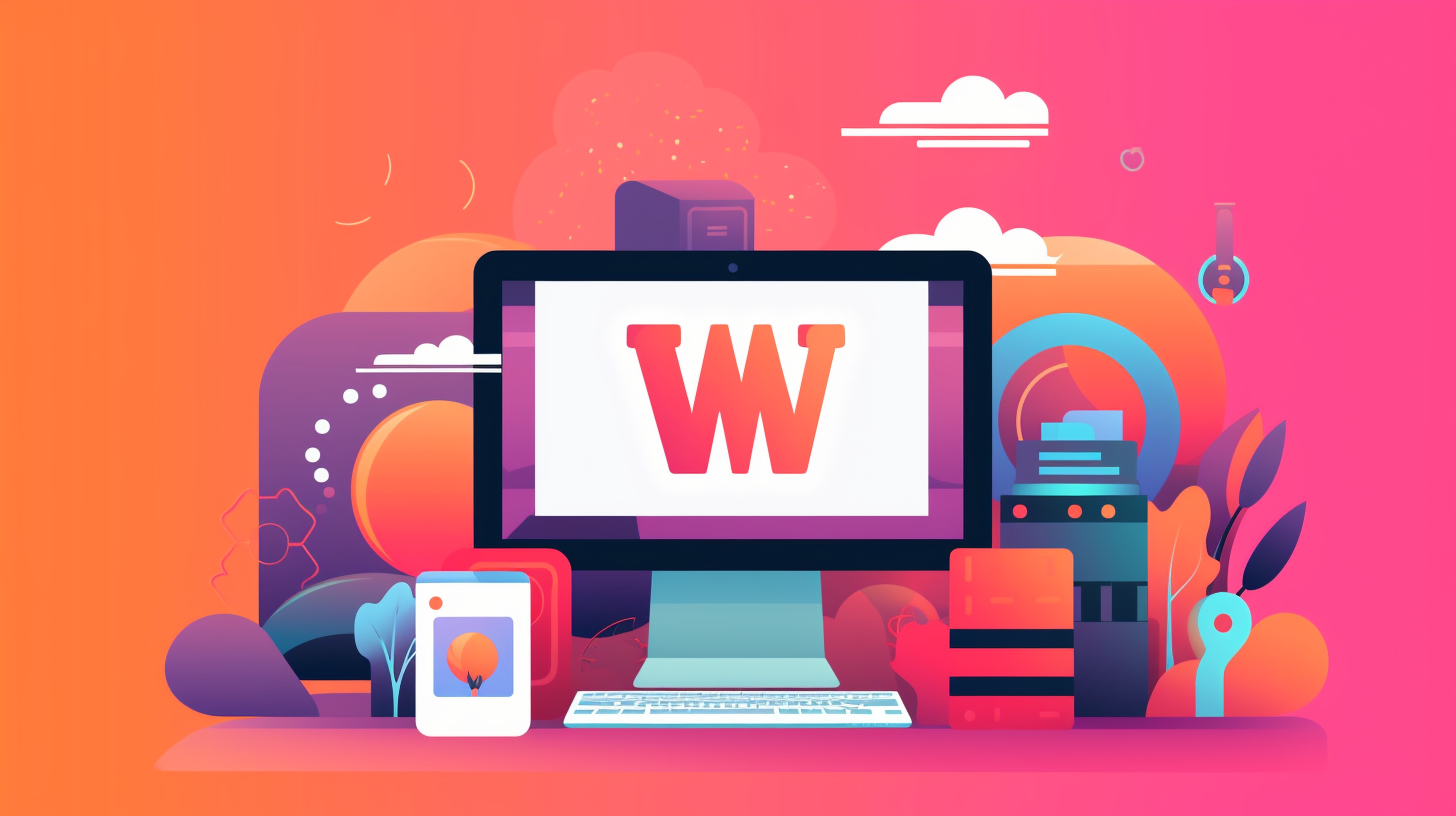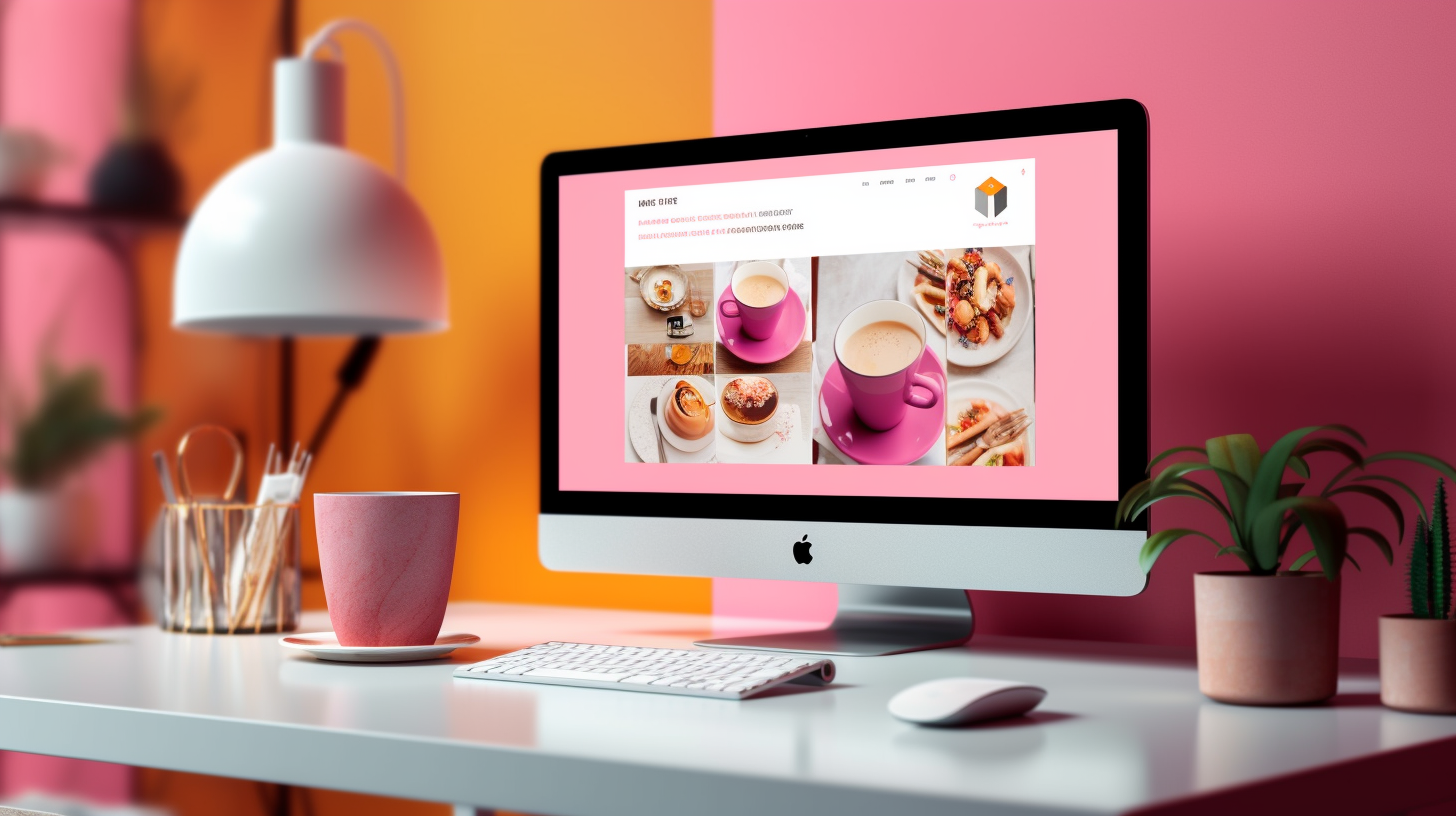欢迎阅读本分步指南,了解如何更改 WordPress 网站的域名。无论您是要重塑品牌、改进 SEO 还是仅仅寻找更好的域名,将 WordPress 网站迁移到新域名都可能是一项艰巨的任务。但别担心!本指南可让您轻松无忧地完成此过程。
更改域名涉及将整个网站从一个网址移动到另一个网址。这需要仔细规划和执行,以确保您的网站继续正常运行并且您的用户不受影响。在本指南中,我们将引导您完成域名迁移过程的每个步骤,从准备到最终考虑。
但在我们深入探讨之前,必须强调正确网站迁移的重要性。执行不当的域名迁移可能会导致链接断开、搜索引擎排名下降,并对网站的整体性能产生负面影响。这就是为什么遵循本指南中概述的步骤以确保您的网站及其用户的无缝过渡至关重要。
因此,如果您准备好学习如何顺利地更改 WordPress 网站的域名,让我们从第一部分开始:了解域名迁移。
了解域迁移
欢迎来到了解域迁移的部分!在本部分中,我们将探讨什么是域迁移以及您可能需要更改 WordPress 站点域的原因。让我们开始吧!
什么是域名迁移?
域名迁移是指将您的网站从一个域名迁移到另一个域名的过程。这可能涉及完全更改主域名,或者只是将您的网站从子域名迁移到主域名。域名迁移是重塑企业品牌、更改域名或将多个网站合并为一个时的常见做法。
迁移 WordPress 网站的域名时,必须确保顺利过渡,不会丢失任何流量、排名或用户数据。适当的规划和执行对于维护网站的 SEO 价值并防止对您的在线形象产生任何负面影响至关重要。
更改 WordPress 网站域名的原因
现在,让我们探讨一下可能需要更改 WordPress 网站域名的一些常见原因:
- 品牌重塑: 如果您正在进行品牌重塑过程,更改域名可能是使您的网站与新品牌形象保持一致的关键一步。
- 改进搜索引擎优化: 有时,您可能会发现您当前的域名并未针对搜索引擎进行优化,而切换到包含相关关键字的新域名可以增强您的 SEO 效果。
- 整合网站: 如果您有多个网站或子域,将它们合并为一个有凝聚力的域可以帮助简化您的在线状态并简化管理。
- 域名已过期或不可用: 在某些情况下,您当前的域名可能已过期,或者您可能想要获取更适合您业务的新域名。
无论原因是什么,彻底了解域迁移的影响并遵循正确的步骤以确保成功过渡至关重要。在下一节中,我们将讨论更改 WordPress 网站的域之前所需的准备工作。
接下来: 准备
准备
在开始 WordPress 网站的域名迁移过程之前,务必做好一些准备以确保顺利过渡。采取这些步骤将有助于最大限度地减少任何潜在问题并使迁移过程更加轻松。以下是您需要做的:
备份您的WordPress网站
在对域名进行任何更改之前,备份您的 WordPress 网站至关重要。这将确保您拥有网站的副本,以防在迁移过程中出现任何问题。有几种可用的插件,如 UpdraftPlus 或 Duplicator,可以帮助您轻松备份您的网站。
通知用户和订阅者
如果您的网站有活跃用户或订阅者,请务必通知他们即将进行的域名更改。这将帮助他们随时了解情况,并确保您的受众能够顺利过渡。考虑发送电子邮件或在您的网站和社交媒体平台上发布公告,告知您的用户有关域名迁移的信息。
更新内部链接和硬编码 URL
在迁移到新域名之前,更新 WordPress 网站内的所有内部链接和硬编码 URL 至关重要。这包括内容、导航菜单、小部件和主题文件中的链接。未能更新这些链接可能会导致链接中断,从而对网站的用户体验和 SEO 产生负面影响。您可以使用 Better Search Replace 等插件轻松搜索和替换整个网站的 URL。
通过在域名迁移过程之前做好适当的准备,您可以避免潜在的问题并确保您的 WordPress 网站的无缝过渡。下一步将是设置新域名。
设置新域名
在更改 WordPress 网站的域名时,设置新域名是迁移过程中的重要一步。这包括选择托管服务提供商、将域名指向您的托管服务以及在新域名上安装 WordPress。让我们分解这些步骤,以确保您的网站顺利过渡。
选择托管服务提供商
为您的新域名选择合适的托管服务提供商对于确保最佳网站性能和可靠性至关重要。以下是您在做出选择时需要考虑的一些因素:
- 速度和性能: 寻找提供快速、可靠的服务器基础设施的托管服务提供商,帮助您的网站顺利运行。
- 可扩展性: 考虑您网站的潜在增长,并选择能够满足您未来需求的托管服务提供商。
- 客户支持: 选择具有优质客户支持的托管服务提供商,确保您在需要时能获得帮助。
- 安全: 优先选择提供强大安全措施的托管服务提供商,以保护您的网站免受潜在威胁。
一些流行的 WordPress 网站托管服务提供商包括 Bluehost、SiteGround 和 WP Engine。在做出决定之前,请做一些研究、阅读评论并比较他们的产品。
将域名指向您的主机
选择托管服务提供商后,您需要将域名指向托管账户。这涉及更新域名的 DNS(域名系统)设置。您需要执行以下操作:
- 访问您的域名注册商: 登录您的域名注册商的网站(您注册域名的服务)。
- 查找 DNS 设置: 在您的帐户中查找 DNS 设置或 DNS 管理部分。
- 更新 DNS 记录: 找到编辑 DNS 记录的选项并添加托管服务提供商提供的名称服务器。保存更改。
请注意,DNS 更改可能需要一些时间才能在互联网上传播,因此您的新域名可能需要几个小时才能开始指向您的托管帐户。
在新域名上安装 WordPress
一旦您的域名指向您的托管帐户,您就可以在新域名上继续安装 WordPress。大多数托管服务提供商都提供一键安装,使安装过程快速而轻松。操作方法如下:
- 登录您的托管账户: 使用提供的登录详细信息访问您的托管服务提供商的控制面板或仪表板。
- 查找 WordPress 安装程序: 查找安装 WordPress 的选项。大多数情况下,您会在“网站”或“WordPress 工具”等部分下找到它。
- 选择您的域名: 指定您想要安装 WordPress 的新域。
- 完成安装: 填写所需信息,例如网站标题、管理员用户名和密码。单击安装按钮以启动安装过程。
安装完成后,您将收到一条确认消息以及 WordPress 管理区域的登录详细信息。请妥善保存这些凭据以供将来参考。
设置新域名是域名迁移过程中的关键步骤。通过选择合适的托管服务提供商、将域名指向您的托管服务并在新域名上安装 WordPress,您将为无缝过渡奠定基础。在下一节中,我们将讨论实际的迁移过程,将您现有的网站迁移到新域名。
迁移过程
在本节中,我们将引导您逐步完成将 WordPress 网站迁移到新域名的过程。请仔细遵循这些说明,以确保顺利成功迁移。
导出您的 WordPress 数据库
迁移过程的第一步是从旧域导出 WordPress 数据库。这将允许您将网站的所有内容和设置转移到新域。您可以按照以下步骤操作:
- 登录到您旧的 WordPress 网站的管理仪表板。
- 转到“工具”部分并单击“导出”。
- 选择导出“所有内容”选项,然后单击“下载导出文件”按钮。
- 将导出的文件保存到您的计算机。
将文件传输到新域
导出数据库后,您需要将网站的所有文件转移到新域名。具体操作如下:
- 使用 FTP 或托管服务提供商的文件管理器连接到新域名的托管帐户。
- 导航到新域的根目录。
- 将您网站的所有文件上传到此目录。这包括 WordPress 核心文件、主题、插件和媒体上传。
将数据库导入新域
传输文件后,您需要将数据库导入新域名。这将导入您网站的所有内容和设置。操作方法如下:
- 登录到您的新 WordPress 网站的管理仪表板。
- 安装并激活名为“All-in-One WP Migration”的插件。
- 转到插件的设置并选择导入网站的选项。
- 上传您之前保存的数据库导出文件。
- 该插件将处理导入过程并在完成后通知您。
重要提示:
“All-in-One WP Migration”插件对免费用户有文件大小限制。如果您的网站数据超出此限制,您可能需要购买该插件的高级版本或使用其他方法导入数据库。
恭喜!您已成功将 WordPress 网站的数据库和文件迁移到新域名。下一步是更新 WordPress 设置,以确保您的网站在新域名上正常运行。请继续按照指南了解如何执行此操作。
“迁移过程包括导出 WordPress 数据库、将文件传输到新域以及将数据库导入新域。这可确保您网站的所有内容和设置都正确移动到新域。”
更新 WordPress 设置
成功将 WordPress 网站迁移到新域名后,您需要更新 WordPress 设置以确保一切顺利运行。以下是一些需要遵循的重要步骤:
更新站点 URL 和主页 URL
将网站迁移到新域名后,您需要做的第一件事就是更新 WordPress 设置中的站点 URL 和主页 URL。这将确保您网站上的所有链接和内部引用都指向新域名。
要更新站点 URL 和主页 URL,请按照以下步骤操作:
- 登录您的 WordPress 仪表板。
- 转至 设置 > 一般的.
- 寻找 WordPress 地址 (URL) 和 网站地址 (URL) 字段。
- 在两个字段中将旧域名替换为新域名。
- 点击 保存更改 更新设置。
通过更新这些 URL,您是在告诉 WordPress 您的网站已移至新域名,并且所有链接都应相应地定向。
更新固定链接
接下来,您需要更新您的永久链接,这些 URL 决定了您的帖子和页面的显示方式。更新这些永久链接非常重要,以确保您的所有链接都符合 SEO 要求并反映新域名。
要更新您的永久链接,请按照以下步骤操作:
- 转至 设置 > 固定链接 在您的 WordPress 仪表板中。
- 选择您网站所需的永久链接结构。您可以从以下选项中进行选择 帖子名称, 日期和名称, 或者 月份和名称.
- 点击 保存更改 更新永久链接结构。
更新您的永久链接将确保您的网站的 URL 干净且用户友好,这可以提高您的 SEO 排名。
修复损坏的链接和媒体 URL
在域名迁移过程中,您网站的某些链接和媒体 URL 可能会中断。要修复这些中断的链接和媒体 URL,请按以下步骤操作:
- 安装并激活插件 Velvet Blues 更新 URL 或者 更好的搜索替换.
- 转至 工具 > 更新 URL 或者 搜索替换.
- 在 旧网址 字段和您的新域名 新网址 场地。
- 选择要运行更新的表。大多数情况下,您将选择所有表。
- 检查 试运行 选项可确保您不会做出任何意外更改。这将向您显示一份有关将发生更改的报告,而无需实际进行更改。
- 如果您对结果满意,请取消选中 试运行 选项并点击 更新 或者 代替 按钮进行更改。
这些插件将搜索您旧域名的所有实例,并在您网站的所有数据库表中将其替换为新域名。这将修复迁移过程中可能出现的任何损坏的链接或媒体 URL。
更新 WordPress 设置是确保您的网站在新域名上正常运行的关键步骤。通过遵循这些步骤,您可以避免任何潜在问题并保持无缝的用户体验。
测试和故障排除
完成迁移过程并更新 WordPress 设置后,彻底测试您的网站并解决可能出现的任何问题至关重要。这将确保您的新域名正常运行,并确保您的网站访问者拥有无缝的用户体验。以下是在测试和故障排除阶段要采取的一些关键步骤:
验证网站功能
- 访问您的新域名并浏览您的网站,以确保所有页面、图像和链接均正常运行。
- 测试不同的功能,例如联系表单、搜索功能和电子商务功能,以确保它们按预期运行。
- 检查您的网站是否响应并在不同设备和屏幕尺寸上显示良好。
将旧 URL 重定向到新域名
- 设置从旧域名到新域名的 301 重定向。这对于维护您的搜索引擎排名和重定向可能仍在访问旧域名的用户非常重要。
- 使用“重定向”之类的插件或更新您的.htaccess 文件来设置重定向。
解决常见问题
- 如果迁移后遇到任何断开的链接或丢失的图像,请检查文件路径是否已更改并相应地更新它们。
- 如果您的网站无法正常显示,请清除浏览器缓存或尝试从其他浏览器访问。
- 确保您的 SSL 证书在新域名上正确配置,以避免浏览器出现任何安全警告。
请记住,测试和故障排除可能需要反复试验,因此在检查网站是否存在任何问题时,请耐心且彻底。进行严格的测试将帮助您在问题影响访问者之前发现并解决任何问题。
“测试是网站迁移过程中不可或缺的一部分。它确保您的网站正常运行并为访问者提供积极的用户体验。”
更新 SEO 和分析
将 WordPress 网站迁移到新域名时,务必更新 SEO(搜索引擎优化)和分析设置,以确保顺利过渡并保持网站的可见性和性能。以下是一些需要遵循的步骤:
更新搜索引擎优化 (SEO)
像 Google 这样的搜索引擎依靠各种信号来对搜索结果中的网站进行排名。更改域名时,您需要通知搜索引擎有关更改的信息,并相应地更新您的 SEO 设置。您可以执行以下操作:
- 更新站点地图:为您的新域名生成新的站点地图,并通过各自的网站管理员工具将其提交给搜索引擎。这有助于搜索引擎发现您的新 URL 并正确索引您的网站。
- 设置 301 重定向:设置从旧域名到新域名相应页面的 301 重定向。这可确保所有现有搜索引擎排名和索引页面都转移到新域名。
- 更新元标记:检查并更新网页上的元标记(例如标题标记和元描述)。确保它们反映新域名并准确描述每个页面的内容。
- 更新内部链接:检查您的网站并更新指向旧域名的所有内部链接。将其替换为新域名上的相应 URL。这有助于搜索引擎和用户顺利浏览您的网站。
- 更新反向链接:如果您有任何指向旧域名的反向链接,请联系相应的网站所有者并要求他们更新指向新域名的链接。这可确保您的网站继续受益于外部链接。
更新 Google Analytics 和网站管理员工具
分析工具可提供有关您网站的性能、流量来源和用户行为的宝贵见解。以下是您应该如何更新分析设置:
- 更新跟踪代码:在新域名上安装分析跟踪代码。如果您使用的是 Google Analytics,请务必将旧跟踪代码替换为新域名提供的新跟踪代码。这可确保准确跟踪所有网站活动。
- 更新网站资料:在您的分析工具(例如 Google Analytics)中,为您的新域名创建一个新的配置文件并删除旧配置文件。这样您就可以专门跟踪新域名的网站数据,并避免与旧数据混淆。
- 验证新域名:如果您正在使用 Google 网站管理员工具(现称为 Google Search Console),请验证新域名以获取有价值的见解和功能。这可以帮助您监控和优化网站在搜索结果中的表现。
- 更新推荐和目标跟踪:如果您在分析工具中设置了引荐排除或目标跟踪,请务必更新它们以考虑新域名。这可确保数据准确且对您的网站分析有意义。
请记住,更新 SEO 和分析设置可能需要一些时间,以便搜索引擎处理并反映更改。监控您网站的性能和排名,以确保一切正常。此外,定期检查您的分析报告,以了解用户如何与您的新域名互动。
通过更新 SEO 和分析设置,您可以维持甚至提高网站在搜索引擎上的可见性、流量和性能。这可确保您迁移到新域名的努力卓有成效,并且您的网站将继续吸引访客并实现您的在线目标。
最后步骤和注意事项
恭喜!您已成功将 WordPress 网站迁移到新域名。但在庆祝之前,还有一些最后步骤和注意事项需要牢记,以确保顺利过渡并保持无缝的用户体验。以下是您需要执行的操作:
通知搜索引擎域名变更
当您的网站在新域名上启动并运行后,请务必通知搜索引擎有关此更改。这有助于他们更新索引并确保您的网站内容出现在新域名的搜索结果中。您可以按照以下方法操作:
- 在 Google Search Console 中提交地址变更:如果您之前已在 Google Search Console 上设置了 WordPress 网站,则可以使用“更改地址”工具通知 Google 有关域名更改的信息。这将有助于 Google 更新其索引并将您网站的新域名与现有搜索排名相关联。
- 向搜索引擎提交 XML 站点地图:在新域名上为您的网站生成新的 XML 站点地图,并将其提交给各种搜索引擎,包括 Google、Bing 和 Yahoo。这将有助于搜索引擎机器人更有效地发现和索引您的新网站。
监控网站流量和性能
域名迁移后,密切关注网站的流量和性能至关重要。这将使您能够识别任何潜在问题并采取必要的措施。您可以执行以下操作:
- 监控流量模式:密切关注您网站的分析,确保流量没有明显下降或异常。如果您发现任何突然变化,请调查原因并采取适当措施解决。
- 检查断开的链接和错误:使用 Google Search Console 或第三方插件等工具来识别您网站上的任何损坏链接或错误。及时修复这些问题将有助于保持良好的用户体验,并确保搜索引擎和访问者都可以访问您的所有内容。
保持无缝的用户体验
域名迁移有时可能会导致您的网站访问暂时中断。为了最大限度地减少对用户的影响并保持无缝体验,请考虑以下步骤:
- 设置 301 重定向:在新域名上创建从旧 URL 到相应新 URL 的永久 301 重定向。这可确保尝试使用旧 URL 访问您网站的用户将自动重定向到新域名,而不会遇到任何麻烦。
- 更新外部链接:如果您的网站有外部反向链接,尤其是来自知名网站的反向链接,请联系网站所有者并告知他们有关域名的变更。要求他们更新其端的链接以指向新域名。这将有助于确保您不会丢失任何有价值的链接汁并保持强大的在线形象。
请记住,顺利的域名迁移对于维护您网站的可见性、用户体验和搜索引擎排名至关重要。通过遵循这些最终步骤和注意事项,您可以确保您的 WordPress 网站在新域名上继续蓬勃发展。
现在您已完成迁移过程并处理了所有必要的步骤,现在是时候坐下来享受新域名带来的好处了!
结论
恭喜!您已使用提供的分步指南成功更改了 WordPress 网站的域名。迁移域名可能是一个令人紧张的过程,但只要做好适当的准备和执行,您就可以确保网站顺利过渡。
请记住,更改域名并不是一个可以轻率做出的决定。进行此更改时,一定要有正当理由,例如重塑品牌或改善整体用户体验。花点时间分析您的目标,并考虑它可能对您网站的 SEO 和用户参与度产生的影响。
在整个迁移过程中,务必认真备份您的 WordPress 网站、通知用户和订阅者以及更新内部链接和硬编码 URL。这些步骤将有助于减少任何潜在的数据丢失,并确保您的网站仍然可访问且正常运行。
设置新域名包括选择可靠的托管服务提供商、将域名指向您的托管服务以及在新域名上安装 WordPress。这些步骤将为您的网站的新家奠定基础并确保无缝过渡。
迁移过程本身包括导出 WordPress 数据库、将文件传输到新域以及将数据库导入新域。在此步骤中,请密切注意细节,以避免任何数据损坏或丢失。
迁移完成后,必须更新您的 WordPress 设置,包括站点 URL、主页 URL 和永久链接。修复任何损坏的链接和媒体 URL 将有助于维护您网站的完整性。
测试和故障排除对于确保新域名正常运行至关重要。验证网站功能、将旧 URL 重定向到新域名,并准备好解决可能出现的任何常见问题。
更新 SEO 和分析设置是此过程中的另一个关键步骤。确保更新新域名的搜索引擎优化,并更新 Google Analytics 和网站管理员工具,以准确跟踪您网站的性能。
最后,不要忘记最后的步骤和注意事项。通知搜索引擎域名变更,监控网站流量和性能,并保持无缝的用户体验。这些步骤将确保您的网站在迁移后继续蓬勃发展。
更改 WordPress 网站的域名是一项艰巨的任务,但如果有正确的指导和适当的规划,这个过程可以顺利而成功。请慢慢来,按照本指南中概述的步骤进行操作,如有需要,请随时寻求专业帮助。
祝您的域名迁移顺利,并希望您的网站在新域名的帮助下继续发展壮大!
常见问题
- 为什么我需要更改我的 WordPress 网站的域名?
您可能需要更改 WordPress 网站域名的原因有很多,包括品牌重塑、域名到期或迁移到新域名以获得更好的 SEO。
- 是否可以更改我的 WordPress 网站的域名而不丢失 SEO 价值?
是的,可以更改 WordPress 网站的域名而不会损失 SEO 价值,但这需要仔细规划和实施。正确设置 301 重定向、更新内部链接,并通过 Google Search Console 通知搜索引擎有关域名更改的信息。
- 更改我的 WordPress 网站的域名需要哪些步骤?
更改 WordPress 网站域名所涉及的步骤包括备份您的网站、获取新域名、设置托管、将您的内容和数据库移动到新域名、更新内部链接以及设置 301 重定向。
- 我需要任何技术技能来更改我的 WordPress 网站的域名吗?
更改 WordPress 网站的域名确实需要一些技术技能,例如域名管理、托管设置和数据库迁移。不过,许多网站托管服务提供商都提供工具或服务来简化非技术用户的流程。
- 更改我的 WordPress 网站的域名是否存在风险?
更改 WordPress 网站的域名会带来一定的风险,例如如果迁移处理不当,可能会损失自然流量。遵循最佳实践并在启用新域名之前对其进行彻底测试至关重要,以最大限度地降低任何潜在风险。
{“@context”:“https://schema.org”,“@type”:“FAQPage”,“mainEntity”:[
{“@type”:“Question”,“name”:“为什么我需要更改我的 WordPress 网站的域名?”,“acceptedAnswer”:{“@type”:“Answer”,“text”:“您可能需要更改 WordPress 网站的域名的原因有很多,包括品牌重塑、域名到期或迁移到新域名以获得更好的 SEO。”}},
{“@type”:“Question”,“name”:“是否可以在不损失 SEO 价值的情况下更改我的 WordPress 网站的域名?”,“acceptedAnswer”:{“@type”:“Answer”,“text”:“是的,可以在不损失 SEO 价值的情况下更改 WordPress 网站的域名,但需要仔细规划和实施。正确设置 301 重定向,更新内部链接,并通过 Google Search Console 通知搜索引擎有关域名更改的信息。”}},
{“@type”:“Question”,“name”:“更改我的 WordPress 网站域名涉及哪些步骤?”,“acceptedAnswer”:{“@type”:“Answer”,“text”:“更改 WordPress 网站域名涉及的步骤包括备份您的网站、获取新域名、设置托管、将您的内容和数据库移动到新域名、更新内部链接以及设置 301 重定向。”}},
{“@type”:“Question”,“name”:“我需要任何技术技能来更改我的 WordPress 网站的域名吗?”,“acceptedAnswer”:{“@type”:“Answer”,“text”:“更改 WordPress 网站的域名确实需要一些技术技能,例如域名管理、托管设置和数据库迁移。但是,许多网络托管服务提供商都提供工具或服务来简化非技术用户的流程。”}},
{“@type”:“Question”,“name”:“更改我的 WordPress 网站的域名是否存在风险?”,“acceptedAnswer”:{“@type”:“Answer”,“text”:“更改 WordPress 网站的域名会带来一定的风险,例如如果迁移处理不当,可能会损失自然流量。遵循最佳实践并在上线新域名之前对其进行彻底测试至关重要,以最大限度地降低任何潜在风险。”}}
]}