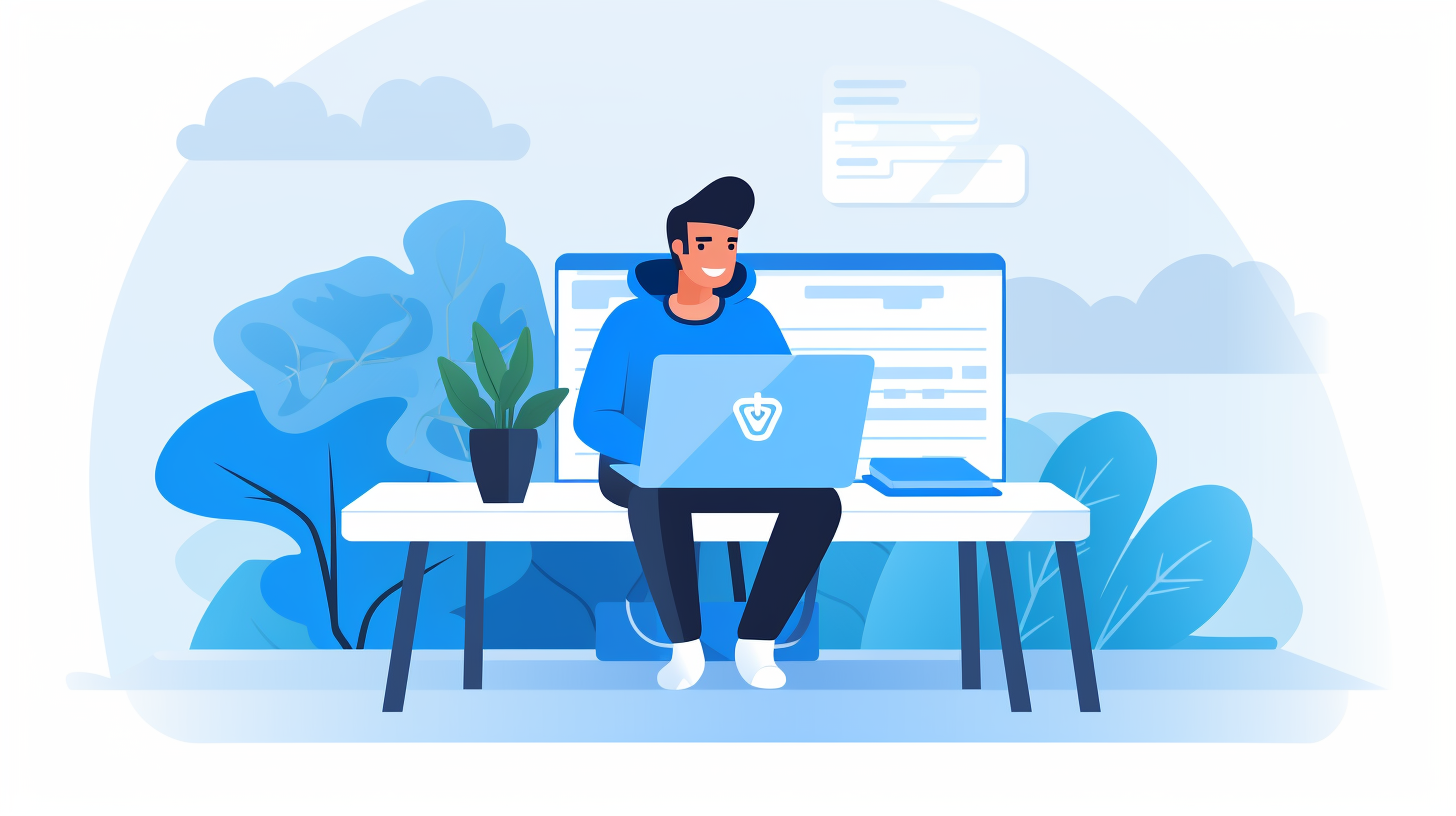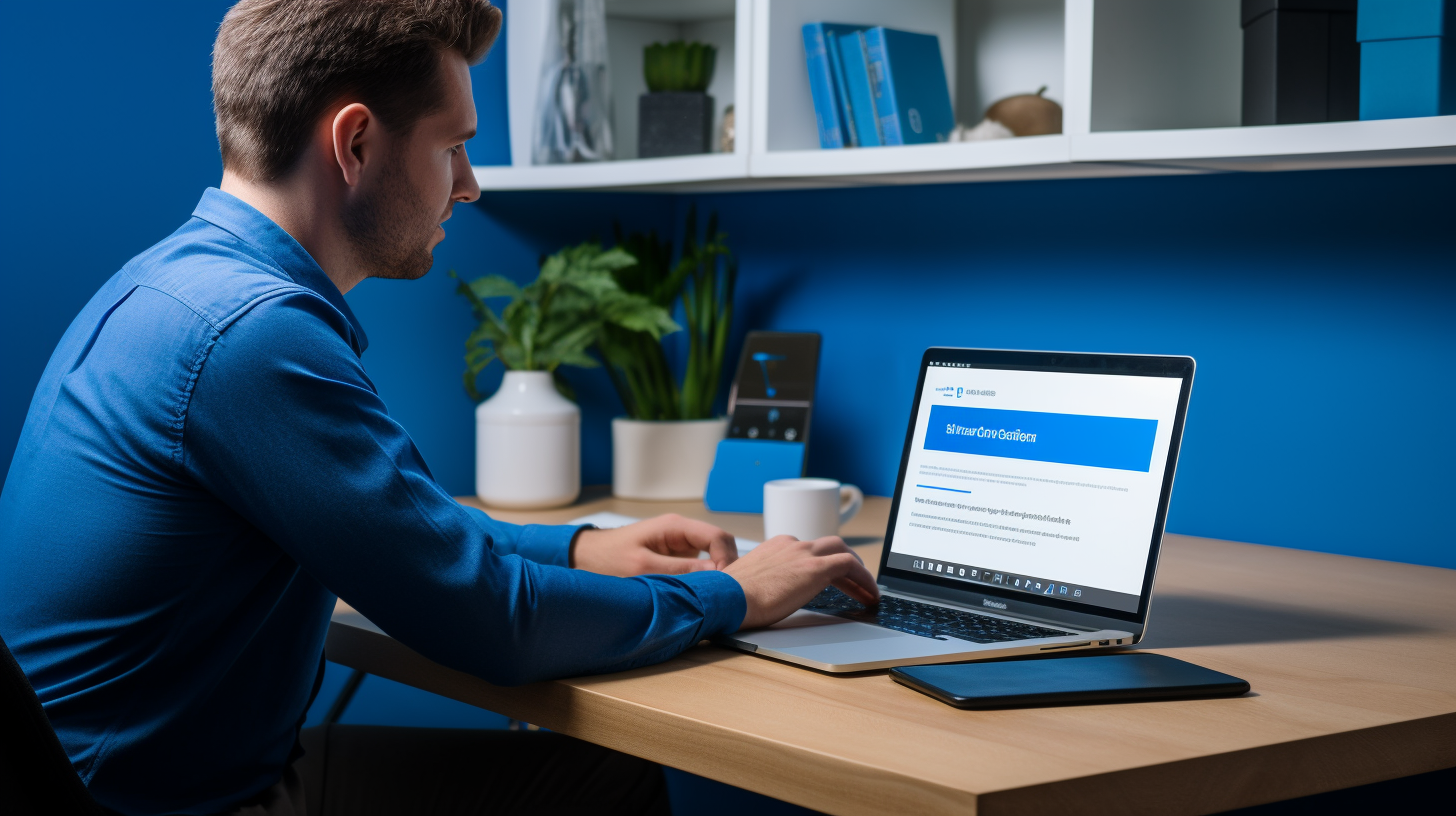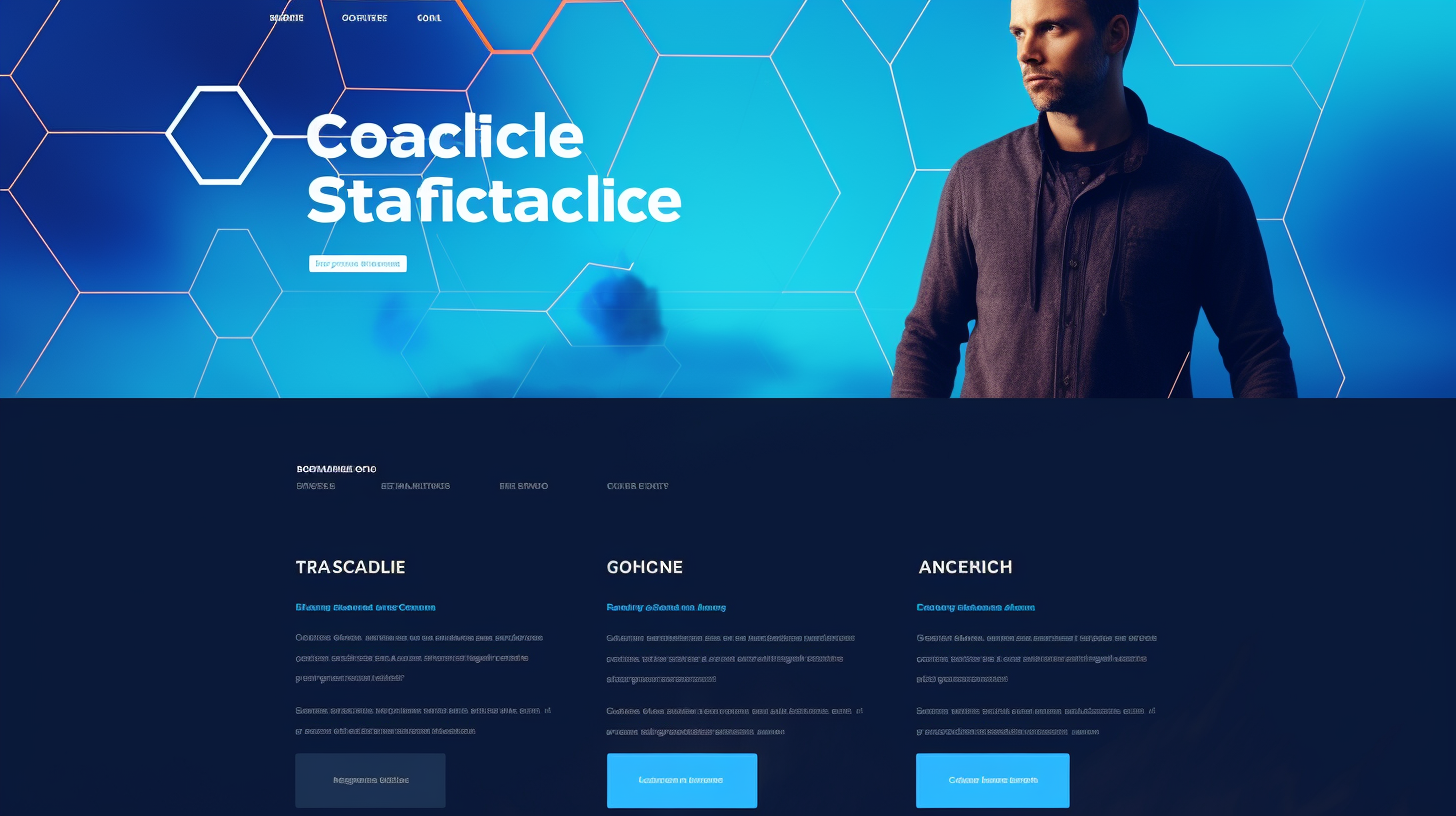欢迎来到 WordPress 网站维护的世界!如果您是网站所有者或开发人员,并且选择使用这个流行的内容管理系统 (CMS) 来支持您的网站,那么您就找对人了。WordPress 目前为互联网上超过 40% 的网站提供支持,其用户友好的界面和广泛的自定义选项使其成为初学者和专业人士的最爱。
虽然 WordPress 提供了许多好处,但请务必记住,维护网站是一项持续性任务。定期更新、监控和优化对于确保网站保持安全、性能良好并在搜索引擎结果中排名靠前是必不可少的。但别担心 - 在本文中,我们将分享一些省时技巧,帮助您简化 WordPress 网站维护,以便您可以专注于真正重要的事情:创建优质内容并提升您的在线影响力。
那么,让我们深入研究如何优化您的 WordPress 网站维护流程、节省时间并保持网站顺利运行。
备份您的WordPress网站
备份 WordPress 网站是确保网站安全最重要的任务之一。这是一项预防措施,从长远来看可以为您省去很多麻烦和压力。想象一下,一夜之间您所有的辛勤工作、网站数据和宝贵的内容都消失了。这就是为什么拥有可靠的备份解决方案至关重要。在备份 WordPress 网站时,请记住以下几点要点:
定期备份的重要性:
- 防止数据丢失: 定期备份网站可确保您在发生服务器崩溃、黑客攻击或意外删除数据等问题时拥有一份数据副本。这就像为您的网站购买了一份保险。
- 快速恢复: 如果发生灾难,拥有网站的最新备份可以更轻松地将网站恢复到之前的状态。这可以节省您从头开始重建所有内容的时间和精力。
- 安心: 知道您的网站已备份可以让您高枕无忧。您可以专注于发展业务和创建有价值的内容,而不必担心丢失所有内容的可能性。
选择正确的备份解决方案:
在为您的 WordPress 网站选择备份解决方案时,有几种可用的选项,每种选项都有自己的优势和功能。以下是一些指导您做出决定的注意事项:
- 频率: 寻找提供定期和自动备份的备份解决方案。您需要一个可以按照适合您需求的时间表(无论是每日、每周还是每月)备份网站的解决方案。
- 贮存: 考虑备份文件的存储容量和位置。一些备份解决方案提供云存储,可确保您的备份文件安全地存储在异地。
- 易于使用: 选择用户友好且易于设置的备份解决方案。您不想花费数小时配置备份或处理复杂的设置。
自动化备份过程:
为了节省时间并确保定期进行备份,请自动执行备份过程。以下是自动执行 WordPress 网站备份的几种方法:
- 托管提供商备份: 许多托管服务提供商在其托管套餐中提供内置备份解决方案。请咨询您的托管服务提供商,了解他们是否提供自动备份以及他们的保留政策是什么。
- WordPress 备份插件: WordPress 有许多备份插件可提供自动备份功能。一些流行的选项包括 UpdraftPlus、BackupBuddy 和 BackWPup。这些插件允许您安排备份并将其存储在各种位置,例如 Dropbox 或 Google Drive。
请记住,部署备份解决方案并非一次性任务。这是一个持续的过程,需要定期监控和维护。定期测试备份以确保其正常运行,并在测试站点上执行恢复过程以确保一切按预期运行。通过这样做,您可以放心,因为您知道您的网站受到保护,并且您已为任何不可预见的情况做好准备。
保持 WordPress 核心、主题和插件更新
维护 WordPress 网站最重要的方面之一是保持核心软件、主题和插件的更新。以下是更新至关重要的原因以及如何确保您的网站保持最新状态:
为什么更新至关重要
WordPress 会定期发布其核心软件、主题和插件的更新。这些更新通常包括错误修复、安全补丁和新功能。通过让您的网站保持最新状态,您可以:
- 确保网站的安全:更新通常可以解决黑客可以利用的漏洞。通过定期更新 WordPress 网站,您可以降低安全漏洞的风险。
- 提高网站性能:更新通常包括性能增强,使您的网站更快、更高效。
- 访问新功能:更新可以引入新功能,让您增强网站的用户体验或添加新功能以满足您的业务需求。
更新 WordPress 核心
要更新 WordPress 核心软件,请按照以下步骤操作:
- 备份您的网站:在进行任何更新之前,务必创建您的网站备份,以防出现任何问题。
- 检查更新:在 WordPress 信息中心中,转到 仪表板 > 更新 查看 WordPress 核心是否有任何待处理的更新。
- 更新 WordPress:点击 立即更新 按钮启动更新过程。WordPress 将自动下载并安装最新版本。
更新主题和插件
更新主题和插件与更新 WordPress 核心同样重要。操作方法如下:
- 备份您的网站:就像 WordPress 核心更新一样,在执行任何更新之前创建您的网站备份至关重要。
- 检查更新:在 WordPress 仪表板中,导航至 仪表板 > 更新 查看您安装的主题和插件是否有可用的更新。
- 更新主题和插件:选择有可用更新的主题和插件,然后单击 更新插件 或者 更新主题 按钮来更新它们。
需要注意的是,并非所有更新都与您的网站兼容,尤其是主题和插件。在更新之前,请务必确保主题或插件与最新版本的 WordPress 兼容。如果您不确定,请联系主题或插件开发人员寻求指导。
通过保持 WordPress 核心、主题和插件的更新,您可以确保您的网站保持安全、最佳性能并利用新功能和改进。定期检查更新并实施更新将帮助您掌握网站维护的最新消息,并为访问者提供更好的体验。
优化网站性能
在维护 WordPress 网站时,需要关注的最重要的方面之一就是优化其性能。加载缓慢的网站会赶走访问者并损害您的搜索引擎排名。事实上,页面速度是 SEO 的一个关键因素。那么,您如何确保您的网站高效运行并提供无缝的用户体验?以下是一些省时技巧,可帮助您优化网站的性能:
缓存和最小化
缓存是一种存储网站页面静态副本的技术,之后这些页面便可提供给访问者,而无需从头开始生成页面。这可以显著减少服务器负载并加快页面加载时间。有各种 WordPress 插件可用于处理缓存并帮助您有效实施缓存。
另一种性能优化技术是压缩。压缩包括从网站代码中删除不必要的字符,例如空格和注释。这有助于减小 CSS 和 JavaScript 文件的文件大小,从而缩短加载时间。同样,有插件可以自动压缩代码。
图像优化
图片是任何网站的重要元素,但如果优化不当,也会导致加载时间变慢。以下是优化 WordPress 网站上图片的一些技巧:
- 调整图像大小: 在将图片上传到网站之前,请务必将图片调整为合适的尺寸。大图片会显著减慢页面加载时间。
- 压缩图像: 使用图像压缩工具或插件来减小图像文件大小,同时不影响质量。这有助于减少图像在网站上的加载时间。
- 延迟加载: 实现延迟加载,这是一种延迟加载图像直到图像在用户视口中可见的技术。这有助于缩短页面的初始加载时间。
清理数据库
随着时间的推移,您的 WordPress 数据库会积累不必要的数据,例如帖子修订、垃圾评论和未使用的插件。这会使您的数据库膨胀并降低网站速度。定期清理数据库有助于提高其性能。以下是一些值得考虑的方法:
- 使用数据库优化插件: 有一些插件可以帮助您通过删除不必要的数据和优化表来优化数据库。
- 删除未使用的插件和主题: 删除不再使用的插件和主题。它们可能是造成数据库不必要膨胀的根源。
- 限制帖子修改: 默认情况下,WordPress 会存储无限多的帖子修订。您可以限制每篇帖子保存的修订数量,以减少数据库的大小。
通过实施这些性能优化技术,您可以显著提高 WordPress 网站的速度和效率。请记住,快速加载的网站不仅可以提供更好的用户体验,还可以提高搜索引擎排名。因此,花点时间优化您网站的性能并获得好处吧!
实施安全措施
在运行 WordPress 网站时,安全应该是重中之重。保护您的网站免受潜在威胁对于保证您的数据和访问者安全至关重要。以下是您可以实施的一些关键安全措施,以保护您的 WordPress 网站:
强密码和用户角色
增强 WordPress 网站安全性的最简单但最有效的方法之一是使用强密码。强密码应由字母(大写和小写)、数字和特殊字符组合而成。避免使用容易猜到的密码,例如“password123”或您的姓名和出生日期。
此外,充分利用 WordPress 中提供的用户角色。根据每个用户的职责,为其提供适当的访问和权限级别。通过分配特定角色(如管理员、编辑、作者、贡献者或订阅者),您可以确保只有授权人员才能访问您网站的重要区域。
双重身份验证
双重身份验证 (2FA) 是一种额外的安全措施,为登录过程增加了一个步骤。启用 2FA 后,用户不仅需要提供密码,还需要提供第二种验证方式,例如发送到移动设备的代码或指纹扫描。
通过实施 2FA,您可以让未经授权的个人更难访问您的 WordPress 网站,即使他们设法获取用户名和密码。有几种可靠的插件可以帮助您快速轻松地设置双因素身份验证。
防火墙和安全插件
使用防火墙和安全插件是保护 WordPress 网站的另一种有效方法。这些插件可以帮助监控和阻止潜在威胁,例如恶意登录尝试和可疑活动。
一些流行的 WordPress 安全插件包括:
- Wordfence: 提供实时监控并防御恶意软件、暴力攻击和其他恶意活动。
- Sucuri安全: 提供网站防火墙和恶意软件扫描以防止和消除威胁。
- iThemes 安全性: 提供许多安全功能,包括恶意软件扫描、暴力破解保护和文件更改检测。
安装安全插件并保持其更新将大大降低您的 WordPress 网站受到攻击的风险。
实施这些安全措施将大大提高 WordPress 网站的安全。请记住,定期维护和持续监控是维护安全在线状态的关键。
简化内容管理
管理和组织 WordPress 网站上的内容通常是一项耗时的任务。但是,通过正确的策略和工具,您可以简化内容管理流程并提高效率。以下是一些帮助您优化内容管理工作流程的提示:
发布内容的有效工作流程
拥有明确定义的工作流程对于确保顺利的内容管理至关重要。您可以按照以下步骤创建有效的发布流程:
- 内容规划: 首先确定您的内容目标和目标受众。规划您的内容日历,以保持一致的发布时间表。
- 内容创作: 创建符合受众兴趣和需求的高质量、引人入胜的内容。使用内容创建工具或与团队成员协作,确保内容创建过程顺利进行。
- 编辑和校对: 发布前,请仔细检查内容中是否存在语法和拼写错误。使用 Grammarly 等语法检查工具或寻求专业编辑的帮助。
- 格式化和优化: 使用标题、副标题、项目符号和粗体/斜体文本格式化内容,以提高可读性。通过添加相关关键字和元标记来优化内容以适应搜索引擎。
- 出版及推广: 内容准备就绪后,使用 WordPress 内置的计划功能安排发布。在社交媒体平台上推广您的内容,并与受众互动,为您的网站带来流量。
使用编辑日历
编辑日历是一种很有用的工具,它可以帮助您规划和组织内容发布计划。它提供了内容管道的视觉概览,使您可以更轻松地跟踪每条内容的状态。以下是使用编辑日历的一些好处:
- 更好的组织: 通过编辑日历,您可以一目了然地查看所有计划的内容,确保主题和截止日期的均衡组合。
- 改善协作: 如果您有一个作家或撰稿人团队,编辑日历可以通过分配任务和跟踪进度来促进协作。
- 一致性: 通过提前规划您的内容时间表,您可以确保内容的一致性,这对于维持和增加您的受众至关重要。
- 效率: 编辑日历提供了结构化的工作流程并按优先级排列任务,帮助您保持专注并避免在最后一刻匆忙创建内容。
利用内容管理插件
WordPress 提供了各种插件,可以简化您的内容管理任务。以下是一些流行的内容管理插件,可帮助您增强工作流程:
- Yoast SEO: 该插件可为您提供关键字使用、元标记和可读性分析方面的建议,从而帮助您针对搜索引擎优化内容。
- 编辑日历: 该插件在 WordPress 中提供了一个可视化日历界面,让您可以轻松管理内容计划、跟踪进度,甚至拖放文章进行重新安排。
- 共同日程: 使用 CoSchedule,您可以在一个地方规划、创建和安排内容。它还与 Facebook、Twitter 和 LinkedIn 等热门社交媒体平台集成,让您可以直接通过插件推广内容。
- 内容升级: 此插件可帮助您创建内容升级或引导磁铁来捕获电子邮件地址以换取宝贵的资源。它与流行的电子邮件营销服务(如 MailChimp 和 ConvertKit)无缝集成。
实施这些内容管理插件可以节省您宝贵的时间并提供更顺畅的工作流程,让您更加专注于创建高质量的内容并与受众互动。
通过遵循有效的工作流程、使用编辑日历和利用内容管理插件,您可以简化内容管理流程并提高其效率。这将腾出宝贵的时间来执行其他重要任务,并允许您始终如一地提供高质量的内容。因此,立即开始优化您的内容管理,享受更简化、更高效的 WordPress 网站体验!
优化 SEO 以获得更好的可见性
在提高 WordPress 网站的可见性方面,搜索引擎优化 (SEO) 起着至关重要的作用。通过针对搜索引擎优化您的网站,您可以吸引更多自然流量并增加在搜索结果中排名更高的机会。以下是一些帮助您优化 SEO 并提高网站可见性的提示:
关键词研究与优化
关键词是 SEO 的基础。它们是人们在搜索引擎上搜索信息时使用的单词或短语。进行关键词研究可以帮助您确定与您的内容最相关且最受欢迎的关键词。以下是您可以针对关键词优化网站的方法:
- 研究: 使用 Google Keyword Planner 或 SEMrush 等工具来查找与您的行业或领域相关的关键字。
- 选择具体关键词: 不要使用宽泛的关键词,而要瞄准更具体、竞争较少的长尾关键词。
- 在内容中包含关键字: 将您选择的关键词自然地融入网站内容中,包括标题、标题和正文段落。但是,请避免关键词堆砌,因为这会对网站排名产生负面影响。
- 优化元标签: 撰写引人注目的元标题和描述,其中包含您的目标关键字。此信息显示在搜索引擎结果中,因此请使其具有吸引力和相关性,以吸引用户点击您的链接。
元标签和描述
元标记是向搜索引擎提供有关您网页的信息的 HTML 元素。它们包括元标题和元描述。优化元标记可以提高您的网站在搜索引擎结果页面 (SERP) 中的可见性:
- 元标题: 为您网站的每个页面创建独特且描述性的元标题。包括您的目标关键字,并将标题保持在 60 个字符以下,以确保它们不会在搜索结果中被截断。
- 元描述: 撰写具有说服力的元描述,准确描述您的网页提供的内容。尽量将元描述保持在 120-155 个字符之间。在元描述中包含关键字可以帮助搜索引擎了解内容的相关性。
XML 站点地图
XML 站点地图为搜索引擎提供了您网站的结构化地图,帮助他们更有效地抓取和索引您的内容。它充当搜索引擎的蓝图,引导他们到重要页面并确保可以找到您的所有内容。以下是优化站点地图以提高可见性的方法:
- 生成 XML 站点地图: 使用插件或在线工具为您的 WordPress 网站创建 XML 站点地图。
- 提交给搜索引擎: 通过各自的网站管理员工具将您的 XML 站点地图提交给 Google 和 Bing 等搜索引擎。这有助于搜索引擎了解您网站的结构并相应地索引您的内容。
- 定期更新站点地图: 每当您添加或删除页面或博客文章时,请更新您的 XML 站点地图并将其重新提交给搜索引擎。
通过使用这些策略优化您的 SEO,您可以提高网站的知名度并吸引更多自然流量。请记住,SEO 是一个持续的过程,因此请继续监控并根据需要调整您的策略,以保持搜索排名领先。
监控网站分析
一旦您的 WordPress 网站启动并运行,密切关注其性能就很重要。监控您的网站分析可以提供有关您的受众、他们的行为以及您网站的整体健康状况的宝贵见解。利用这些信息,您可以做出数据驱动的决策,以改善用户体验、提高转化率并最终扩大您的在线影响力。以下是有效监控网站分析的一些关键步骤:
设置Google Analytics
Google Analytics 是一款功能强大的工具,可让您跟踪和衡量与网站性能相关的各种指标。要为您的 WordPress 网站设置 Google Analytics,请按照以下步骤操作:
- 创建 Google Analytics 帐户:转到 Google Analytics 网站并使用您的 Google 凭据登录或创建新帐户。
- 设置新属性:创建账户后,点击“管理”,创建新属性。填写网站所需的信息。
- 安装跟踪代码:设置好您的属性后,您将获得一个跟踪代码。通过手动将其添加到主题的头文件或使用“MonsterInsights 的 Google Analytics for WordPress”等插件,将此代码安装到您的 WordPress 网站上。
- 验证安装:安装跟踪代码后,使用 Google Analytics 中的“实时”部分验证其是否正常工作。您应该能够看到有关您网站访问者的实时数据。
分析流量和用户行为
设置好 Google Analytics 后,您就可以开始分析其收集的数据。以下是一些需要注意的重要指标:
- 流量来源:了解您的网站访问者来自哪里 - 无论是搜索引擎、社交媒体、推荐链接还是直接流量。这将帮助您确定营销工作的有效性。
- 页面浏览量和跳出率:分析您网站上每个页面的页面浏览量和跳出率,跳出率是指离开您网站而未进一步互动的访客百分比。确定跳出率较高的页面并进行改进以保持访客的参与度。
- 转化率:如果您在 Google Analytics 中设定了明确的目标,则可以跟踪转化率——即在您的网站上完成特定操作(例如进行购买或订阅简报)的访客百分比。优化您的网站和营销策略以提高转化率。
转化追踪
转化跟踪是网站分析的一个重要方面。通过跟踪转化,您可以确定在线广告系列的有效性并发现改进机会。以下是一些需要考虑的关键点:
- 设置目标:在 Google Analytics 中,设置与您的业务目标相符的目标。例如,如果您的目标是吸引潜在客户,请创建一个跟踪表单提交或电子邮件注册的目标。
- UTM 参数:使用 UTM 参数跟踪来自不同来源的广告活动。这将使您能够确定哪些营销渠道推动了最多的转化。
- 跟踪电子商务交易:如果您有电子商务网站,请将 Google Analytics 与您的在线商店集成,以跟踪销售、收入和产品性能。这些数据将帮助您优化产品供应并推动更多销售。
监控网站分析是一个持续的过程。定期查看和分析数据以确定趋势、做出明智的决策并不断改善网站的性能和用户体验。
通过有效地监控网站分析,您可以获得有价值的见解,从而优化网站、改善用户体验并提高转化率。有了正确的信息,您就可以做出数据驱动的决策,将您的在线形象推向新的高度。
故障排除和调试
在某些时候,每个网站所有者都可能在他们的 WordPress 网站上遇到技术问题或错误。但不要担心,故障排除和调试可以帮助您有效地识别和修复这些问题。以下是一些使过程更顺畅的提示:
识别并修复常见错误
- 检查冲突的插件或主题: 如果您最近安装了新插件或主题并开始遇到问题,则可能是它们之间存在冲突。停用您的插件或切换到默认主题,看看问题是否仍然存在。如果问题消失,您可以通过逐个重新激活它们来缩小冲突元素的范围。
-
调试模式: 在 WordPress 中启用调试模式可以提供有关错误的宝贵信息。要激活它,请打开
wp-config.php在 WordPress 根目录中创建一个文件并添加以下代码行:定义('WP_DEBUG',true);。这将显示您网站上的任何错误或警告,帮助您查明问题。 - 清除缓存: 缓存插件有时会因提供过时的内容而导致问题。清除缓存通常可以解决小故障或显示问题。如果您使用缓存插件,请转到其设置页面并找到清除缓存的选项。
- 更新您的插件和主题: 确保您的插件和主题是最新的,可以修复许多错误,因为开发人员经常发布更新以提高性能并解决已知问题。检查 WordPress 仪表板中的插件和主题部分以获取可用更新并应用它们。
利用 WordPress 支持资源
- WordPress 支持论坛: 如果您遇到了特殊问题,WordPress 支持论坛可以成为宝贵的资源。搜索论坛或发布您自己的问题,以获得 WordPress 社区的帮助。许多经验丰富的用户和开发人员在论坛上很活跃,可以提供指导。
- WordPress 文档: 官方 WordPress 文档是有关 WordPress 工作原理以及如何解决常见问题的全面信息来源。它涵盖了从基本功能到高级自定义等各种主题。查阅文档以找到问题的答案并了解有关 WordPress 的更多信息。
调试插件
- 查询监视器: Query Monitor 是一款功能强大的调试插件,可提供有关加载页面时发生的查询、钩子和 PHP 错误的详细信息。它可以帮助您识别性能瓶颈、意外行为或由特定插件或主题引起的错误。
- 调试栏: Debug Bar 是另一个有用的插件,它可以将调试菜单添加到您的 WordPress 管理栏。它显示有关数据库查询、PHP 错误和其他对开发人员有用的数据的信息。在尝试追踪问题来源时,Debug Bar 非常方便。
请记住,如果您不习惯自己排除故障或调试网站,最好联系专业开发人员或 WordPress 支持人员。他们拥有处理复杂问题的专业知识,并确保您的网站保持良好的运行状态。
结论
维护 WordPress 网站不一定是一项繁重的任务。通过实施这些省时技巧,您可以简化网站维护流程并专注于发展业务。请记住:
- 备份您的 WordPress 网站 定期保护您的数据并为任何意外事件做好准备。
- 保持 WordPress 核心、主题和插件更新 以确保您的网站安全且顺利运行。
- 优化网站的性能 通过实现缓存、缩小、图像优化和清理数据库。
- 实施安全措施 例如强密码、用户角色、双因素身份验证和安全插件,以保护您的网站免受潜在威胁。
- 简化内容管理 通过创建有效的工作流程、使用编辑日历以及利用内容管理插件来实现更好的组织和效率。
- 优化 SEO 以获得更好的可见性 通过进行关键词研究、优化元标签和描述以及利用 XML 站点地图。
- 监控网站分析 深入了解您网站的性能、用户行为和转化跟踪。设置 Google Analytics 并分析数据以做出明智的决策。
- 故障排除和调试 您的 WordPress 网站上可能出现的任何常见错误。利用 WordPress 支持资源和调试插件及时发现和修复问题。
通过遵循这些提示,您可以节省时间、提高网站性能、增强安全性并提高在线可见度。不要让网站维护让您不堪重负 - 掌控并简化流程以最大程度提高效率并专注于最重要的事情:发展您的业务。祝您 WordPress 网站维护愉快!
常见问题
- 有哪些节省时间的技巧可以简化 WordPress 网站维护?
简化 WordPress 网站维护的一些省时技巧包括:1. 使用插件自动执行任务,2. 使用可靠的备份和恢复解决方案,3. 定期更新主题和插件,4. 利用内容分发网络 (CDN),以及 5. 监控网站性能和安全性。
- 是否有特定的插件可以帮助自动化 WordPress 网站维护?
是的,有几种插件可以帮助自动执行 WordPress 网站维护任务。一些流行的插件包括用于数据库优化的 WP-Optimize、用于缓存的 WP Rocket、用于备份的 UpdraftPlus、用于安全的 Sucuri 和用于识别断开链接的 Broken Link Checker。
- 我应该多久更新一次 WordPress 主题和插件?
定期更新 WordPress 主题和插件非常重要,以确保最佳性能、安全性以及与最新 WordPress 版本的兼容性。尽量在有新更新可用时立即更新它们,但请确保在实时网站上更新之前在临时网站上对其进行测试。
- 什么是内容分发网络 (CDN),它如何简化网站维护?
内容分发网络 (CDN) 是分布在不同位置的服务器系统,从最近的服务器向用户提供网站内容。它有助于优化网站加载速度并减少服务器负载,从而提高性能。通过利用 CDN,您可以卸载静态内容分发并释放服务器资源以进行更好的维护。
- 如何监控我的 WordPress 网站的性能和安全性?
要监控 WordPress 网站的性能和安全性,您可以使用 Google Analytics 等工具进行网站分析、使用 Google Search Console 监控搜索引擎性能以及使用 Sucuri 或 Wordfence 进行安全扫描和监控。定期检查这些工具是否存在任何问题或漏洞,并采取必要的措施以确保网站顺畅安全。
{“@context”:“https://schema.org”,“@type”:“FAQPage”,“mainEntity”:[
{“@type”:“Question”,“name”:“有哪些省时技巧可以简化 WordPress 网站维护?”,“acceptedAnswer”:{“@type”:“Answer”,“text”:“一些省时技巧可以简化 WordPress 网站维护,包括:1. 使用插件自动执行任务,2. 使用可靠的备份和恢复解决方案,3. 定期更新主题和插件,4. 利用内容交付网络 (CDN),以及 5. 监控网站性能和安全性。”}},
{“@type”:“Question”,“name”:“是否有特定的插件可以帮助自动化 WordPress 网站维护?”,“acceptedAnswer”:{“@type”:“Answer”,“text”:“是的,有几种插件可以帮助自动化 WordPress 网站维护任务。一些流行的插件包括用于数据库优化的 WP-Optimize、用于缓存的 WP Rocket、用于备份的 UpdraftPlus、用于安全的 Sucuri 和用于识别断开链接的 Broken Link Checker。”}},
{“@type”:“Question”,“name”:“我应该多久更新一次 WordPress 主题和插件?”,“acceptedAnswer”:{“@type”:“Answer”,“text”:“定期更新 WordPress 主题和插件非常重要,以确保最佳性能、安全性以及与最新 WordPress 版本的兼容性。尽量在有新更新可用时立即更新它们,但请确保在实时网站上更新之前在临时网站上对其进行测试。”}},
{“@type”:“Question”,“name”:“什么是内容分发网络 (CDN),它如何简化网站维护?”,“acceptedAnswer”:{“@type”:“Answer”,“text”:“内容分发网络 (CDN) 是分布在不同位置的服务器系统,从最近的服务器向用户提供网站内容。它有助于优化网站加载速度并减少服务器负载,从而提高性能。通过利用 CDN,您可以卸载静态内容交付并释放服务器资源以进行更好的维护。”}},
{“@type”:“Question”,“name”:“如何监控我的 WordPress 网站的性能和安全性?”,“acceptedAnswer”:{“@type”:“Answer”,“text”:“要监控您的 WordPress 网站的性能和安全性,您可以使用 Google Analytics 等工具进行网站分析,使用 Google Search Console 监控搜索引擎性能,使用 Sucuri 或 Wordfence 进行安全扫描和监控。定期检查这些工具是否存在任何问题或漏洞,并采取必要的措施确保网站顺畅安全。”}}
]}