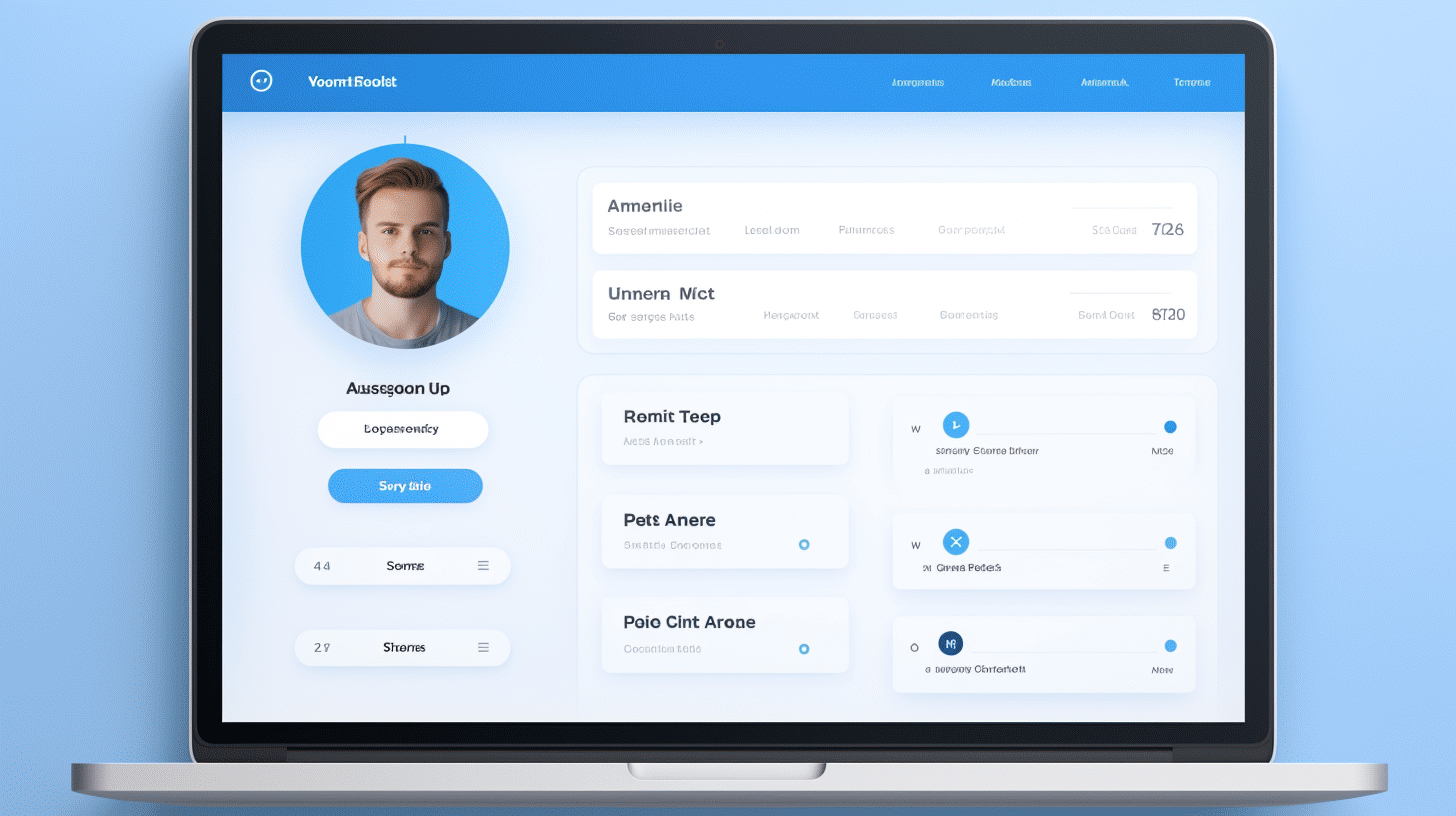在当今的数字时代,拥有精心策划的在线形象至关重要。无论您是博主、企业主还是仅仅是狂热的 WordPress 用户,您的在线身份的一个重要元素就是您的个人资料图片。您的个人资料图片通常是人们在看到您的 WordPress 个人资料时首先看到的东西,它可以给人留下持久的印象。
在 WordPress 上更新个人资料图片是一种简单而有效的个性化在线品牌的方法。通过添加代表您独特身份或展示您的业务的照片,您可以给观众留下难忘的印象并建立信任感和可信度。在本文中,我们将探讨各种方法和插件,让您轻松更新 WordPress 用户个人资料图片。
📸因此,如果您准备好增强自己的在线形象并展现最好的一面,让我们深入了解 WordPress 上的个人资料图片定制的世界!
在 WordPress 上更新个人资料图片
在当今的数字时代,个性化是关键。您的个人资料图片通常是您在网络世界中给其他人留下的第一印象。它充分说明了您的个性、专业性和对细节的关注。对于世界上最受欢迎的网站构建器 WordPress 来说,更新您的个人资料图片是轻而易举的事。在本文中,我们将探讨在 WordPress 上更新个人资料图片的两种方法:使用 Gravatar 仪表板和使用插件。
使用 Gravatar 仪表板 👤
Gravatar(全球公认头像)是 Automattic 旗下的一项网络服务,该公司也是 WordPress 背后的公司。它允许您创建一个全球个人资料图片,该图片会在包括 WordPress 在内的各种网站上关注您。以下是使用 Gravatar 仪表板在 WordPress 上更新个人资料图片的方法:
- 注册或登录 Gravatar: 访问 Gravatar 网站 如果您还没有帐户,请注册一个。如果您已经有一个 WordPress.com 帐户,则可以使用相同的凭据登录 Gravatar。
- 添加电子邮件地址: 要将您的个人资料图片链接到您的 WordPress 帐户,请确保与您的 WordPress 帐户关联的电子邮件地址已添加到您的 Gravatar 帐户。
- 选择或上传您的个人资料图片: 在 Gravatar 仪表板上,您可以从可用选项中选择现有个人资料图片或上传新图片。确保使用能够有效代表您或您的品牌的图片。
- 设置评级: Gravatar 允许您指定个人资料图片的评级,以确保其在不同网站上的适用性。选择与您的目标受众和品牌形象相符的评级。
- 保存并更新: 对个人资料图片的选择和评分满意后,请务必保存更改。更新后的个人资料图片现在将在 WordPress 和任何其他使用 Gravatar 的网站上可见。
使用插件
如果您更喜欢更简化的方法或想要额外的自定义选项,那么使用专用于个人资料图片管理的 WordPress 插件可能是最佳选择。以下是使用插件在 WordPress 上更新个人资料图片的方法:
- 选择个人资料图片插件: WordPress 插件库中提供了几个信誉良好的个人资料图片插件。一些流行的选项包括 简单的本地头像 和 WP 用户头像. 安装并激活您选择的插件。
- 导航至您的用户个人资料: 转到您的 WordPress 信息中心,单击“用户”,然后单击“您的个人资料”。这将带您进入您的个人资料设置。
- 上传或选择个人资料图片: 在您的用户个人资料设置中查找专门用于个人资料图片或头像的部分。使用插件的功能从您的计算机上传新图片或从媒体库中选择现有图片。
- 调整设置并保存: 根据您使用的插件,您可能有其他选项来自定义个人资料图片。这些选项包括裁剪工具、图像调整大小等。进行必要的调整并记得保存更改。
通过遵循 Gravatar 仪表板方法或使用个人资料图片插件,您可以轻松地在 WordPress 上更新个人资料图片。请记住,您的个人资料图片在其他人如何看待您在线世界中起着至关重要的作用。因此,请花时间选择或创建一张准确代表您个人或专业品牌的图像。祝您更新愉快!
更改个人资料图片的流行方法
在当今的数字时代,更改个人资料图片已成为个人和企业的常见做法。无论您是想更新社交媒体个人资料、在专业网站上添加新的头像,还是只是刷新您的在线形象,都有几种流行的方法可以在 WordPress 中更改个人资料图片。
使用免费插件
在 WordPress 中更改个人资料图片的最简单、最有效的方法之一是使用免费插件。这些插件为用户提供了各种选项和功能来自定义他们的个人资料图片。以下是使用免费插件的一些主要好处:
- 易于安装: 安装插件非常简单,即使对于技术知识有限的人也是如此。只需导航到 WordPress 仪表板中的“插件”部分,搜索个人资料图片插件,然后单击“安装”和“激活”。
- 定制选项: 免费插件通常带有一系列自定义选项,允许您裁剪、调整大小以及为个人资料图片添加滤镜。有些插件甚至提供高级功能,例如为图片添加边框或贴纸。
- 用户友好界面: 大多数个人资料图片插件都具有用户友好的界面,可轻松浏览和编辑图片。只需点击几下,您就可以拥有一张全新的个人资料图片,完美地代表您或您的品牌。
一个流行的免费插件,用于在 WordPress 中更改个人资料图片 简单的本地头像。该插件允许用户直接从他们的 WordPress 仪表板上传和管理自定义头像。
WordPress 移动应用程序
对于那些喜欢随时随地进行更改的人来说,WordPress 移动应用程序提供了一种方便的方式来更改个人资料图片。WordPress 应用程序适用于 iOS 和 Android 设备,允许用户从任何地方管理他们的网站。以下是使用 WordPress 移动应用程序是一种流行选择的原因:
- 方便: 使用移动应用,您可以随时随地更改个人资料图片。无论您在旅行、参加活动还是只是离开电脑,该应用都能让您连接到 WordPress 网站。
- 轻松编辑: 移动应用具有直观的界面,可让您轻松编辑个人资料图片。只需导航到个人资料设置,点击当前图片,然后从设备图库中选择一张新照片或当场拍摄一张新照片即可。
- 即时更新: 使用移动应用程序更改个人资料图片后,更改会立即反映在您的 WordPress 网站上。无需等待或手动刷新计算机上的页面。
无论您使用的是 Android 还是 iOS 版本,WordPress 移动应用程序都能确保您随时随地轻松更改个人资料图片。访问 WordPress 移动应用程序 页面下载适合您的设备的应用程序。
使用这些在 WordPress 中更改个人资料图片的流行方法,您可以毫不费力地更新您的在线形象并展示最好的自己。无论您选择使用免费插件还是 WordPress 移动应用程序,该过程都快速、用户友好,并允许您在数字领域尽最大努力。📷✨
添加自定义个人资料图片
WordPress 是一个功能强大且用途广泛的平台,允许用户创建和管理自己的网站。自定义功能中经常被忽视的一个方面是为用户添加自定义个人资料图片的能力。虽然 WordPress 没有提供内置的此功能,但有多个插件可以无缝完成这项工作。
用于添加自定义个人资料图片的插件
插件如下 简单的本地头像 和 WP 用户头像 对于想要在网站上添加自定义个人资料图片的 WordPress 用户来说,这些插件是极佳的选择。这些插件安装简单,并为用户提供直观的界面来上传和管理个人资料图片。
以下是这些插件的一些主要功能:
- 简单的本地头像:此插件允许用户直接从计算机上传个人资料图片或从媒体库中选择图片。上传的图片与用户的帐户相关联,并可在整个网站上显示。用户还可以随时删除或更改个人资料图片。
- WP 用户头像:使用 WP User Avatars,用户可以上传自定义个人资料图片或从默认选项库中选择头像。此插件与 WordPress 用户管理系统无缝集成,可轻松将头像分配给特定用户或用户角色。它还确保头像在整个网站上一致显示。
在 WordPress 网站中添加自定义个人资料图片可以大大提升用户体验并增添个性化色彩。无论是在线社区、会员网站还是拥有多位作者的博客,让用户通过个人资料图片展示自己的个性都可以培养归属感和参与感。
总之,虽然 WordPress 没有内置添加自定义个人资料图片的功能,但 Simple Local Avatars 和 WP User Avatars 等插件的出现填补了这一空白。这些插件为用户提供了一个直观的界面来上传和管理他们的个人资料图片。通过将这些插件整合到您的 WordPress 网站中,您可以让用户个性化他们的个人资料并增强整体用户体验。
增强的配置文件管理和定制
在当今的数字环境中,拥有个性化且管理良好的在线个人资料对于个人和企业都至关重要。它不仅可以帮助您给人留下深刻的第一印象,还可以让您展示自己的专业知识,与行业中的其他人建立联系,并建立良好的在线形象。幸运的是,借助个人资料管理插件,您可以将个人资料提升到一个新的水平,添加自定义选项,使其真正独一无二。
配置文件管理插件
在增强您的个人资料方面,有几种插件可以帮助您实现所需的自定义和控制级别。让我们来看看几个流行的选项:
- PublishPress 作者插件: 这个功能强大的插件使作者能够管理自己的个人资料并根据需要进行更新。作者可以编辑个人信息、添加个人资料图片,甚至添加个人简介和社交媒体链接,从而创建真正反映自己身份的个人资料。无论您是博主、记者还是内容创作者,PublishPress Authors 插件都可以让您轻松管理自己的在线形象。
- 轮廓网格: 如果您希望为不同的群组或社区创建不同的个人资料结构,ProfileGrid 是完美的解决方案。此插件允许您根据用户角色和权限设计独特的个人资料布局。无论您的组织内有多个团队,还是有不同兴趣的用户社区,ProfileGrid 都使您能够定制每个个人资料结构以满足用户的特定需求。从自定义字段到隐私设置,此插件提供了广泛的自定义选项。
通过使用这些个人资料管理插件,您可以确保您的在线形象准确地反映您的身份和工作。无论您是想展示自己技能的个人,还是想突出团队成员的公司,控制您的个人资料都至关重要。通过轻松编辑和自定义您的个人资料信息、上传专业头像并添加相关详细信息,您可以将您的在线形象提升到新的高度。
请记住,您的个人资料通常是人们对您或您的企业的第一印象。使用这些插件实施增强的个人资料管理和自定义选项,确保它脱颖而出并给人留下持久的印象。
“使用 PublishPress Authors 和 ProfileGrid 等配置文件管理插件增强您的在线形象。”
从外部来源同步个人资料图片
更新 WordPress 用户个人资料图片是个性化您的在线形象的好方法。但您知道您可以从外部来源同步您的个人资料图片吗?这意味着您不必手动上传新图片;相反,您的个人资料图片可以从其他平台或网站自动同步。这有多方便?
从外部来源同步您的个人资料图片可以节省您的时间和精力,特别是如果您已经在其他平台上建立了良好的在线形象。让我们探索如何轻松地在 WordPress 上同步您的个人资料图片。
头像同步插件
一种流行的同步外部来源个人资料图片的方法是使用 Avatar Sync 插件。这个方便的插件允许您将 WordPress 帐户与 Gravatar、Twitter、Facebook 等各种平台连接起来。使用 Avatar Sync 插件,只要您在连接的平台上更改个人资料图片,您的个人资料图片就会自动在 WordPress 上更新。
Avatar Sync 插件的工作原理如下:
- 从 WordPress 插件库安装并激活 Avatar Sync 插件。
- 导航到 WordPress 仪表板中的插件设置。
- 将您的 WordPress 帐户与所需的外部平台或网站连接。
- 配置插件设置以确定您希望个人资料图片同步的频率。
- 保存您的设置,然后就大功告成了!您的个人资料图片现在将从连接的平台同步。
使用 Avatar Sync 之类的插件是一种便捷的方式,可确保您的个人资料图片在多个平台上始终保持最新状态。它消除了手动上传的需要,并免去了在不同网站上跟踪不同个人资料图片的麻烦。
因此,无论您想从 Gravatar、Twitter、Facebook 还是任何其他平台同步您的个人资料图片,Avatar Sync 插件都能满足您的需求。拥抱自动化的力量,轻松在 WordPress 上同步您的个人资料图片!
🌟 专业提示: 您可以将 Avatar Sync 插件与其他配置文件管理插件结合使用,以进一步增强和自定义您的 WordPress 用户配置文件。请继续关注我们下一节有关增强配置文件管理和自定义选项的内容!
现在您已经知道如何从外部来源同步您的个人资料图片,您可以轻松地更新您的 WordPress 用户个人资料,而无需动手。所以继续尝试吧 - 让 Avatar Sync 插件为您完成工作!
常见问题
- 如何更新我的 WordPress 用户个人资料图片?
要更新您的 WordPress 用户个人资料图片,请转到您的 WordPress 仪表板,导航至“用户”>“您的个人资料”,向下滚动到“个人资料图片”部分,单击“选择图像”按钮,从您的计算机中选择所需的图像,然后单击“更新个人资料”按钮保存更改。
- WordPress 用户个人资料图片的推荐尺寸是多少?
WordPress 用户个人资料图片的推荐尺寸通常为 150×150 像素。但是,尺寸可能会因您的 WordPress 主题和个人偏好而异。
- 我可以使用 Gravatar 作为我的 WordPress 用户个人资料图片吗?
是的,您可以使用 Gravatar 作为您的 WordPress 用户个人资料图片。Gravatar 是一种全球公认的头像,您可以将其与您的电子邮件地址关联,当使用该电子邮件地址时,它将自动出现在各种网站上,包括 WordPress。
- 是否有可用的插件来增强 WordPress 用户个人资料图片功能?
是的,有几种插件可用于增强 WordPress 用户个人资料图片功能。一些流行的插件包括 WP User Avatar、Simple Local Avatars 和 Avatar Manager。这些插件提供其他功能,例如自定义头像、社交媒体个人资料图片集成和批量头像上传。
- 我可以在我的网站上为其他 WordPress 用户上传个人资料图片吗?
不可以,作为 WordPress 网站上具有特定角色的用户,您不能直接为其他用户上传个人资料图片。每个用户都需要使用各自的 WordPress 帐户更新自己的个人资料图片。