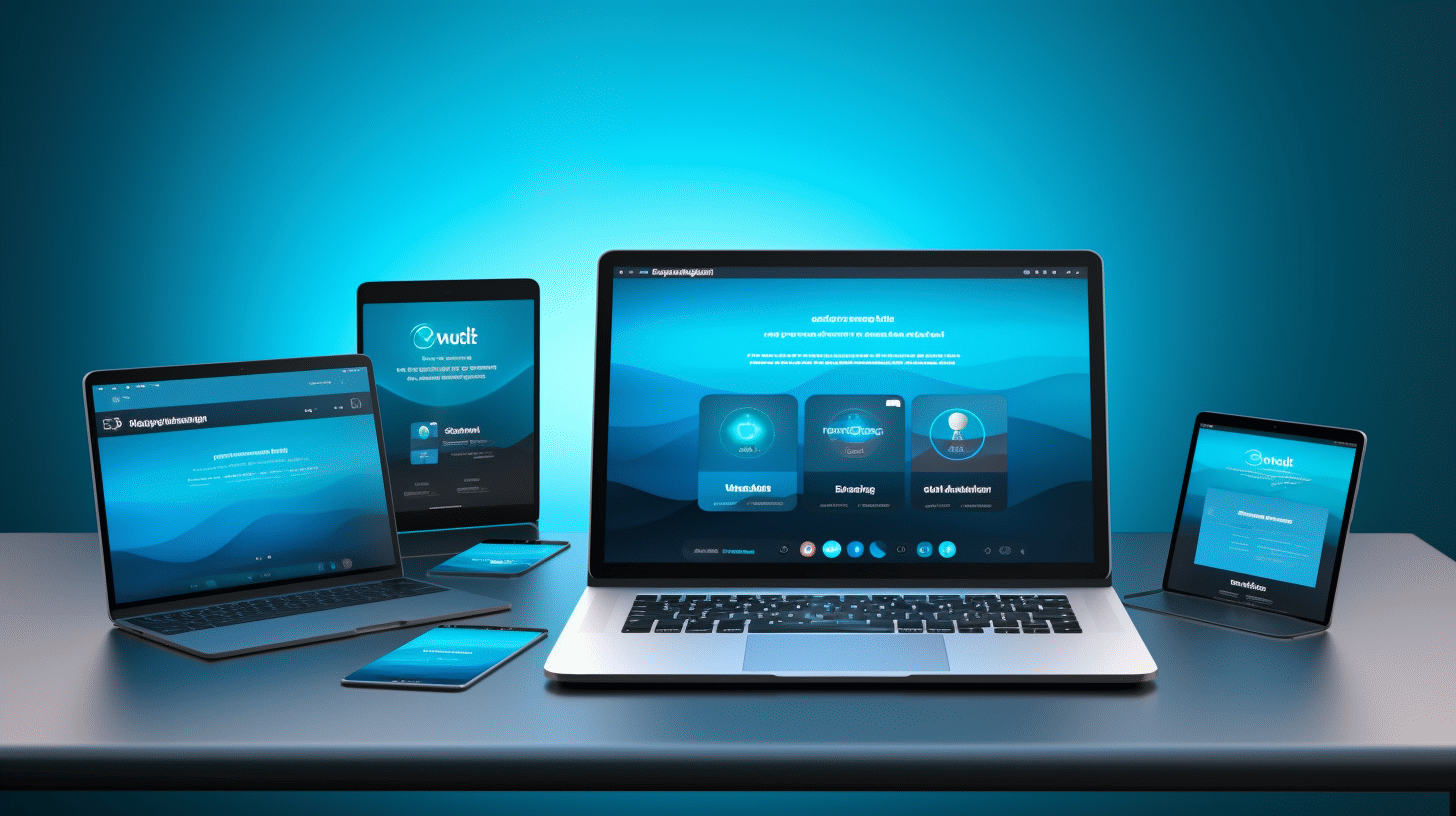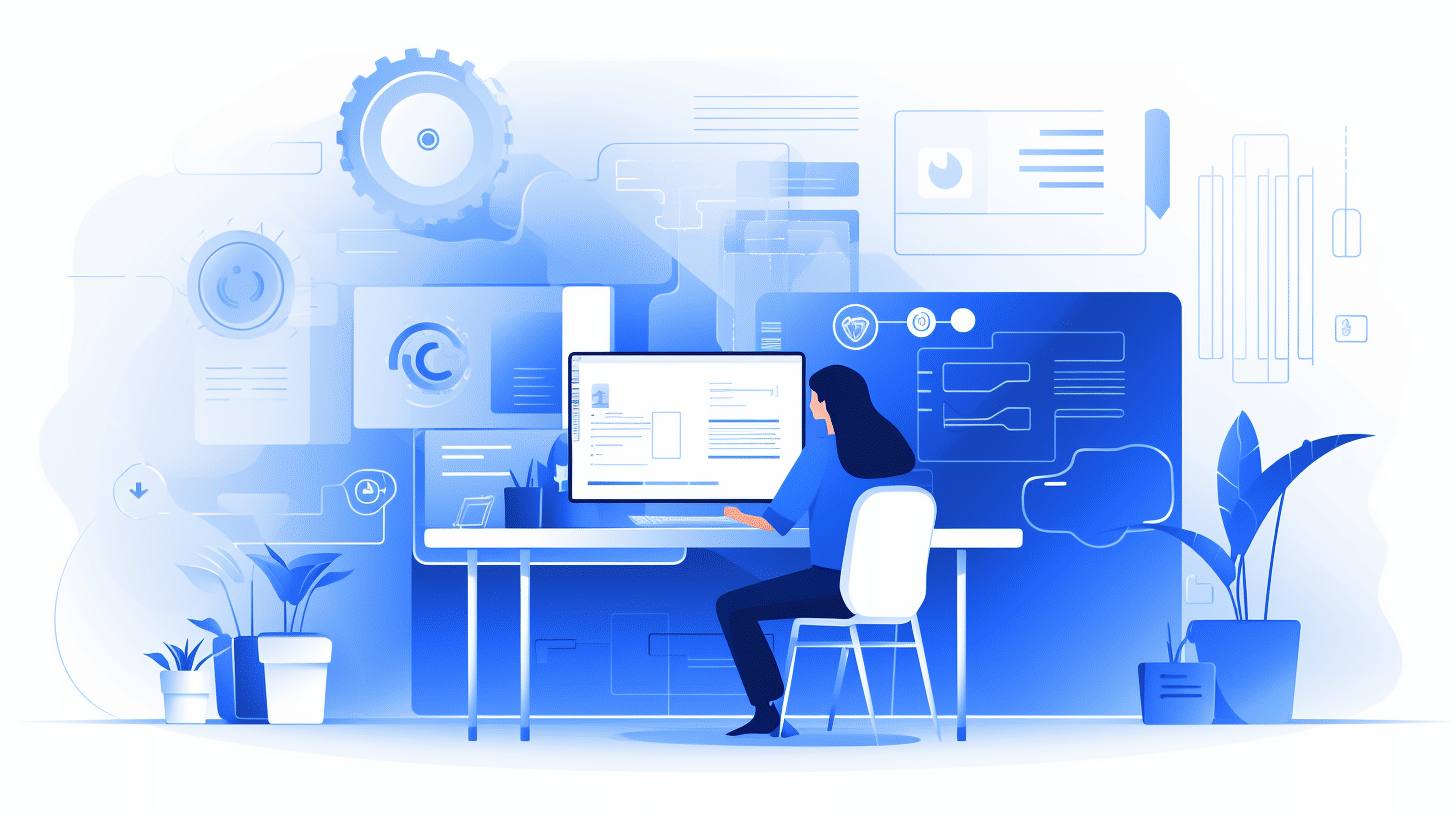WordPress 已成为全球数百万网站的首选平台,这是有原因的。它拥有用户友好的界面、可自定义的功能以及庞大的主题和插件库,是各种规模企业的理想选择。然而,有效管理 WordPress 网站需要一定的专业知识,尤其是对于 IT 经理而言。
在本文中,我们将深入探讨 WordPress 管理的世界,并探索 IT 经理的最佳实践。无论您是希望提高 WordPress 技能的经验丰富的 IT 专业人士,还是试图掌握基础知识的新手,本指南都能满足您的需求。
从安装和设置到用户管理、性能优化以及选择合适的托管,我们将为您提供必要的知识和工具,以确保您的 WordPress 网站顺利运行。我们还将讨论自动执行维护任务的重要性以及如何处理在此过程中可能出现的常见错误和问题。
所以,系紧安全带,准备提升您的 WordPress 管理技能。读完本文后,您将掌握简化 WordPress 操作并确保用户获得无缝在线体验所需的见解。让我们开始吧!
IT 经理的 WordPress 基础知识
您是希望增强对 WordPress 了解的 IT 经理吗?不用再找了!在本文中,我们将介绍 WordPress 的基础知识,从安装和设置到主题和插件,甚至安全和备份。无论您是 WordPress 新手还是只想复习一下,本指南都将为您提供有效管理组织的 WordPress 网站所需的知识。
安装和设置
设置 WordPress 并不一定是一项艰巨的任务。事实上,这是一个相对简单的过程,只需几个简单的步骤即可完成:
- 选择托管服务提供商:选择一家在性能、可靠性和支持方面符合您组织需求的托管服务提供商。一些流行的托管服务提供商包括 Bluehost、SiteGround 和 WP Engine。
- 下载并安装 WordPress:大多数托管服务提供商都提供一键安装 WordPress 的选项,非常方便。或者,您可以从官方网站下载 WordPress 软件,然后手动将其安装在您的服务器上。
- 配置 WordPress 设置:安装后,您需要配置 WordPress 网站的基本设置,例如网站标题、标语和永久链接结构。您可以通过 WordPress 仪表板访问这些设置。
WordPress 主题和插件
使用 WordPress 的最大好处之一是可以使用主题和插件来自定义和扩展网站的功能。以下是您需要了解的内容:
- 主题:主题决定了 WordPress 网站的整体外观和感觉。它们控制布局、颜色、字体和其他视觉元素。有数千个免费和高级选项可供选择,您可以选择符合您组织的品牌和风格的主题。
- 插件:插件就像是 WordPress 网站的应用程序。它们可以添加特定的特性和功能,例如联系表单、社交媒体集成、SEO 优化等。与主题一样,有数千个免费和高级插件可供您组织的特定需求。
安全和备份
确保 WordPress 网站的安全性和完整性对于保护组织的数据和声誉至关重要。以下是一些需要考虑的基本安全措施:
- 保持 WordPress 更新:定期更新 WordPress 以及主题和插件有助于防止漏洞并确保与最新安全补丁的兼容性。
- 使用强密码:鼓励用户创建强大、独特的密码,以防止未经授权访问 WordPress 管理区域。
- 实施安全插件:有几种可用的安全插件可以帮助扫描恶意软件、实施防火墙并为您的 WordPress 网站添加额外的保护层。
- 备份您的网站:定期备份 WordPress 网站至关重要,以防数据丢失或出现安全漏洞。考虑使用可靠的备份插件或托管服务提供商的备份服务。
请记住,虽然这些措施可以显著提高您的 WordPress 网站的安全性,但保持警惕并跟上最新的安全实践和趋势也很重要。
🌟 了解了 WordPress 安装和设置、主题和插件以及安全和备份的基础知识后,您就可以自信地管理组织的 WordPress 网站了。敬请期待我们即将发布的文章中的更多高级提示和技巧!🌟
WordPress 管理最佳实践
🎉 想要提升您的 WordPress 水平?在本文中,我们将深入介绍一些管理 WordPress 网站的最佳做法。无论您是初学者还是经验丰富的用户,这些提示和技巧都将帮助您优化网站的性能、简化用户管理并掌握最新动态。让我们开始吧!
用户管理👥
在 WordPress 中管理用户角色和权限对于维护网站的安全性和完整性至关重要。以下是一些需要考虑的最佳做法:
- 分配适当的用户角色:创建用户帐户时,请确保根据其职责和信任级别分配适当的角色和权限。例如,只向需要完全控制您网站的受信任个人授予管理权限。
- 定期检查用户账户:定期检查您的用户帐户,确保只有授权人员才能访问。删除任何不活跃或不必要的帐户,以最大限度地降低未经授权访问的风险。
- 启用强密码:通过实施密码强度要求,鼓励用户设置强密码。这将有助于保护他们的帐户免受暴力攻击和未经授权的登录尝试。
- 实施双因素身份验证(2FA):考虑为您的 WordPress 网站启用 2FA,增加一层额外的安全保护。这要求用户除了提供密码外,还要提供额外的验证码(通常会发送到他们的移动设备)。
性能优化
快速加载的网站不仅对用户体验至关重要,而且对搜索引擎优化也至关重要。以下是优化 WordPress 网站性能的一些技巧:
- 使用轻量级主题:选择编码良好、轻量级且不会影响功能的主题。避免使用会拖慢网站速度的臃肿主题。
- 优化图像:上传前压缩图片以优化图片。使用 WP Smush 或 ShortPixel 等插件自动优化网站上的图片,而不会牺牲质量。
- 利用缓存:安装缓存插件(如 WP Rocket 或 W3 Total Cache)来存储网站页面的静态版本。这可以减少服务器的处理负载并缩短访问者的加载时间。
- 压缩 CSS 和 JavaScript:缩小这些文件可以减小其文件大小,从而缩短加载时间。Autoptimize 或 WPRocket 等插件可以自动为您处理此问题。
更新管理
保持 WordPress 安装、插件和主题为最新对于安全性和性能至关重要。以下是如何有效管理更新:
- 定期更新 WordPress:及时更新 WordPress 的最新版本,确保您能够使用新功能、错误修复和安全补丁。请记住在更新前备份您的网站。
- 更新插件和主题:定期更新您的插件和主题,以便从新功能和安全修复中获益。许多高级主题和插件都提供内置更新机制,但您也可以使用 WordPress 仪表板中的内置更新程序。
- 在暂存环境中测试更新:在将更新应用到您的实时网站之前,最好先在临时环境中进行测试。这样,您就可以在影响网站性能之前识别出任何冲突或兼容性问题。
- 删除未使用的插件和主题:定期检查您安装的插件和主题,并删除不再需要的插件和主题。这有助于降低漏洞风险,并使您的网站保持精简和优化。
通过遵循这些 WordPress 管理最佳实践,您将能够维护一个安全、高性能的网站。请记住定期检查和优化您的用户管理,掌握性能优化技术,并保持网站更新,以确保您的访问者获得无缝体验。祝您 WordPress 管理愉快!🚀
为 WordPress 选择合适的托管
🔍简介:
在为您的 WordPress 网站选择合适的托管时,有几种选择需要考虑。每种类型的托管都有自己的优点和缺点,因此了解差异并选择最适合您特定需求的托管至关重要。在本文中,我们将探讨适用于 WordPress 的各种托管选项,并帮助您做出明智的决定。
共享主机🌐
对于 WordPress 初学者或预算紧张的用户来说,共享主机是一种流行的选择。使用共享主机,您的网站将与其他网站一起托管在服务器上。以下是有关共享主机的一些关键注意事项:
- ✅ 经济高效:共享主机通常是最经济的选择,因为服务器资源由多个用户共享。
- ✅ 易于设置:大多数托管服务提供商都提供用户友好的控制面板和一键式 WordPress 安装,让您可以轻松快速地启动和运行您的网站。
- ❌ 资源有限:由于资源是共享的,如果服务器上的其他网站流量或资源利用率较高,您的网站的性能可能会受到影响。
- ❌ 安全风险:如果同一服务器上的另一个网站容易受到攻击,您的网站的安全性可能会受到损害。
VPS 托管💻
VPS(虚拟专用服务器)托管结合了共享托管的实惠性以及专用服务器的控制和性能。以下是您应该了解的有关 VPS 托管的信息:
- ✅ 可扩展性:通过 VPS 托管,您可以随着网站的发展轻松扩展资源,从而提高性能和灵活性。
- ✅ 增强的安全性:与共享主机相比,VPS 主机提供了更高级别的安全性,因为每个网站都隔离在其自己的虚拟环境中。
- ❌ 所需的技术知识:管理 VPS 可能需要一些技术专业知识或系统管理员的协助,特别是在您不选择托管 VPS 主机的情况下。
- ❌ 成本更高:VPS 托管通常比共享托管更昂贵,但它提供更好的性能和控制。
托管 WordPress 主机 🚀
如果您想专注于网站内容并将技术管理交给专家,托管 WordPress 主机可能是您的理想选择。原因如下:
- ✅ 针对 WordPress 进行了优化:托管的 WordPress 托管服务提供商专门针对 WordPress 定制他们的服务器,从而缩短了加载时间并提高了性能。
- ✅ 自动更新和备份:使用托管主机,您无需担心更新 WordPress 或进行定期备份。托管服务提供商会为您处理这些事情。
- ❌有限的定制:托管的 WordPress 主机通常会限制对某些设置和插件的访问,以确保安全性和稳定性。
- ❌ 价格更高:托管主机套餐通常由于提供的额外服务和优化而成本更高。
专用服务器托管🏰
对于流量大、资源密集型的网站,专用服务器托管可提供无与伦比的控制和性能。以下是您应该了解的有关专用托管的信息:
- ✅ 完全控制:使用专用服务器,您可以完全控制硬件和软件配置,从而进行广泛的定制。
- ✅ 最高性能:由于您不与其他网站共享资源,因此专用服务器可以处理大量流量而不会影响性能。
- ❌ 昂贵:专用服务器托管是最昂贵的选择,因为它需要独占使用服务器资源,并且需要技术专业知识来管理服务器。
- ❌ 维护责任:对于专用服务器,您负责其维护,包括安全更新、备份和系统管理。
云托管☁️
云托管通过利用多台服务器协同工作来提供高可用性和可扩展性。以下是云托管成为 WordPress 网站的绝佳选择的原因:
- ✅ 可扩展性和灵活性:云托管允许您根据网站需求轻松扩展资源,确保即使在流量高峰期间也能获得最佳性能。
- ✅ 冗余和可靠性:云托管使用多台服务器,因此如果一台服务器出现故障,另一台服务器将无缝接管,确保您的网站停机时间最短。
- ❌ 潜在的成本更高:云托管可能比共享或 VPS 托管更昂贵,特别是当您需要大量资源分配时。
- ❌ 技术复杂性:管理云托管环境可能比其他托管选项需要更多的技术知识,并且它可能更适合对性能要求更高的网站。
🔍结论:
为您的 WordPress 网站选择合适的托管服务是一项重要的决定,它将影响您网站的性能、安全性和整体用户体验。在评估可用的不同托管选项时,请考虑您的预算、技术技能、可扩展性要求和所需的控制级别。无论您选择共享托管、VPS 托管、托管 WordPress 托管、专用服务器托管还是云托管,请仔细权衡利弊,做出符合您网站目标和需求的明智选择。
自动化 WordPress 维护
维护 WordPress 网站可能既耗时又繁琐。从定期更新插件和主题到确保备份和执行安全检查,任务清单似乎永无止境。幸运的是,有一个解决方案:自动化 WordPress 维护。通过自动执行这些任务,您可以节省时间、提高工作效率并消除手动维护的压力。
自动更新
保持 WordPress 网站更新对于安全性和性能至关重要。但是,手动更新每个插件、主题和 WordPress 核心可能是一项艰巨的任务。这就是自动化的作用所在。通过利用自动更新,您可以确保您的网站始终运行在最新版本上,而无需动手。
自动更新的优势如下:
- 节省时间: 手动更新网站的每个组件可能需要几个小时,尤其是当您有多个插件和主题时。自动更新可以让您有时间专注于更重要的任务。
- 增强的安全性: 过时的 WordPress 版本、主题或插件可能会使您的网站容易受到安全漏洞的攻击。通过自动更新,您可以及时应用安全补丁来降低被攻击的风险。
- 改进的功能: 更新通常包括错误修复、性能增强和新功能。通过自动更新,您可以确保您的网站受益于最新的改进,从而提供更好的用户体验。
自动备份
定期备份 WordPress 网站对于保护您的内容和数据至关重要。但是,依赖手动备份可能不可靠且可能耗时。通过自动备份,您可以放心,您的网站会定期备份,而无需您付出任何努力。
这就是为什么自动备份至关重要:
- 数据保护: 自动备份可充当安全网,保护您网站的内容、文件和数据库。如果发生硬件故障、黑客攻击或意外删除数据,您可以轻松地将网站恢复到以前的状态。
- 时间效率: 手动创建备份可能是一个耗时的过程,尤其是当您拥有大型网站或需要管理多个网站时。自动备份可确保无需任何手动干预即可创建备份,从而节省您宝贵的时间和精力。
- 调度灵活性: 使用自动备份,您可以设置适合您需求的备份计划。无论是每日、每周还是每月备份,您都可以灵活地选择最适合您网站的频率。
自动安全检查
确保 WordPress 网站的安全至关重要。定期监控漏洞和恶意软件对于防止潜在的安全漏洞至关重要。自动化安全检查可以简化流程并提供持续保护,而无需手动扫描网站以查找威胁。
以下是自动安全检查有益的原因:
- 时刻保持警惕: 自动安全检查会持续监控您的网站是否存在潜在的安全问题。它们可以检测恶意软件、可疑活动和漏洞,让您在它们造成任何危害之前及时解决它们。
- 实时通知: 如果自动安全工具检测到任何安全风险,它们会立即向您发送警报。这使您能够立即采取行动并防止任何潜在的损害或数据丢失。
- 安心: 通过自动执行安全检查,您可以放心,因为您的网站会受到定期监控并受到保护,免受威胁。这样您就可以腾出时间和精力专注于管理网站的其他方面。
自动化 WordPress 维护对网站所有者来说是一项重大变革。它可以节省时间、增强安全性并提高网站的整体性能。通过利用自动化,您可以摆脱更新、备份和安全检查等手动任务,从而专注于安心地发展您的在线业务。
处理错误和问题
处理任何软件中的错误和问题都可能是一种令人沮丧的经历,WordPress 也不例外。从故障到兼容性问题,这些问题可能会影响您网站的性能。但不要害怕!在本节中,我们将探讨常见的 WordPress 错误并提供调试可能出现的任何问题的提示。
常见的 WordPress 错误
WordPress 是一个功能强大且广泛使用的内容管理系统,但与任何软件一样,它也容易出错。以下是您可能遇到的一些常见 WordPress 错误:
1.“死亡白屏”(WSOD)
您是否曾经访问过 WordPress 网站,却发现屏幕一片空白,而没有显示精美的内容?这个臭名昭著的问题被称为“死机白屏”(WSOD),可能由多种因素引起,包括:
- 插件冲突
- 主题兼容性问题
- PHP 错误
要解决 WSOD 问题,请按照以下步骤操作:
- 禁用所有插件:访问您的 WordPress 仪表板,转到“插件”部分,然后停用所有插件。如果您的网站恢复正常,您就知道罪魁祸首是插件。逐个重新激活它们,直到找到导致问题的插件。
- 切换到默认主题:暂时切换到默认的 WordPress 主题,例如“Twenty Twenty-One”,查看问题是否存在于当前主题中。
- 检查 PHP 错误:在您的
wp-config.php文件以在屏幕上显示任何 PHP 错误。这有助于识别导致 WSOD 的根本问题。
2. 内部服务器错误(HTTP 500)
当托管您网站的服务器出现问题时,就会发生内部服务器错误。此错误的原因可能多种多样,但一些常见原因包括:
- 插件或主题冲突
- PHP 内存限制已耗尽
- 腐化
.htaccess文件
要解决内部服务器错误,请尝试以下步骤:
- 增加 PHP 内存限制:访问
wp-config.php文件并在开头添加以下行:定义('WP_MEMORY_LIMIT','256M');
这会将内存限制增加到 256 兆字节,这足以解决与内存相关的问题。 - 重命名
.htaccess文件:通过 FTP 访问您的 WordPress 安装并重命名.htaccess文件类似于.htaccess_old。这将暂时禁用该文件,允许 WordPress 生成一个新的文件。 - 停用插件并切换主题:按照针对 WSOD 错误提到的相同步骤来识别导致内部服务器错误的任何冲突的插件或主题。
调试 WordPress 问题
WordPress 问题的范围从小故障到重大功能问题。要有效地调试和解决这些问题,请遵循以下最佳做法:
- 确保 WordPress、主题和插件保持更新至最新版本。开发人员经常发布更新以解决错误和安全漏洞。
- 查阅官方 WordPress 支持论坛和文档,获取解决特定问题的指导。庞大的 WordPress 社区是故障排除的绝佳资源。
- 使用调试工具和错误日志来查明问题的根本原因。这些工具可以提供有价值的见解,并帮助开发人员更有效地识别和解决问题。
- 如果您不熟悉编码或故障排除,请考虑联系专业的 WordPress 开发人员,他们可以帮助您解决复杂的问题。
通过了解常见的 WordPress 错误并采用系统化调试方法,您可以有效处理 WordPress 网站出现的任何问题。保持积极主动、耐心,并记住每个问题都是成长和学习的机会!
总结和结论
总之,高效的 WordPress 管理对于 IT 经理来说至关重要,以确保其网站的顺利运行和安全。通过遵循最佳实践并选择正确的托管解决方案,IT 经理可以节省时间、降低成本并为用户提供无缝体验。
在本文中,我们探讨了 WordPress 管理的各个方面,包括安装和设置、主题和插件管理、用户管理、性能优化、更新管理以及处理常见错误和问题。我们还讨论了自动化维护任务以简化工作流程和增强网站安全性的重要性。
在选择合适的托管解决方案时,Managed-WP™ 是出色的优质托管 WordPress 云托管平台。凭借其简化的基础设施,它让 IT 经理可以自由地专注于他们的数字体验,而无需担心服务器管理。此外,Managed-WP™ 提供专家全天候问题解决方案,以确保为客户提供最高级别的支持。
实施高效的 WordPress 管理实践不仅可以提高网站性能,还可以增强用户体验并防范网络威胁。借助正确的工具和知识,IT 经理可以成功驾驭 WordPress 管理的复杂性,并享受安全和优化网站带来的好处。
请记住,WordPress 管理是一个持续的过程,了解最新趋势、插件和安全措施至关重要。通过投入时间和精力进行适当的 WordPress 管理,IT 经理可以充分发挥其网站的潜力,并在数字领域取得成功。
立即开始使用 Managed-WP™ 简化您的 WordPress 管理。详细了解我们的高级托管 WordPress 云托管平台 在这里,. 自由地专注于最重要的事情——您的数字体验。
常见问题
- 高效管理 WordPress 的关键考虑因素是什么?
高效的 WordPress 管理的关键考虑因素包括定期更新 WordPress 核心、主题和插件、实施强大的安全措施、优化网站性能、管理备份和监控网站分析。
- 如何确保我的 WordPress 网站的安全?
为了确保您的 WordPress 网站的安全,重要的是使用安全托管、保持 WordPress 核心、主题和插件更新、使用强密码、限制登录尝试次数、安装可靠的安全插件以及定期备份您的网站。
- 有哪些推荐的 WordPress 管理工具?
一些推荐的 WordPress 管理工具有:1. ManageWP、2. InfiniteWP、3. MainWP、4. WP Remote 和 5. Jetpack。这些工具提供集中更新、安全监控、备份和网站性能优化等功能。
- 如何优化我的 WordPress 网站的性能?
为了优化您的 WordPress 网站的性能,您可以:使用快速可靠的托管服务提供商、优化图像和媒体文件、实现缓存、缩小 CSS 和 JavaScript、限制插件的使用以及使用内容分发网络 (CDN)。
- 监控网站分析对于 WordPress 管理有哪些好处?
监控网站分析可帮助您深入了解网站的性能、用户行为、流量来源和转化率。这些信息可让您做出数据驱动的决策、确定需要改进的领域并优化网站以获得更好的结果。