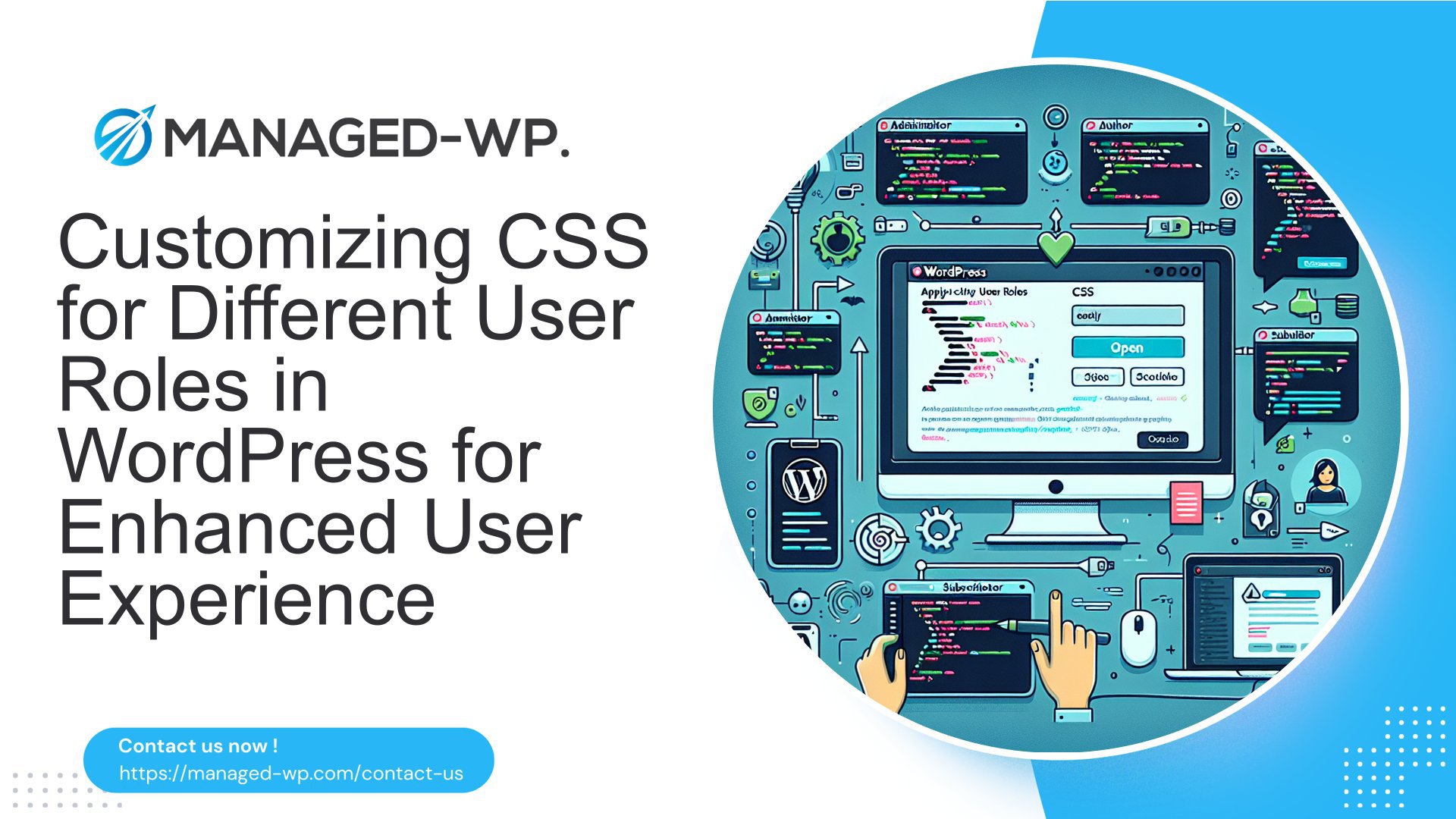您已经听说过 WordPress 及其创建精美网站的功能。您很想加入并建立自己的在线形象,但有一个问题 - 您并不是技术专家。别担心,因为您并不孤单。许多人都和您一样,遇到了同样的情况。
在本文中,我们将告诉您,管理 WordPress 并非是程序员和开发人员的一项艰巨任务。事实上,得益于用户友好的界面和简化的工具,非技术人员可以比以往更轻松地控制他们的 WordPress 网站。
无论您是小企业主、博主、艺术家还是其他想要建立在线形象的人,本文都适合您。我们将指导您了解 WordPress 的基础知识、入门、管理内容、了解插件和基本安全实践。到最后,您将有信心和知识来克服恐惧并掌握 WordPress。
你准备好了吗?让我们开始吧!🚀
了解 WordPress:概述
欢迎来到 WordPress 的世界!🎉 无论您是经验丰富的 Web 开发人员,还是想要创建第一个网站的初学者,WordPress 都是一个强大的平台,可以帮助您实现目标。在本文中,我们将为您提供 WordPress 的全面概述,探索它是什么,并向您介绍一些基本的 WordPress 术语。那么,让我们开始吧!
什么是 WordPress?
从本质上讲,WordPress 是一个内容管理系统 (CMS),可让您轻松创建、管理和发布 Web 内容。它最初设计为一个博客平台,但已发展成为一个多功能 CMS,为数百万个不同类型的网站提供支持,包括商业网站、在线商店、产品组合等。
WordPress 是一款开源软件,这意味着它可以免费使用、修改和重新分发。它由来自世界各地的开发人员和贡献者组成的专门社区构建和维护。这种协作方式使 WordPress 变得高度可定制,并通过定期更新和用户反馈不断改进。
WordPress 的一大优势是其用户友好的界面,让不同技能水平的用户无需大量编码知识即可创建和管理网站。使用 WordPress,您可以从大量主题和插件库中进行选择,以自定义网站的设计和功能,使其真正独一无二并满足您的特定需求。
WordPress 基本术语
当您深入研究 WordPress 的世界时,您会遇到一些必须了解的常用术语。以下是一些基本的 WordPress 术语,可帮助您入门:
- 帖子: 在 WordPress 中,帖子是通常以时间倒序显示在网站博客页面上的条目。它们适用于时间敏感的内容,例如新闻文章、博客帖子或更新。
- 页数: 页面是静态且永恒的内容,不受网站时间顺序的影响。它们非常适合创建静态网页,例如“关于我们”、“联系”或“服务”页面。
- 主题: 主题控制 WordPress 网站的视觉外观和布局。它们允许您自定义网站的设计、颜色、排版和整体风格。有数千个免费和高级主题可供选择,可满足各种行业和偏好。
- 插件: 插件可为您的 WordPress 网站添加附加功能。这些功能包括联系表单和社交媒体按钮等简单功能,以及电子商务集成、搜索引擎优化和安全增强等更高级的功能。
- 小部件: 小部件是小模块,您可以将其添加到网站的侧边栏、页眉或页脚区域,以显示特定内容或执行特定功能,例如显示搜索栏、最近的帖子或社交媒体提要。
这些只是您在使用 WordPress 时会遇到的一些基本术语示例。随着您进一步探索,您会遇到与主题、插件、自定义和管理相关的更多具体术语。
现在我们已经对 WordPress 及其一些关键术语有了基本的了解,我们可以继续深入研究这个多功能平台。在下一节中,我们将探讨使用托管 WordPress 托管服务的好处。所以,请继续关注!如果您想了解有关托管 WordPress 的更多信息,可以查看 了解托管 WordPress.
WordPress 入门
如果您想创建一个网站或博客,WordPress 是一个值得考虑的绝佳平台。它易于使用、高度可定制,并为全球数百万个网站提供支持。在本指南中,我们将引导您完成开始使用 WordPress 的基本步骤,从选择托管服务到选择主题。
选择托管服务
在深入研究 WordPress 之前,为您的网站选择合适的托管服务至关重要。您的托管服务提供商将决定您网站的性能和可靠性,因此做出明智的决定至关重要。以下是选择托管服务时需要考虑的一些因素:
- 速度和可靠性:寻找提供快速页面加载时间并保证停机时间最少的托管服务提供商。毕竟,您不希望访问者遇到加载缓慢的页面或发现您的网站无法访问。
- 可扩展性:确保您的托管服务能够适应网站的增长。如果您预计未来流量会增加或网站功能会扩展,请选择可扩展的托管计划。
- 安全:您的网站安全应是重中之重。寻找提供强大安全措施(如 SSL 证书、恶意软件扫描和定期备份)的托管服务提供商。
- 客户支持:一支反应迅速、知识渊博的客户支持团队是无价的,特别是当您遇到任何技术困难或对您的托管服务有疑问时。
通过仔细考虑这些因素,您将能够找到满足您网站需求的托管服务。请记住,高效的 WordPress 管理对于 IT 经理来说至关重要,您可以了解更多信息 在这里,!
安装 WordPress
现在您已经选择了托管服务,是时候安装 WordPress 了。好消息是,大多数托管服务提供商都提供一键式 WordPress 安装,使安装过程快速而直接。以下是分步指南:
- 登录您的托管账户:访问您的托管账户的控制面板,通常通过基于 Web 的界面或专用应用程序。
- 找到 WordPress 安装程序:在控制面板中查找名为“网站”或“应用程序安装程序”的部分。在此部分中,您应该会找到安装 WordPress 的选项。
- 开始安装:单击 WordPress 安装选项并按照提示进行操作。您可能需要提供一些基本信息,例如您的网站名称和管理员凭据。
- 完成安装:填写完必要的详细信息后,点击“安装”按钮。片刻之后,WordPress 将安装在您的托管帐户上。
恭喜!现在您的网站已安装并运行 WordPress。您可以在网站 URL 末尾添加“/wp-admin”来访问 WordPress 仪表板。
选择主题
安装 WordPress 后,就该选择主题来个性化您的网站外观了。主题决定了您网站的整体设计、布局和功能。WordPress 提供数千个免费和高级主题供您选择,适合不同的行业和网站类型。以下是一些指导您选择主题的提示:
- 考虑你的网站的目的:考虑一下您网站的目标和内容。您选择的主题应符合您网站的目的并与您的内容相辅相成。
- 响应式设计:确保主题适合移动设备,并能很好地适应不同的屏幕尺寸。响应式设计对于跨设备提供无缝的用户体验至关重要。
- 定制选项:寻找提供良好自定义程度的主题。您可能希望更改颜色、字体和布局,因此灵活性是关键。
- 阅读评论和评分:在确定主题之前,请花点时间阅读其他用户的评论和评分。这可以提供有关主题质量和支持的宝贵见解。
找到喜欢的主题后,您可以轻松地从 WordPress 仪表板安装并激活它。请记住,您以后可以随时更改主题,因此不要害怕尝试并找到适合您网站的完美外观。
通过这些关键步骤,您已经可以顺利开始使用 WordPress 网站或博客。请记住,要专注于高效的 WordPress 管理,以确保顺利运行,尤其是对于 IT 经理而言。祝您好运,祝您使用 WordPress 愉快!
在 WordPress 上管理内容
介绍
在维护一个有效且有吸引力的网站时,管理 WordPress 上的内容至关重要。无论您是博主、企业主还是自由职业者,都必须充分了解如何创建和管理页面、添加和编辑帖子以及充分利用 Gutenberg 编辑器。通过掌握 WordPress 的这些方面,您可以确保您的网站脱颖而出并提供无缝的用户体验。
创建和管理页面
在 WordPress 上创建和管理页面时,需要牢记几个关键步骤。以下是一些帮助您成功完成此过程的提示:
- 首先转到 WordPress 仪表板上的“页面”部分。从那里,单击“添加新页面”以创建新页面。
- 为你的页面起一个相关且引人注目的标题。这将有助于访问者一眼就了解你的页面的内容。
- 为您的页面制作引人入胜的内容,并加入相关关键词以针对搜索引擎进行优化。请记住关注用户体验并为您的受众提供有价值的信息。
- 使用标题和副标题来划分内容,使其更易于阅读。这将提高页面的整体可读性。
- 不要忘记为您的页面选择一张特色图片。这将使其具有视觉吸引力并吸引访问者点击。
- 定期更新和维护您的页面以确保其保持最新和相关。
通过遵循以下步骤,您可以创建和管理引人入胜的页面,吸引受众并为您的网站带来流量。
添加和编辑帖子
除了页面之外,WordPress 还允许您创建和管理帖子。无论您是写博客还是分享新闻更新,以下是一些有效添加和编辑帖子的有用提示:
- 首先导航到 WordPress 仪表板上的“帖子”部分。单击“添加新帖子”以创建新帖子。
- 与页面类似,为您的帖子提供一个引人注目的标题,以准确反映内容。
- 为您的帖子制作有价值且引人入胜的内容。考虑添加相关的视觉效果(如图片或视频),以增强用户体验并使您的帖子更具可分享性。
- 使用类别和标签来组织您的帖子,让访问者更容易找到他们感兴趣的内容。
- 定期更新和编辑您的帖子,以保持其新鲜和最新。这不仅可以改善用户体验,还有助于搜索引擎优化。
- 不要忘记在您的帖子上启用评论功能,以鼓励观众的互动和参与。
通过实施这些策略,您可以创建和管理引起目标受众共鸣并为您的网站带来流量的帖子。
使用 Gutenberg 编辑器
随着 Gutenberg 编辑器的推出,在 WordPress 上管理内容变得更加直观和用户友好。以下是 Gutenberg 编辑器的一些主要功能,可帮助您最大限度地提高内容创作能力:
- 基于块的编辑:Gutenberg 编辑器使用块,即可以轻松添加、自定义和重新排列的单独元素。这在构建内容时提供了更大的灵活性和创造力。
- 拖放功能:使用 Gutenberg 编辑器,您可以轻松地将图像、视频、引语等元素拖放到您的内容中。
- 增强的格式选项:Gutenberg 编辑器提供了一系列格式选项,包括字体样式、颜色、标题和对齐方式。这可让您自定义内容并使其具有视觉吸引力。
- 可重复使用的区块:如果您有经常使用的内容,例如号召性用语或推荐,您可以将其保存为可重复使用的区块。这可以在创建新页面或帖子时节省时间和精力。
通过利用 Gutenberg 编辑器的强大功能,您可以创建视觉上令人惊叹且引人入胜的内容,让您的网站与众不同。
结论
在 WordPress 上管理内容是一个持续的过程,需要仔细规划、组织和发挥创造力。通过掌握创建和管理页面、添加和编辑帖子以及利用 Gutenberg 编辑器的强大功能,您可以完全控制您的 WordPress 网站并提供卓越的用户体验。立即开始实施这些有效的 WordPress 网站管理技巧,并观察您的在线形象是否蓬勃发展。
有效的 WordPress 网站管理 – 有关管理 WordPress 内容的更多深入提示和策略。
了解 WordPress 插件
📌 介绍
说到 WordPress,插件就像是让您的网站从平淡无奇变得令人惊叹的秘密武器。它们可以增加功能、改善用户体验并扩展 WordPress 网站的功能。无论您是经验丰富的开发人员还是想要增强网站的非技术人员,了解插件的工作原理都是必不可少的。在本文中,我们将深入探讨 WordPress 插件的世界,从插件是什么到如何安装和管理插件。
什么是插件?
🔍 定义
从本质上讲,插件是一种可以为您的 WordPress 网站添加特定特性和功能的软件。它就像一个可以与您现有的 WordPress 安装无缝集成的附加模块。插件的范围从优化网站性能的简单工具到创建电子商务商店或集成社交媒体源的复杂工具。
🚀 为什么插件很重要?
插件在增强网站功能方面发挥着至关重要的作用,无需大量编码或技术专业知识。以下是插件对任何 WordPress 网站都必不可少的一些原因:
- 定制: 插件使您能够根据您的特定需求和要求定制您的网站。
- 扩展功能: 使用插件,您可以添加联系表单、图片库、SEO 优化工具、安全措施等功能。
- 用户体验: 插件有助于改善您网站的整体用户体验,使其更具吸引力和互动性。
- 节省时间和精力: 插件无需从头开始构建功能,而是提供现成的解决方案,从而节省您的时间和精力。
- 可扩展性: 插件允许您随着业务的增长扩展您的网站,并根据需要添加新的特性和能力。
安装和管理插件
✨ 安装过程
由于该平台具有用户友好的界面,因此在 WordPress 网站上安装插件非常容易。以下是有关如何安装插件的分步指南:
- 登录到您的 WordPress 仪表板。
- 导航到左侧边栏的“插件”选项卡。
- 点击“添加新”。
- 在搜索栏中,输入插件的名称或相关关键字,然后按回车键。
- 浏览搜索结果并点击所需插件的“立即安装”。
- 安装完成后,点击“激活”即可在您的网站上启用该插件。
📋 管理插件
安装插件后,您必须有效地管理它们,以确保它们是最新的并且运行顺畅。以下是一些帮助您管理插件的提示:
- 及时向他们通报最新情况: 定期更新您的插件以确保兼容性和安全性。
- 停用或者删除未使用的插件: 如果您不使用某个特定插件,最好停用或删除它,以整理您的仪表板并提高性能。
- 在临时站点上测试插件: 在您的实时网站上安装插件之前,请先在临时网站上对其进行测试,以确保兼容性并避免任何潜在问题。
- 阅读评论和评分: 在安装插件之前,请检查其评论和评级以评估其可靠性和有效性。
给非技术人员的有用插件推荐
🔌 推荐插件
正在寻找一些插件推荐来增强您的 WordPress 网站?查看我们为非技术人员推荐的插件列表:
- Yoast搜索引擎优化 – 使用这个用户友好的插件来改善您网站的 SEO。
- 吧 – 使用这个流行的电子商务插件轻松建立和管理在线商店。
- 联系表格 7 – 创建和管理自定义联系表单以收集用户信息。
- 喷气背包 – 使用这个一体化插件增强您网站的性能、安全性和可访问性。
- 斯马什 – 优化和压缩您网站上的图像而不影响质量。
- Wordfence安全 – 使用此强大的安全插件保护您的网站免受安全威胁和恶意软件的侵害。
🌟 包起来
在自定义和改进您的网站时,WordPress 插件可以带来翻天覆地的变化。通过了解什么是插件、如何安装和管理插件以及探索一些有用的建议,您将能够顺利创建功能强大且功能丰富的 WordPress 网站。所以,继续探索广阔的插件世界,将您的网站提升到一个新的水平!
WordPress 安全:非技术人员必备知识
随着 WordPress 作为网站平台的日益普及,优先考虑网站的安全性至关重要。无论您是博主、小企业主还是网站管理员,采取必要措施保护您的 WordPress 网站都至关重要。在本文中,我们将介绍一些基本的安全措施,并提供处理垃圾邮件、备份和更新的指导。通过实施这些措施,您可以保护自己和您的在线形象免受潜在威胁。
WordPress 基本安全实践
说到 WordPress 安全性,有几个基本做法非技术人员也可以轻松实施。这些做法将显著增强您网站的整体安全性:
- 强密码: 使用大小写字母、数字和符号的组合来创建强密码。避免使用常用短语、个人信息或容易猜到的可预测模式。
- 双因素身份验证(2FA): 启用 2FA 可为您的 WordPress 登录过程增加一层额外的安全保护。此附加步骤会通过移动应用或电子邮件提示您输入验证码,确保只有授权人员才能访问您的网站。
- 限制登录尝试次数: 通过限制登录尝试次数,您可以防止恶意人员试图未经授权访问您的 WordPress 网站而进行暴力攻击。“限制重新加载的登录尝试次数”等插件可以帮助您轻松实现此目的。
- 安全托管: 为您的 WordPress 网站选择可靠且信誉良好的托管服务提供商。选择提供定期备份、强大安全功能和及时系统更新的托管服务。
处理垃圾邮件和备份
垃圾邮件可能会给 WordPress 网站所有者带来很大的困扰,但有一些方法可以减轻其影响。此外,定期备份您的网站至关重要,以防发生可能导致数据丢失的意外事件。您可以采取以下措施:
- 反垃圾邮件插件: 安装并激活“Akismet”等反垃圾评论插件,以打击垃圾评论。这些插件使用高级算法来过滤垃圾评论,保持网站内容干净。
- 管理网站备份: 定期备份 WordPress 网站对于确保您拥有最新的数据副本至关重要。如果发生意外删除、黑客攻击或系统故障,备份可以作为救命稻草。查看我们的指南 管理网站备份 为小企业主提供更多信息。
了解更新和升级
出于安全和性能原因,保持 WordPress 网站更新至关重要。更新和升级通常包括安全补丁、错误修复和新功能。以下是您需要了解的内容:
- 更新 WordPress 核心、主题和插件: 定期检查更新并及时安装。过时的组件容易受到安全威胁。在执行更新之前,请务必创建备份,以避免潜在的兼容性问题。
- 删除未使用的主题和插件: 如果不定期更新,未使用的主题和插件可能会带来安全风险。删除所有不必要的主题和插件,让您的网站保持精简和安全。
通过实施这些安全措施、管理垃圾邮件、备份网站并及时更新,您将大大增强 WordPress 网站的安全性。请记住,主动措施比处理安全漏洞的后果更好。保持警惕并保护您的在线形象。🔒
结论
总之,即使您不懂技术,管理您的 WordPress 网站也不一定是一项艰巨的任务。有了正确的知识和工具,您就可以克服恐惧并自信地驾驭 WordPress 世界。
通过了解 WordPress 的基础知识、选择正确的托管服务以及利用主题和插件的强大功能,您可以创建一个美观且实用的网站。此外,实施必要的安全措施并及时更新和备份将确保您的网站的安全性和稳定性。
请记住,如果您感到不知所措或需要帮助,Managed-WP 会为您提供帮助。作为高级托管 WordPress 云托管平台,Managed-WP 简化了基础架构,提供自由的数字体验,并提供专家 24/7/365 WordPress 支持。使用 Managed-WP,您可以专注于自己最擅长的领域,同时将技术方面的问题交给有能力的人。
那么,还等什么?立即开始您的 WordPress 之旅,使用 Managed-WP 释放您网站的全部潜力。访问 managed-wp.com 探索我们的产品并将您的 WordPress 体验提升到新的高度。🚀
常见问题
- WordPress 管理包含哪些内容?
WordPress 管理涉及更新 WordPress 核心、主题和插件、通过定期备份和安全措施确保网站安全、监控网站性能、管理用户角色和权限以及针对搜索引擎优化网站等活动。
- 我需要技术技能来管理我的 WordPress 网站吗?
虽然技术技能很有帮助,但它们对于管理 WordPress 网站来说并非必不可少。借助用户友好的插件和直观的界面,非技术人员也可以轻松执行基本的管理任务,例如更新内容、安装插件和管理用户。但是,对于复杂的任务,寻求专业帮助可能会有所帮助。
- 对于非技术人员来说,有哪些必备的 WordPress 管理插件?
对于非技术人员来说,一些必备的 WordPress 管理插件包括:1. UpdraftPlus - 用于备份和恢复,2. Wordfence - 用于网站安全,3. Yoast SEO - 用于优化网站内容,4. Akismet - 用于垃圾邮件防护,5. Jetpack - 用于网站性能监控和优化。
- 我应该多久更新一次 WordPress 及其插件?
定期更新对于维护网站的安全性和兼容性至关重要。建议在有更新时立即更新 WordPress 核心、主题和插件。根据更新频率,设置自动更新可以确保您的网站保持最新状态。
- 有哪些简化 WordPress 管理的技巧?
为了简化非技术人员对 WordPress 的管理,建议:1. 使用用户友好的主题和插件,2. 定期备份您的网站,3. 安装安全插件以防止漏洞,4. 使用缓存插件优化网站性能,5. 通过管理用户角色和权限使您的网站井然有序。