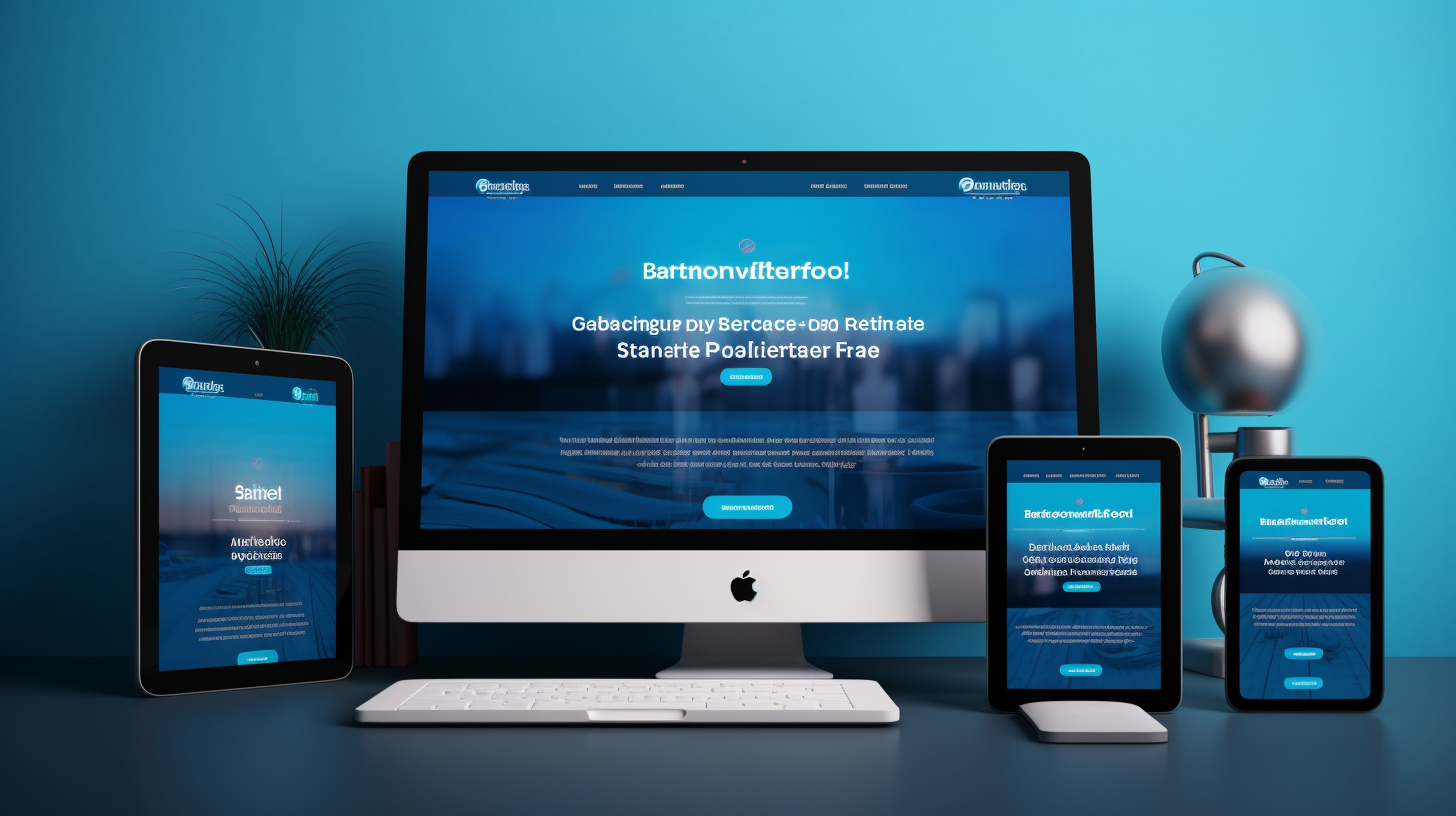嗨,WooCommerce 商店老板!您是否厌倦了网站加载时间过长?好吧,您很幸运,因为在本文中,我们将深入探讨 WooCommerce 速度优化的世界。
作为在线商店所有者,确保您的网站快速顺畅地加载至关重要。加载缓慢的网站会导致更高的跳出率、更低的转化率和客户失望。因此,让我们探索一些加快 WooCommerce 商店速度并大幅提高其性能的最佳实践。
我们将介绍从图像优化和缓存插件到选择高质量托管服务和限制插件使用的所有内容。通过实施这些策略,您将拥有一个闪电般快速的 WooCommerce 商店,让您的客户印象深刻并再次光顾。所以,让我们开始吧,将您的 WooCommerce 速度提升到新的高度!
优化产品图片
优化产品图片对于 WooCommerce 速度优化至关重要。大型图像文件会显著减慢商店的加载时间。优化的图像不仅可以改善用户体验,还可以提高搜索引擎排名。以下是优化产品图片的一些最佳实践:
- 调整图像大小并压缩: 使用图片编辑工具将图片调整为网站所需的适当尺寸。大型原始图片可以调整为较小的尺寸而不会影响质量。此外,压缩图片可以减小文件大小,同时保持视觉完整性。有多种在线工具和插件可以帮助您压缩图片而不会降低质量。
- 选择正确的图像格式: 图像格式的选择也会影响图像的文件大小和加载速度。通常,JPEG 格式适合照片和色彩丰富的图像,而 PNG 格式适合色彩较少或背景透明的图像。通过选择正确的格式,您可以优化图像而不影响质量。
- 使用图像优化插件: 有多种专门为图像优化而设计的插件。当您将图像上传到 WooCommerce 商店时,这些插件会自动压缩和优化图像。一些流行的图像优化插件包括 Smush、EWWW Image Optimizer 和 Imagify。
- 延迟加载图像: 为产品图片实施延迟加载是提高 WooCommerce 商店速度的另一种有效技术。延迟加载会推迟图片的加载,直到用户实际看到它们为止,从而减少初始页面加载时间。有可用的插件可以帮助您轻松启用图片的延迟加载。
- 利用 CDN 进行图像传送: 使用内容分发网络 (CDN) 可以大大提高产品图片的加载速度。CDN 将您的图片文件分发到位于世界各地的服务器,从而允许从地理位置更接近最终用户的服务器交付它们。这可以减少延迟并提高商店的整体性能。BunnyCDN 是 WordPress 和 WooCommerce 网站的热门 CDN 选项。
通过遵循这些最佳实践,您可以优化产品图片并提高 WooCommerce 商店的速度和性能。请记住,加载速度更快的网站不仅可以提供更好的用户体验,而且还有更高的机会将访问者转化为客户。
“优化产品图片对于快速高效的 WooCommerce 商店至关重要。通过调整图像大小、压缩和优化图像,您可以显著提高网站的加载速度和整体性能。”
使用缓存插件
在优化 WooCommerce 商店的速度时,强烈建议使用缓存插件。这个简单但功能强大的工具可以显著缩短您网站的加载时间。以下是您应该考虑使用缓存插件的原因:
- 更快的加载时间: 缓存插件有助于将网站组件存储在服务器或客户端机器上。这样可以减少对服务器的请求数量,从而加快访问者的页面加载时间。
- 改善用户体验: 网站加载缓慢会让用户感到沮丧,导致跳出率高、转化率低。通过使用缓存插件,您可以为客户创造无缝的浏览体验,提高他们对商店的满意度和参与度。
- 更好的搜索引擎排名: 网站速度是搜索引擎在对网站进行排名时考虑的关键因素。通过使用缓存插件优化 WooCommerce 商店的速度,您可以提高在搜索引擎结果中排名更高的机会,从而增加自然流量。
- 减少服务器负载: 当您的网站收到大量流量时,这会给您的服务器资源带来压力。通过使用缓存插件,您可以通过缓存静态内容来显著减少服务器负载,从而使您的服务器能够处理更多并发用户而不会减慢速度。
- 与 WooCommerce 的兼容性: 由于在线商店的动态特性,并非所有缓存插件都与 WooCommerce 兼容。但是,有许多专为 WooCommerce 设计的缓存插件可以有效地缓存您的产品页面、购物车和结帐页面,而不会引起任何冲突或问题。
在为您的 WooCommerce 商店选择缓存插件之前,请考虑以下几点:
- 兼容性: 确保缓存插件与您的 WooCommerce 版本以及您正在使用的其他插件兼容。寻找已测试并推荐用于 WooCommerce 的缓存插件。
- 特征: 不同的缓存插件提供各种功能,例如浏览器缓存、数据库缓存、GZIP 压缩等。评估您网站的需求,并选择提供必要功能的缓存插件,以实现最佳性能。
- 易于使用: 寻找易于安装、配置和使用的缓存插件。用户友好的界面和清晰的文档可以节省您设置插件的时间和精力。
以下是一些与 WooCommerce 兼容的流行缓存插件:
| 插件名称 | 功能 | 定价 |
|---|---|---|
| W3 总缓存 | 页面缓存、浏览器缓存、压缩、CDN 集成 | 自由的 |
| WP火箭 | 页面缓存、延迟加载、GZIP 压缩、数据库优化 | 优质的 |
| WP超级缓存 | 页面缓存、CDN 支持、移动设备缓存 | 自由的 |
| LiteSpeed 缓存 | 页面缓存、图像优化、浏览器缓存 | 自由的 |
通过选择正确的缓存插件并正确配置它,您可以优化 WooCommerce 商店的速度并为您的客户提供快速、流畅的购物体验。请记住定期监控和测试商店的性能,以确保缓存插件有效地提高网站的速度。
选择高质量的托管服务
在 WooCommerce 速度优化方面,需要考虑的最重要的因素之一是选择高质量的托管服务。您选择的托管服务提供商在确定 WooCommerce 商店的性能和加载速度方面起着重要作用。以下是选择托管服务时需要考虑的一些重要因素:
- 可靠性和正常运行时间: 可靠的托管服务可确保您的网站始终可供客户访问。寻找提供高正常运行时间保证的托管服务提供商,以最大限度地降低网站停机的风险。
- 服务器位置: 托管服务器的位置会影响网站的速度。选择服务器位于目标受众附近的托管服务提供商,以减少延迟并缩短加载时间。
- 优化基础设施: 检查托管服务提供商是否使用优化的基础设施,例如 SSD 存储、快速处理器和充足的 RAM,以确保流畅、快速的性能。
- 可扩展性: 您的托管服务提供商应该能够随着您的业务增长灵活地扩展您的资源。这可确保您的网站能够处理增加的流量而不会减慢速度。
- 支持和客户服务: 寻找提供全天候客户支持的托管服务提供商。响应迅速且知识渊博的支持可以帮助您快速解决可能影响网站速度的任何托管相关问题。
- 安全措施: 确保托管服务提供商已采取强大的安全措施,例如防火墙、SSL 证书和定期备份,以保护您的网站免受威胁。
请记住进行彻底的研究并阅读其他 WooCommerce 用户的评论,以评估托管服务提供商的性能和可靠性。检查托管服务提供商是否提供针对该平台优化的任何专门的 WooCommerce 托管计划也是一个好主意。
专家提示: 托管式 WordPress 托管服务专为 WordPress 网站(包括 WooCommerce 商店)设计。它们提供高级缓存机制、安全措施和专家支持,是优化 WooCommerce 速度的绝佳选择。
通过选择高质量的托管服务,您可以确保您的 WooCommerce 商店能够成功设置,具有快速的加载时间和可靠的性能。这不仅可以增强用户体验,还可以提高您的在线业务的转化率和收入。
内部链接: 大幅提高 WooCommerce 速度的 7 种有效技巧
限制插件使用
在优化 WooCommerce 商店的速度时,您应该考虑的一个重要步骤是限制使用的插件数量。虽然插件可以为您的网站添加功能,但每个插件也会增加额外的代码和处理时间,这会降低您网站的加载速度。这就是为什么限制插件使用对于 WooCommerce 速度优化至关重要的原因:
- 降低代码复杂性: 您在 WooCommerce 商店上安装的每个插件都会添加自己的一组代码,这会增加网站的复杂性。这可能会导致不同插件之间或与主题发生冲突,从而导致加载时间变慢和潜在错误。通过限制使用的插件数量,您可以减少代码冲突的可能性并提高网站的整体性能。
- 减少服务器请求: 您安装的每个插件通常都需要额外的服务器请求来加载其文件和脚本。这些请求会迅速增加,特别是如果您安装了多个插件。更多的服务器请求意味着需要更多时间来获取所需的文件,从而导致页面加载时间变慢。通过限制插件数量,您可以显著减少服务器请求并提高 WooCommerce 商店的速度。
- 最小化数据库查询: 某些插件可能需要频繁进行数据库查询才能检索信息或执行某些任务。这些查询会给数据库带来压力并降低网站速度。通过限制插件数量,您可以减少不必要的数据库查询次数,从而缩短页面加载时间并提高整体性能。
那么如何确定要保留哪些插件以及要删除哪些插件?以下是一些提示:
- 评估必要性: 评估每个插件并确定它是否对您的 WooCommerce 商店的功能必不可少。问问自己,如果不使用插件,您是否可以实现相同的结果。
- 检查插件重叠: 某些插件可能提供类似的特性或功能。如果您有多个具有相同用途的插件,请考虑仅保留一个并卸载其他插件以减少代码冗余。
- 选择轻量级替代方案: 寻找提供与大型插件相同功能的轻量级插件。轻量级插件旨在最大程度地降低对网站性能的影响,是速度优化的更好选择。
- 定期检查和测试: 留出时间定期检查已安装的插件。测试每个插件对性能的影响,并卸载那些不必要或会导致性能问题的插件。
通过限制插件的使用并仔细选择您真正需要的插件,您可以优化 WooCommerce 商店的速度和性能。请记住,选择质量而不是数量将大大改善整体用户体验并提高客户满意度。
增加 WordPress 内存限制和图像优化
在优化 WooCommerce 商店的速度时,您可以采取一些关键步骤来确保最佳性能。一个重要方面是增加 WordPress 内存限制并优化您的网站图像。让我们深入了解细节,了解为什么这些步骤对于提高商店速度至关重要。
增加 WordPress 内存限制
为什么它很重要?
WordPress 依靠 PHP 运行,而 PHP 使用内存来处理信息和执行操作。默认情况下,WordPress 具有预定义的内存限制,这对于资源密集型 WooCommerce 商店来说可能不够。当您的商店超出此内存限制时,它会降低性能并导致死机白屏或错误消息等问题。
如何增加内存限制?
要增加 WordPress 内存限制,您可以按照以下步骤操作:
- 通过 FTP 或托管服务提供商提供的文件管理器访问您的网站文件。
- 寻找
wp-config.php文件位于您的 WordPress 安装的根目录中。 - 打开
wp-config.php文件并在该行之前添加以下代码/* 就这样,停止编辑!祝您博客愉快。*/:
定义('WP_MEMORY_LIMIT','256M');
保存更改并上传修改后的 wp-config.php 文件返回至服务器。
它是如何提高速度的?
增加 WordPress 内存限制可让您的商店处理更复杂且资源密集型的操作而不会减慢速度。它为您的网站平稳运行提供了必要的内存资源,从而提高了其整体速度和性能。
图像优化
为什么它很重要?
图片在在线商店中起着至关重要的作用,因为它们可以向潜在客户展示您的产品。但是,较大的图片文件会大大减慢商店的加载时间。优化网站图片可确保它们保持高质量,但也会被压缩和调整大小以减小文件大小。
如何优化图片?
以下是优化 WooCommerce 商店图片的一些最佳做法:
- 选择正确的文件格式: 对于彩色或复杂的图像,请使用 JPEG 格式;对于具有透明背景或简单图形的图像,请使用 PNG 格式。
- 调整图像大小: 将图片大小调整为网站设计所需的最佳尺寸。避免上传过大的图片,然后依靠 HTML 或 CSS 来调整其大小。
- 压缩图像: 使用图像压缩工具或插件来减小图像文件大小而不影响其质量。您还可以使用在线图像压缩网站,例如 TinyPNG 或 Optimizilla。
- 延迟加载: 实现图片的延迟加载,即在用户向下滚动页面时加载图片。这可以减少初始页面加载时间并改善用户体验。
它是如何提高速度的?
通过优化网站图片,您可以减小其文件大小并加快加载速度。这将显著提高 WooCommerce 商店的整体速度和性能。加载速度更快的图片可以创造更好的用户体验、降低跳出率并增加转化机会。
现在您了解了增加 WordPress 内存限制和优化网站图像的重要性,您可以实施这些做法来大幅提高 WooCommerce 商店的速度。请记住,快速加载的商店不仅可以改善用户体验,还可以提高转化率并增强您的 SEO 效果。因此,请采取必要的步骤,享受闪电般快速的网站带来的好处!
实现延迟加载
您的 WooCommerce 商店是否需要很长时间才能加载?您的客户是否感到沮丧并在看到您出色的产品之前就离开了?别担心,有一个简单的解决方案:延迟加载。延迟加载是一种可以加快商店速度的技术,它仅在需要时加载图像和视频,而不是一次性加载所有图像和视频。这可以大大改善初始页面加载时间,并为您的客户创造更流畅、更快速的浏览体验。
延迟加载的工作原理是仅加载屏幕上可见的内容,并且随着用户向下滚动,将动态加载更多内容。 这意味着图像和视频仅在进入视图时才加载,从而减少了最初需要加载的数据量。 以下是在您的 WooCommerce 商店中实施延迟加载的一些主要好处:
- 加载时间更快:通过仅加载必要的内容,延迟加载减少了需要传输的数据量,从而加快了网页的加载时间。
- 改善用户体验:加载时间过长会对用户体验产生负面影响。通过实施延迟加载,您可以确保客户拥有流畅、不间断的浏览体验,从而提高他们的整体满意度并增加转化的可能性。
- 减少带宽使用量:延迟加载有助于节省带宽,因为仅在需要时才加载图像和视频。这对于数据计划有限的用户尤其有益,因为它可以减少他们在浏览商店时的数据消耗。
那么如何在 WooCommerce 商店中实现延迟加载?有几种插件可以帮助您实现此目的,例如“WP Rocket 的 Lazy Load”或“a3 Lazy Load”。这些插件易于安装和配置,并且可以自动为您的图像和视频启用延迟加载。
除了延迟加载插件,您还可以使用“Intersection Observer”等 JavaScript 库手动实现延迟加载。这样,您可以更好地控制延迟加载的实现方式,并根据您的特定需求进行自定义。
请记住,延迟加载不仅限于图像和视频。您还可以将其应用于 WooCommerce 商店的其他元素,例如产品描述或客户评论。通过对网站上的所有内容元素实施延迟加载,您可以确保更快、更高效的浏览体验。
总之,在您的 WooCommerce 商店中实施延迟加载是一种提高其速度和性能的高效技术。通过在用户滚动时动态加载内容,您可以显著减少初始页面加载时间并为您的客户提供无缝的浏览体验。所以不要让缓慢的加载时间赶走您的客户。实施延迟加载并观察您的商店速度飙升!
使用内容分发网络 (CDN)
在当今的数字时代,速度至关重要。对于您的 WooCommerce 商店来说,加载缓慢的网站可能会让潜在客户大失所望。提高 WooCommerce 商店速度的一种有效方法是使用内容分发网络 (CDN)。
什么是 CDN?
CDN 是位于世界各地的服务器网络,旨在根据用户的地理位置向用户提供内容。当用户访问您的 WooCommerce 商店时,CDN 会从距离他们最近的服务器提供内容,从而减少延迟并提高加载速度。
它是如何工作的?
当您将 CDN 与 WooCommerce 商店集成时,您网站的静态文件(例如图像、CSS 文件和 JavaScript 文件)将缓存并分布在 CDN 的服务器网络中。当用户从您的商店请求页面时,CDN 会从距离他们最近的服务器提供缓存文件,从而加快内容交付速度。
为您的 WooCommerce 商店使用 CDN 的好处:
- 提高加载速度: 使用 CDN,您的内容将从最靠近用户的服务器传送,从而减少延迟并提高 WooCommerce 商店的加载速度。
- 全球影响力: CDN 的服务器遍布全球,可确保您的内容以最小的延迟提供给全球用户。
- 减少服务器负载: 通过将静态文件的传输卸载到 CDN,可以减少托管服务器上的负载,使其专注于处理动态内容。
- 更好的用户体验: 快速加载的网站可以提供更好的用户体验,增加访问者停留在您的网站上并进行购买的机会。
如何将 CDN 与您的 WooCommerce 商店集成:
- 选择 CDN 提供商: 市场上有多家 CDN 提供商,每家都提供自己的功能和定价方案。寻找提供全球覆盖和快速交付速度的提供商。
- 注册并配置你的 CDN: 选择 CDN 提供商后,注册一个帐户并按照他们的说明为您的 WooCommerce 商店配置 CDN。这通常涉及向您的 WordPress 网站添加 CDN 插件并配置设置。
- 设置缓存规则: 在 CDN 设置中配置缓存规则,以确保静态文件(例如图像、CSS 和 JavaScript 文件)从 CDN 服务器正确缓存和提供。
- 测试和监控: 集成 CDN 后,使用各种在线工具测试 WooCommerce 商店的加载速度。监控性能并根据结果进行必要的调整或优化。
使用 CDN 时的重要注意事项:
- SSL 兼容性: 如果您的 WooCommerce 商店使用 SSL 进行安全交易,请确保 CDN 提供商支持 SSL 并提供必要的配置以维护您网站的安全。
- 缓存失效: 在更新 WooCommerce 商店中的内容时,您可能需要配置缓存失效设置以确保更新的内容立即传递给用户。
- 成本: 虽然使用 CDN 可以大大提高 WooCommerce 商店的速度,但需要付出代价。考虑各种 CDN 提供商的定价计划,然后选择符合您的预算和要求的方案。
通过将 CDN 与您的 WooCommerce 商店集成,您可以大大提高其加载速度并为您的客户提供更好的用户体验。那还等什么?使用 CDN 提高商店速度,并观察您的转化率飙升!
“提高 WooCommerce 商店的速度对于为客户提供无缝购物体验至关重要。集成 CDN 是一种强大的技术,可以帮助您实现这一目标。”
定期更新 WordPress、主题和插件
定期更新 WordPress 安装、主题和插件对于优化性能、确保安全性和修补可能出现的任何错误至关重要。这就是为什么保持所有内容最新对于您的 WooCommerce 商店至关重要的原因:
- 性能改进: 更新通常包括性能增强、错误修复和优化改进。通过保持 WordPress 安装、主题和插件的更新,您将受益于最新的改进,这些改进有助于提高商店的速度和整体性能。
- 增强的安全性: 过时的软件容易受到安全漏洞和攻击。定期更新有助于修补任何已发现的安全漏洞,为您的 WooCommerce 商店和客户数据提供增强的保护。网络安全威胁不断演变,因此保持最新状态对于保护您的在线业务至关重要。
- 兼容性: 随着 WordPress 和插件的不断发展,兼容性问题可能会出现。通过定期更新 WordPress 安装、主题和插件,您可以确保所有内容保持兼容,从而降低可能对网站功能产生负面影响的冲突或问题的风险。
- 访问新功能: 更新通常包括新特性和功能,可以增强 WooCommerce 商店的功能和用户体验。通过保持最新状态,您可以利用这些新功能为您的客户提供更好的购物体验。
- 简单的错误修复: 更新通常会解决以前版本中报告的错误和问题。通过定期更新,您可以确保修复所有已知错误,从而降低客户在使用 WooCommerce 商店时遇到问题的风险。
更新 WordPress、主题和插件的提示:
- 在执行任何更新之前备份您的网站,以确保在出现任何问题时可以恢复。
- 定期检查 WordPress 仪表板中的更新并手动更新 WordPress、主题和插件。
- 更新插件和主题时要小心谨慎,因为它们可能与商店的其他元素存在兼容性问题。在将更新应用到您的实时网站之前,请先在临时环境中测试更新。
- 考虑使用一个插件来管理更新并在有更新时自动通知您。
- 跟踪每次更新中所做的更改,以了解它们如何影响您商店的性能或功能。
- 如果您使用付费主题或插件,请确保您拥有有效许可证才能访问更新和支持。
通过定期更新 WordPress 安装、主题和插件,您可以确保您的 WooCommerce 商店运行顺畅,为您的客户提供最佳购物体验。随时了解更新,以享受改进的性能、增强的安全性以及对新功能的访问。
选择快速且优化的主题
在优化 WooCommerce 商店的速度时,选择快速且优化的主题至关重要。轻量级且优化良好的主题可以显著提高商店的性能并提供更好的用户体验。以下是选择正确主题的一些技巧:
- 寻找轻量级的主题: 选择设计为轻量级且快速的主题。包含过多代码或不必要功能的主题会降低网站速度。选择优先考虑速度和性能的主题。
- 检查主题的加载时间: 在购买或安装主题之前,请检查其加载时间。您可以使用 Pingdom 或 GTmetrix 等工具来测试主题的性能。理想情况下,您的主题应在几秒钟内加载,以获得最佳用户体验。
- 考虑响应式设计: 在当今以移动为先的世界,选择响应迅速且适合移动设备的主题至关重要。响应式主题将确保您的商店在不同的设备和屏幕尺寸上看起来很棒并且运行良好。
- 选择简洁、简约的设计: 简洁、简约的设计不仅能提升商店的美感,还能提高其速度。避免使用动画过多、字体花哨或布局复杂的主题,因为这些会降低网站速度。
- 检查与流行插件的兼容性: WooCommerce 与各种插件集成以增强其功能。在选择主题之前,请确保它与您计划使用的流行 WooCommerce 插件兼容。这种兼容性将确保流畅的性能和功能。
- 阅读用户评论和评分: 用户评论和评分可以提供有关主题性能和可靠性的宝贵见解。阅读评论以了解其他用户的体验,并检查是否有任何与速度或性能相关的报告问题。
请记住,快速且优化的主题只是难题的一个方面。实施其他速度优化技术并定期更新您的 WooCommerce 商店也同样重要。
“选择快速且优化的主题就像为您的 WooCommerce 商店奠定坚实的基础。它为最佳性能和流畅的用户体验奠定了基础。”
优化 WooCommerce 商店数据库
在优化 WooCommerce 商店的速度时,一个经常被忽视的关键方面是优化数据库。商店的数据库包含所有必要的数据,包括产品信息、客户详细信息、订单等。优化良好的数据库可以显著提高网站的加载速度并提供更好的用户体验。以下是优化 WooCommerce 商店数据库的一些最佳实践:
1.定期清理数据库:
随着时间的推移,您的数据库会积累不必要的数据,例如帖子修订、垃圾评论、已删除的帖子和临时帖子。定期清理数据库将有助于消除这些不必要的数据并简化其性能。
2.优化数据库表:
优化数据库表涉及组织和重组它们以提高性能。您可以使用数据库优化插件或运行手动查询来优化表。此过程有助于减少数据库的大小并提高其效率。
3.使用缓存插件:
使用缓存插件可以显著减少数据库的负载。通过缓存动态内容并将其作为静态 HTML 文件提供,该插件可以减少呈现页面所需的数据库查询次数,从而缩短加载时间。
4.启用数据库查询缓存:
启用数据库查询缓存有助于加快常用查询的执行速度。此功能将查询结果缓存在内存中,无需重复从数据库获取相同的数据。
5.优化数据库查询:
分析和优化数据库查询会对网站的整体性能产生重大影响。您可以通过使用索引、避免不必要的连接或重写复杂查询来优化查询,以提高效率。
6.删除未使用的插件和主题:
从 WooCommerce 商店中卸载和删除未使用的插件和主题有助于减少数据库负载。这些未使用的扩展通常会在数据库中留下不必要的表,从而降低性能。
7.定期更新WordPress,主题和插件:
保持 WordPress 核心、主题和插件更新对于数据库优化至关重要。更新通常包括性能改进和错误修复,可以简化数据库操作。
8.备份数据库:
在对数据库进行任何更改或优化之前,备份数据至关重要。这可确保您拥有数据库的副本,以防优化过程中出现任何问题。
通过实施这些最佳实践,您可以优化 WooCommerce 商店的数据库并提高其加载速度。请记住定期监控您网站的性能并进行必要的调整,以进一步提高速度和用户体验。
优化数据库可能不是您考虑加快 WooCommerce 商店速度时首先想到的事情,但它是整个优化过程中的关键步骤。借助干净且优化的数据库,您可以为客户提供更快、更流畅的购物体验,从而提高转化率和客户满意度。
请记住,如果您不愿意自己进行这些优化,请考虑联系专业人士,他们可以帮助您有效地优化 WooCommerce 商店数据库。
结论
提高 WooCommerce 商店的速度对于为客户提供无缝且愉快的购物体验至关重要。通过实施速度优化的最佳实践,您可以大幅提高 WooCommerce 速度并确保商店快速高效地加载。以下是一些关键要点:
- 优化产品图片:压缩并调整产品图像的大小以减小其文件大小并缩短加载时间。
- 使用缓存插件:利用缓存插件存储网站组件以加快加载速度,从而提高商店的性能。
- 选择优质托管服务:选择可靠且快速的托管服务提供商,以确保您的 WooCommerce 商店的最大正常运行时间和速度。
- 限制插件的使用:尽量减少使用的插件数量,因为每个插件都会添加额外的代码和功能,从而可能降低您网站的速度。
- 增加WordPress内存限制并优化图像:增加您的 WordPress 网站的内存限制并优化您的网站图像以提高速度。
- 实现延迟加载:实现图像和视频的延迟加载,允许在用户滚动时加载内容,从而减少初始页面加载时间。
- 使用内容分发网络 (CDN):利用 CDN 从更靠近用户的服务器提供内容,从而提高加载速度。
- 定期更新 WordPress、主题和插件:保持您的 WordPress 核心、主题和插件为最新版本,以优化性能、安全性和错误修复。
- 选择快速且优化的主题:选择轻量级且优化良好的主题来提高您的 WooCommerce 商店的性能。
- 优化 WooCommerce 商店数据库:清除 WooCommerce 数据库中不必要的数据以提高网站加载速度。
通过遵循这些最佳实践,您可以确保您的 WooCommerce 商店快速、高效并提供卓越的用户体验。请记住,速度优化是一个持续的过程,因此定期评估和优化商店的性能非常重要。
如果您正在寻找可靠且高性能的 WordPress 云托管平台, 托管WP 为您的所有托管需求提供专业解决方案。借助 Managed-WP,您可以享受简化的基础设施、自由的数字体验以及 24/7/365 的问题解决支持。立即开始优化您的 WooCommerce 商店并观察您的业务蓬勃发展!
常见问题
- 为什么速度优化对 WooCommerce 网站很重要?
速度优化对于 WooCommerce 网站至关重要,因为更快的加载时间可以改善用户体验、降低跳出率、提高转化率并对搜索引擎排名产生积极影响。
- WooCommerce 有哪些有效的速度优化技术?
WooCommerce 的一些有效的速度优化技术包括:优化图像、启用缓存、最小化 CSS 和 JavaScript 文件、使用内容分发网络 (CDN)、选择快速可靠的托管服务提供商以及定期更新插件和主题。
- 哪个缓存插件适合 WooCommerce 网站?
WooCommerce 最受推荐的缓存插件之一是 WP Rocket。它为 WooCommerce 提供了专门的功能,例如图像的延迟加载以及从缓存中排除购物车和结帐页面的功能。
- 如何优化图像以获得更好的 WooCommerce 性能?
为了优化图像以获得更好的 WooCommerce 性能,您可以使用 Smush 或 ShortPixel 等图像压缩插件,在上传之前将图像调整为适当的大小,并利用延迟加载技术仅在用户可见时加载图像。
- 定期更新 WooCommerce 插件和主题重要吗?
是的,定期更新 WooCommerce 插件和主题至关重要。更新通常包括错误修复、安全补丁和性能改进,确保您的网站保持优化、安全并与最新的 WooCommerce 版本兼容。
{“@context”:“https://schema.org”,“@type”:“FAQPage”,“mainEntity”:[
{“@type”:“Question”,“name”:“为什么速度优化对 WooCommerce 网站很重要?”,“acceptedAnswer”:{“@type”:“Answer”,“text”:“速度优化对 WooCommerce 网站至关重要,因为更快的加载时间可以改善用户体验、降低跳出率、提高转化率并对搜索引擎排名产生积极影响。”}},
{“@type”:“Question”,“name”:“WooCommerce 有哪些有效的速度优化技术?”,“acceptedAnswer”:{“@type”:“Answer”,“text”:“WooCommerce 的一些有效速度优化技术包括:优化图像、启用缓存、最小化 CSS 和 JavaScript 文件、使用内容分发网络 (CDN)、选择快速可靠的托管服务提供商,以及定期更新插件和主题。”}},
{“@type”:“Question”,“name”:“哪个缓存插件推荐用于 WooCommerce 网站?”,“acceptedAnswer”:{“@type”:“Answer”,“text”:“最推荐的 WooCommerce 缓存插件之一是 WP Rocket。它为 WooCommerce 提供了专门的功能,例如图像的延迟加载以及从缓存中排除购物车和结帐页面的功能。”}},
{“@type”:“Question”,“name”:“如何优化图像以在 WooCommerce 上获得更好的性能?”,“acceptedAnswer”:{“@type”:“Answer”,“text”:“为了优化图像以在 WooCommerce 上获得更好的性能,您可以使用 Smush 或 ShortPixel 等图像压缩插件,在上传前将图像调整为合适的大小,并利用延迟加载技术仅在用户可见时加载图像。”}},
{“@type”:“Question”,“name”:“定期更新 WooCommerce 插件和主题是否重要?”,“acceptedAnswer”:{“@type”:“Answer”,“text”:“是的,定期更新 WooCommerce 插件和主题至关重要。更新通常包括错误修复、安全补丁和性能改进,确保您的网站保持优化、安全并与最新的 WooCommerce 版本兼容。”}}
]}