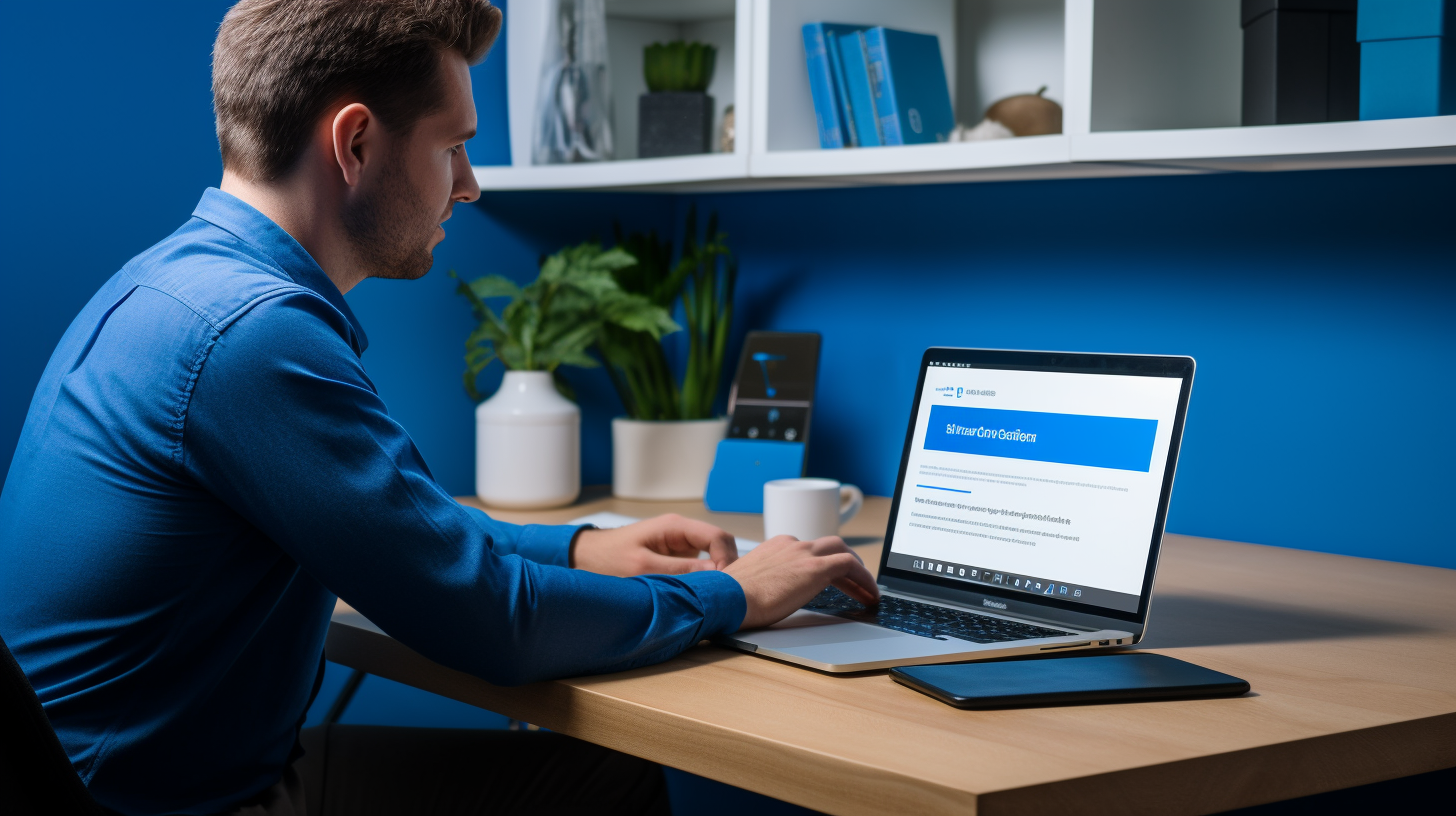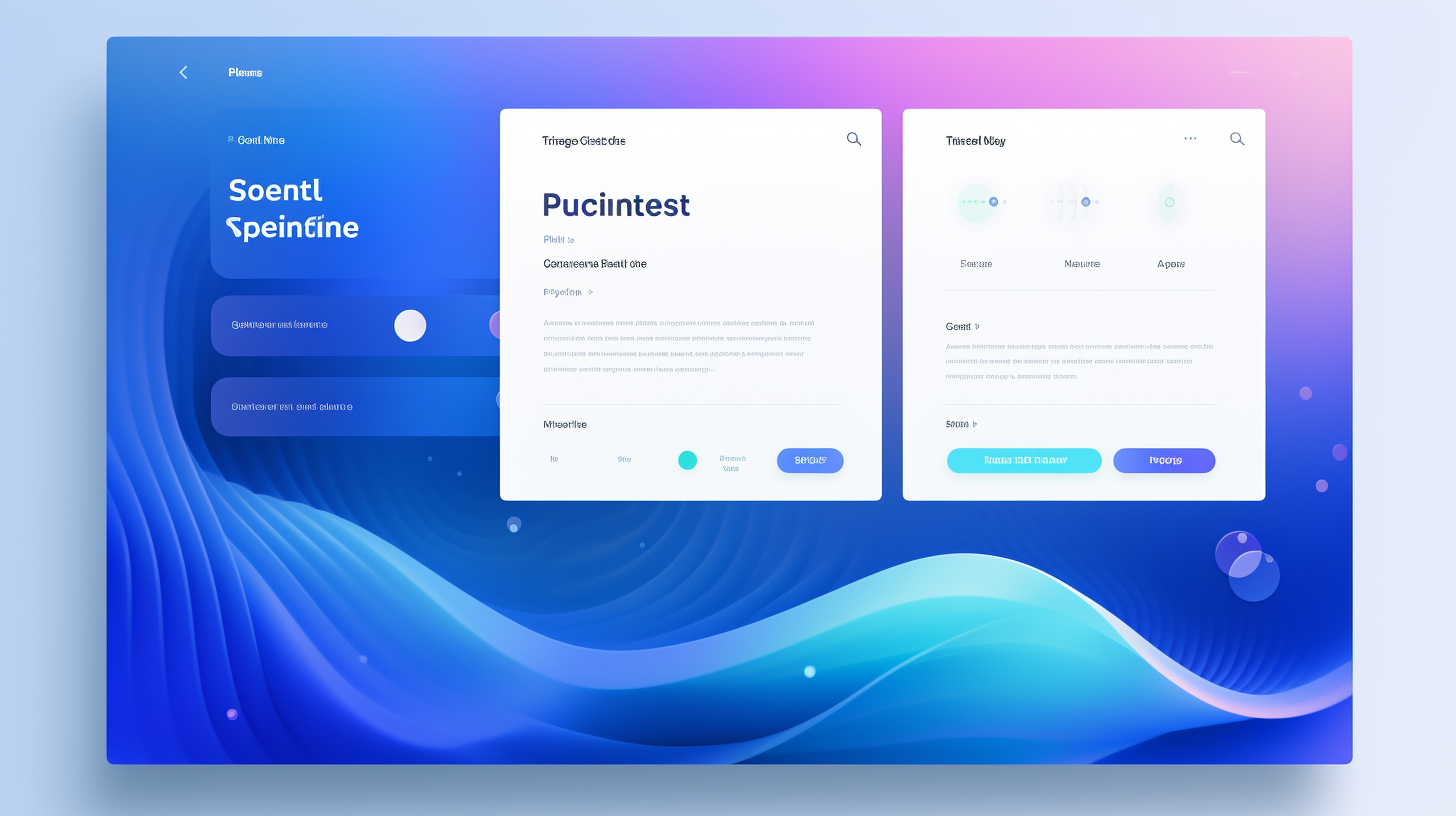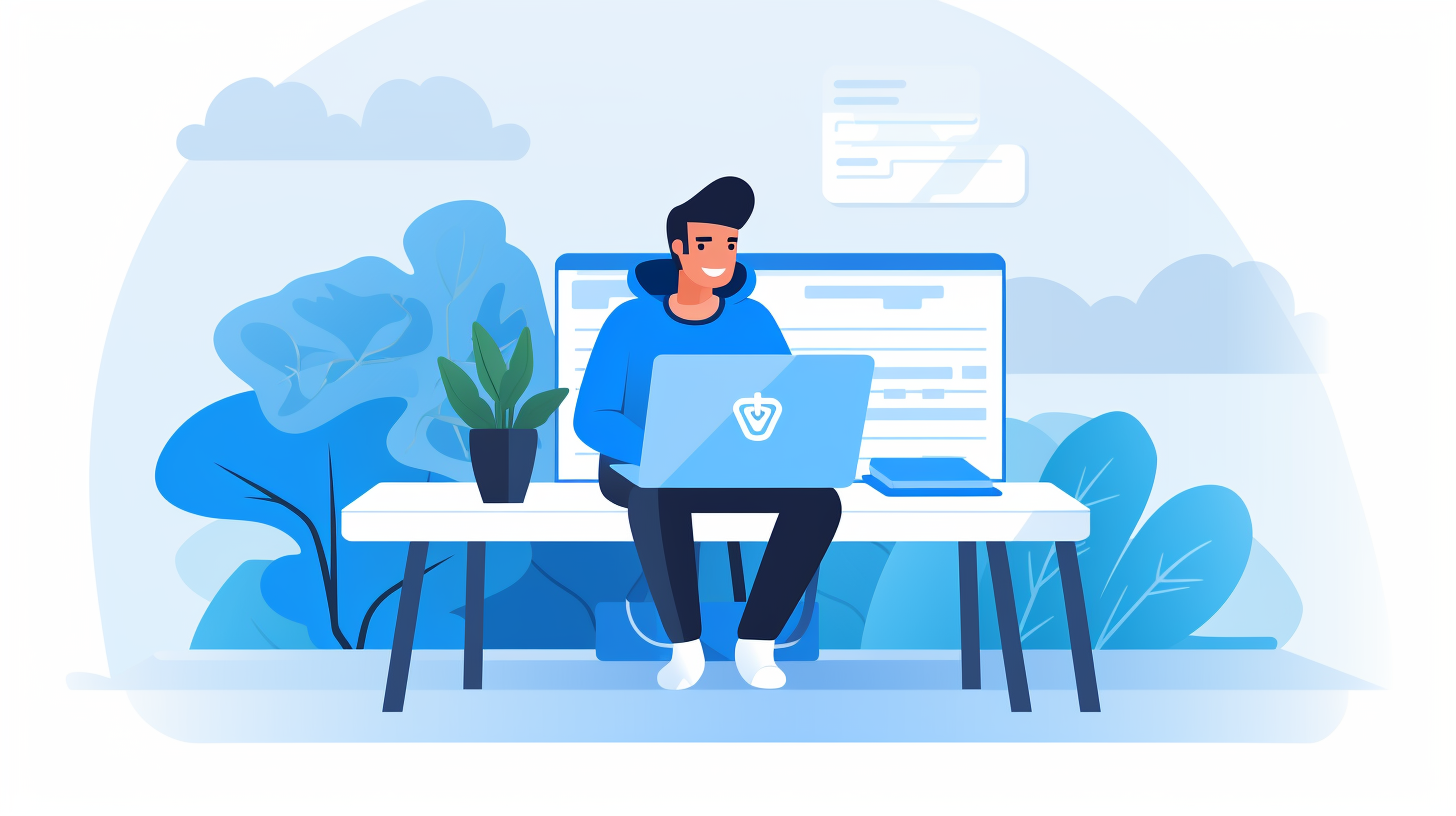欢迎阅读我们关于更改 WordPress 域名的分步指南!如果您计划将网站迁移到新域名,您可能会感到兴奋和紧张。毕竟,您的网站是您在线形象的重要组成部分,您希望迁移过程尽可能无缝。
但不要害怕!在本指南中,我们将引导您完成更改 WordPress 域名的整个过程,确保您的网站保持完整,并且您的 SEO 工作不会受到影响。我们将涵盖从准备域名更改到更新内部链接和重定向的所有内容。那么,让我们开始吧!
在开始之前,请务必注意,更改域名可能会对您网站的 SEO 产生重大影响。遵循最佳做法并正确执行迁移至关重要,以最大限度地减少对搜索引擎排名的负面影响。不过别担心,我们将指导您完成必要的步骤,以保持您的 SEO 完好无损。
准备好了吗?出发!
了解域名迁移的重要性
对于您的 WordPress 网站来说,域名就像是其在互联网上的地址。它是用户在浏览器中输入以查找和访问您的网站的内容。但是当您需要更改域名时会发生什么?无论您是重塑品牌、迁移到新的域名扩展,还是只是想要一个更容易记住的 URL,域名迁移都是一个需要仔细导航的过程。
域名迁移是指更改网站域名并确保从旧域名顺利过渡到新域名的过程。此过程涉及更新网站的各种元素,包括 URL、链接和重定向。以下是了解域名迁移重要性的几个关键原因:
- 保持品牌一致性: 您的域名通常与您的品牌形象密切相关。更改域名可能会让现有受众感到困惑,并使新用户更难找到和记住您的网站。确保无缝过渡非常重要,以最大限度地减少对您品牌在线形象的干扰。
- 保持SEO排名: 像 Google 这样的搜索引擎会将您的域名视为重要的排名因素。更改域名时,妥善处理迁移对于维持您的 SEO 排名至关重要。如果操作不当,您可能会失去宝贵的自然流量和搜索引擎结果中的可见性。
- 避免断开的链接: 域名变更通常涉及更新整个网站的 URL。如果您没有正确地将旧 URL 重定向到新 URL,用户在尝试访问您的内容时会遇到断开的链接。断开的链接会对用户体验产生负面影响,并损害您的 SEO 工作。
- 更新外部链接: 如果您的网站有来自其他网站的入站链接,则需要更新这些链接以指向您的新域名。忽略更新外部链接可能会导致引荐流量损失,并可能损害您的网站在外部平台上的可见性。
- 维护用户信任: 执行良好的域名迁移可确保您的网站继续提供无缝的用户体验。当用户访问您的网站并发现所有内容都井然有序时,它会对您的品牌产生信任和信心。另一方面,执行不当的迁移(链接断开和内容缺失)可能会导致用户失去信任并放弃您的网站。
了解域名迁移的原因可以让您在迁移过程中做好必要的考虑和准备。通过优先考虑平稳过渡并保持 SEO 最佳实践,您可以确保您的网站在数字环境中继续蓬勃发展。在下一节中,我们将讨论为域名更改做准备需要采取的步骤。
准备域名变更
在着手更改 WordPress 域名之前,务必采取一些必要步骤以确保顺利过渡。我们将指导您完成整个过程,以便您做好充分准备并避免过程中出现任何潜在问题。您需要执行以下操作:
备份你的WordPress网站
在对域名进行任何更改之前,备份 WordPress 网站至关重要。这可确保您拥有所有文件和数据库的副本,如果在迁移过程中出现任何问题,这些副本将派上用场。请按照以下步骤备份您的网站:
- 安装可靠的备份插件,例如 UpdraftPlus 或 BackupBuddy。
- 创建文件和数据库的完整备份。
- 将备份文件存储在安全的地方,例如云存储服务或外部硬盘。
更新数据库中的 URL
更改域名时,务必更新 WordPress 数据库中的所有 URL 以反映新域名。否则,可能会导致链接中断和网站功能出现问题。要更新 URL,请按照以下步骤操作:
- 安装并激活 Velvet Blues Update URLs 插件。
- 转到 WordPress 仪表板中的“工具”>“更新 URL”。
- 在“旧网址”字段中输入旧域名,在“新网址”字段中输入新域名。
- 选择要更新的表(通常是所有表)。
- 单击“立即更新 URL”按钮来更新数据库中的所有 URL。
通知搜索引擎有关变更
通知搜索引擎域名变更非常重要,这样他们才能相应地更新索引。这将有助于维持您网站的搜索排名,并确保访问者无缝过渡。请按照以下步骤通知搜索引擎:
- 如果还没有,请设置一个 Google Search Console 帐户。
- 将您的新域名添加为 Google Search Console 中的属性。
- 设置从旧域名到新域名的 301 重定向。
- 将新域名的站点地图提交给 Google Search Console。
- 使用 Google Search Console 中的“地址变更”工具通知 Google 域名变更事宜。
通过遵循这些步骤,您可以确保您的网站为域名更改做好充分准备。花时间正确备份您的网站、更新数据库中的 URL 并通知搜索引擎将帮助您避免任何潜在问题并确保无缝的迁移体验。
选择新域名
在更改 WordPress 域名时,您必须做出的最重要决定之一就是选择新域名。您的域名本质上是您网站的地址,在您的在线形象中起着重要作用。选择一个不仅能有效代表您的品牌而且与您的 SEO 目标相符的域名非常重要。以下是选择新域名的一些提示:
选择相关且容易记住的域名
- 保持简短: 较短的域名更容易记住和输入。避免使用可能让用户感到困惑的长词或复杂词。
- 使其相关: 您的域名应该让用户清楚地了解您的网站内容。加入与您的利基或行业相关的关键字。
- 考虑你的目标受众: 考虑一下您的目标受众是谁以及他们对您的网站有何期望。相应地定制您的域名以吸引合适的访问者。
- 避免使用数字和连字符: 数字和连字符会使您的域名更难记住和输入。最好只使用字母。
- 检查商标侵权: 在最终确定域名之前,请快速搜索一下,确保它不侵犯任何现有商标。这可以帮助您避免以后出现潜在的法律问题。
考虑SEO影响
虽然创建一个能引起您的品牌和受众共鸣的域名至关重要,但考虑 SEO 的影响也同样重要。以下是需要牢记的一些 SEO 因素:
- 策略性地包含关键词: 在您的域名中包含相关关键字有助于提高您的搜索引擎排名。但是,请注意不要过度优化或在域名中填充关键字,因为这会对您的 SEO 产生负面影响。
- 选择顶级域名 (TLD): 诸如 .com、.org 和 .net 之类的顶级域名更受用户和搜索引擎的认可和信任。如果可能,请尝试获取与您的业务相符的顶级域名。
- 避免使用垃圾邮件或黑名单域名: 检查域名的历史记录,确保它未与垃圾邮件或其他黑帽 SEO 策略相关联。这有助于维护您网站的声誉并防止任何负面的 SEO 后果。
请记住,您的域名是您的在线身份的重要组成部分,因此请花时间选择一个能够反映您的品牌并优化您网站可见性的域名。
设置新域名
为 WordPress 网站选择新域名后,就可以进行设置了。本部分将指导您完成选择托管服务提供商和配置 DNS 设置的过程,以确保您的新域名顺利启动和运行。
选择托管服务提供商
选择合适的托管服务提供商对于网站的成功至关重要。在为新域名选择托管服务提供商时,您应该考虑以下一些因素:
- 可靠性: 寻找具有良好正常运行时间和最少停机时间记录的托管服务提供商。您希望您的网站随时可供访问者访问。
- 速度和性能: 快速加载的网站对于提供良好的用户体验和提高搜索引擎排名至关重要。寻找提供快速服务器速度和优化功能的托管服务提供商。
- 可扩展性: 随着网站的发展,您可能需要更多资源来处理增加的流量。选择一家允许您轻松升级托管计划以满足未来需求的托管服务提供商。
- 客户支持: 技术问题随时都可能出现,因此拥有一家提供可靠客户支持的托管服务提供商非常重要。寻找通过实时聊天、电子邮件和电话等各种渠道提供全天候支持的服务提供商。
- 成本: 考虑您的预算并比较不同托管服务提供商的定价计划。请记住,较便宜的选项可能有限制或服务质量较低。
花点时间研究和阅读有关不同托管服务提供商的评论,找到符合您需求和预算的托管服务提供商。热门托管服务提供商包括 Bluehost、SiteGround 和 WP Engine。
配置 DNS 设置
选择托管服务提供商后,您需要为新域名配置 DNS 设置。DNS(域名系统)就像互联网的地址簿,将域名转换为 IP 地址,以便将用户连接到正确的服务器。
以下是为新域名配置 DNS 设置的步骤:
- 访问您的域名注册商的网站: 登录域名注册商的网站。热门域名注册商包括 GoDaddy、Namecheap 和 Google Domains。
- 找到 DNS 设置: 找到您域名的 DNS 设置部分。它通常位于域名管理仪表板中。
- 更新名称服务器: 输入托管服务提供商提供的名称服务器。此信息通常可以在托管帐户的控制面板中找到,或者通过联系托管服务提供商的支持团队来找到。
- 保存更改: 保存更新的 DNS 设置。更改可能需要一些时间才能生效,因此请耐心等待。
配置 DNS 设置后,您的新域名将连接到您的托管服务提供商。您现在可以继续将 WordPress 网站迁移到新域名。
在对 DNS 设置进行任何更改之前,请记住保留您的网站备份,以防在此过程中出现任何问题。
通过选择合适的托管服务提供商并正确配置 DNS 设置,您可以为新域名奠定坚实的基础。这将确保您的网站可访问且性能优化,为访问者提供无缝的浏览体验。
迁移您的 WordPress 网站
使用插件进行迁移
- 选择可靠的迁移插件:有几种可用的迁移插件,例如“Duplicator”和“All-in-One WP Migration”。选择一个适合您需求且有正面评价的插件。
- 安装并激活插件:在您的 WordPress 信息中心中,转到“插件”并单击“添加新插件”。搜索您选择的迁移插件,安装并激活它。
- 创建网站备份:迁移之前,必须创建整个网站的备份。许多迁移插件都有内置备份选项,因此请务必使用此功能。
- 导出您的网站:在迁移插件设置中,查找导出网站的选项。这将生成一个可下载的文件,其中包含您的网站文件、数据库、插件、主题和媒体内容。
- 在新域名上导入网站:获取新域名后,使用托管服务提供商的“一键安装”功能在新域名上安装 WordPress。然后,使用迁移插件导入之前导出的文件。该插件会自动用新域名替换数据库中旧域名的所有实例。
- 配置迁移设置:迁移完成后,您可能需要在插件设置中执行一些配置,例如更新永久链接或修复断开的链接。请遵循迁移插件提供的建议。
手动传输文件和数据库
- 备份您的网站:与插件方法一样,首先使用可靠的备份插件或手动流程创建您的网站备份至关重要。
- 下载网站文件:通过 FTP 客户端(例如 FileZilla)连接到您的托管帐户,并将当前域的根目录中的所有文件下载到您的本地计算机。
- 导出数据库:访问托管账户的控制面板(通常是 cPanel)并打开 phpMyAdmin。选择与您的 WordPress 网站关联的数据库,然后单击“导出”。选择导出为 SQL 文件并将其保存在您的计算机上的选项。
- 上传文件到新域名:使用 FTP 连接到新域名的托管账户,并将上一步下载的所有文件上传到新域名的根目录。
- 创建新数据库:在托管账户的控制面板中,为新域名创建一个新的空 MySQL 数据库。请务必记下数据库名称、用户名和密码。
- 导入数据库:访问新域名托管账户的 phpMyAdmin,选择新创建的数据库,然后单击“导入”。选择您之前导出的 SQL 文件并将其导入。
- 更新数据库凭据:使用 FTP 客户端,在新域的根目录中找到“wp-config.php”文件。使用文本编辑器打开它并找到以下几行:
“`php
定义('DB_NAME','数据库名称');
定义('DB_USER','数据库用户名');
定义('DB_PASSWORD','数据库密码');
定义('DB_HOST','localhost');
“`
将单引号内的值替换为新的数据库名称、用户名、密码和主机。
- 测试新域名:在网络浏览器中访问您的新域名,以确保网站正常运行。确保测试网站的所有功能,包括页面、帖子、插件和表单。
记得更新必要的设置,例如永久链接和 URL 重定向,以确保您的网站链接和 SEO 在迁移过程中得到保留。测试和验证迁移是确保所有内容已成功转移的重要步骤。
测试和验证迁移
现在您已成功将 WordPress 网站转移到新域名,现在是时候测试和验证迁移以确保一切正常运行。此步骤对于确保无缝过渡和避免任何潜在问题至关重要。请按照以下步骤彻底测试和验证您的迁移:
检查网站功能
- 访问您的新域名:打开网络浏览器并输入您的新域名(例如,www.yournewdomain.com)以查看您的网站是否可以访问。
- 浏览您的网站:点击各种链接并浏览您网站的不同页面,以确保所有内容、图像、视频和其他媒体都正确显示。
- 测试表格和交互元素:填写任何联系表格,提交评论或与您网站上的任何其他元素进行交互,以确保它们正常运行。
- 检查用户注册和登录:如果您的网站具有用户注册或登录功能,请测试这些功能以确保它们按预期运行。
- 测试电子商务功能:如果您有在线商店,请进行测试购买并确保结帐流程、支付网关集成和订单确认电子邮件正常运行。
验证正确的 URL 重定向
- 重定向旧 URL:如果您已设置从旧域名到新域名的 URL 重定向,请检查它们是否正常工作。打开 Web 浏览器并输入旧域名中的几个 URL,看看它们是否会自动重定向到新域名上的相应页面。
- 检查内部链接:浏览您的网站并点击内部链接,以确保它们已更新到新域名并且没有指向旧域名。
- 验证外部链接:如果其他网站已链接到您的旧域名,请访问这些外部网站并验证这些链接现在是否指向您的新域名。
- 测试搜索引擎索引页面:使用 site:yournewdomain.com 执行 Google 搜索,查看搜索结果是否显示您的新域名以及索引页面是否正确。
测试并验证迁移后,您可以继续下一步更新内部链接和重定向。
“测试和验证迁移对于确保顺利过渡至关重要。通过彻底检查网站功能并验证正确的 URL 重定向,您可以在用户遇到问题之前发现并修复任何问题。”
更新内部链接和重定向
在域名迁移过程中,一个关键步骤是更新内部链接并设置正确的重定向。这可确保您的网站访问者能够在各个页面之间无缝导航,并且搜索引擎可以正确地索引您的新域名。以下是如何更新内部链接并设置重定向以实现平稳过渡:
- 更新内部链接:首先浏览您的网站并更新指向旧域名页面的所有内部链接。这包括导航菜单、侧边栏小部件、页脚和内容中的链接。更新这些链接以指向新域名上的相应页面。请记住以下提示:
- 使用相对链接:不要使用包含完整 URL 的绝对链接(
http://www.example.com),使用从网站根目录开始的相对链接(/)。这样可以让链接自动适应新域名。 - 使用搜索和替换工具:如果您有许多内部链接需要更新,请考虑使用搜索和替换工具。这可以帮助您快速找到旧域名实例并将其替换为新域名实例。
- 使用相对链接:不要使用包含完整 URL 的绝对链接(
- 设置 301 重定向:重定向对于保留旧域名的 SEO 价值和防止链接失效至关重要。301 重定向会告知搜索引擎您的内容已永久移至新位置。以下是设置 301 重定向的方法:
- 重定向单个页面:如果您旧域名上的特定页面在新域名上有相应的对应页面,请为它们设置单独的重定向。使用重定向插件或编辑
.htaccess文件。 - 重定向整个域名:如果您要将所有页面从旧域名迁移到新域名,则可以设置域名级重定向。这会自动将所有 URL 从旧域名重定向到新域名。请咨询您的托管服务提供商以获取有关如何设置域名级重定向的说明。
- 重定向单个页面:如果您旧域名上的特定页面在新域名上有相应的对应页面,请为它们设置单独的重定向。使用重定向插件或编辑
- 监控并修复损坏的链接:迁移后,必须监控您的网站是否存在更新过程中可能遗漏的断开链接。使用 Google Search Console 等工具或抓取工具来识别您网站上的任何断开链接。通过更新 URL 或设置重定向来修复这些断开的链接。
请记住,更新内部链接和设置重定向对于在域名迁移期间保持无缝的用户体验和保留网站的 SEO 价值至关重要。花时间彻底更新内部链接并监控任何损坏的链接,以确保顺利过渡到新域名。
“更新内部链接并设置适当的重定向是成功进行域名迁移的关键步骤。通过确保您的内部链接指向新域名并设置 301 重定向,您可以保持网站的 SEO 价值并提供无缝的用户体验。”
SEO 注意事项
更改 WordPress 域名时,务必要考虑其对网站搜索引擎优化 (SEO) 工作的影响。以下是一些需要牢记的关键注意事项,以确保顺利过渡,而不会对 SEO 产生负面影响:
更新站点地图和 Robots.txt
- 将网站迁移到新域名后,更新站点地图和 robots.txt 文件以反映更改至关重要。站点地图可帮助搜索引擎了解网站结构并有效抓取网站,而 robots.txt 文件可指示搜索引擎机器人抓取或不抓取哪些页面。
- 确保将更新后的站点地图提交给搜索引擎(例如 Google Search Console),以确保它们知道您的新域名并能正确索引您的网页。更新 robots.txt 文件并验证它是否允许搜索引擎机器人抓取新域名。
将旧 URL 重定向到新 URL
- 域名迁移中最关键的步骤之一是设置从旧 URL 到相应新 URL 的正确重定向。这可确保访问者和搜索引擎能够找到内容的新位置。它还有助于将任何 SEO 价值从旧 URL 转移到新 URL。
- 为每个旧 URL 实施 301 重定向到其对应的新 URL。这会告诉搜索引擎内容已永久移动到新位置。重定向可以在服务器级别设置,也可以通过使用 WordPress 插件来设置。
- 专业提示: 跟踪所有旧 URL 及其新对应项,以确保您不会错过任何重定向。您可以使用电子表格或重定向插件来组织此信息。
监控和故障排除
完成域名迁移过程后,监控网站的性能并及时解决任何潜在问题非常重要。以下是需要注意的几点:
- 使用 Google Analytics 等工具监控您网站的自然搜索流量。如果您发现流量突然下降或出现任何异常模式,请进一步调查该问题。
- 检查网站上是否有断开的链接或缺失的图片。使用断开的链接检查工具来识别任何问题并相应地更新链接。
- 仔细检查所有重定向是否正常运行。测试旧 URL 样本,以确保它们正确重定向到新 URL。
- 专业提示: 为您的新域名设置 Google Search Console 以监控索引状态、抓取错误和其他重要的 SEO 指标。
通过在 WordPress 域迁移期间遵循这些 SEO 注意事项,您可以确保您的网站在搜索引擎结果中保持可见性并继续吸引自然流量。请记住,SEO 是一个持续的过程,即使迁移完成后,定期检查和优化网站的 SEO 工作也是必不可少的。
记住: 域名迁移可能会对您的 SEO 排名产生暂时影响。在过渡期间排名略有下降是正常现象。但是,通过适当的规划和执行,您可以将任何负面影响降至最低,并快速恢复新域名上的排名。
现在您已经了解了域名迁移期间 SEO 的关键考虑因素,让我们进入最后一部分:“完成迁移”。
完成迁移
完成迁移过程后,您需要采取一些重要步骤来完成迁移并确保新域名上的一切顺利运行。以下是一些主要注意事项:
-
- 通知用户和订阅者: 通知网站用户、订阅者和客户有关域名变更的信息至关重要。您可以通过电子邮件简报、博客文章或社交媒体更新来通知他们。告知他们域名变更的原因,并向他们保证他们所依赖的内容和服务将保持不变。
- 监控和故障排除: 迁移后,请密切监控您的网站,以防出现任何问题或错误。以下是需要注意的一些方面:
- 网站性能: 检查您的网站是否加载正常,是否有加载缓慢的页面。网站加载缓慢会导致用户体验不佳,并对您的搜索引擎排名产生负面影响。
- 表格和联系信息: 确保联系表格、电子邮件地址和任何其他重要联系信息正确无误。
- 功能和用户体验: 测试您网站的所有特性和功能,包括导航菜单、搜索功能以及您已建立的任何第三方集成。
- 移动响应能力: 验证您的网站是否适合移动设备,并能在不同的设备和屏幕尺寸上正确显示。
- 404 错误: 使用 Google Search Console 之类的工具来识别任何 404 错误,并通过设置适当的重定向来修复它们。
如果您遇到任何问题或错误,请及时解决,以尽量减少对您网站性能和用户体验的负面影响。
更新您的网站内容并验证一切正常运行可能需要一些时间,但这是确保顺利和成功进行域名迁移的必要步骤。
“完成域名迁移过程对于您网站的长期成功至关重要。通过通知用户有关变更并监控任何问题,您可以确保无缝过渡到新域名。”
结论
总之,更改 WordPress 域名可能是一项艰巨的任务,但只要规划和执行得当,就可以获得顺畅无缝的体验。通过遵循本文提供的分步指南,您将掌握成功迁移域名的知识和工具,而不会对网站的 SEO 和功能产生任何负面影响。
请记住,准备工作是关键。花时间备份您的网站,更新数据库中的 URL,并通知搜索引擎有关更改的信息。选择一个相关且令人难忘的新域名也很重要,同时还要考虑您选择的 SEO 影响。
设置新域名涉及选择可靠的托管服务提供商并正确配置 DNS 设置。完成后,您可以继续使用插件迁移 WordPress 网站或手动传输文件和数据库。
测试和验证迁移对于确保您的网站正常运行以及 URL 重定向没有问题至关重要。不要忘记更新内部链接并设置适当的重定向以保持无缝的用户体验。
不应忽视 SEO 方面的考虑。更新站点地图和 robots.txt 文件以及将旧 URL 重定向到新 URL 将有助于搜索引擎正确地索引和排名您的网站。
最后,在完成迁移后,务必通知用户和订阅者有关变更的信息,并监控网站是否可能出现任何问题。保持警惕并及时排除故障,以确保顺利过渡。
请记住,域名迁移是一个复杂的过程,但只要方法正确并注意细节,您就可以成功更改 WordPress 域名而不会产生任何负面影响。祝您迁移之旅顺利!
常见问题
-
-
- 为什么我需要更改我的 WordPress 域名?如果您要重塑网站品牌、迁移至新域名或将多个网站合并为一个,则可能需要更改 WordPress 域名。
- 我需要任何技术知识来更改我的 WordPress 域名吗?更改 WordPress 域名可能需要一定的技术知识,因此建议对域名管理、DNS 设置和 WordPress 管理有所了解。不过,遵循分步指南可以简化初学者的流程。
- 更改 WordPress 域名涉及哪些步骤?更改 WordPress 域名的基本步骤包括:1. 选择一个新域名并将其指向您的虚拟主机。2. 更新 WordPress 设置和数据库以反映新域名。3. 为 SEO 目的设置 301 重定向。4. 测试并解决域名更改后可能出现的任何问题。
- 更改我的 WordPress 域名会影响我的搜索引擎排名吗?更改 WordPress 域名可能会影响您的搜索引擎排名。务必正确设置 301 重定向、更新内部和外部链接,并通过 Google Search Console 或 Bing 网站管理员工具通知搜索引擎域名更改。
- 我是否需要告知网站访问者有关域名变更的信息?是的,将域名变更通知给网站访问者是一种很好的做法。您可以在网站上创建通知或横幅,发送电子邮件简报,并更新社交媒体资料,以确保您的受众了解变更。
-