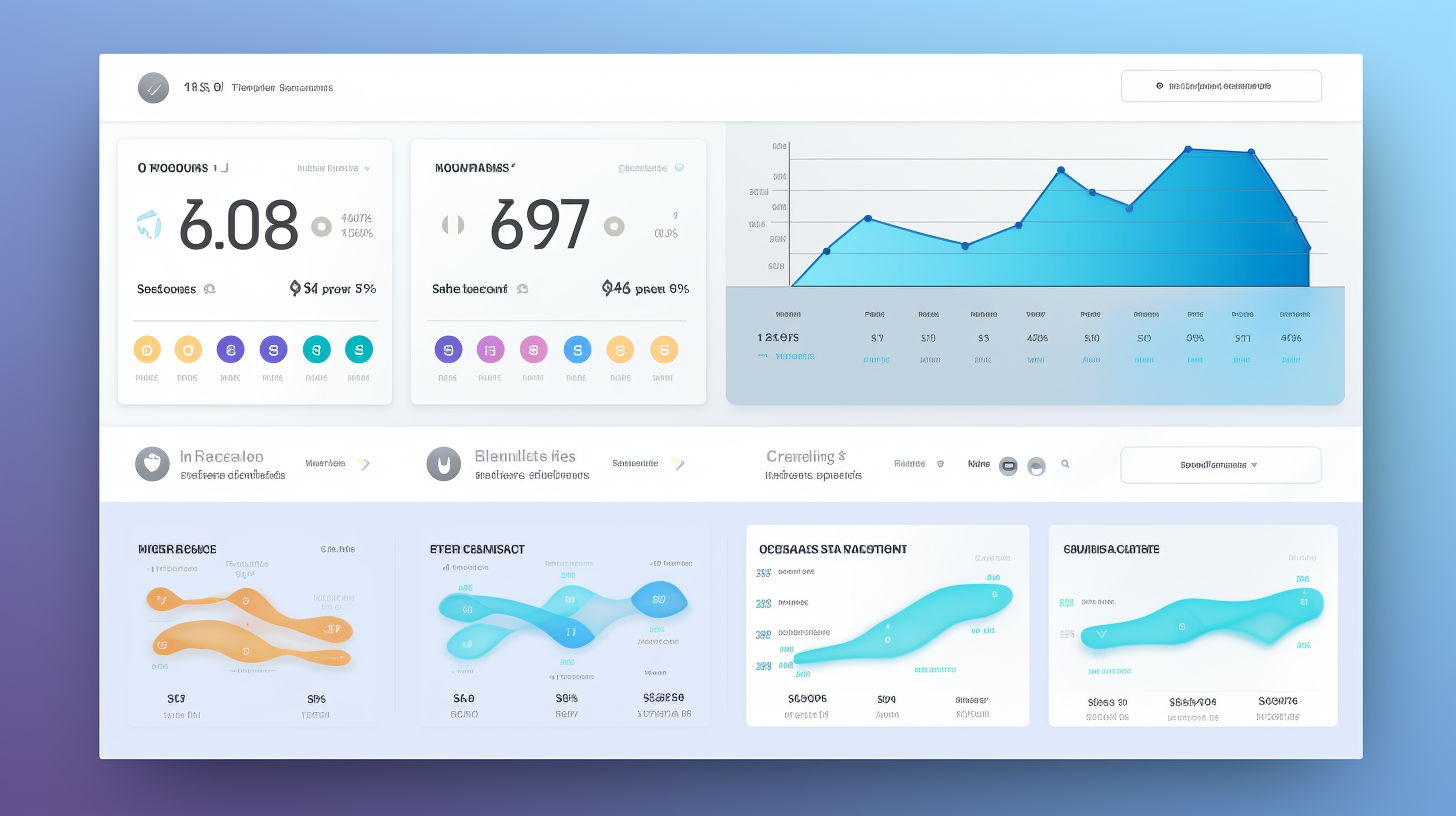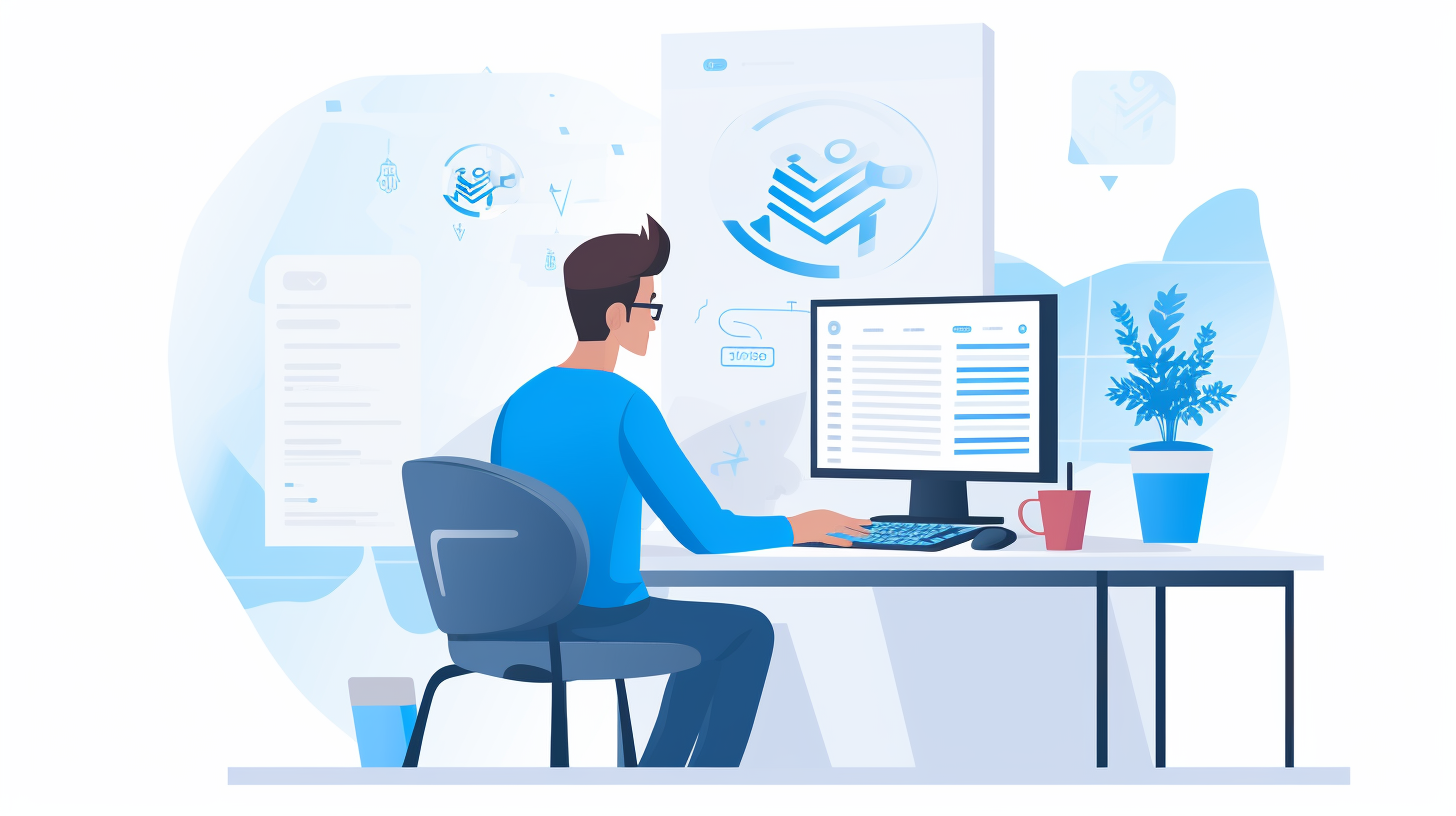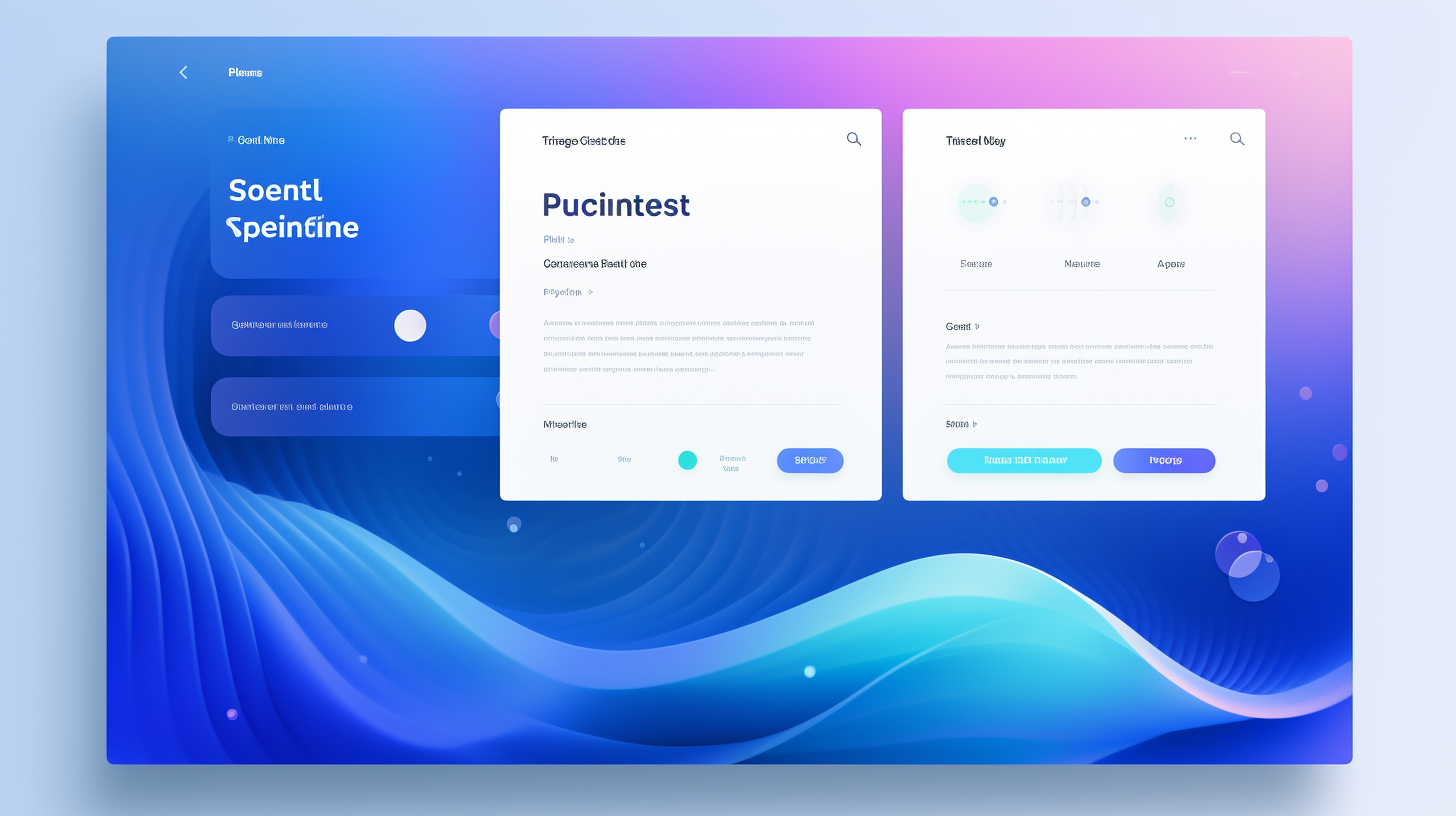嗨!您是有时会忘记更新插件的 WordPress 用户吗?或者您觉得更新插件的过程很麻烦?好吧,您很幸运!在本文中,我将向您展示如何通过解锁 WordPress 自动插件更新的强大功能来简化更新过程。
WordPress 是一款功能强大且广受欢迎的内容管理系统,其主要优势之一是其丰富的插件集合。插件为您的网站提供额外的功能和特性,使其更具活力且用户友好。但是,保持插件更新非常重要,以确保最佳性能、安全性以及与最新版本的 WordPress 的兼容性。
但是为什么插件更新如此重要?让我们深入探讨一下为什么你永远不应低估保持插件更新的价值。
了解插件更新的重要性
作为一名朋友和 WordPress 用户,我想与您分享保持插件更新的重要性。这似乎很麻烦,但相信我,这是值得的!原因如下:
增强安全性
更新插件的主要原因之一是增强 WordPress 网站的安全性。黑客不断进化,他们经常以已知漏洞的过时插件为目标。通过定期更新插件,您可以确保应用所有安全补丁和修复程序,从而使黑客更难利用您的网站。
错误修复和性能改进
没有完美的软件,插件也是如此。开发人员发布新版本的插件来修复可能发现的任何错误。这些错误修复可以提高您网站的整体性能和稳定性。通过保持插件更新,您可以确保获得最新的改进和优化,从而为访问者带来更流畅、更快速的体验。
与 WordPress 核心的兼容性
WordPress 不断更新新功能和改进,插件也需要跟上这些变化。更新 WordPress 核心时,也必须更新插件以确保兼容性。过时的插件可能无法与最新版本的 WordPress 正确配合使用,从而导致冲突甚至破坏您的网站。通过随时了解插件更新,您可以避免任何兼容性问题,并保持网站顺利运行。
更新插件是维护 WordPress 网站的安全性、性能和兼容性的关键步骤。现在我们了解了插件更新的重要性,让我们在下一节中深入了解如何为插件配置自动更新。
配置自动插件更新
保持 WordPress 插件最新对于实现最佳性能、安全性以及与最新版本 WordPress 的兼容性至关重要。虽然手动更新插件可能是一个耗时的过程,但 WordPress 提供了一项可以简化此任务的出色功能 - 自动插件更新。在本节中,我们将探讨如何配置自动插件更新并为您的网站选择正确的更新策略。
启用自动更新
要启用自动插件更新,你需要在 wp-config.php 文件或使用插件。操作方法如下:
- 使用 wp-config.php:通过 FTP 或 cPanel 的文件管理器访问您的网站文件,并找到
wp-config.php文件。在文本编辑器中打开它并添加以下代码片段:
// 启用自动插件更新 define( 'WP_AUTO_UPDATE_PLUGINS', true );
- 使用插件:如果您更喜欢用户友好的方法,您可以安装并激活类似插件 简易更新管理器 或者 自动插件更新 来自 WordPress 存储库。这些插件提供了一个简单的界面,可以自动更新插件。
选择正确的插件更新策略
配置自动插件更新还涉及根据您网站的需求和偏好选择正确的更新策略。请考虑以下选项:
- 更新所有插件:此策略会在有更新可用时自动更新您安装的所有插件。它可确保您始终运行最新版本,从而受益于错误修复、安全补丁和改进的性能。然而,这有时可能会带来冲突或插件不兼容的风险。
- 更新特定插件:如果您有某些需要仔细测试的关键插件,则可以仅为这些插件配置自动更新。这种方法允许您对更新过程进行精细控制,专注于对网站功能至关重要的特定插件。
- 仅更新主要版本:如果您更喜欢谨慎的做法,则可以将自动更新限制为仅针对主要版本。此策略可确保您对更新过程有更好的控制,让您在应用更新之前查看主要更改。
最终,您选择的更新策略应该考虑到您网站的具体要求和性质,在便利性和安全性之间取得平衡。
需要注意的是,虽然自动插件更新是一项省时功能,但它不能取代定期手动更新和插件更新监控。手动更新插件可让您测试兼容性并查看更改日志和发行说明,确保顺利过渡到最新版本。
在下一节中,我们将探讨自动插件更新的最佳实践,以增强更新过程并最大限度地减少潜在问题和冲突。兴奋吗?让我们开始吧!
自动插件更新的最佳实践
自动插件更新 在保持 WordPress 网站平稳、安全地运行方面,这些更新可以起到救星的作用。但是,遵循一些最佳做法很重要,以确保这些更新不会对您的网站造成任何问题或中断。以下是一些需要考虑的关键做法:
1.定期备份
在启用自动插件更新之前,制定备份策略至关重要。虽然更新通常是安全的,但仍有很小的可能性会与其他插件或主题发生冲突,甚至导致意外问题。通过定期备份您的网站,您可以在更新出现问题时快速将其恢复到以前的工作状态。
2. 查看变更日志和发行说明
养成查看所用插件的更新日志和发行说明的习惯。WordPress 插件开发人员经常发布更新来修复错误、提高性能和添加新功能。通过了解这些更改,您可以评估更新对网站的潜在影响,并做出是否启用自动更新的明智决定。
3. 测试兼容性
兼容性测试是自动插件更新必不可少的步骤。虽然开发人员努力保持向后兼容性,但更新可能会与其他插件或主题发生冲突。通过在将更新应用到实时网站之前在临时或开发网站上测试更新,您可以识别任何兼容性问题并采取必要的预防措施以防止中断。
4. 监控您的网站
启用自动插件更新后,密切关注您的网站非常重要。定期检查网站的功能、性能和用户体验,以确保一切正常。如果您发现任何问题或错误,请立即采取行动找出原因并解决问题。监控工具和插件可以自动执行此过程并在出现任何问题时发送警报。
5. 回滚到以前的版本
如果自动插件更新导致您的网站出现严重问题,制定回滚计划至关重要。这可能涉及恢复到以前的备份或使用版本控制工具切换回插件的稳定版本。制定回滚计划可确保您能够快速从更新造成的任何中断中恢复并保持网站的平稳运行。
通过遵循这些最佳实践,您可以充分利用自动插件更新的强大功能,同时最大限度地降低它们可能带来的风险和潜在干扰。无需手动更新,即可确保网站安全、最新且运行顺畅。
“通过定期备份您的网站,您可以在更新出现问题时快速将其恢复到以前的工作状态。”
解决常见问题
虽然配置自动插件更新可以大大简化 WordPress 网站上的更新过程,但请务必记住,仍然可能会出现问题。以下是您可能遇到的一些常见问题及其故障排除方法:
与其他插件或主题冲突
有时,更新插件可能会与网站上的其他插件或主题发生冲突。这可能会导致意外错误,甚至网站崩溃。以下是您可以排查和解决这些冲突的方法:
- 禁用其他插件:暂时禁用除要更新的插件之外的所有其他插件。然后尝试再次更新该插件。如果更新成功,您可以逐个启用其他插件以找出导致冲突的插件。找到冲突的插件后,您可以寻找替代方案或联系插件开发人员寻求支持。
- 切换到默认主题:如果您怀疑您的主题导致了冲突,请尝试切换到默认的 WordPress 主题,例如 Twenty Twenty-One。如果使用默认主题更新成功,则意味着您当前的主题存在兼容性问题。您可能需要联系主题开发人员寻求帮助或考虑使用其他主题。
更新过程中的错误
在某些情况下,尝试自动更新插件时可能会遇到错误。以下是一些可尝试的故障排除步骤:
- 检查互联网连接是否稳定:确保您的互联网连接稳定且不会出现任何中断。连接较弱或不稳定可能会导致更新错误。
- 清除缓存和 cookies:清除浏览器缓存和 Cookie 有助于解决缓存数据导致的更新问题。清除缓存后,请尝试再次更新插件。
- 增加 PHP 内存限制:如果更新过程因内存不足而中断,增加 PHP 内存限制可能会有所帮助。您可以通过将以下代码行添加到您的
wp-config.phpfile:定义('WP_MEMORY_LIMIT','256M');。如果问题仍然存在,您可能需要联系您的网站托管服务提供商寻求帮助。
回滚到先前版本
在极少数情况下,自动插件更新可能会导致您的网站出现兼容性或功能问题。如果您需要回滚到插件的先前版本,请执行以下操作:
- 使用备份:如果您最近备份了网站,则可以将网站恢复到插件更新之前的版本。这将恢复自备份创建以来所做的所有更改,因此请务必备份所有新内容或所做的更改。
- 联系插件开发者:联系插件开发人员寻求帮助。他们可能会为您提供旧版本的插件或建议替代解决方案。
请记住,解决自动插件更新的常见问题可能需要一些技术知识。如果您不确定或不熟悉故障排除过程,最好咨询 WordPress 专业人员,他们可以帮助您解决问题。
通过了解这些常见问题并掌握故障排除技术,您可以有效地管理和解决自动插件更新过程中出现的任何问题,确保您的 WordPress 网站获得顺畅、安全的体验。
大规模管理自动更新
随着您的 WordPress 网站的发展以及您添加更多插件来增强其功能,管理自动更新变得更加重要。以下是有关如何有效处理大规模更新的一些提示:
使用插件管理工具
当您在多个网站上安装了大量插件时,手动更新每个插件可能是一项耗时的任务。这时插件管理工具就派上用场了。这些工具允许您从单个仪表板管理和更新插件,从而节省您的时间和精力。一些流行的插件管理工具包括:
这些工具还提供备份和恢复选项、安全监控和性能优化等附加功能,对于管理多个 WordPress 安装的网站管理员来说非常有用。
实施更新发布
在大规模管理自动更新时,务必要考虑同时更新对网站的潜在影响。为避免冲突或兼容性问题导致的任何潜在问题,您可以实施交错更新发布策略。具体方法如下:
- 划分您的网站:根据网站的相似性或重要性将网站分成更小的批次。
- 测试更新:在向所有网站批量推出更新之前,请先在较小的样本组上进行测试,以确保兼容性和功能性。
- 监控问题:密切关注已更新的网站并立即解决出现的任何问题。
- 继续推广:如果没有遇到重大问题,请继续向该批次中的其余网站推出更新。
- 重复此过程:对每一批网站重复此过程,让您有效地管理更新,同时最大限度地降低出现广泛问题的风险。
实施更新推出可确保您更好地控制更新过程,减少冲突或兼容性问题的潜在影响,并允许在出现问题时快速进行故障排除。
请记住,在大规模管理自动更新时,在便利性和安全性之间取得平衡至关重要。我们将在下一节中进一步探讨这一点。
“在大规模管理自动更新方面,使用插件管理工具可以改变游戏规则。它使您能够从集中式仪表板高效处理多个网站的更新,从而节省您的时间并确保一致性。”
平衡便利性和安全性
在管理 WordPress 插件更新时,找到便利性和安全性之间的适当平衡至关重要。虽然自动插件更新可以节省您的时间和精力,但重要的是要考虑随之而来的潜在风险。在本节中,我们将探讨一些策略,以帮助您取得适当的平衡并确保您的网站保持最新和安全。
考虑手动更新
虽然自动插件更新提供了便利,但一些网站所有者希望对更新过程有更多控制权。手动更新可让您在网站上实施更改之前彻底检查更改并确保兼容性。在决定手动更新是否更适合您时,请考虑以下事项:
- 复杂网站:如果您的网站很复杂,包含多个插件和自定义项,则手动更新可能会为您提供更好的控制,以防可能出现的潜在问题。
- 关键插件:如果您拥有对网站功能至关重要的插件,则手动更新它们可以帮助您避免自动更新可能出现的意外中断。
- 审查更新:手动更新使您有机会查看发行说明、更改日志和用户反馈,以确保更新不会引入任何不必要的更改或兼容性问题。
实施额外的安全措施
为了增强网站的安全性,同时仍然享受自动插件更新的便利,请考虑实施以下额外的安全措施:
- 定期备份:在启用自动更新之前,请定期备份您的网站。这样,如果在更新过程中出现任何问题,您可以轻松地将网站恢复到以前的版本。
- 测试环境:创建一个测试环境,您可以在其中复制您的网站并测试更新,然后再将其应用于实际环境。这样您就可以识别并解决任何兼容性或功能问题,以免影响您的访问者。
- 监控插件:利用可以扫描网站漏洞或恶意活动的安全插件。这些插件可以帮助检测更新后可能出现的任何问题。
- 强密码:确保您的网站后端及其关联账户都设置了强密码。这有助于防止未经授权的访问,并最大限度地降低受感染插件造成重大损害的可能性。
在插件更新方面,在便利性和安全性之间取得适当的平衡对于维护健康安全的 WordPress 网站至关重要。通过考虑对关键插件进行手动更新并实施额外的安全措施,您可以保护您的网站,同时仍可享受自动更新节省时间的优势。
总之,插件更新是维护安全和优化网站的重要方面。了解这些更新的重要性,适当配置自动更新,并遵循最佳实践,将确保功能顺畅并防止安全漏洞。通过平衡便利性和安全性,您可以释放 WordPress 自动插件更新的强大功能,享受无忧的网站管理体验。
结论
总之,在简化管理 WordPress 网站的过程方面,自动插件更新可以改变游戏规则。通过启用此功能,您可以确保您的插件始终是最新的,从而提高安全性、性能和与 WordPress 核心的兼容性。
但是,谨慎对待自动更新并遵循最佳做法非常重要。定期进行备份、查看更改日志和发行说明以及测试兼容性可以帮助缓解可能出现的任何潜在问题。
此外,对常见问题进行故障排除和大规模管理自动更新可以帮助您掌握最新更新,而不会给您的网站或时间带来负担。
最后,在便利性和安全性之间找到适当的平衡至关重要。虽然自动更新提供了便利性和效率,但花时间手动更新关键插件或实施额外的安全措施可以提供额外的保护。
请记住,保持插件更新对于 WordPress 网站的整体健康和安全至关重要。通过解锁 WordPress 自动插件更新的强大功能并遵循本文讨论的最佳实践,您可以简化更新过程并保持网站平稳运行。
常见问题
- WordPress 中的自动插件更新是什么?WordPress 中的自动插件更新功能允许插件自动更新,无需人工干预。这有助于让您的插件保持最新功能、错误修复和安全补丁。
- 自动插件更新安全吗?自动插件更新通常是安全的,但在极少数情况下,更新会与其他插件或主题发生冲突,从而导致兼容性问题。建议在启用自动插件更新之前备份您的网站。
- 如何在 WordPress 中启用自动插件更新?要在 WordPress 中启用自动插件更新,请转到 WordPress 管理仪表板中的“插件”部分。在每个已安装的插件下,您将找到启用或禁用自动更新的选项。只需为要自动更新的插件启用该选项即可。
- 我可以选择自动更新哪些插件吗?是的,您可以选择在 WordPress 中自动更新哪些插件。默认情况下,所有插件都设置为手动更新。但是,您可以单独启用特定插件的自动更新,方法是转到“插件”部分并启用每个插件下的选项。
- 如果自动插件更新导致我的网站崩溃,我该怎么办?如果自动插件更新导致您的网站出现问题,第一步是通过 FTP 或文件管理器访问您的网站,并重命名导致问题的插件文件夹。这将停用该插件并将您的网站恢复到以前的工作状态。然后,您可以向插件开发人员寻求支持来解决兼容性问题。