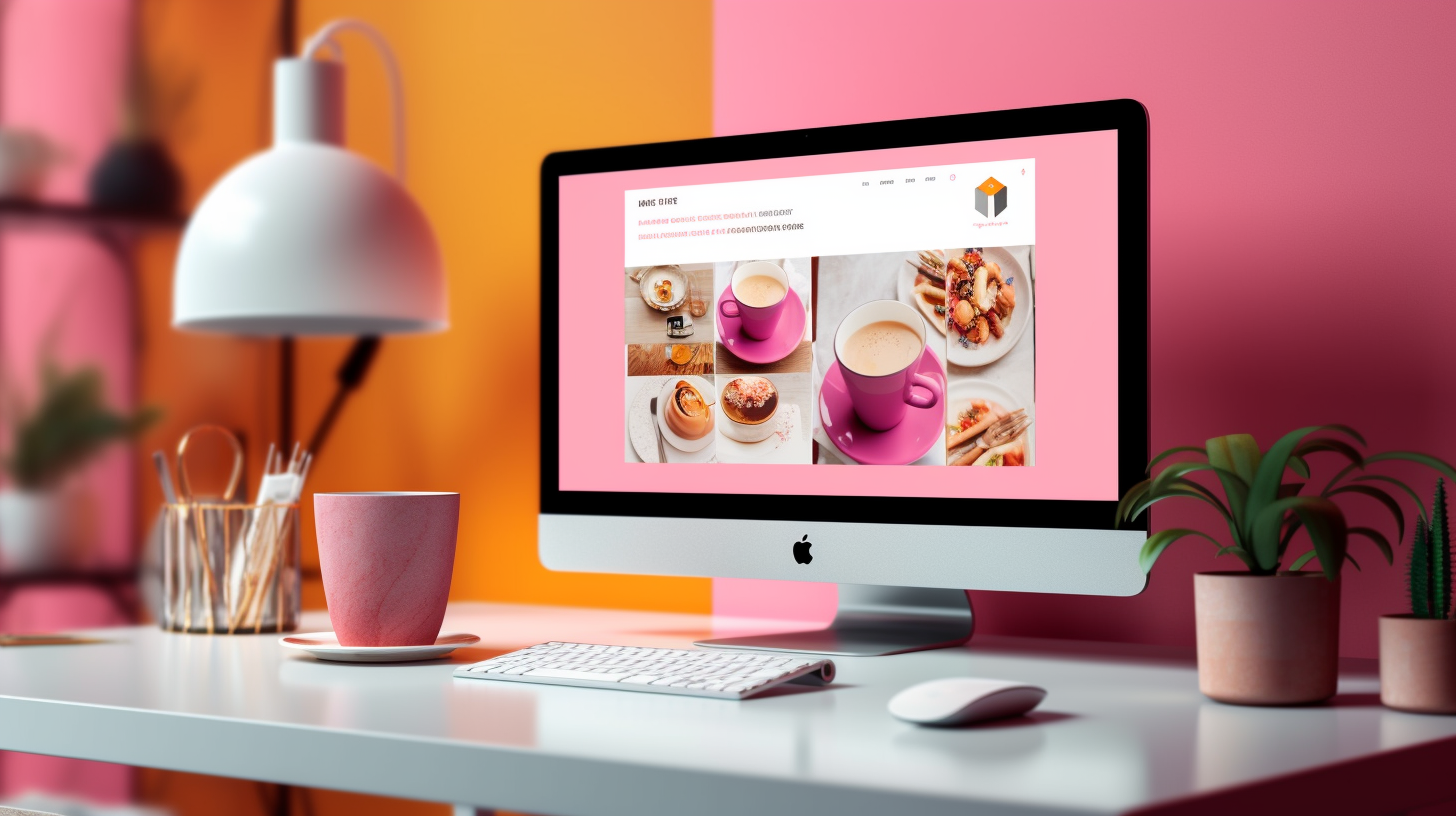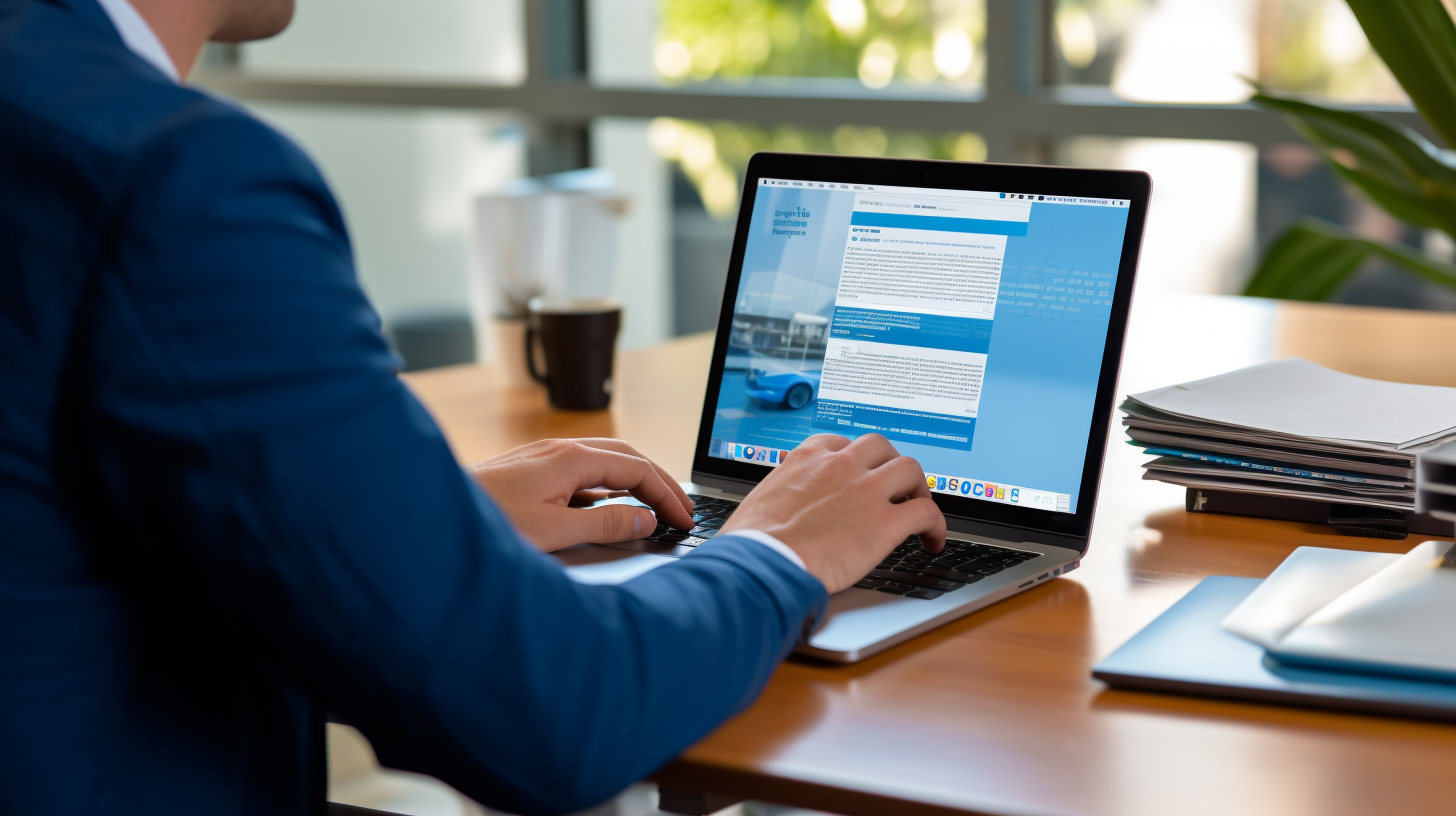欢迎阅读本指南,了解如何使用 WordPress 的最新 PHP 版本增强网站的安全性。作为网站所有者,您了解拥有安全的在线形象的重要性。确保网站安全的一个关键方面是保持 PHP 版本为最新版本。
在本指南中,我们将深入探讨 PHP 版本对于 WordPress 安全的重要性,并为您提供有关如何更新 PHP 版本以最大程度地保护您网站的分步过程。我们还将讨论如何确保主题和插件兼容性、优化 WordPress 安全性以及监控和维护您网站的安全性。
那么,让我们开始这段旅程,加强您的在线形象,为您的网站及其访问者创建一个安全的环境。
了解 PHP 版本对 WordPress 安全的重要性
介绍
作为网站所有者,您可能听说过确保 WordPress 网站安全的重要性。然而,一个经常被忽视的领域是支持 WordPress 网站的 PHP 版本。PHP 是构建 WordPress 的编程语言,使用最新版本可以显著增强您网站的安全性。
在本指南中,我们将深入探讨 PHP 版本对于 WordPress 安全的重要性,以及为什么保持其最新状态至关重要。我们还将探讨识别当前 PHP 版本的方法、更新它的步骤以及如何确保主题和插件兼容性。那么,让我们开始吧!
PHP 版本如何影响网站安全
您使用的 PHP 版本会直接影响您网站的安全性。具体如下:
- 安全补丁: 每个新 PHP 版本都会带来重要的安全补丁和错误修复。这意味着旧版 PHP 可能存在漏洞,黑客可以利用这些漏洞未经授权访问您的网站。
- 已过时的功能: 过时的 PHP 版本最终会失去对某些功能的支持。这可能会导致与现代安全实践的兼容性问题,并使您的网站面临潜在的安全风险。
- 性能和效率: 较新的 PHP 版本通常会带来性能改进,使您的网站更快、更高效。更快的加载时间不仅可以增强用户体验,还可以使攻击者更难利用潜在漏洞。
为什么保持 PHP 更新对于 WordPress 安全至关重要
现在我们了解了 PHP 版本如何影响网站安全性,让我们来探讨一下为什么保持最新版本对您的 WordPress 网站至关重要:
- 安全更新: 运行最新的 PHP 版本可确保您受益于最新的安全补丁,保护您的网站免受潜在的网络威胁。
- 兼容性: 随着 PHP 的发展,新的 WordPress 功能和插件可能需要更高的 PHP 版本才能获得最佳性能。保持 PHP 更新可确保与最新的 WordPress 核心更新和插件兼容。
- 支持: 旧版 PHP 最终会达到使用寿命,从而停止支持。这意味着您将不会再收到任何安全修复,从而使您的网站容易受到攻击。
更新 PHP 版本是维护 WordPress 网站安全的必要步骤。现在,让我们进入下一部分,了解如何识别您当前的 PHP 版本。
确定您当前的 PHP 版本
在开始更新 PHP 版本之前,了解当前 WordPress 网站运行的版本非常重要。您可以使用以下几种方法来识别当前的 PHP 版本:
方法 1:在 WordPress 仪表板中检查 PHP 版本
- 登录到您的 WordPress 管理仪表板。
- 导航到“仪表板”菜单并单击“更新”。
- 向下滚动到页面底部,您会发现一个名为“PHP 版本”的部分。
- 您的服务器上当前安装的 PHP 版本将显示在那里。
方法 2:在 PHP 文件中使用 phpinfo() 函数
- 使用文本编辑器(例如记事本)在计算机上创建一个新文件。
- 在文件中输入以下代码:
- 使用 .php 扩展名保存文件,例如 info.php。
- 使用 FTP 客户端或通过托管服务提供商的文件管理器将文件上传到您网站的根目录。
- 在您的 Web 浏览器中输入以下 URL:
http://www.yourdomain.com/info.php(将“yourdomain.com”替换为您的实际域名)。 - 您将看到有关 PHP 配置的详细信息页面,包括 PHP 版本。
这两种方法都会为您提供有关当前 PHP 版本的必要信息。一旦您知道您正在运行哪个版本,您就可以继续更新它以确保您的 WordPress 网站的最佳安全性。
提示: 不要跳过这一步! 在进行任何更新之前,识别您当前的 PHP 版本至关重要,因为它可以帮助您确定您的网站与最新 PHP 版本的兼容性。
更新 WordPress 的 PHP 版本
更新 WordPress 网站的 PHP 版本是增强其安全性和性能的重要步骤。PHP 代表超文本预处理器,是支持 WordPress 的服务器端脚本语言。保持 PHP 版本为最新版本可确保您的网站免受安全漏洞的侵害,并利用最新的功能和改进。
以下是有关更新 WordPress 网站的 PHP 版本的全面指南:
检查主题、插件和托管的兼容性
在升级 PHP 版本之前,检查网站主题、插件和托管环境的兼容性至关重要。某些较旧的主题和插件可能与较新的 PHP 版本不完全兼容。检查主题和插件的文档或支持论坛,以确保它们与您计划升级到的 PHP 版本兼容。此外,请联系您的托管服务提供商,确认他们支持您要更新到的 PHP 版本。
创建您的网站备份
在对您的网站进行任何更改之前,创建备份至关重要。如果在 PHP 版本升级过程中出现问题,这可以作为安全网。您可以使用 WordPress 备份插件或托管服务提供商的备份工具来创建整个网站的备份,包括数据库和文件。
在暂存环境中测试 PHP 版本升级
为了最大限度地降低意外问题的风险,在将 PHP 版本升级部署到您的实际网站之前,最好先在临时环境中测试一下。临时环境是您网站的克隆,您可以在其中进行更改和测试更新,而不会影响实际网站。设置临时环境并复制您的网站,然后更新 PHP 版本并彻底测试您网站的功能以确定是否存在任何兼容性问题。
在生产环境中升级 PHP 版本
在暂存环境中测试了 PHP 版本升级并确保与主题、插件和托管兼容后,就可以在生产环境中升级 PHP 版本了。如果您愿意更改网站的文件,则可以自行更新 PHP 版本。但是,如果您不熟悉技术方面,请联系您的托管服务提供商或开发人员寻求帮助。他们将指导您完成整个过程并帮助您安全地更新 PHP 版本。
请记住,定期更新 PHP 版本对于确保 WordPress 网站的最佳安全性和性能至关重要。通过保持最新的 PHP 版本,您可以利用安全补丁和性能改进,确保网站安全且运行顺畅。
确保主题和插件兼容性
更新 WordPress 的 PHP 版本最重要的方面之一是确保主题和插件兼容。您可以采取以下步骤来确保一切顺利运行:
更新主题和插件
- 检查更新: 在更新 PHP 版本之前,请确保所有主题和插件都是最新的。开发人员经常发布新版本以确保与最新 PHP 版本兼容。
- 手动更新: 如果您有任何 WordPress 存储库中没有的主题或插件,则可能需要手动更新它们。请查看开发人员的网站或支持论坛以获取有关如何更新这些资产的说明。
- 删除未使用的主题和插件: 删除任何未使用或过时的主题和插件始终是一个好习惯。这不仅可以提高网站性能,还可以消除潜在的安全漏洞。
检查主题和插件与最新 PHP 版本的兼容性
- 开发人员文档: 在更新 PHP 版本之前,请检查主题或插件开发人员提供的文档,看看他们是否指定了所需的最低 PHP 版本。此信息通常可在其网站上或主题或插件随附的文档中找到。
- 兼容性插件: 有几种插件可以帮助您检查主题和插件与最新 PHP 版本的兼容性。这些插件会扫描您的网站并为您提供任何不兼容资产的详细报告。一些流行的兼容性插件包括:
- PHP 兼容性检查器: 该插件可让您检查主题和插件与不同版本的 PHP 的兼容性。它提供一份详细的报告,突出显示任何潜在问题。
- 插件兼容性管理器: 此插件专门检查 WordPress 网站上插件的兼容性。它会标记任何与最新 PHP 版本不兼容的插件。
- 在暂存环境中进行兼容性测试: 如果您可以访问暂存环境,最好先测试主题和插件与最新 PHP 版本的兼容性,然后再在实时网站上更新。这将帮助您识别和解决任何兼容性问题,而不会影响网站的性能。
寻找不兼容主题或插件的替代品
- 研究替代方案: 如果您遇到任何与最新 PHP 版本不兼容的主题或插件,请开始研究替代方案。寻找提供类似功能且已更新以兼容新 PHP 版本的主题或插件。
- 联系开发人员: 如果您找不到合适的替代方案,请考虑联系不兼容主题或插件的开发人员。在某些情况下,他们可能正在进行更新或计划在不久的将来使它们兼容。
更新 WordPress 的 PHP 版本时,确保主题和插件兼容性至关重要。通过遵循以下步骤,您可以最大限度地降低兼容性问题的风险,并确保您的网站顺利安全地运行。
优化 WordPress 安全性
在保护您的 WordPress 网站时,您可以采取几个步骤来优化其安全性。通过实施这些策略,您可以帮助保护您的网站免受潜在威胁并确保用户信息的安全。让我们深入了解一些可以增强 WordPress 网站安全性的关键方法。
安装并激活安全插件
增强 WordPress 安全性的最简单方法之一是安装和激活安全插件。这些插件提供额外的保护层,并有助于检测和防止潜在的安全漏洞。您可以考虑使用的一些流行安全插件包括:
- Wordfence:该插件提供一系列安全功能,包括恶意软件扫描、防火墙保护和登录安全。
- Sucuri Security:Sucuri 是一款全面的安全插件,专注于网站保护和恶意软件清除。它提供网站防火墙、实时监控和文件完整性检查。
- iThemes Security:以前称为 Better WP Security,该插件提供 30 多种安全措施,例如双因素身份验证、数据库备份和暴力破解保护。
通过安装和激活安全插件,您可以轻松加强网站的安全性,而无需太多的技术知识。
启用安全套接字层 (SSL) 证书
在 WordPress 网站上实施 SSL 证书是优化网站安全性的另一个关键步骤。SSL 证书会加密您的网站和用户之间传输的数据,使黑客很难拦截和解密这些信息。它还会在浏览器的地址栏中显示一个挂锁图标,向用户保证他们与您网站的连接是安全的。
要在 WordPress 网站上启用 SSL,您需要获取 SSL 证书并通过托管服务提供商进行配置。许多托管服务提供商通过 Let's Encrypt 等服务提供免费 SSL 证书。或者,您可以选择来自受信任的证书颁发机构的高级 SSL 证书。
实施强密码策略
优化 WordPress 安全性的另一种简单但有效的方法是实施强密码策略。弱密码使黑客更容易未经授权访问您的网站。鼓励所有用户(包括管理员和贡献者)使用以下密码:
- 长度至少为 12 个字符
- 字母、数字和特殊字符的组合
- 唯一且不会在多个帐户中重复使用
您可以使用“强制强密码”等插件或启用 Wordfence 或 iThemes Security 等安全插件中提供的密码安全功能来实施强密码策略。
定期更新 WordPress 核心、主题和插件
保持 WordPress 核心、主题和插件的更新对于维护网站安全至关重要。开发人员会定期发布更新来解决安全漏洞或错误。通过及时了解这些更新,您可以确保您的网站配备了最新的安全补丁。
要轻松管理更新,请遵循以下最佳做法:
- 尽可能启用 WordPress 核心、主题和插件更新的自动更新。
- 定期检查 WordPress 仪表板中的更新,并手动更新任何过时的主题或插件。
- 在进行任何更新之前,请务必备份您的网站,以尽量减少潜在问题的风险。
通过定期更新您的 WordPress 网站,您可以降低安全风险并保证网站顺利运行。
请记住,优化 WordPress 安全性是一个持续的过程。它需要持续监控、定期更新以及了解最新的安全最佳实践。通过实施上述策略,您可以增强网站的安全性并保护您的宝贵数据。保持警惕,确保您的 WordPress 网站免受潜在威胁!
监控和维护网站安全
更新 WordPress 的 PHP 版本并优化网站的安全性后,持续监控和维护网站的安全性非常重要。本节将介绍一些关键做法,以帮助您有效地监控和维护网站的安全性。
执行定期安全扫描
定期进行安全扫描对于识别您网站的任何漏洞或潜在威胁至关重要。通过进行这些扫描,您可以提前发现任何潜在的安全漏洞,并迅速采取措施修复任何已发现的问题。以下是您可以执行定期安全扫描的几种方法:
- 使用安全插件: WordPress 有多种安全插件可以帮助您扫描网站中的漏洞和恶意软件。一些流行的选项包括 Wordfence、Sucuri 和 iThemes Security。
- 第三方扫描工具: 除了安全插件,您还可以使用独立的第三方扫描工具对您的网站进行全面的安全扫描。这些工具可以为您提供有价值的见解和建议,以增强您的安全性。
监控文件更改
监控文件更改对于识别对网站文件的任何未经授权的修改至关重要。这可以帮助您检测可能发生的任何恶意活动或危害。以下是您可以采取的监控文件更改的方法:
- 文件完整性监控: 实施文件完整性监控系统,定期检查网站文件的完整性。这些系统将文件的当前状态与已知的安全状态进行比较,并通知您任何未经授权的更改。
- 记录: 在您的 Web 服务器上启用日志记录以跟踪任何可疑活动。您可以定期查看日志文件以识别任何异常或恶意请求。
管理用户权限和访问级别
控制用户权限和访问级别对于维护网站安全至关重要。通过向用户授予适当的权限,您可以最大限度地降低未经授权的访问和潜在违规的风险。请考虑以下最佳做法:
- 限制管理访问: 仅向需要的受信任个人授予管理访问权限。避免分配不必要的管理权限,以减少未经授权访问的机会。
- 使用强密码: 对所有用户帐户(包括管理员、作者和贡献者)实施强密码策略。鼓励使用包含大小写字母、数字和特殊字符的复杂密码。
定期备份您的网站
定期备份网站对于灾难恢复至关重要,并确保在发生任何安全事件或数据丢失时可以恢复网站。以下是创建备份时要考虑的一些关键点:
- 自动备份解决方案: 使用可靠的备份插件或服务,让您可以安排网站自动备份。这有助于确保您在紧急情况下有最新的备份可用。
- 异地存储: 将备份存储在远离网站服务器的安全异地位置。这有助于保护您的备份免受可能影响您网站的相同漏洞的影响。
通过采用这些监控和维护措施,您可以提高网站的安全性,并采取主动措施防止任何潜在的安全威胁。请记住,维护网站安全是一个持续的过程,保持警惕是保障您在线形象的关键。
结论
总之,升级 WordPress 的 PHP 版本对于增强网站的安全性至关重要。通过保持 PHP 版本为最新版本,您可以保护网站免受潜在漏洞的侵害,并确保您和您的访问者获得更安全的在线体验。
以下是本综合指南主要内容的简要回顾:
- 了解 PHP 版本对 WordPress 安全的重要性:PHP 版本在确定 WordPress 网站的安全性方面起着至关重要的作用。保持更新对于防范潜在的安全威胁至关重要。
- 识别您当前的 PHP 版本:您可以直接在 WordPress 仪表板中或使用 PHP 文件中的 phpinfo() 函数检查您的 PHP 版本。
- 更新 WordPress 的 PHP 版本:在更新 PHP 版本之前,务必检查与主题、插件和托管的兼容性。创建网站备份并在临时环境中测试升级是确保顺利过渡的关键步骤。
- 确保主题和插件兼容性:更新 PHP 版本后,更新主题和插件以确保兼容性非常重要。如果您的任何主题或插件不兼容,您可以搜索替代方案或考虑联系开发人员获取更新。
- 优化 WordPress 安全性:安装和激活安全插件、启用 SSL 证书、实施强密码策略以及定期更新 WordPress 核心、主题和插件是增强 WordPress 网站整体安全性的重要步骤。
- 监控和维护网站安全:定期进行安全扫描、监控文件更改、管理用户权限以及定期备份网站是确保持续安全和防范潜在威胁的重要活动。
通过遵循本指南中概述的步骤,您可以主动增强网站的安全性,并最大限度地降低任何潜在安全漏洞的风险。请记住,安全的网站不仅可以保护您的数据,还有助于与访问者建立信任并提高您的搜索引擎排名。
所以,不要再等了!立即采取必要措施升级您的 PHP 版本,优化您的 WordPress 安全性,并确保您的网站安全可靠地在线。
常见问题
- 为什么使用最新的 PHP 版本对 WordPress 安全很重要?
使用最新的 PHP 版本对于 WordPress 安全至关重要,因为它包含安全补丁和错误修复,可以保护您的网站免受漏洞和潜在黑客攻击。
- 如何检查我的 WordPress 网站的当前 PHP 版本?
您可以通过访问 WordPress 仪表板中的“工具”部分并导航到“站点健康”或使用“显示 PHP 版本”等插件来检查 WordPress 站点的当前 PHP 版本。
- 升级到最新的 PHP 版本有什么好处?
升级到最新的 PHP 版本可带来多种好处,包括提高网站性能、提高安全性、与新的 WordPress 功能兼容以及访问新的 PHP 功能。
- 将 WordPress 更新到最新的 PHP 版本是否安全?
在大多数情况下,更新到最新的 PHP 版本对于 WordPress 来说是安全的。但是,建议备份您的网站和插件,在临时环境中测试主题和插件与新 PHP 版本的兼容性,并进行相应的更新。
- 如果我的 WordPress 网站与最新的 PHP 版本不兼容,我该怎么办?
如果您的 WordPress 网站与最新的 PHP 版本不兼容,您应该联系您的主题或插件开发人员获取更新,或者考虑寻求 WordPress 开发人员的帮助以确保兼容性和安全性。
{“@context”:“https://schema.org”,“@type”:“FAQPage”,“mainEntity”:[
{“@type”:“Question”,“name”:“为什么使用最新的 PHP 版本对 WordPress 安全很重要?”,“acceptedAnswer”:{“@type”:“Answer”,“text”:“使用最新的 PHP 版本对于 WordPress 安全至关重要,因为它包含安全补丁和错误修复,可保护您的网站免受漏洞和潜在的黑客攻击。”}},
{“@type”:“问题”,“name”:“如何检查我的 WordPress 网站的当前 PHP 版本?”,“acceptedAnswer”:{“@type”:“Answer”,“text”:“您可以通过访问 WordPress 信息中心中的‘工具’部分并导航到‘网站运行状况’或使用‘显示 PHP 版本’等插件来检查 WordPress 网站的当前 PHP 版本。”}},
{“@type”:“Question”,“name”:“升级到最新的 PHP 版本有什么好处?”,“acceptedAnswer”:{“@type”:“Answer”,“text”:“升级到最新的 PHP 版本可以带来多种好处,包括提高网站性能、提高安全性、与新的 WordPress 功能兼容以及访问新的 PHP 功能。”}},
{“@type”:“Question”,“name”:“将 WordPress 的 PHP 更新到最新版是否安全?”,“acceptedAnswer”:{“@type”:“Answer”,“text”:“在大多数情况下,将 WordPress 的 PHP 更新到最新版是安全的。但是,建议备份您的网站和插件,在临时环境中测试主题和插件与新 PHP 版本的兼容性,然后进行相应更新。”}},
{“@type”:“Question”,“name”:“如果我的 WordPress 网站与最新的 PHP 版本不兼容,我该怎么办?”,“acceptedAnswer”:{“@type”:“Answer”,“text”:“如果您的 WordPress 网站与最新的 PHP 版本不兼容,您应该联系您的主题或插件开发人员获取更新,或者考虑寻求 WordPress 开发人员的帮助以确保兼容性和安全性。”}}
]}