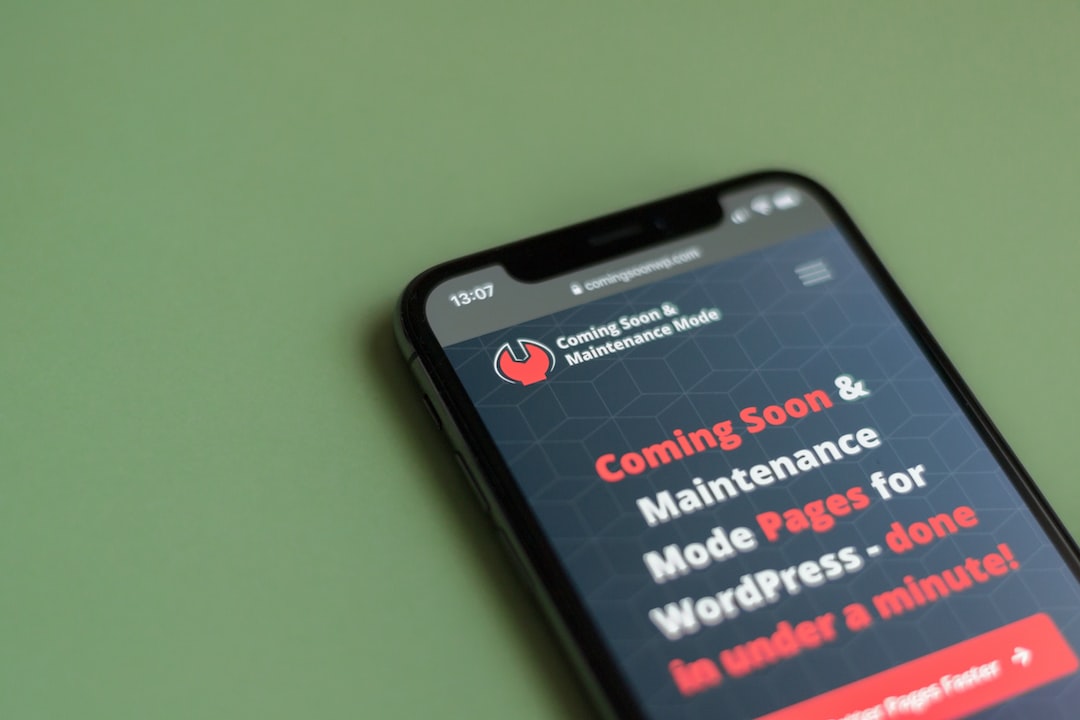WordPress 5.5,也称为“Eckstine”,是流行内容管理系统 (CMS) 的最新版本,进一步实现了简化基础设施和改善数字体验的使命。在本文中,我们将探讨此更新的新功能和增强功能,以及充分利用这些新增功能的专家提示。到最后,您将掌握相关知识,以充分利用 WordPress 5.5 为您的网站带来的潜力。
目录
WordPress 5.5 中的新功能
WordPress 5.5 带来了多项新功能,例如自动更新、块编辑器增强功能、图像默认延迟加载、XML 站点地图、WP-CLI 更新和开发人员更新。让我们深入了解每个新功能和增强功能的详细信息。
插件和主题的自动更新
保持网站的插件和主题为最新对于维护网站的安全性至关重要。WordPress 5.5 通过引入 自动更新功能 适用于插件和主题。使用此功能,您可以根据需要启用或禁用自动更新。
启用自动更新
要启用插件和主题的自动更新,请转到 WordPress 仪表板中的插件或主题页面。然后,单击要自动更新的每个项目的“启用自动更新”链接。
禁用自动更新
如果您希望禁用自动更新,只需单击相应插件或主题的“禁用自动更新”链接。
块编辑器改进
块编辑器最初在 WordPress 5.0 中引入,在 5.5 版本中进行了大规模改造。以下是一些最重要的变化:
-
新的区块模式
现成的设计模式,称为 块状图案,现在可在块编辑器中使用。这些模式使使用各种块组合轻松创建复杂的布局和设计变得容易。要访问它们,请单击“添加块”按钮并从可用选项中进行选择。
-
内联图像编辑
现在,您可以在块编辑器中直接编辑图像。轻松裁剪、旋转和缩放,以获得内容的完美效果。要访问内联图像编辑工具栏,只需单击要编辑的图像即可。
-
重新设计的块目录
区块目录现已重新设计,让您可以更快、更轻松地查找、预览和安装新区块。只需在“添加区块”菜单中搜索区块,如果该区块在存储库中可用,您就可以快速将其添加到您的内容中。
-
改进的区块导航和移动
得益于更新的 Block Navigator 工具,在 WordPress 5.5 中,在块之间移动和导航变得更加容易。它允许您拖放块并提供更好的视觉提示,以帮助您了解内容的嵌套结构。
-
设备预览选项
现在,您可以直接从块编辑器预览不同屏幕尺寸的内容。只需单击“预览”按钮,然后从可用的设备选项(如台式机、平板电脑或移动设备)中进行选择即可。
默认图像延迟加载
WordPress 5.5 引入了默认的图片延迟加载功能,以提高网站性能。此功能可确保网站上的图片仅在进入用户视口时加载,而不是一次加载所有图片。这可缩短页面加载时间并减少带宽使用量。
所有图像默认启用延迟加载功能,如果需要,可以使用插件或自定义代码禁用。
XML 站点地图
为了提高您网站的搜索引擎优化 (SEO),WordPress 5.5 现在包含对 XML 站点地图的内置支持。站点地图允许搜索引擎更有效地抓取和索引您的网站。以前,创建站点地图需要使用插件或自定义解决方案。
内置站点地图功能会自动创建和更新站点地图,其中包括帖子、页面、自定义帖子类型、分类法和图片的 URL。如果您需要排除或添加特定内容,还可以使用过滤器自定义站点地图。
WP-CLI 更新
WordPress 5.5 引入了 WP-CLI 的更新版本,WP-CLI 是用于管理 WordPress 安装的命令行界面。新版本 (2.4.0) 带来了许多增强功能和错误修复,以改善您的命令行体验。一些值得注意的更新包括改进的错误处理、更好的进度条输出和更稳定的多站点支持。
开发人员更新
除了上述改进之外,WordPress 5.5 还包含针对开发人员的各种更新。其中一些更新是:
- 仪表板小部件 API: 仪表板小部件 API 现在支持仪表板项目的自定义状态,为开发人员创建自定义小部件提供了更多灵活性。
- 环境类型: 新的 wp_get_environment_type() 函数返回 WordPress 安装的当前环境,例如开发、暂存或生产。
- 模板加载: 新的模板加载流程允许开发人员控制主题和插件中模板的加载顺序。
有关开发人员更新的完整列表,请参阅 官方 WordPress 5.5 实战指南.
常见问题解答
如何更新到 WordPress 5.5?
更新到 WordPress 5.5 非常简单。在 WordPress 仪表板中,转到“更新”部分,您应该会看到有关新版本的通知。单击“立即更新”按钮,WordPress 将自动将您的网站更新到最新版本。更新之前,请确保您已备份您的网站,包括文件和数据库。
我当前的主题和插件可以与 WordPress 5.5 兼容吗?
大多数维护良好的主题和插件应该适用于 WordPress 5.5。但是,在更新之前,务必检查插件和主题与新版本的兼容性。建议在将更改应用到您的实时网站之前,先在临时网站上测试更新。
如果更新到 WordPress 5.5 后遇到问题怎么办?
如果在更新到 WordPress 5.5 后遇到任何问题,请联系插件或主题开发人员寻求支持。或者,您可以恢复到网站的先前备份,并等待针对您的插件和主题发布更新或补丁。
我可以更新到 WordPress 5.5 但保留经典编辑器吗?
是的,您可以继续在 WordPress 5.5 中使用 Classic Editor。为此,请从 WordPress 存储库安装 Classic Editor 插件。安装并激活后,您可以随时从“写作”设置页面在 Classic Editor 和 Block Editor 之间切换。
总之,WordPress 5.5“Eckstine”带来了许多改进和新功能,将增强您网站的性能、安全性和用户体验。掌握了这些功能后,您现在可以充分利用基于 WordPress 5.5 的网站。别忘了访问 托管WP 为您提供最佳的托管 WordPress 云托管体验和满足您需求的专家支持。