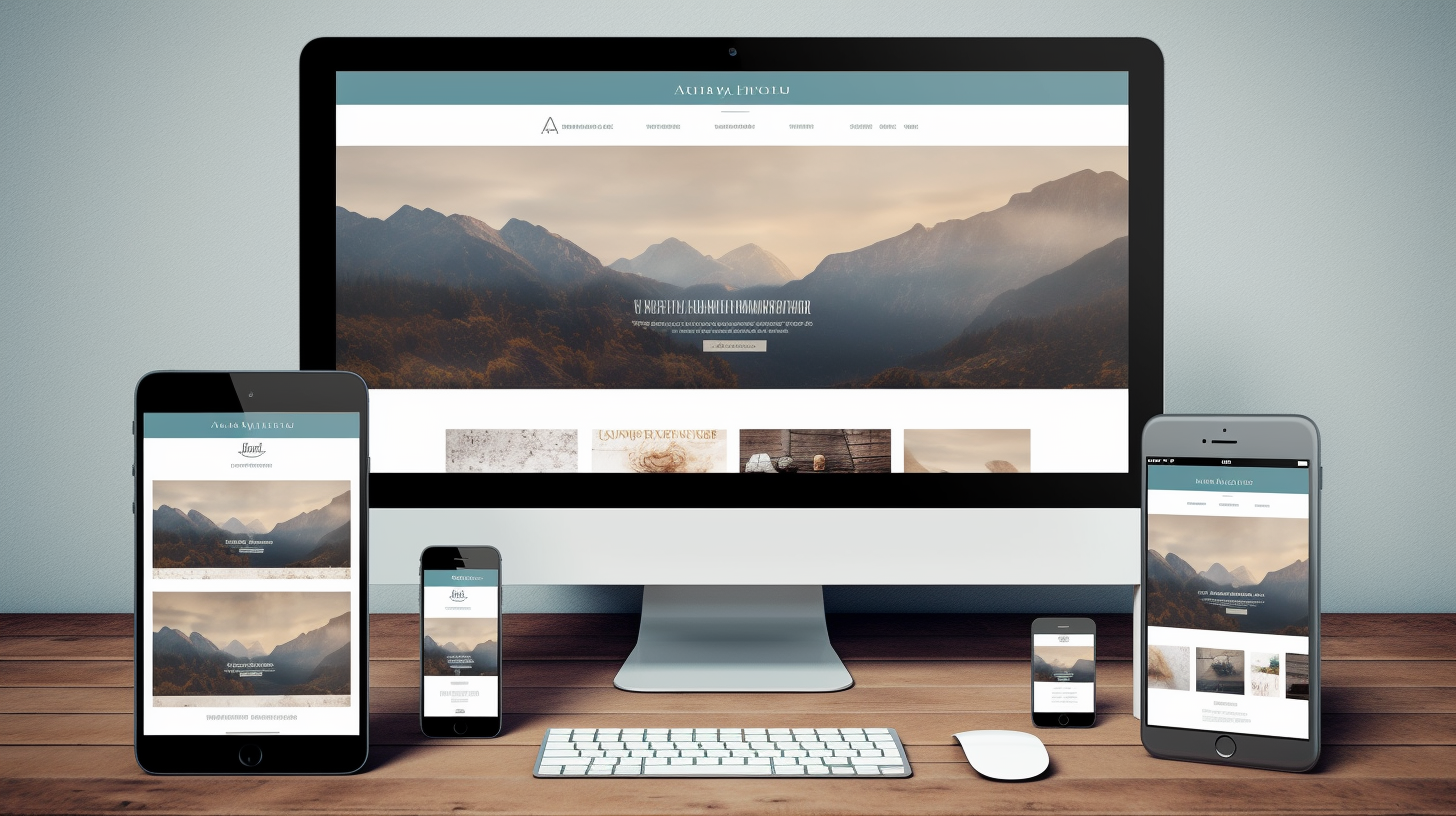Elementor Data Updater 是一款功能强大的工具,可让您更改网站内容,而无需深入研究复杂的代码。作为网页设计师或网站所有者,在当今快节奏的数字环境中实现现代化并保持相关性至关重要。但更新网站的设计或内容有时会让人望而生畏,尤其是如果您不熟悉编码或处理网站后端。这就是 Elementor Data Updater 的作用所在——它旨在让管理和更新您的网站变得轻而易举。在本综合指南中,我们将探讨这款革命性的工具如何帮助您维护一个有效、用户友好的网站,同时遵循最佳实践,以确保您的网站保持针对搜索引擎和用户体验的优化。
目录
- 什么是 Elementor 数据更新程序?
- 为什么要使用 Elementor 数据更新器?
- 开始使用 Elementor 数据更新程序
- 使用 Elementor 数据更新程序的最佳实践
- 限制和注意事项
- 常见问题
什么是 Elementor 数据更新程序?
Elementor Data Updater (EDU) 是一款功能强大的网站管理工具,专为流行的 WordPress 页面构建器 Elementor 设计。作为 Managed-WP 解决方案套件的一部分,EDU 可与您使用 Elementor 构建的网站无缝集成,让您无需修改任何代码即可更改内容和设计元素。
Elementor Data Updater 的核心是提供用户友好的界面,简化网站更新和管理。无论您需要更新文本、图像还是布局元素,EDU 都可以轻松识别要更改的区域,并让您快速高效地进行更新。
为什么要使用 Elementor 数据更新器?
您可能希望将 Elementor Data Updater 纳入您的网站管理工作流程的原因有以下几点:
- 提高效率: EDU 简化了更新流程,让您无需浏览复杂的编码或后端系统即可更改网站。这意味着您可以减少更新时间,将更多时间花在业务的其他方面。
- 更好的控制: EDU 让您能够掌控网站的设计和内容,无需设计师或开发人员的帮助即可轻松实施更改。从长远来看,这可以为您的企业节省大量成本。
- 用户友好界面: EDU 的直观界面确保即使是技术经验有限的用户也可以轻松更新他们的网站。通过消除进入门槛,您可以让更多团队成员为网站的持续成功做出贡献。
开始使用 Elementor 数据更新程序
安装 Elementor 数据更新程序
要开始使用 EDU,请按照以下简单步骤操作:
- 注册Managed-WP: 如果你还没有,请访问以下网址注册一个 Managed-WP 帐户 https://managed-wp.com.
- 安装 Elementor: 确保您的 WordPress 网站上安装了 Elementor 页面构建器。您可以从 WordPress 插件库.
- 安装 EDU: 从 Managed-WP 网站或您的 Managed-WP 仪表板下载并安装 Elementor Data Updater 插件。
- 激活 EDU: 在您的 WordPress 网站上激活该插件。在此步骤中,您需要输入您的 Managed-WP 帐户凭据,以将 EDU 与您的 Managed-WP 帐户关联。
使用 Elementor 数据更新程序
安装并激活 EDU 后,您就可以开始使用它来更新您的网站。以下是帮助您入门的简单工作流程:
- 访问 EDU 界面: 转到您的 WordPress 仪表板并导航到 Elementor 数据更新程序部分。
- 选择页面或元素: 从提供的列表中选择您想要更新的页面或元素。
- 更新内容: 使用直观的 EDU 界面对您网站的内容或设计进行所需的更改。
- 保存并预览: 完成更新后,点击“保存”,然后在网站的实时环境中预览更改。如果一切正常,则一切就绪!
使用 Elementor 数据更新程序的最佳实践
为了确保您的网站针对搜索引擎和用户体验保持优化,在使用 Elementor Data Updater 时遵循以下最佳做法至关重要:
- 保持一致: 更新网站内容或设计时,字体样式、颜色和布局元素应保持一致。这可确保网站保持统一的外观和风格,这对于给用户留下良好印象至关重要。
- 优化图片: 大型高分辨率图像会减慢网站的加载时间,从而对网站的 SEO 和用户体验产生负面影响。请确保在将图像上传到网站之前使用图像压缩工具或 WordPress 插件(如 Optimole 或 ShortPixel)对其进行优化。
- 在多台设备上测试: 您的用户会通过各种设备访问您的网站,包括台式电脑、智能手机和平板电脑。为确保您的网站在所有设备上都能显示良好且正常运行,请务必在不同的屏幕尺寸和浏览器上测试您的更新。
- 尽量减少文本编辑: 频繁更改网站文本会使搜索引擎难以抓取和理解您的内容。这反过来会对您网站的搜索引擎排名产生负面影响。虽然保持内容更新以确保准确性至关重要,但请尽可能减少重大文本编辑的频率。
- 保持插件更新: 定期更新 WordPress 插件(包括 EDU 和 Elementor)有助于确保您的网站保持快速、安全和功能正常。定期检查可用更新并及时安装它们,以确保您的网站顺利运行。
限制和注意事项
虽然 Elementor Data Updater 是管理网站的宝贵工具,但必须了解它的局限性并考虑以下几点:
- 兼容性: Elementor 数据更新程序专为使用 Elementor 页面构建器构建的网站而设计。如果您的网站是使用其他页面构建器构建的,或者根本没有使用页面构建器,EDU 可能不兼容或无法正常运行。
- 学习曲线: 与任何新工具一样,首次使用 Elementor Data Updater 时可能会遇到学习曲线。准备花一些时间熟悉界面及其各种功能,以充分利用 EDU。
- 插件冲突: 与任何 WordPress 插件一样,Elementor Data Updater 可能会与您网站上安装的其他插件发生冲突。如果您在安装 EDU 后遇到问题,请尝试停用其他插件以找出问题的原因并寻求相应插件开发人员的支持。
常见问题
Elementor Data Updater 是否适用于所有 Elementor 小部件?
Elementor 数据更新程序旨在与大多数标准 Elementor 小部件配合使用。但是,它可能与某些第三方或自定义小部件不兼容。为获得最佳效果,请坚持使用 EDU 提供的可用标准小部件。
我可以在多个网站上使用 Elementor Data Updater 吗?
是的,Elementor Data Updater 可以在一个 Managed-WP 帐户下的多个网站上使用。只需在每个网站上安装并激活插件,然后将其链接到您的 Managed-WP 帐户即可。
如果我需要帮助或遇到 Elementor Data Updater 的技术问题怎么办?
如果您需要帮助或在使用 Elementor Data Updater 时遇到任何问题,您可以联系 Managed-WP 的专门支持团队。我们的专家问题解决人员 24/7/365 全天候待命,随时准备帮助您充分利用 Elementor Data Updater 体验。
总之,Elementor Data Updater 是一款出色的工具,可简化维护和更新 Elementor 构建的网站的过程。通过遵循概述的最佳实践并了解其局限性,您可以轻松利用这个强大的工具来让您的网站保持新鲜、引人入胜和优化,以在当今竞争激烈的数字环境中取得成功。