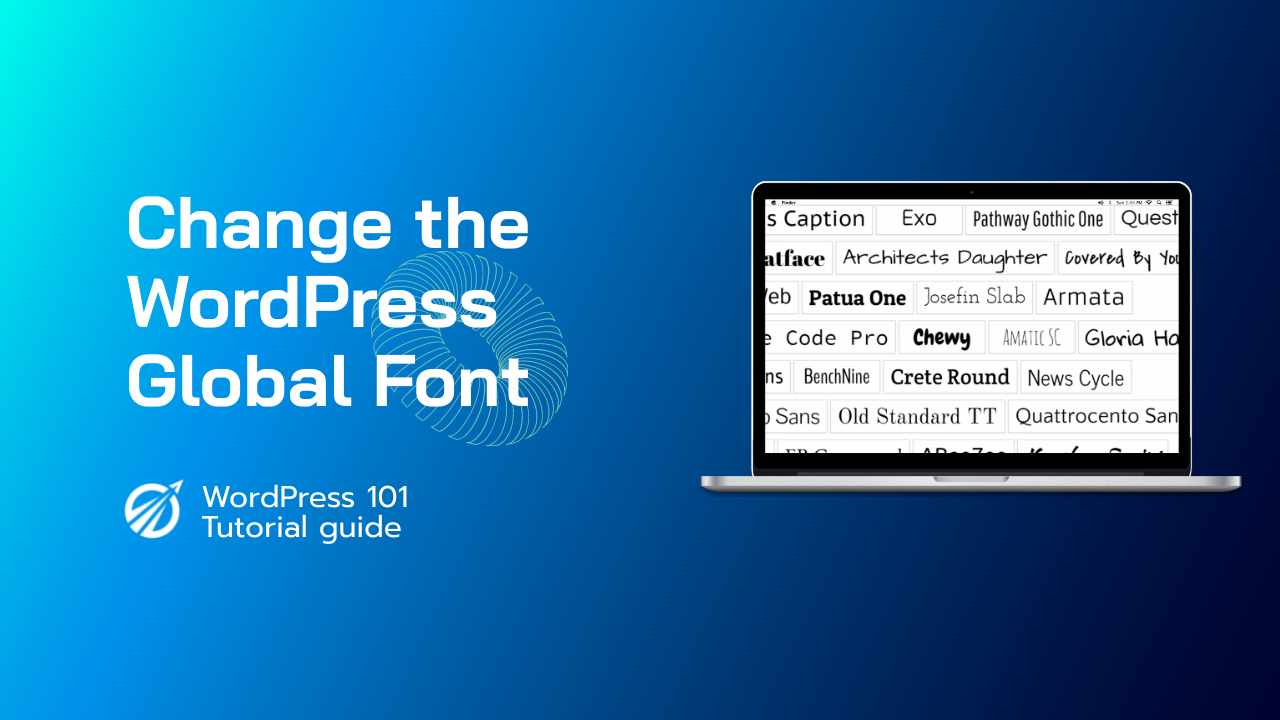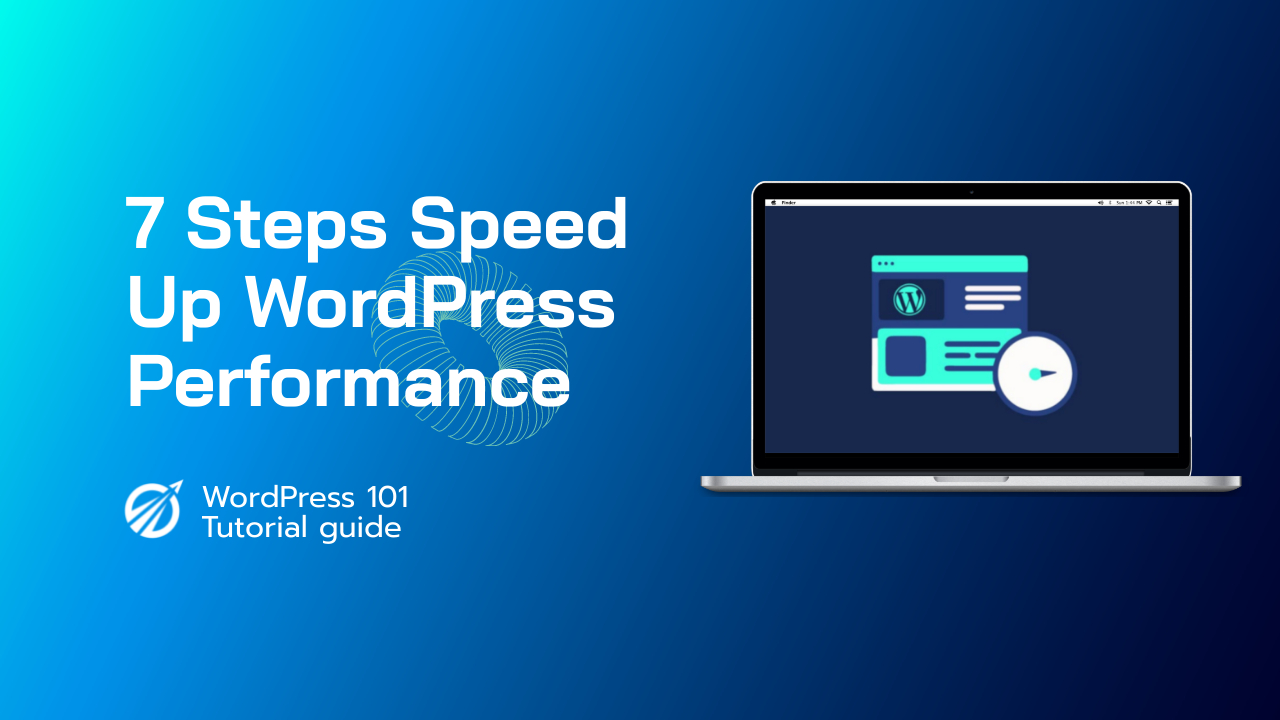更改 WordPress 网站上的全局字体会对其整体外观和用户体验产生重大影响。合适的字体可以让您的内容更易于阅读、强化您的品牌形象并创建更具视觉吸引力的布局。在本文中,我们将引导您完成使用各种方法更改 WordPress 网站的全局字体的过程。我们将介绍从使用 WordPress Customizer 到使用 CSS 和安装插件的所有内容。
目录
1.使用WordPress定制器
WordPress 定制器 是一款内置工具,可让您修改网站的设计和布局,包括全局字体。您可以使用它来更改网站的字体,具体方法如下:
1.1 访问定制器
登录到您的 WordPress 仪表板并导航至 外观 → 自定义.
1.2 找到排版设置
在定制器中搜索排版设置。这可能因您使用的主题而异,但通常您会看到类似以下选项 排版, 字体, 或者 字体设置.
1.3 更改全局字体
从可用选项中选择所需字体,并根据需要调整字体大小、行高和其他属性。对更改感到满意后,点击 发布 按钮保存并更新您网站的全局字体。
2.添加 Google 字体
和 Google 字体,您可以轻松访问各种字体以在您的网站中使用。以下是如何在您的 WordPress 网站上添加和使用 Google 字体:
2.1 选择字体
浏览可用的字体 fonts.google.com 并选择最适合您网站设计的字体。单击字体,然后选择要使用的样式(例如,普通、粗体、斜体)。
2.2 嵌入字体
选择字体和样式后,点击 嵌入 选项卡以获取您需要添加到网站的代码。复制生成的链接并将其粘贴到您的 WordPress 主题的 标头.php 文件,就在收盘前 </head> 标签。
2.3 应用字体
要将字体应用于整个网站,请在 Google Fonts 提供的代码中找到 font-family CSS 属性,然后复制它。然后,将此 CSS 属性添加到 身体 主题中的选择器 样式.css 文件。
3. 自定义 CSS 方法
如果您的主题不支持通过 WordPress Customizer 进行字体自定义,您仍然可以使用自定义 CSS 更改全局字体。请按以下步骤操作:
3.1 访问附加 CSS
从您的 WordPress 仪表板,转到 外观 → 自定义,然后找到 附加 CSS 部分。
3.2 添加自定义 CSS
在 附加 CSS 文本区域并替换 你的字体系列 使用所需的字体:
主体 { 字体系列: 你的字体系列; }
点击 发布 按钮保存并将新字体应用到您的整个网站。
4.使用插件
有几种插件可以帮助您轻松更改网站的全局字体,例如 简单的 Google 字体 和 自定义 Adobe 字体(Typekit)。使用字体插件的一般步骤如下:
4.1 安装并激活插件
在WordPress插件目录中搜索所需的字体插件,安装并激活它。
4.2 配置插件设置
转到插件的设置页面并根据需要进行配置。例如,您可能需要输入 API 密钥、从插件的字体库中选择字体或调整字体属性。
4.3 应用字体
最后,按照插件的说明将所选字体应用到您的网站。这可能涉及添加 CSS 类或修改主题的 CSS 文件。
5. Gutenberg 编辑器字体
如果您使用的是 Gutenberg 块编辑器,则可能还有其他选项可用于直接在编辑器中控制字体。这些选项可能包括:
- 块工具栏中的字体大小和行高控制
- 段落首字下沉样式
- 标题、段落和其他文本元素的全局样式选项。
要访问这些字体设置,请在编辑器中选择所需的文本元素,然后在右侧设置面板或屏幕顶部的块工具栏中查找相关选项。
6. 结论
更改 WordPress 网站的全局字体是改善其整体设计和可读性的有效方法。正如我们所讨论的,有多种方法可以做到这一点,包括使用 WordPress Customizer、Google Fonts、自定义 CSS 和插件。最合适的方法取决于您的个人偏好和主题的功能。通过遵循本文概述的步骤,您将能够使用完美的全局字体创建更具视觉吸引力的网站。