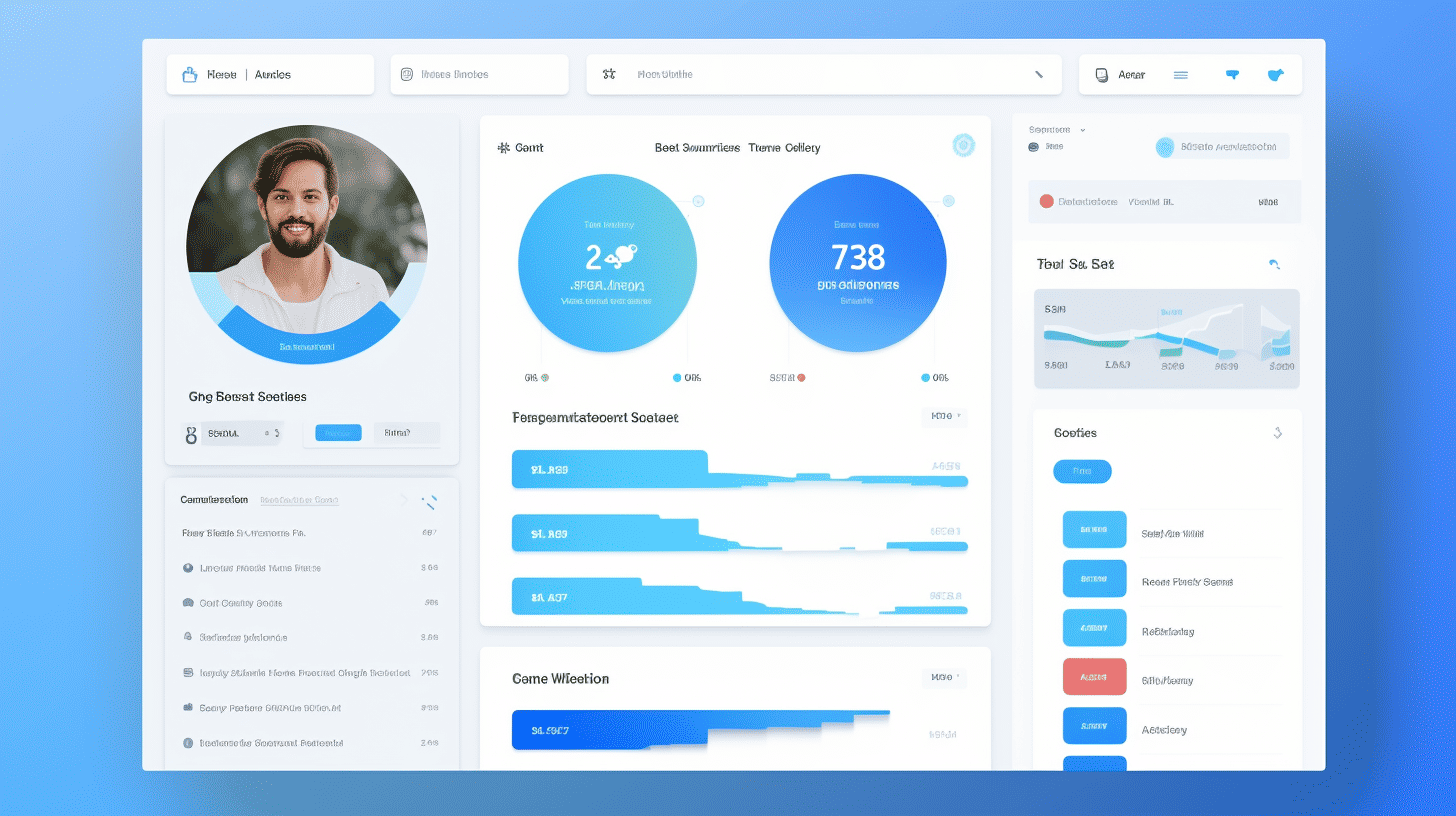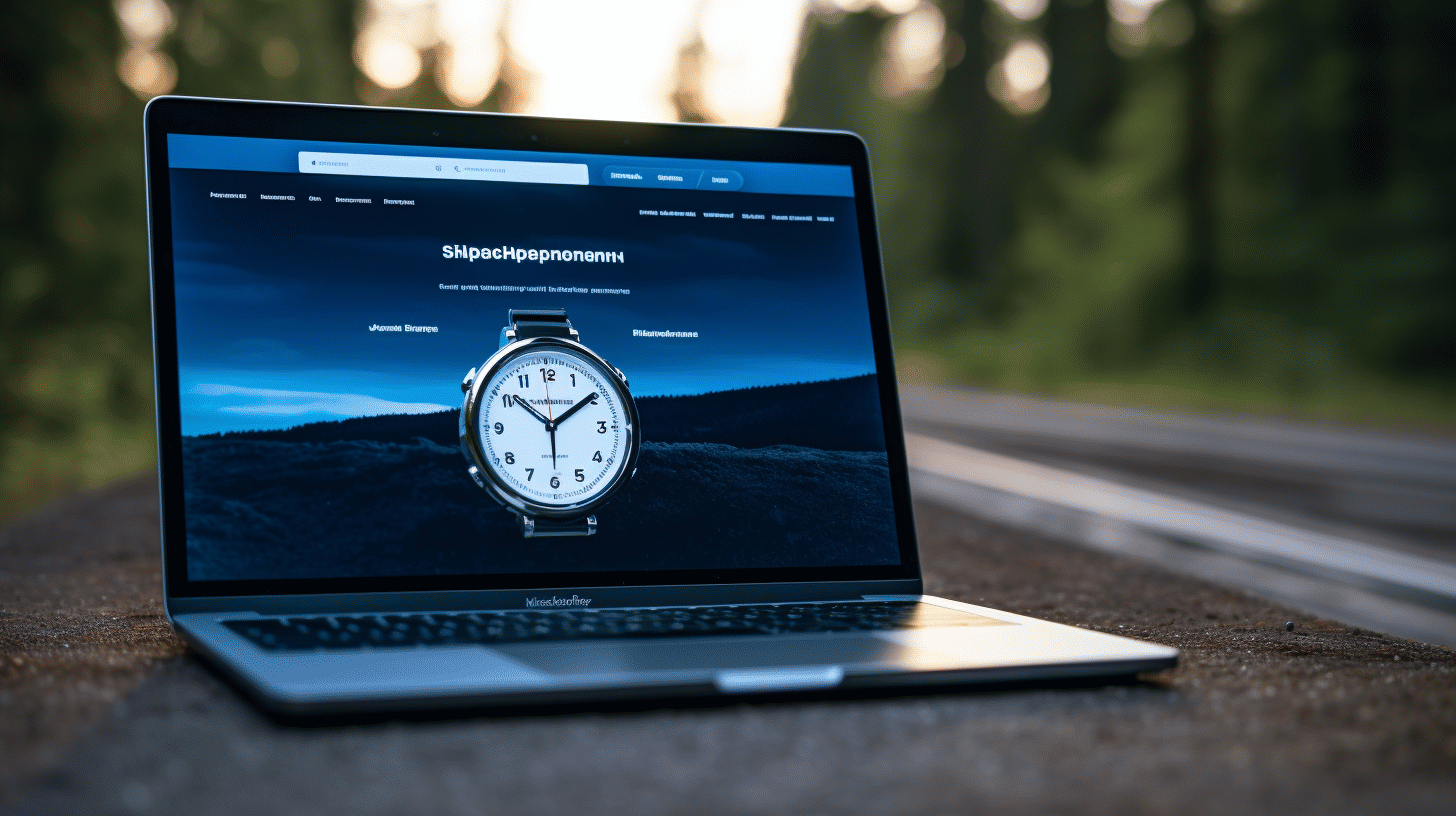在繁忙的 WordPress 世界中,管理用户角色和功能是维护安全有序的网站的重要方面。您是否想知道如何有效地控制用户在您的网站上可以做什么和不能做什么?不用再找了,因为本文将指导您了解 WordPress 中用户角色和功能管理的来龙去脉。
WordPress 中的用户角色决定了个人在网站内的访问和控制级别。从掌握王国钥匙的管理员到仅消费内容的订阅者,每个角色在维护网站完整性方面都发挥着独特的作用。
另一方面,用户能力决定了用户在分配的角色中可以执行的具体操作。无论是创建和编辑帖子、发布内容还是管理类别,了解这些能力对于正确分配角色都至关重要。
本文不仅将探讨 WordPress 中可用的各种用户角色和功能,还将提供关于有效管理这些角色和功能的最佳实践的宝贵见解。我们将深入研究高级技术,例如创建自定义用户角色和分配自定义功能,以实现更大的灵活性和控制力。
通过实施有效的用户角色和功能管理实践,您可以增强 WordPress 网站的安全性、效率和组织性。那么,让我们深入研究如何掌握 WordPress 管理的这一基本方面。
“有效的用户角色和能力管理是维护安全且组织良好的 WordPress 网站的关键。”
了解 WordPress 中的用户角色
WordPress 是一个功能强大的内容管理系统,可让您轻松创建、发布和管理您的网站。WordPress 的一大特色是能够为有权访问您网站的个人分配不同的用户角色。了解这些用户角色对于有效管理您的 WordPress 网站和控制谁有权访问特定功能至关重要。
让我们探索 WordPress 中的各种用户角色以及每个角色所包含的内容:
管理员👑
管理员是 WordPress 中最高级别的访问权限。此角色可以完全控制网站,并可以执行各种任务,包括:
- 管理所有内容、主题和插件
- 创建和管理用户帐户
- 更改站点设置和配置
- 安装和更新 WordPress 核心和插件
- 审核评论,甚至删除其他用户的内容
简而言之,管理员角色掌握着王国的钥匙,因此将此角色分配给需要完全控制您的 WordPress 网站的受信任的个人至关重要。
編輯✍️
编辑角色非常适合负责管理和编辑网站内容的人员。编辑可以:
- 创建、编辑、发布和删除自己的内容
- 批准并发布他人的内容
- 审核网站上的评论
- 管理类别和标签
您可以将编辑角色分配给需要访问和控制内容创建和发布过程而无需管理职能的个人。
作者📝
作者负责创建、编辑和发布自己的内容。此角色适合定期贡献内容但不需要管理或编辑控制的个人。作者可以:
- 创建、编辑和发布自己的帖子
- 上传媒体文件
- 查看和编辑其帖子的评论
分配作者角色是让某些人拥有其内容所有权同时保持对 WordPress 网站的整体控制和管理的好方法。
贡献者💡
贡献者是一种用户角色,允许个人向网站贡献内容,但不能自己发布。贡献者可以:
- 创建和编辑自己的帖子
- 提交帖子供编辑或管理员审核
- 查看其帖子的评论
贡献者对网站后端的访问权限有限,因此该角色适合客座博主或定期提供内容但没有发布权限的用户。
订阅者👥
订阅者角色在 WordPress 中的访问权限最有限。订阅者通常是在您的网站上注册帐户以接收更新或访问某些仅限会员的内容的个人。订阅者可以:
- 查看和更新自己的个人资料
- 在帖子上发表评论
该角色通常用于管理用户注册并提供对特定内容的受限访问。
了解 WordPress 中的不同用户角色可让您有效地管理网站并控制对其各种特性和功能的访问。通过为每个人分配适当的用户角色,您可以简化工作流程、保护敏感信息并维护网站的整体安全。因此,请花时间评估团队或贡献者的需求并相应地分配用户角色,确保每个人都拥有适合其职责的访问权限级别。
了解 WordPress 中的用户功能
WordPress 是一种流行的内容管理系统,允许用户创建和管理自己的网站。WordPress 的一个关键方面是能够拥有多个具有不同角色和功能的用户。这允许网站所有者委派任务并保持对其网站内容的控制。在本文中,我们将探讨 WordPress 中的各种用户功能以及如何自定义它们以满足您的特定需求。
🌟 创建和编辑帖子
WordPress 用户的主要任务之一是创建和编辑帖子。无论您是博主、记者还是网站所有者,发布引人入胜的内容的能力都至关重要。WordPress 提供不同的用户角色,这些角色决定用户在创建和编辑帖子时可以采取哪些操作。以下是与帖子创建和编辑相关的几个关键角色:
- 管理员:管理员对 WordPress 网站拥有完全控制权。他们可以创建、编辑、发布和删除网站上的任何帖子或页面。
- 编辑:编辑有权创建、编辑、发布和删除网站上的任何帖子。他们还可以管理和审核评论。
- 作者:作者可以创建、编辑和发布自己的帖子。他们不能修改或发布其他用户的帖子,也无法访问网站的设置或插件。
🎨 修改其他用户的帖子
除了创建自己的帖子外,一些用户可能还需要修改或贡献他人创建的内容。WordPress 允许对其他用户的帖子有不同级别的访问权限。以下是一些可以修改其他用户帖子的角色:
- 管理员:管理员可以编辑、修改和删除网站上的任何帖子或页面,无论作者是谁。
- 编辑者:编辑者有权编辑、修改甚至删除其他用户的帖子。这使得他们成为管理多位作者贡献的内容的宝贵资产。
📅 发布帖子
发布帖子是一项关键操作,它决定了内容何时在您的网站上发布。但是,并非所有用户都应具有发布帖子的权限。WordPress 提供了授予发布帖子能力的特定角色。这些角色包括:
- 编辑:编辑有权发布网站上任何用户创建的帖子。
- 作者:作者可以发布自己的帖子,但不能发布其他用户创建的帖子。
🗂️ 管理类别
对帖子进行分类有助于组织内容,并使访问者更轻松地浏览您的网站。WordPress 提供能够管理类别的用户角色。这些角色包括:
- 管理员:管理员可以创建、编辑和删除类别。他们对网站的分类法拥有完全的控制权。
- 编辑者:编辑者还可以创建、编辑和删除类别,负责维护结构化的分类系统。
🔗 管理链接
管理链接是维护网站的重要部分。WordPress 允许具有特定角色的用户管理链接。具有链接管理功能的角色包括:
- 管理员:管理员可以创建、编辑和删除网站上的链接。他们完全控制网站的链接管理。
- 编辑:编辑还可以创建、编辑和删除链接。这使他们能够维护网站相关且有用的链接集合。
📁 上传文件
在 WordPress 中创建内容时,通常需要上传文件(例如图像或文档)。具有上传文件功能的角色包括:
- 管理员:管理员有能力将任何类型的文件上传到网站。
- 编辑:编辑也可以上传文件,但可能会受到文件类型或文件大小的限制。
总之,了解 WordPress 中的用户功能对于有效管理您的网站和将任务委派给不同用户至关重要。通过自定义用户角色和功能,您可以确保每个用户都具有适当的访问权限和职责级别。WordPress 提供了一系列选项,允许您定制网站的用户管理以满足您的特定需求。
管理用户角色和功能的最佳实践
在当今的数字环境中,管理用户角色和功能对于确保系统的安全性和完整性至关重要。通过分配适当的角色、限制对敏感功能的访问、管理用户帐户寿命以及监控用户活动,组织可以有效地保护其数据并防止未经授权的访问。让我们更详细地探讨这些最佳实践:
分配适当的角色
管理用户角色和功能的关键步骤是为每个用户分配正确的角色。这涉及了解组织内不同个人的具体职责和访问要求。以下是一些帮助您分配适当角色的提示:
- 对职位和职责进行彻底分析,以确定必要的访问级别。
- 创建与组织结构和工作流程相一致的基于角色的访问控制 (RBAC) 策略。
- 定期审查和更新用户角色,以确保其符合不断变化的工作要求。
通过为用户分配适当的角色,您可以最大限度地降低个人访问他们不需要的信息的风险并保护敏感数据。
限制对敏感功能的访问
为了进一步增强安全性,必须限制对敏感功能的访问,因为这些功能如果被滥用,将带来更高的风险。限制访问时请考虑以下做法:
- 实施最小特权原则 (PoLP),即授予用户有效执行任务所需的最小特权。
- 使用基于角色的权限来控制对关键功能和敏感数据的访问。
- 对需要访问敏感功能的用户应用多因素身份验证 (MFA)。
- 定期审核和审查用户访问级别,以识别和减轻任何潜在风险。
通过严格控制对敏感功能的访问,您可以减少未经授权的访问和潜在的安全漏洞的可能性。
管理用户帐户寿命
管理用户角色和功能的另一个最佳实践是管理用户帐户的生命周期。这涉及定期检查和更新用户帐户,以防止不活跃或不必要的帐户带来安全风险。请考虑以下步骤:
- 实施帐户管理流程,定期审查用户帐户并删除不再需要的帐户。
- 设置自动化流程来禁用或删除离开组织的个人的帐户。
- 实施强密码策略并确保定期更新密码以增强安全性。
通过维护最新的活跃用户帐户列表并删除不必要的帐户,您可以减少攻击面并增强整体系统安全性。
监控用户活动
最后,监控用户活动对于主动识别可疑行为和及时应对潜在安全事件至关重要。请考虑以下做法以有效监控用户活动:
- 实施日志记录和监控系统,捕获和分析用户活动日志。
- 针对可疑活动建立警报和通知,例如多次登录尝试失败或未经授权的访问尝试。
- 定期审查和分析用户活动日志以检测任何异常或潜在的安全漏洞。
通过主动监控用户活动,组织可以在潜在安全威胁升级之前识别并解决它们。
总之,管理用户角色和功能需要采取主动的方法来确保系统和数据的安全性和完整性。通过分配适当的角色、限制对敏感功能的访问、管理用户帐户的生命周期以及监控用户活动,组织可以建立强大的安全措施。结合这些最佳实践将有助于为用户创建一个安全且控制良好的环境并保护有价值的信息。🚀
高级用户角色管理技术
用户角色管理是任何网站或应用程序的一个重要方面。它允许您控制不同类型的用户可以在您的平台上执行的操作和访问的内容。虽然大多数内容管理系统都提供基本的用户角色选项,但您可以采用高级技术将角色管理功能提升到新的高度。
用户角色编辑器插件
增强用户角色管理的最有效方法之一是使用用户角色编辑器插件。这个强大的工具允许您修改现有角色或创建具有根据您的需求量身定制的特定功能的自定义角色。
使用用户角色编辑器插件,您可以:
- 添加或删除现有角色的功能:如果您发现某个角色具有不必要的功能,您可以轻松删除它们以确保更好的控制。另一方面,如果您需要向角色授予其他权限,您可以轻松添加新功能。
- 创建自定义用户角色:有时,CMS 提供的默认用户角色可能与您的要求不完全一致。使用用户角色编辑器,您可以从头开始创建自定义角色,从而完全控制每个角色的功能和限制。
- 为用户分配多个角色:在某些情况下,您可能会有一些用户需要不同角色的功能组合。用户角色编辑器允许您为单个用户分配多个角色,为他们提供所需的确切权限集。
创建自定义用户角色
虽然用户角色编辑器插件提供了极大的灵活性,但有时您可能需要超出其功能的高度专业化角色。在这种情况下,您可以使用代码或自定义插件手动创建自定义用户角色。
创建自定义用户角色时,请牢记以下最佳做法:
- 明确定义角色的目的:在创建自定义角色之前,请确定其具体用途及其应具有的功能。这将确保该角色与您站点的目标一致并避免混淆。
- 分配适当的能力:为自定义角色分配权限时,请务必谨慎选择。授予不必要的权限可能会造成安全漏洞,而限制基本权限可能会妨碍用户有效执行任务。
- 彻底测试:创建自定义角色后,彻底测试其功能以确保其按预期运行。模拟不同的用户场景并验证角色是否提供预期的访问和功能级别。
分配自定义功能
除了管理用户角色外,您还可以通过为各个用户分配自定义功能来进一步提高角色管理技术。这种高级技术让您可以精细地控制每个用户可以执行的操作,无论他们被分配了什么角色。
通过分配自定义功能,您可以:
- 微调用户权限:在某些情况下,您可能需要授予或限制个别用户的特定权限,即使他们属于同一角色。例如,您可能希望授予特定用户发布帖子的权限,而同一角色中的其他用户只能创建草稿。
- 创建动态角色组合:分配自定义功能可让您通过组合多个角色来创建动态权限组合。这使您能够满足不同用户的独特需求,而无需复杂的角色结构。
- 确保合规性和安全性:自定义功能可让您确保符合监管要求并保持严格的安全控制。通过仔细为用户分配功能,您可以防止未经授权访问敏感数据或操作。
总之,通过利用高级用户角色管理技术,您可以精细地控制用户的权限和功能。无论您是使用用户角色编辑器等插件,还是创建自定义用户角色并分配自定义功能,这些技术都可以帮助您根据特定需求定制用户体验。请记住,在灵活性和安全性之间取得适当的平衡对于成功的用户角色管理至关重要。
有效的角色和能力管理的影响
在当今不断发展的商业环境中,有效的角色和能力管理在确保平稳运营和最大限度提高生产力方面发挥着至关重要的作用。通过战略性地定义角色和职责,并将其与团队成员的技能和能力相结合,您可以创建一个促进成长和成功的和谐工作环境。让我们来探讨一下有效的角色和能力管理的一些主要好处:
提高网站安全性
有效的角色和能力管理有助于增强网站安全性,确保合适的人员能够访问必要的资源和权限。通过根据工作职责和专业知识分配角色和访问级别,您可以防止未经授权访问敏感信息并最大限度地降低安全漏洞的风险。这种主动方法对于保护您企业的数字资产和保持对潜在网络威胁的强大防御至关重要。
高效的内容管理
在内容创建和管理领域,有效的角色和能力管理在优化工作流程和简化流程方面发挥着关键作用。通过根据每个团队成员的专业知识和优势分配角色和职责,您可以确保任务得到适当委派并高效执行。这种有组织的方法有助于避免重复工作、最大限度地减少错误并提高整体生产力。无论是内容创建、编辑还是发布,明确的职责分工都能确保每个人都朝着共同的目标同步努力。
责任划分
当角色和职责明确时,就不会出现混乱或模棱两可的情况。有效的角色和能力管理使团队成员能够了解各自的职责,以及他们的贡献如何融入组织的更大目标。这种清晰度可以促进责任感,使个人能够对自己的工作负责,并培养团队合作意识。当每个人都知道对他们的期望时,协作、沟通和实现共同目标就会变得更加容易。
总之,有效的角色和能力管理不仅可以增强网站安全性,还可以优化内容管理流程并促进明确职责划分。通过将角色与团队成员的能力相结合,您可以创建一个有凝聚力的工作环境,从而最大限度地提高生产力并推动成功。充分利用有效的角色和能力管理的力量,释放组织的全部潜力。
🔗 阅读更多: 了解 角色和能力管理 在我们的详细指南中。
结论
总之,有效的用户角色和功能管理在优化 WordPress 网站的功能和安全性方面起着至关重要的作用。通过了解可用的不同用户角色和功能以及实施管理它们的最佳实践,您可以确保您的网站顺利运行,同时保护敏感信息。
利用用户角色编辑器插件等先进技术并创建自定义用户角色可以提供更好的控制和自定义选项。
有效的角色和能力管理的影响不仅限于安全性。它能够实现更高效的内容管理,让团队成员能够专注于自己的特定职责并无缝协作。
总的来说,花时间微调用户角色和功能可以提高网站安全性、简化工作流程并明确组织内的职责。
为了简化管理用户角色和功能的过程,请考虑使用 Managed-WP 等高级托管 WordPress 托管平台。凭借专家全天候解决问题的支持,他们可以帮助简化网站基础设施的管理,让您可以专注于提供卓越的数字体验。要了解有关 Managed-WP 强大功能和服务的更多信息,请访问 managed-wp.com.
常见问题
- WordPress 中的用户角色和功能管理是什么?
WordPress 中的用户角色和功能管理是指在网站上为用户分配不同角色和访问级别的能力。它允许网站管理员控制每个用户可以在 WordPress 后端执行、查看和编辑的操作。
- 为什么有效的用户角色和能力管理对 WordPress 网站很重要?
有效的用户角色和能力管理对于 WordPress 网站非常重要,因为它有助于维护网站安全、保护敏感数据、防止未经授权的访问,并确保每个用户根据其角色或职责拥有适当的控制级别和权限。
- WordPress 中的默认用户角色是什么?
WordPress 有几种默认用户角色:超级管理员(用于多站点安装)、管理员、编辑、作者、贡献者和订阅者。每个角色都有不同的能力和限制。
- 我可以在 WordPress 中创建自定义用户角色吗?
是的,您可以在 WordPress 中创建自定义用户角色。有可用的插件允许您根据自己的需求定义具有特定功能的新角色。自定义用户角色可帮助您微调不同用户的访问级别和权限。
- 如何在 WordPress 中管理用户角色和功能?
WordPress 提供内置用户管理系统,允许管理员分配和管理用户角色。此外,还有插件提供增强的角色和功能管理功能,让您可以轻松分配、修改和撤销用户访问级别和权限。