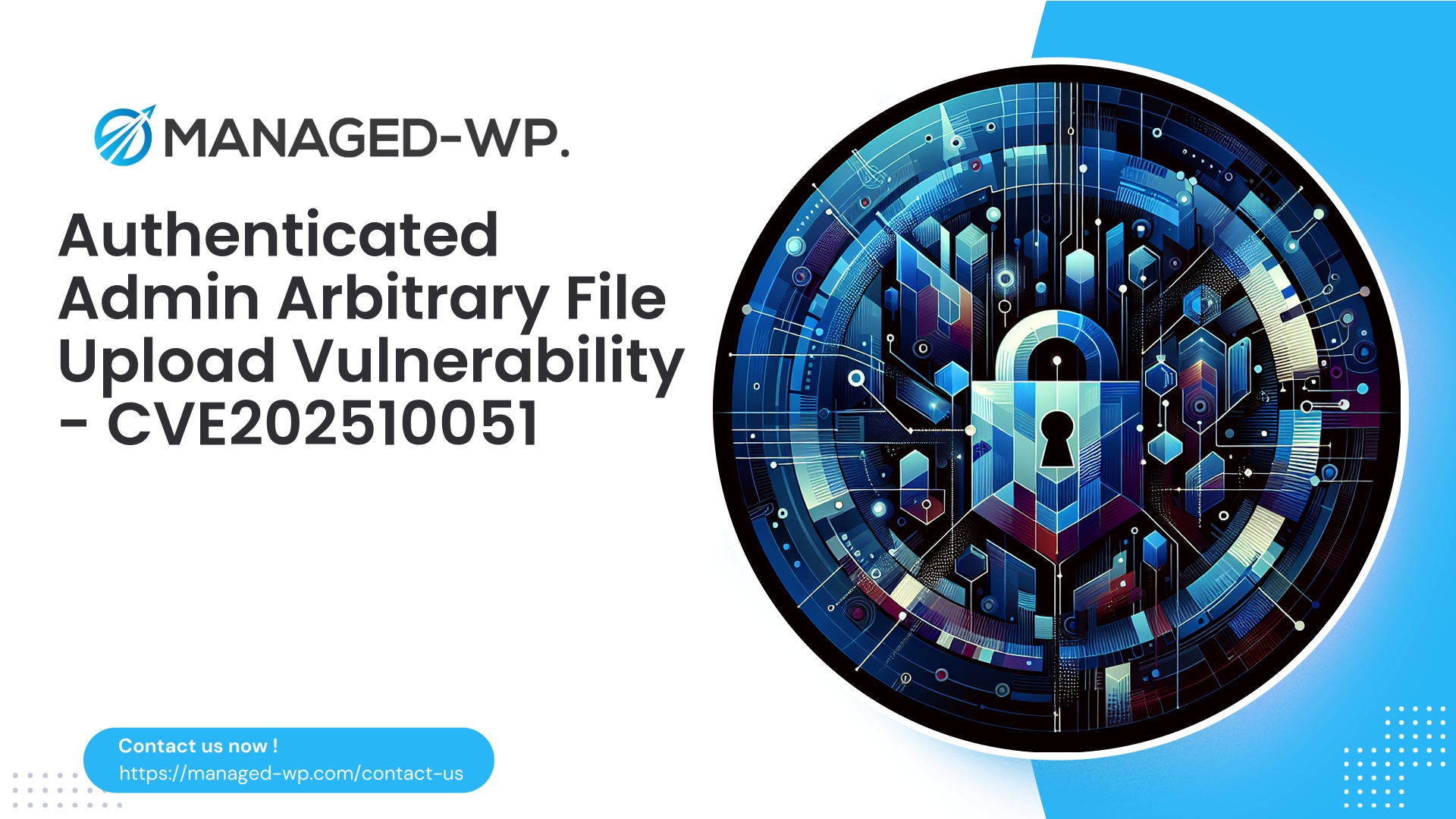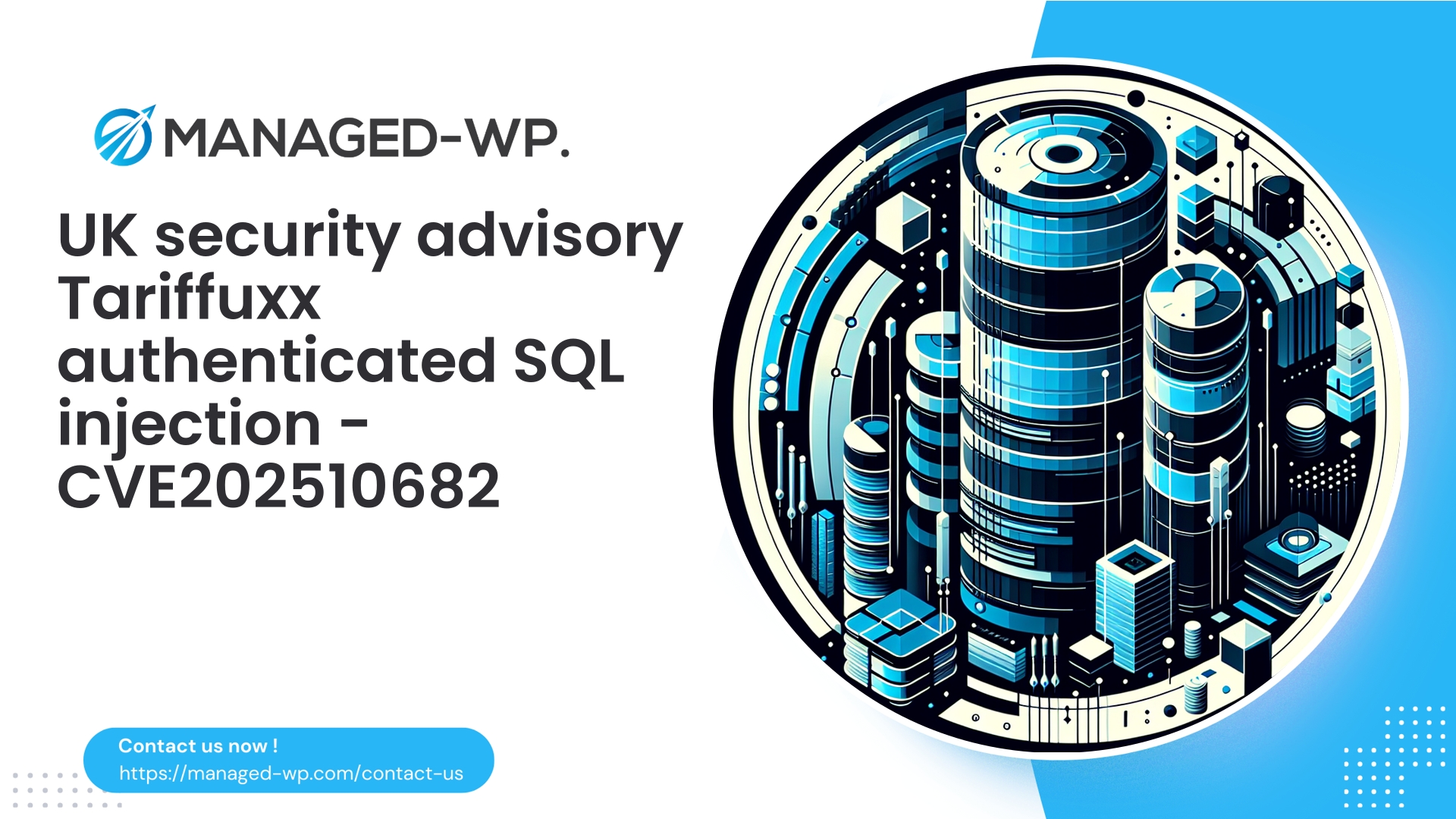| 插件名称 | 演示导入套件 |
|---|---|
| 漏洞类型 | 经过认证的任意文件上传 |
| CVE编号 | CVE-2025-10051 |
| 紧急 | 低的 |
| CVE 发布日期 | 2025-10-15 |
| 源网址 | CVE-2025-10051 |
紧急安全公告:演示导入工具包 <= 1.1.0 — 已认证管理员任意文件上传漏洞 (CVE-2025-10051)
作者: 托管式 WordPress 安全专家
日期: 2025-10-15
标签: WordPress、安全、漏洞、WAF、插件风险
注:本安全建议由 Managed-WP 发布,Managed-WP 是一个专注于 WordPress 安全的专家团队,致力于提供专业的安全指导。我们的目标是清晰地阐述风险、攻击途径以及您可以立即采取的缓解措施(包括虚拟修补策略),即使插件开发者尚未发布官方补丁。
执行摘要
Demo Import Kit WordPress 插件(版本 ≤ 1.1.0)中发现了一个严重漏洞,编号为 CVE-2025-10051。该漏洞允许任何已认证的管理员在未经适当验证的情况下上传任意文件。虽然利用此漏洞需要管理员权限,但其后果非常严重——攻击者可能利用此漏洞部署后门、执行恶意代码并控制受影响的 WordPress 网站。
概览信息:
- 漏洞: 经认证的管理员可以任意上传文件。
- 受影响版本: 演示导入工具包 ≤ 1.1.0
- CVE: CVE-2025-10051
- 补丁可用性: 目前尚未发布官方修复程序。
- CVSS评分: 7.2(注:CVSS评分可能低估CMS特定风险状况)
- 利用复杂性: 当管理员凭据泄露时,费用会降低。
如果您管理着使用此插件的 WordPress 网站,或者负责监督客户运行此类网站,则必须立即采取行动。请仔细遵循以下指南。
为什么这个漏洞应该引起你的关注——管理员权限漏洞背后的隐患
由于攻击者需要管理员权限才能利用漏洞,因此仅限于管理员的漏洞有时会被低估。然而,管理员帐户经常成为攻击目标,原因如下:
- 网络钓鱼或泄露凭证
- 在安全性较低的平台上重复使用密码
- 内部威胁或恶意承包商
- 利用其他漏洞进行权限提升
一旦攻击者获得哪怕是最基本的管理员权限,任意文件上传漏洞就会有效地打开持续攻击的大门:上传后门 Web Shell、安装恶意软件、窃取数据或在您的网络内部进行横向移动。
由于该插件对上传的文件验证不足,管理员用户(有意或无意)可能会使攻击者能够在您的 WordPress 安装中嵌入可执行威胁。
技术概述——了解漏洞的工作原理
根据已公开的信息:
- Demo Import Kit 插件的演示导入功能包括处理用于导入演示内容的文件上传的端点。
- 这些上传处理程序对文件类型、内容和目标路径缺乏严格的验证。
- 该插件无法始终如一地清理文件名或阻止可执行文件类型(例如 PHP 脚本)。
其结果是,经过身份验证的管理员可以直接将任意文件(包括 PHP 脚本)上传到可通过 Web 访问的目录中。如果服务器执行这些 PHP 文件,即可实现远程代码执行,从而完全控制网站。
注:这是 不是 这是一个无需点击即可利用的漏洞。它需要经过身份验证的管理员权限,但鉴于凭证泄露的普遍性,它仍然非常危险。
哪些人应该感到担忧?
- 任何运行 Demo Import Kit ≤ 版本 1.1.0 的 WordPress 网站。
- 多管理员环境,其中第三方承包商或机构拥有管理员权限。
- 通过此插件定期导入演示内容的网站主机和开发人员。
- 某些网站会在上传目录中启用 PHP 执行(这在某些设置中很常见,但不安全)。
如果您的 WordPress 安装未使用此插件,则此特定建议不适用——但遵循最佳实践仍然至关重要。
立即采取措施降低风险(7-60分钟内)
- 检查插件使用情况,如果可以则移除。
- 检查您的网站是否安装了演示导入工具包。
- 如果已安装但并非必要,请立即停用并删除该插件。
- 限制并加强管理员访问权限
- 强制重置所有管理员帐户的密码。
- 强制使用强密码和唯一密码,并尽可能启用双因素身份验证。
- 暂时禁用所有不必要的管理员帐户。
- 暂时禁用插件上传功能
- 如果需要该插件,请通过防火墙或WAF规则限制对其端点的访问。
- 在可行的情况下,对插件 URL 的访问实施 IP 白名单机制。
- 阻止直接通过 Web 访问插件目录(例如,使用 Web 服务器拒绝规则)。
- 禁用上传目录中的 PHP 执行
- 确认 wp-content/uploads 及其子目录不允许执行 PHP 脚本。
- 对于 Apache,创建或更新
.htaccess具体内容如下:
命令允许,拒绝所有或者:
php_flag 引擎关闭 - 对于 nginx,添加:
- 备份和快照
- 对文件和数据库进行完整备份,并安全地离线存储。
- 如果您的主机支持快照功能,请立即创建一个快照。
- 扫描可疑的 PHP 文件
- 使用 SSH 或文件管理器查找上传文件中意外出现的 PHP 文件:
查找 wp-content/uploads 目录下的所有文件(.php 文件)并打印它们。 - 检查可疑文件或搜索混淆代码模式:
- 如果发现可疑文件,请将其隔离,并在删除前考虑进行专业调查。
location ~* ^/wp-content/uploads/.*\.(php|phtml|php3|php4|php5)$ { return 403; }
grep -n -E "eval\(|base64_decode\(|gzinflate\(|shell_exec\(|passthru\(|system\(|exec\(" -R wp-content/uploads || true
检测漏洞利用——需要注意哪些方面
漏洞可能已被利用的关键迹象:
- 上传目录或插件目录中出现意外的 PHP 文件。
- 使用多部分表单数据向插件端点发送 POST 请求,例如
admin-ajax.php. - 导入操作后,请求不寻常或新创建的 PHP 脚本。
- 出站网络流量增加或定时任务异常。
- 对
.htaccess或者wp-config.php文件中发生了意外更改。
仔细检查 Web 服务器和访问日志、文件完整性警报以及数据库配置。如果发现可疑活动,立即隔离受影响的环境并启动事件响应。
通过WAF进行缓解和虚拟修补。
在插件更新等待期间,使用 Web 应用防火墙 (WAF) 进行虚拟修补是一个谨慎的做法。以下是一些示例规则和策略,供您参考。
笔记: 根据您的防火墙设置自定义这些规则,并在非生产环境中进行广泛测试。
1)阻止针对插件上传端点的文件上传
# 阻止向 Demo Import Kit 插件路径发送包含文件上传的 POST 请求 SecRule REQUEST_METHOD "POST" "chain,deny,log,msg:'阻止向 Demo Import Kit 插件发送文件上传'" SecRule REQUEST_URI "@rx /wp-content/plugins/demo-import-kit/|/demo-import-kit/" "t:none" SecRule &FILES_NAMES "@gt 0" "t:none"
2)阻止通过这些端点上传可执行文件类型
SecRule FILES_TMPNAMES|FILES_NAMES "@rx \.(php|php5|phtml|pl|py|jsp|asp|aspx)$" "phase:2,deny,log,msg:'阻止可执行文件上传'"
3)阻止可疑的多部分请求
SecRule REQUEST_METHOD "POST" "phase:1,chain,deny,log,msg:'阻止可疑的多部分管理导入请求'" SecRule REQUEST_URI "@rx (demo-import-kit|import\-demo|admin-ajax\.php)" "t:none" SecRule REQUEST_HEADERS:Content-Type "@contains multipart/form-data" "t:none"
4)通过 IP 白名单限制访问
限制插件目录访问权限,仅允许受信任的 IP 地址访问,例如在 nginx 中:
location ~* /wp-content/plugins/demo-import-kit/ { allow 203.0.113.5; # Trusted dev IP deny all; }
5)对管理员上传端点应用速率限制
对 POST 请求实施限流,以减缓自动化攻击尝试。
长期加固建议
- 应用最小权限原则
- 将管理员账户数量减少到最低限度。
- 在适当情况下分配非管理员角色。
- 及时禁用或删除不常用的账户。
- 强制执行强身份验证
- 需要设置强度高且独一无二的密码。
- 对所有管理员实施双因素身份验证(2FA)。
- 如果条件允许,请考虑使用单点登录(SSO)解决方案。
- 保持软件更新
- 密切关注安全公告,并迅速应用插件/WordPress更新。
- 在测试环境中进行更新,以确保稳定性。
- 谨慎管理文件权限
- 最佳实践是将文件权限设置为 644,目录权限设置为 755。
- 使用更严格的权限(600 或 640)保护 wp-config.php 文件。
- 确保 Web 服务器用户拥有适当但有限的权限。
- 限制插件安装
- 仅允许受信任的用户或自动化部署管道安装和激活插件。
- 维护可靠的备份
- 自动定期备份,包括文件和数据库。
- 定期测试恢复程序。
- 实施监控和完整性检查
- 使用文件完整性监控来检测意外更改。
- 设置可疑文件添加或修改警报。
- 尽量减少插件安装
- 仅使用必要的插件以减少攻击面。
事件响应指南
- 立即隔离被入侵的网站,方法是将其下线或屏蔽流量。
- 通过系统和文件快照保存证据;安全地保存日志。
- 轮换所有相关凭据,包括管理员密码和数据库密码。
- 谨慎删除恶意文件——如有疑问,请咨询安全专家。
- 尽可能从可信备份中恢复。
- 如果入侵情况严重,请考虑使用干净的镜像重建服务器。
- 进行彻底的事件后审查,以识别和消除攻击途径。
请注意:任意代码执行后的彻底清理可能非常复杂。请谨慎处理恢复过程。
需要监测的妥协指标
- wp-content/uploads 或插件目录中出现意外的 PHP 文件。
- 文件内容包含可疑功能,例如
评估,base64解码,gzinflate,系统,执行官,shell_exec, ETC。 - 来自异常 IP 地址的、针对插件特定端点的包含 multipart/form-data 的 POST 请求。
- 管理员登录时间或 IP 地址异常。
- 意外的定时任务执行了未知脚本。
- 由 PHP 进程发起的出站网络连接。
网站维护人员快速检查清单
- 确认演示导入工具包插件是否存在及其版本。
- 如果不需要,请停用并移除。
- 实施WAF或Web服务器规则,阻止插件上传端点。
- 禁用上传目录中的 PHP 执行。
- 强制管理员重置密码并启用双因素身份验证。
- 扫描可疑的PHP文件和恶意代码。
- 立即创建备份和快照。
- 应用 WordPress 安全加固最佳实践。
- 监控日志文件,查看是否存在入侵迹象。
- 在官方插件更新发布之前,部署虚拟补丁。
常见问题
问: “如果漏洞利用需要管理员权限,这真的危险吗?”
一个: 没错。管理员凭证是主要攻击目标。凭证盗窃通常通过网络钓鱼或密码泄露进行。一旦获得管理员权限,随意上传文件会大大增加风险。
问: “仅仅阻止文件上传就足够了吗?”
一个: 阻止上传是当务之急,但应与多层防御措施相结合,例如禁用 PHP 执行、限制管理员帐户和严格监控。
问: “我的主机负责更新。我们安全吗?”
一个: 请与您的主机提供商确认。许多主机提供商无法在未经您干预的情况下自动修补第三方插件。您仍需对插件安全负责。
问: “我应该删除插件还是禁用插件?”
一个: 移除不使用的插件是最安全的做法。即使插件已禁用,如果能够访问,仍然可能包含可利用的代码。
Managed-WP 如何保障您的安全
Managed-WP 提供专家管理的防火墙规则、实时恶意软件扫描和虚拟补丁功能,旨在快速缓解此类漏洞——即使官方插件修复程序滞后也能有效应对。我们积极主动的解决方案兼顾安全性、性能和最小干扰。如果无法立即进行补丁修复,托管防火墙可以作为第一道防线。
开始使用托管式 WordPress 保护
立即使用 Managed-WP(免费套餐)保护您的 WordPress 网站
Managed-WP 提供免费的基础防护计划,包括托管防火墙、无限流量、Web 应用防火墙 (WAF)、恶意软件扫描以及针对常见 OWASP Top 10 威胁的缓解措施。立即注册,保护您的网站免受任意文件上传和其他基于插件的攻击:
https://my.wp-firewall.com/buy/wp-firewall-free-plan/
如需获得自动恶意软件清除、IP 黑名单、漏洞虚拟修补、详细报告和优先支持等增强功能,请了解我们的高级套餐。
结语——明确的行动号召
此演示导入工具包漏洞凸显了 WordPress 生态系统中不断变化的风险形势。仅限管理员权限的漏洞利用仍然是高风险途径。立即采取行动:
- 在官方发布安全更新之前,请移除或屏蔽此插件。
- 将插件上传端点和文件上传视为关键安全边界。
- 采用分层缓解措施:虚拟修补、禁用 PHP 执行和强制执行最小权限策略。
如果您管理众多站点或复杂的环境,Managed-WP 可以帮助您部署协调、有效的虚拟补丁和监控,并根据您的基础架构量身定制。
切记:务必像保护服务器 root 权限一样严密保护管理员凭据。攻击者会毫不犹豫地利用任何漏洞。