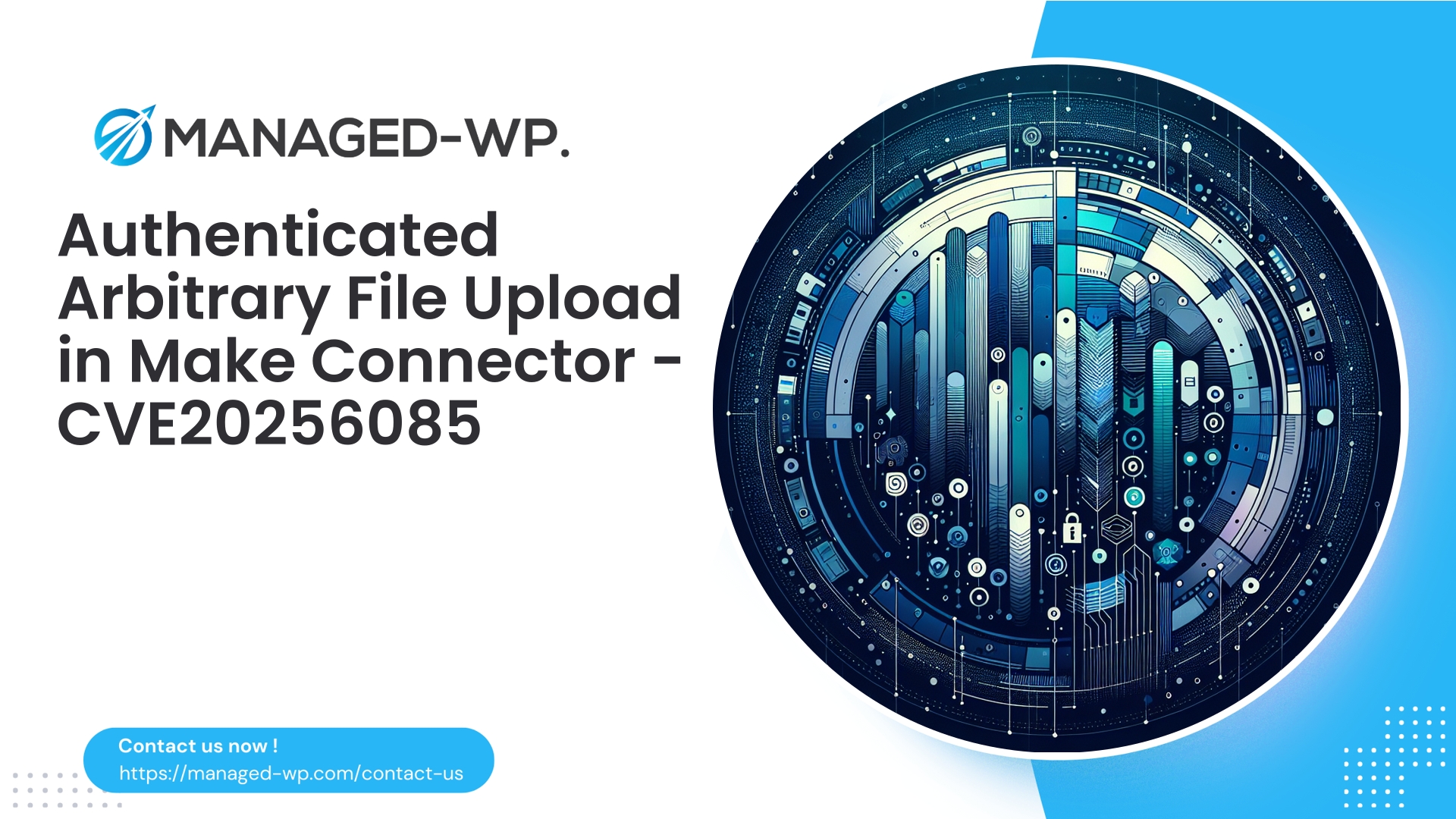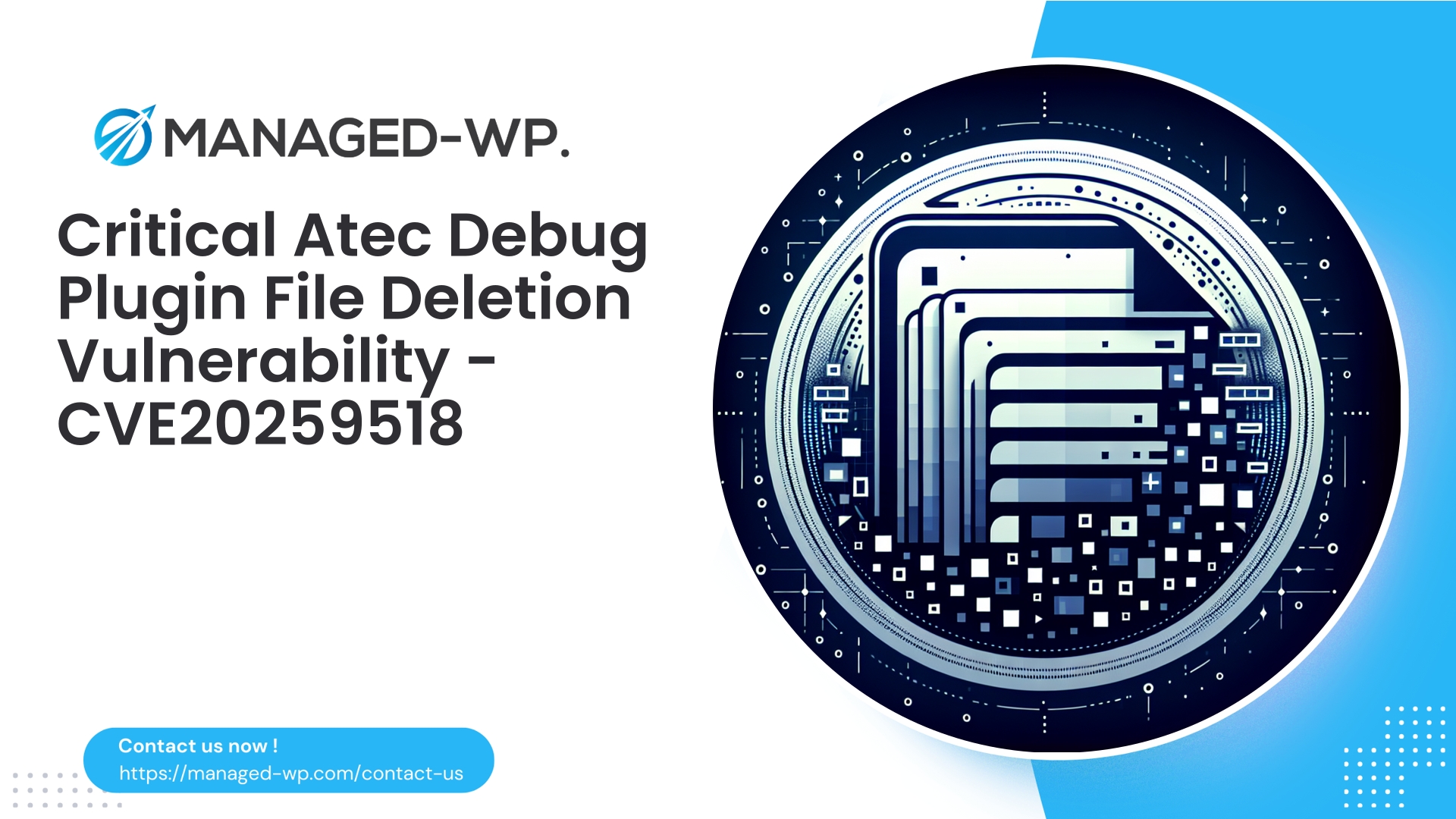| 插件名称 | 制造连接器 |
|---|---|
| 漏洞类型 | 经过认证的任意文件上传 |
| CVE编号 | CVE-2025-6085 |
| 紧急 | 低的 |
| CVE 发布日期 | 2025-09-03 |
| 源网址 | CVE-2025-6085 |
Make(原 Integromat Connector)≤ 1.5.10 — 已认证管理员任意文件上传 (CVE-2025-6085)
执行摘要: Managed-WP 提醒 WordPress 网站所有者和管理员注意一个严重的安全漏洞 CVE-2025-6085,该漏洞存在于 Make 插件(原名 Integromat Connector)1.5.10 及更早版本中。此漏洞允许已认证的管理员向网站上传任意文件——这是一个典型的任意文件上传漏洞。虽然利用此漏洞需要管理员凭据,但其后果非常严重:拥有此访问权限的攻击者可以部署后门、执行任意服务器端代码,并完全破坏网站的完整性。
本安全公告提供全面的技术分析,包括常见攻击途径、检测机制、即时事件响应清单以及行之有效的缓解措施,例如服务器加固和 Web 应用防火墙 (WAF) 策略。托管 WordPress 安全专家强调,即使在官方插件更新发布之前,托管防火墙控制也能提供至关重要的防御。
为什么这很重要:即使需要管理员权限也存在风险
表面上看,需要管理员登录才能发现的漏洞似乎并不那么紧迫,因为管理员已经拥有很高的权限。然而,请考虑 WordPress 网站面临的以下现实情况:
- 管理员凭据经常成为网络钓鱼、凭据重用或社会工程攻击的目标,攻击者只需要一个被攻破的管理员帐户即可。
- 许多网站维护着多个管理员帐户,涵盖开发人员、代理机构或承包商,从而扩大了潜在的攻击面。
- 攻击者可能会利用会话劫持或其他技术(例如 XSS)来提升权限并利用此漏洞。
- 一旦任意文件上传成为可能,恶意行为者就可以部署 PHP shell,从而实现横向移动、数据泄露、持久后门和服务器滥用。
鉴于这些因素,这种漏洞带来的风险很大,需要立即采取缓解措施。
技术概述:在此背景下,“经认证的任意文件上传”的含义
当应用程序允许用户上传文件而未强制执行严格的验证和过滤时,就会出现任意文件上传漏洞:
- 文件类型和 MIME 内容验证。
- 文件扩展名。
- 上传目标目录。
- 检查文件内容以防止恶意代码执行。
- 文件命名应避免路径遍历攻击。
- 在端点级别进行适当的授权。
对于 Make 插件 1.5.10 及更早版本,已认证的管理员可以利用上传接口中存在的验证和限制不足的问题,将任意文件(包括可执行文件)放置在可通过 Web 访问的服务器位置。这种安全措施的漏洞为 PHP webshell 上传和远程代码执行攻击打开了方便之门。
此类攻击背后的关键因素包括:
- 接受带有文件负载的 HTTP POST 请求的上传端点。
- 服务器对文件类型和位置限制的执行力度不足。
- 上传容易被 Web 服务器执行的目录。
- 文件权限或 Web 服务器配置过于宽松。
你应该做好应对攻击场景的准备
- 管理员账户被盗用或内部恶意人员:
攻击者获取管理员凭据后,通过插件的上传端点上传恶意 PHP webshell,然后利用该 webshell 维持持久性并提升控制权限。 - CSRF 或存储型 XSS 攻击链:
攻击者诱骗管理员执行未经授权的操作,或者通过利用此漏洞提升低权限访问权限。 - 长期存在的后门和供应链威胁:
上传的恶意文件会通过插件更新而持续存在,并被用于渗透其他组件,包括主题和核心文件。
由于该漏洞允许在可通过 Web 访问的目录中写入文件,一旦被利用,攻击者就可以迅速建立持久性,并且无需严格监控即可不被发现。
了解风险:CVSS 及其在现实世界中的应用
CVE-2025-6085 的官方 CVSS 评分为 7.2,由于存在通过远程代码执行导致整个网站被完全控制的风险,因此被归类为高危漏洞。攻击复杂度中等(需要有效的管理员凭据),但考虑到凭据泄露和社会工程攻击的普遍性,其风险仍然相当大。
中小网站可能由于凭证管理薄弱而面临更高的风险。因此,对于任何运行此插件的网站而言,都必须将此问题视为一项关键的运营安全问题。
检测:您可能已成为攻击目标的迹象
如果您怀疑存在剥削行为,请主动检查以下迹象:
- 意外发现或最近修改过的 PHP 文件:
/wp-content/uploads//wp-content/plugins/make-connector/(或特定的插件文件夹)- 其他插件或主题目录
- 文件名可疑的文件,例如单字符文件名或扩展名类似 .txt 的文件。
.php.jpg,.phtml,.php5. - WordPress后台新增管理员用户或异常角色变更。
- 由未知来源创建的异常计划任务或定时任务。
- 服务器向无法识别的 IP 地址或域建立出站连接(webshell 的常见行为)。
- Web 服务器访问日志显示直接访问最近上传的可疑文件或针对 Make 插件端点的异常 POST 请求。
- 未经授权的修改
.htaccess或者启用远程代码执行的服务器配置。
利用文件完整性工具、服务器日志分析、恶意软件扫描器和数据库审计进行彻底调查。
立即事件响应工作流程
- 隔离和控制:
在调查期间,请将您的网站置于维护模式或限制公共访问,以限制攻击者的活动。 - 保存证据:
安全地备份 Web 服务器和数据库日志、FTP/SFTP 和 SSH 会话记录以及文件系统快照,以支持取证分析。 - 识别并删除恶意文件:
搜索上传文件夹和插件文件夹中最近添加或修改的 PHP 文件,检查已知的 webshell 签名,只有在获得取证副本后才能删除。find /var/www/html/wp-content/uploads -type f -mtime -7 -print find /var/www/html/wp-content/plugins -type f -name '*.php' -mtime -7 -print
- 更改所有凭据:
重置管理员密码、FTP、SSH、数据库凭据,强制用户注销,并轮换任何 API 密钥或令牌。 - 扫描持久化机制:
检查wp-config.php必备插件.htaccess文件,以及其他用于后门和注入代码的插件/主题。 - 从备份恢复:
如果可能,请恢复到引入漏洞之前的已知良好备份,并在重新启动之前验证其完整性。 - 应用更新或移除插件:
一旦有补丁可用,请立即将 Make 插件更新到已修复的版本。如果没有补丁,请卸载并彻底删除插件文件。 - 强化并监控:
采取推荐的服务器和站点加固措施,监控日志,并在修复后继续保持警惕数周。
如果您缺乏安全执行这些步骤的专业知识,请联系专业的事件响应服务机构或您的托管服务提供商。
缓解策略:您现在即可采取的切实行动
在等待官方补丁发布期间,以下措施可以减少风险并加强防御:
A. 在防火墙或 Web 服务器级别阻止上传端点
实施规则,阻止来自受信任的管理 IP 地址以外的任何未经授权的 HTTP POST 请求访问 Make 插件的上传端点。使用 Web 应用防火墙 (WAF) 或服务器防火墙来有效解决此问题。
Nginx 配置示例片段:
location ~* /wp-admin/admin-ajax.php { if ($request_method = POST) { if ($args ~* "action=make_upload") { return 403; } } }
请根据您的环境进行调整,并参考插件源代码进行确认。
B. 禁用上传目录中的 PHP 执行
通过相应地配置您的网络服务器,防止执行上传的 PHP 文件。
Apache (.htaccess) 示例 /wp-content/uploads/:
php_flag 引擎关闭要求所有被拒绝
Nginx 服务器块示例:
location ~* ^/wp-content/uploads/.*\.(php|php5|phtml|phar)$ { deny all; access_log off; log_not_found off; }
C. 强制执行严格的文件类型验证
尽可能将插件或网站配置为仅接受安全的 MIME 类型和文件扩展名(例如,图像)。在补丁发布之前,请依赖服务器级别的限制。
D. 安全管理员访问
- 对所有管理员强制执行双因素身份验证(2FA)。
- 减少管理员账户数量并定期进行审核。
- 强制使用强密码和唯一密码,并通过密码管理器进行管理。
- 尽可能通过 IP 白名单或 HTTP 身份验证来限制 wp-admin 访问权限。
E. 最小权限原则和文件权限
- 以必要的最小权限运行您的 Web 服务器进程。
- 限制写入权限
wp-内容以及插件目录。
F. 定期维护备份和不可更改的快照
- 实施每日异地备份,并创建网络服务器无法更改的不可变快照。
- 定期测试修复程序。
G. 持续监控和警报
- 部署文件完整性监控 (FIM) 工具,以标记可执行 PHP 文件的创建/修改。
- 监控出站连接和异常流量高峰。
了解虚拟补丁及其作用
虚拟补丁技术无需修改应用程序代码,即可在防火墙或Web应用防火墙(WAF)层拦截并阻止攻击尝试。当官方插件补丁不可用或部署存在延迟时,虚拟补丁技术可提供至关重要的保护。
针对此漏洞,虚拟修补可以:
- 除非来自受信任的 IP 地址,否则阻止对存在漏洞的插件上传操作的 POST 请求。
- 检测并阻止包含可疑载荷或文件名(表明存在 PHP 代码)的上传请求。
- 通过阻止 PHP 文件上传来防止执行触发。
Managed-WP 提供先进的托管防火墙解决方案,可以快速实施这些虚拟补丁,从而为抵御大规模攻击争取宝贵时间。
WAF 签名概念示例
- 阻止文件名以“-”结尾的多部分请求
.php或类似扩展。 - 阻止包含 PHP 开始标签的请求体(
<?php). - 阻止针对目标的 POST 请求
/wp-admin/admin-ajax.php与 Make 的上传功能相关的操作。
笔记: 在生产环境部署之前,务必在测试环境中测试这些规则,以最大程度地减少误报或功能中断。
长期安全最佳实践
- 保持 WordPress 核心、插件和主题的更新。订阅漏洞警报推送。
- 尽量减少管理员账户数量,并每月进行角色审核。
- 对所有特权用户强制执行双因素身份验证。
- 使用强密码并主动轮换密码。
- 禁用通过 wp-admin 进行文件编辑:
定义('DISALLOW_FILE_EDIT',true); - 定期使用信誉良好的恶意软件扫描程序和文件完整性检查工具。
- 通过禁用诸如以下风险函数来增强 PHP 的安全性:
执行官,shell_exec,系统不需要的时候。 - 在Web服务器配置中禁用目录列表。
- 部署服务器端保护措施,例如 mod_security 或 Nginx 安全规则,以及强大的 WAF。
- 确保妥善保留备份数据,并定期测试恢复流程。
- 通过网络级限制来限制 SSH 和 FTP 访问,并使用基于密钥的身份验证。
事件响应手册
- 最初24小时——分诊:
确认是否运行存在漏洞的版本,对服务器和数据库进行快照以进行取证,限制管理员访问权限,并将站点置于维护模式或防火墙阻止模式。 - 24-72小时——遏制:
应用 WAF 规则阻止漏洞利用尝试,如果没有修复程序可用,则禁用/卸载易受攻击的插件,在证据保存后删除可疑文件,并轮换所有凭据。 - 72小时至数周——根除和恢复:
清理或从备份中恢复,修补所有组件,如果检测到大规模入侵,则重建环境,重新生成 API 密钥和密钥。 - 事件后:
对凭证泄露进行根本原因分析,改进日志记录和监控,对管理员用户进行安全卫生教育,并根据需要引入托管安全服务或渗透测试。
入侵指标 (IoC) 快速参考
- 新发现的可疑文件
/wp-content/uploads/以及插件目录。 - Webshell 代码签名:
base64解码,eval(base64_decode(...)),preg_replace和/e,系统,执行官,直通. - HTTP 日志显示对未知 PHP 文件或异常 POST 请求的访问。
- 意外的出站服务器连接。
- 未经授权的管理员用户或近期意外的角色变更。
安全加固示例代码片段
如果不需要,请禁用 XML-RPC:
add_filter('xmlrpc_enabled', '__return_false');
禁用 WordPress 插件/主题文件编辑:
定义('DISALLOW_FILE_EDIT',true);
对于敏感端点,限制 REST API 仅对已认证用户开放(建议采用自定义实现)。
如果无法立即修补漏洞,可采取以下临时防御措施
- 如果该 Make 插件并非至关重要,请将其卸载。
- 停用插件后,请彻底删除插件文件。
- 通过防火墙或服务器配置阻止插件的管理员和上传端点。
- 限制
wp-admin使用 IP 白名单或 HTTP 基本身份验证进行访问。 - 保持高度警惕,注意是否存在剥削迹象。
Managed-WP 安全专家的最终建议
此漏洞体现了一类基于管理员权限的关键风险:管理员可访问的文件上传机制需要最高级别的安全审查。此类漏洞为攻击者提供了快速深入入侵的途径,他们可以通过植入持久性可执行恶意软件来实现这一目标。
如果网站所有者使用的 Make 插件版本存在漏洞,且无法立即进行修补,则应优先移除或禁用该插件。同时,应实施多层防护措施,包括托管 Web 应用防火墙 (WAF) 规则、严格的管理员访问控制、强制执行双因素身份验证 (2FA) 以及主动监控。在排除安全风险之前,务必将任何可疑的文件活动或管理员异常行为视为潜在的安全威胁。
立即使用 Managed-WP 的免费安全计划保护您的 WordPress 网站
为了提供即时保护,Managed-WP 提供免费的基础安全方案,其中包括托管防火墙控制、Web 应用程序防火墙 (WAF)、恶意软件扫描以及针对常见威胁(包括任意文件上传攻击)的防护。该方案无需更改服务器配置即可实现快速的虚拟修补和攻击防御。
主要优势包括:
- 针对已知的漏洞利用模式,自动应用托管WAF规则。
- 可扩展的带宽和性能,并具备威胁缓解功能。
- 自动扫描可突出显示可疑文件和潜在安全漏洞。
- 快速部署可在准备补救措施的同时提供临时保护。
了解更多信息并在此注册: https://my.wp-firewall.com/buy/wp-firewall-free-plan/
为了增强安全自动化、威胁检测和修复能力,Managed-WP 的付费计划扩展了自动恶意软件清除、详细安全报告和虚拟补丁更新等功能。
立即行动清单
- 确定插件版本:如果 ≤ 1.5.10,请采取紧急措施。
- 当有修复版本可用时,请及时更新插件。
- 如果没有可用的补丁,请完全卸载并删除插件文件。
- 对所有管理员用户强制执行双因素身份验证和强密码。
- 配置服务器限制——禁用上传中的 PHP 执行,并在 WAF 上阻止插件上传操作。
- 对文件和系统进行彻底扫描,查找可疑文件和后门;保存证据。
- 清理完毕后,轮换所有相关的凭证、API密钥和令牌。
- 设置持续监控机制,监控文件完整性、出站连接和访问日志。
Managed-WP 已准备好提供以下协助:
- 分析您的网站是否存在安全漏洞。
- 部署虚拟补丁规则以立即阻止攻击。
- 提供持续监控和必要的自动化事件响应支持。
优先进行遏制,然后执行全面清理。要开始使用 Managed-WP 保护,请访问: https://my.wp-firewall.com/buy/wp-firewall-free-plan/