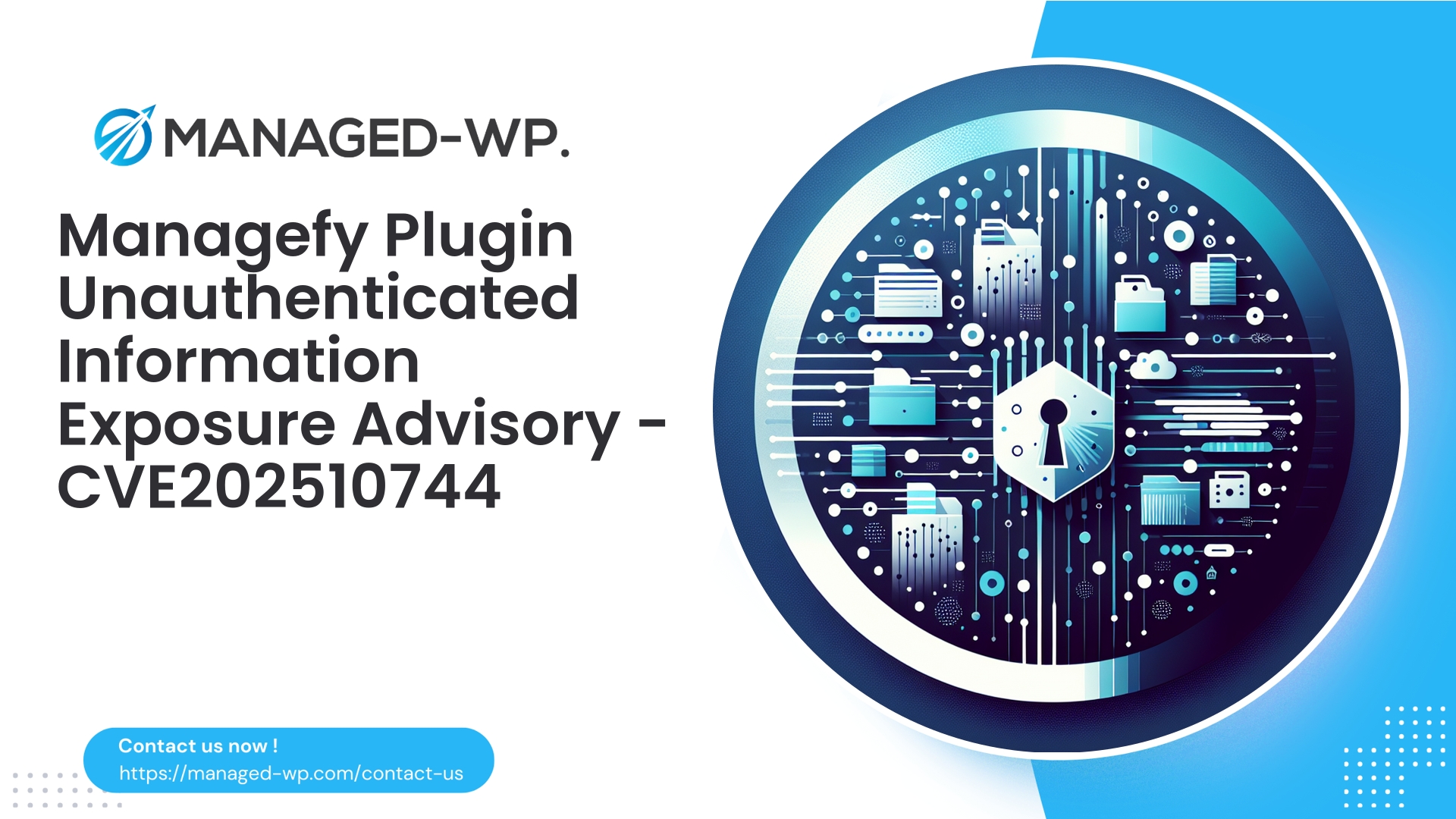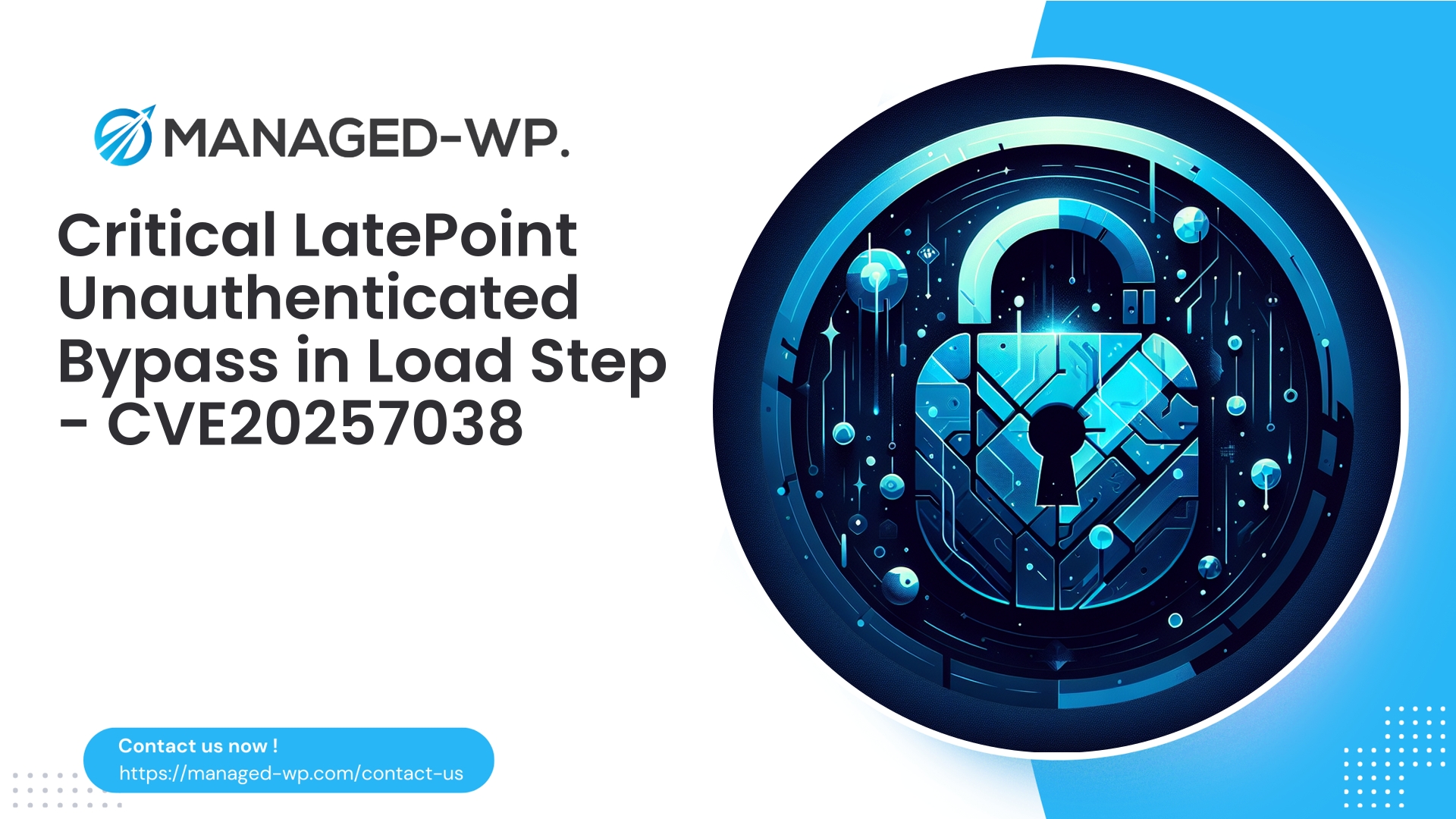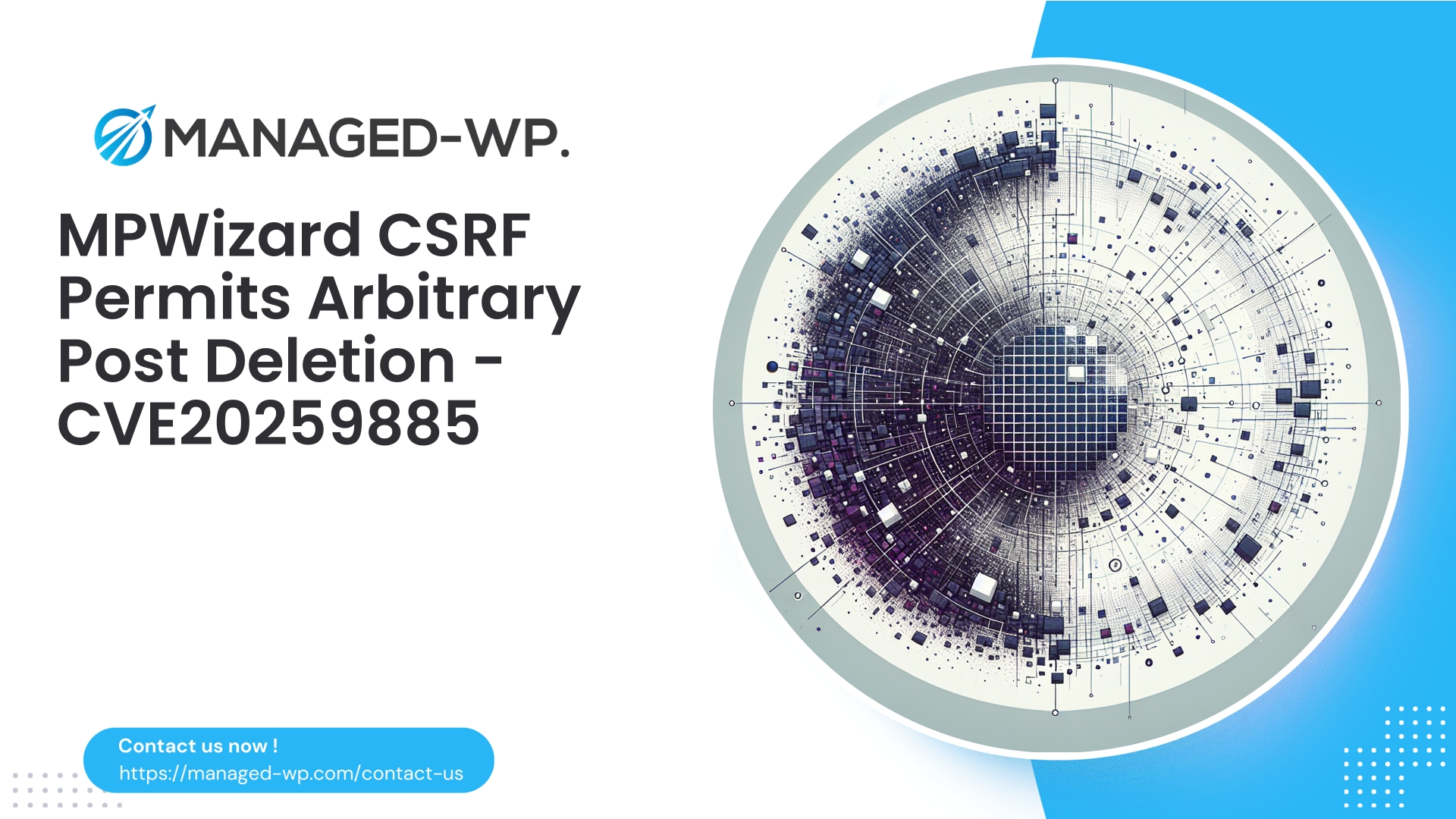| 插件名称 | Managefy 出品的 WordPress 文件管理器、代码编辑器和备份工具 |
|---|---|
| 漏洞类型 | 未经认证的信息泄露 |
| CVE编号 | CVE-2025-10744 |
| 紧急 | 低的 |
| CVE 发布日期 | 2025-09-30 |
| 源网址 | CVE-2025-10744 |
紧急:CVE-2025-10744 — Managefy 文件管理器、代码编辑器和备份工具(≤ 1.6.1)中存在未经身份验证的信息泄露漏洞 — WordPress 网站管理员需立即采取措施
作者:Managed-WP 安全团队 | 日期:2025-09-30 | 分类:安全、漏洞、WordPress | 标签:CVE-2025-10744、WordPress、插件漏洞、WAF、事件响应
执行摘要
2025年9月30日,针对WordPress插件发布了一项重要的安全公告。 “Managefy 提供文件管理、代码编辑和备份服务” 影响所有版本,包括 1.6.1 及更早版本。此漏洞编号为 CVE-2025-10744,允许未经身份验证的攻击者在无需凭据的情况下访问敏感信息。
Managed-WP 安全专家强烈建议 WordPress 管理员、开发人员和托管提供商优先采取以下步骤,以了解漏洞、确定暴露范围并快速实施遏制和补救措施。
- 立即评估风险暴露情况。
- 确定受影响的安装位置。
- 部署缓解措施并修补插件。
- 加强网站安全防护,防止漏洞利用。
- 考虑通过 Web 应用程序防火墙 (WAF) 进行虚拟修补,以增强保护。
本指南以直截了当的方式呈现,并体现了美国顶尖网络安全专家的最佳实践。
了解漏洞
CVE-2025-10744 是一个未经身份验证的信息泄露漏洞。 Managefy 提供文件管理、代码编辑器和备份功能 WordPress插件。要点:
- 无需身份验证的远程攻击者可以获取私有文件或配置详情。
- 潜在泄露信息包括文件名、文件内容、备份信息和敏感元数据。
- 影响所有 1.6.1 或更低版本的插件;1.6.2 版本包含此修复程序。
- 攻击者只需通过 HTTP/HTTPS 访问易受攻击的网站即可尝试利用该漏洞。
为什么这个漏洞至关重要
虽然此漏洞不允许直接执行代码或篡改数据库,但其影响不容低估。泄露的数据可能帮助攻击者进一步升级攻击,具体方式包括:
- 泄露数据库凭据、盐值、API 密钥或文件路径,用于后续未经授权的操作。
- 泄露完整备份,这些备份通常包含整个网站的副本,包括敏感信息。
wp-config.php以及用户数据。 - 泄露服务器端脚本或配置文件,从而实现远程代码执行 (RCE) 或服务器端请求伪造 (SSRF)。
- 利用自动化扫描工具支持侦察和定向侦察行动。
由于缺乏身份验证且易于自动化利用,一旦漏洞公开,风险窗口将立即开启。务必将补丁修复视为至关重要的任务。
谁需要采取行动?
- 所有运行存在漏洞的插件版本 ≤ 1.6.1 的 WordPress 网站。
- 无论是单站点还是多站点 WordPress 安装。
- 插件已被移除,但残留文件或备份仍然可以访问的网站。
- 提供捆绑或预装插件的托管主机提供商和平台运营商。
立即响应:你接下来一小时内必须做的事情
-
请确认是否存在存在漏洞的插件及其版本:
- 通过 WordPress 控制面板:导航至“插件”→“已安装插件”并找到 Managefy 提供文件管理、代码编辑器和备份功能.
- 通过站点根目录下的命令行(SSH):
wp plugin list --path=/path/to/your/site
- 检查插件文件夹和版本头:
grep -R "Plugin Name: File Manager" wp-content/plugins -n || true
- 典型的插件路径:
wp-content/plugins/softdiscover-db-file-manager(确认您的安装)。
-
如果检测到插件版本低于或等于 1.6.1,请立即更新插件:
- 通过 WP 控制面板:在插件页面点击“立即更新”。
- 通过命令行界面:
wp plugin update softdiscover-db-file-manager --path=/path/to/your/site
- 如果插件别名不同,请使用
wp 插件列表确认正确的标识符。
-
如果无法立即更新,请暂时禁用该插件:
wp plugin deactivate softdiscover-db-file-manager --path=/path/to/your/site
或者,通过 WordPress 控制面板停用。
- 删除所有可通过网络服务器公开访问的备份文件。这些文件应立即移至网站根目录之外。
- 轮换备份或配置文件中发现的所有暴露凭据,包括数据库密码和 API 密钥。
- 保留日志并启用详细日志记录以进行取证分析。
更新耗时较长时的快速缓解技术
如果因各种原因导致补丁程序延迟安装,请实施以下缓解措施以降低风险:
- 使用 Web 服务器规则限制对插件目录的访问:
- Apache(.htaccess 示例):
需要 IP 地址 203.0.113.0/24 # 或需要有效用户拒绝所有请求,允许来自 203.0.113.0/24 的请求
将 IP 地址范围调整为仅包含受信任的管理员地址。
- Nginx示例:
location ~* /wp-content/plugins/softdiscover-db-file-manager/ { allow 203.0.113.0/24; deny all; }
- Apache(.htaccess 示例):
- 配置 WAF 规则以阻止针对文件检索或备份下载参数的可疑 HTTP GET/POST 请求。
- 阻止或限制在以下情况下看到的 AJAX 操作请求
admin-ajax.php参数名称可疑,例如文件=,路径=, 或者下载用户未通过管理员身份验证。 - 如果怀疑存在安全漏洞,且需要时间进行彻底应对,请使用维护模式来限制风险。
检测潜在滥用行为
监控以下入侵指标(IoC):
- 针对特定插件目录或端点的异常 HTTP 请求。
- 来自单个 IP 地址的大量请求,表明存在扫描行为。
- 请求意外地返回文件内容(HTML、JSON、base64)。
- 上传文件或插件目录中存在意外修改或新增的文件。
- 创建未经授权的管理员用户、更改密码或执行奇怪的定时任务。
- 向未知或可疑域建立出站网络连接。
- 可访问的备份文件位于公共网络目录中。
日志记录建议:
- 分析 Web 服务器访问日志,按插件别名和异常参数进行筛选。
- 插件交互后,检查 PHP 错误日志是否存在异常。
- 使用安全插件检查 WordPress 审计日志,查找可疑的管理员级别更改。
遏制和清理程序
- 一旦确认网站遭到入侵,立即隔离该网站;暂停公众访问并重置管理员凭据。
- 在进行任何更改之前,请创建包含数据库和文件的完整取证备份。
- 将存在漏洞的插件更新或移除至 1.6.2 或更高版本。
- 如果敏感配置文件和凭据泄露,请替换并轮换使用。
- 彻底扫描环境,查找恶意软件、Web Shell 和可疑的计划任务。
- 如有必要,请从可信备份中恢复网站。
- 轮换所有管理凭据(FTP、控制面板、SSH 密钥)。
- 如果您管理托管的 WordPress 实例,请及时通知相关利益相关者和客户。
- 仔细审查日志,查找数据泄露的证据,并按照法律要求处理违规通知。
长期安全加固
- 限制使用浏览器内文件管理器插件——优先使用 SFTP/SSH 管理文件。
- 应用最小权限原则:仅允许受信任的管理员使用插件功能。
- 将备份安全地存储在异地——切勿存储在可通过网络访问的文件夹中。
- 对受信任的插件实施自动更新,或在测试环境中彻底测试更新。
- 部署WAF以主动过滤和阻止攻击尝试。
- 使用能够监控文件完整性并记录关键更改的安全工具。
- 定期审核插件是否存在已知漏洞,并移除已弃用的组件。
Managed-WP 如何为您提供支持:虚拟修补和检测
Managed-WP采用双重方法来保护您的WordPress环境:
- 通过WAF规则进行虚拟修补:
- 我们实施了特定的策略来阻止针对此漏洞的攻击尝试。
- 虚拟补丁为无法立即升级的站点提供安全缓冲。
- 我们的调整可以减少误报,从而最大限度地减少对业务的干扰。
- 主动监控和警报:
- 持续进行日志分析,以检测异常插件访问或大文件下载。
- 及时向网站管理员发送警报和可操作的报告。
以下是一些WAF规则示例,供您参考和实施:
ModSecurity 规则示例(概念性规则 - 部署前需进行测试):
SecRule REQUEST_URI|ARGS "@rx /(wp-content/plugins/softdiscover-db-file-manager|softdiscover-db-file-manager)/i" "id:1005001,phase:2,deny,log,msg:'阻止对文件管理器插件的可疑访问',severity:2,tag:'wp-vuln-CVE-2025-10744'" SecRule REQUEST_METHOD "GET|POST" "chain,phase:2,deny,log,id:1005002,msg:'阻止对易受攻击的插件端点的可能文件下载尝试' SecRule ARGS_NAMES|ARGS|REQUEST_URI|REQUEST_HEADERS|REQUEST_BODY "@rx (file=|path=|backup|download|get_file|get_backup|zip=|contents=)""
笔记:
- 请根据您的环境调整规则 ID 和配置。
- 务必在测试环境中测试新规则,以避免误报。
阻止直接访问插件目录的 Nginx 规则示例:
location ~* ^/wp-content/plugins/softdiscover-db-file-manager/ { return 403; }
如果需要从特定 IP 地址进行管理访问,请包含以下内容 允许 / 否定 遵照指示执行。
开发人员最佳实践:安全实施指南
- 绝不可通过未经身份验证的端点泄露文件内容或备份。
- 使用诸如以下的函数来强制执行严格的能力检查
current_user_can('manage_options'). - 对会更改或暴露敏感数据的 AJAX 调用使用 nonce 验证。
- 避免将机密信息存储在可通过网络访问的目录中;使用强大的访问控制措施保护它们。
- 严格验证和清理所有文件路径输入,以防止路径遍历或未经授权的访问。
- 记录所有对敏感插件端点的访问,以便进行审计。
环境审计命令和技巧
- 通过 WP-CLI 列出所有插件及其版本:
wp plugin list --format=table
- 在磁盘上找到插件文件夹:
ls -la wp-content/plugins | grep -i softdiscover || true
- 搜索插件特定请求的访问日志:
grep -i "softdiscover-db-file-manager" /var/log/nginx/access.log* | tail -n 200
- 查找备份文件:
find . -type f -iname "*backup*.zip" -o -iname "*backup*.tar*" -maxdepth 4
建议的事件响应时间表
- 0-1小时: 确定插件是否已安装且存在漏洞;立即更新或停用。
- 1-3小时: 应用Web服务器和WAF限制;分析日志以发现可疑活动。
- 3-24小时: 保留取证数据;完成全面的恶意软件扫描;删除已泄露的备份。
- 24-72小时: 必要时进行详细的取证调查;轮换凭证;根据需要从干净的备份中恢复。
- 事件发生后: 审查政策和控制措施;加强监控;考虑托管保护服务。
与客户和利益相关者沟通
以下是受影响客户的沟通模板示例:
- 我们发现第三方插件存在安全漏洞 Managefy 文件管理器 (版本≤1.6.1)可能允许未经授权的用户访问文件或备份。1.6.2 版本已修复此问题,我们已部署或禁用该版本。我们还删除了所有可公开访问的备份,并正在监控可疑活动。我们强烈建议所有用户更新至最新版本,并在调查期间保持 WAF 防护。
常见问题
问:更新到 1.6.2 版本是否能完全解决问题?
答:是的,此次更新修复了该漏洞。但是,网站仍应进行审核,检查是否存在先前入侵的迹象,并轮换任何已暴露的凭据。
问:停用插件能否消除漏洞?
答:停用操作会阻止易受攻击代码的执行,但不会删除已公开的备份文件。删除公开备份至关重要。
问:是否应该永久移除该插件?
答:移除不使用的文件管理插件可以减少攻击面。尽可能使用安全的文件传输方式,例如 SFTP/SSH,而不是基于浏览器的文件管理器。
需监测的WAF指标
- 重复向插件文件夹发出请求,请求参数与文件或备份相关。
- 请求导致响应异常增大,疑似文件下载。
- 来自 TOR 出口节点或已知扫描 IP 地址的流量访问插件的端点。
- 插件访问尝试中存在可疑的用户代理字符串。
恢复检查清单
- 请将插件更新至 1.6.2 或更高版本。
- 删除所有可通过网络访问的备份。
- 如果敏感数据泄露,请轮换凭据。
- 进行恶意软件和文件完整性扫描。
- 如有需要,请从干净的备份中恢复。
- 如果无法移除插件,则对插件目录实施严格的访问控制。
- 启用 WAF 虚拟修补功能,直到插件在整个车队中更新为止。
立即保护您的 WordPress 网站 — 从 Managed-WP 免费套餐开始
对于寻求即时防护的 WordPress 网站管理员,Managed-WP 提供免费的基础防护计划,其中包括:
- 具有无限带宽的托管防火墙
- 强大的应用层WAF,
- 恶意软件扫描和警报
- 涵盖OWASP十大风险。
立即注册,激活您的免费保护,并在几分钟内部署自动化安全层: https://my.wp-firewall.com/buy/wp-firewall-free-plan/
考虑升级到标准版或专业版套餐,以获得高级恶意软件清除、IP 允许/拒绝管理、每月安全报告和自动漏洞虚拟修补功能。
来自托管 WordPress 安全专家的总结发言
诸如 CVE-2025-10744 之类的信息泄露漏洞凸显了便捷但复杂的功能(例如基于浏览器的文件管理器)所带来的风险。快速响应至关重要——及时修补漏洞、控制风险并进行彻底检查,以确保您的环境安全无虞。
对于寻求虚拟补丁、自定义 WAF 规则或取证调查方面实际操作支持的组织,我们的 Managed-WP 安全团队随时准备为您提供帮助。您可以先从我们的免费基础保护计划开始,然后考虑根据您的需求定制的增强型托管服务。
确保 WordPress 环境安全,保持插件更新,并将文件访问控制视为关键的安全边界。
— Managed-WP 安全团队