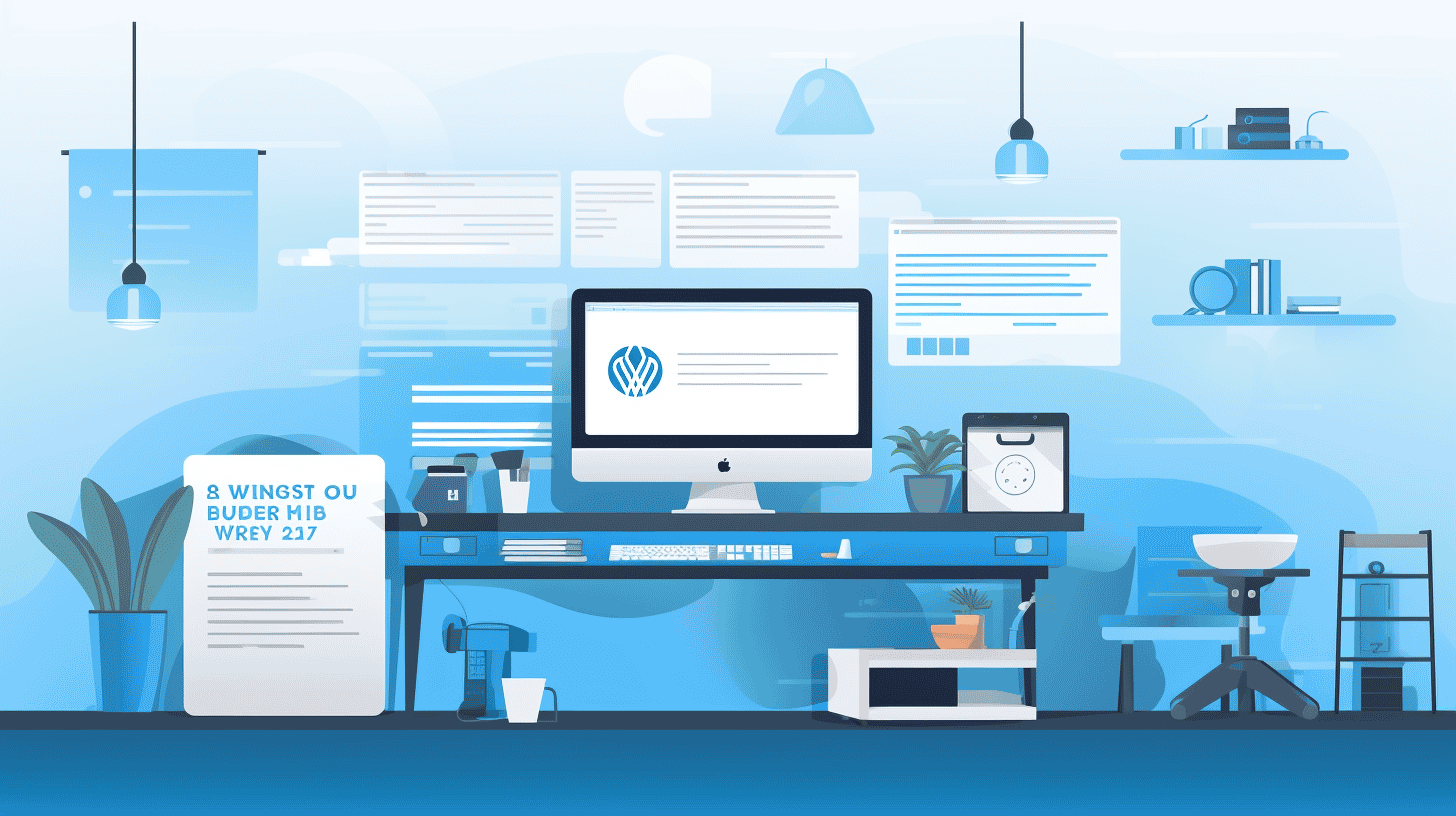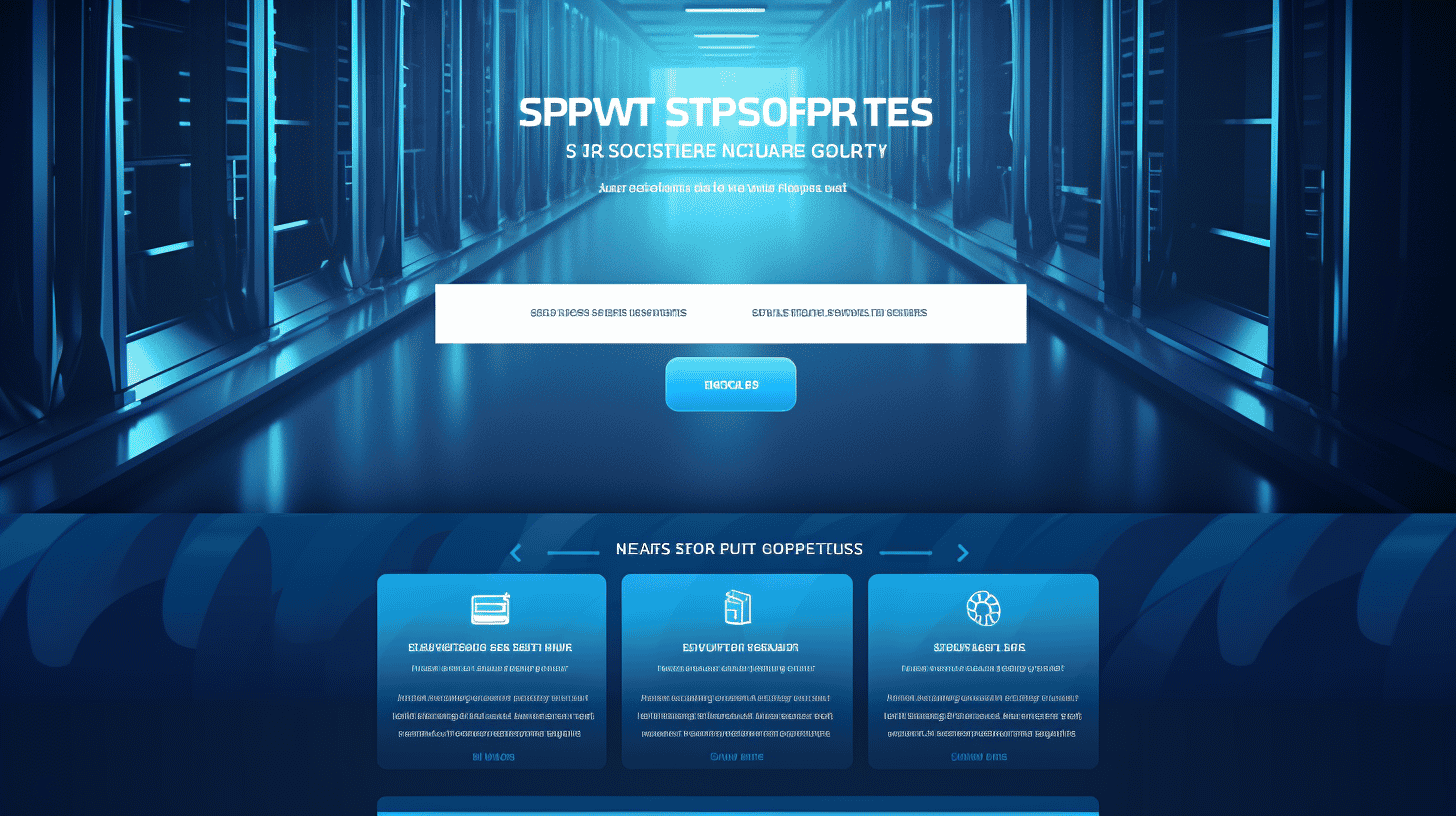从头开始设置 WordPress 网站乍一看似乎很困难,但有了正确的指导,这个过程就会变得简单甚至令人愉快。WordPress 已成为全球最受欢迎的内容管理系统 (CMS) 之一,为互联网上超过 40% 的网站提供支持。它的灵活性、易用性和广泛的自定义选项使其成为初学者和经验丰富的开发人员的理想选择。
从选择域名到优化网站性能,本教程提供了全面的分步指南,帮助用户自信地完成设置过程的每个阶段。无论目标是创建个人博客、专业作品集还是在线商店,WordPress 都提供了实现任何愿景所需的工具和功能。
了解 WordPress 网站设置的基础知识不仅可以确保顺利启动,还可以为长期成功奠定基础。通过遵循这些精心策划的步骤,用户可以创建一个功能齐全、安全且外观美观的网站,以满足他们的特定需求。让我们深入了解第一步,开始建立令人印象深刻的在线形象的旅程。🌐✨
步骤 1:选择域名
选择域名是建立在线形象的关键第一步。域名是网站的数字地址,因此选择一个符合网站目的且用户容易记住的域名至关重要。
选择域名的技巧
选择域名时,建议保持简短、简单并与网站内容或品牌相关。避免使用复杂的拼写、连字符或数字,这样可以让用户更容易记住和正确输入。此外,选择像 .com 或者 .org 确保更广泛的认可和信任。信誉良好的域名注册商,例如 GoDaddy 和 Namecheap 提供用户友好的平台来搜索和注册可用的域名。🎯
令人难忘的域名的重要性
一个令人难忘的域名可以提高品牌知名度并提高用户参与度。它是网站的第一印象,影响其可信度和可访问性。一个精心挑选的域名不仅可以吸引访客,还可以通过易于分享和推广来支持营销工作。
通过仔细选择能够反映网站目的并与目标受众产生共鸣的域名,可以为在线成功奠定坚实的基础。🚀
第 2 步:选择网站托管服务提供商
对于任何想要创建 WordPress 网站的人来说,选择合适的网络托管服务提供商都是至关重要的一步。可靠的托管服务可确保网站始终安全、快速且可供访问者访问。选择提供商时,必须关注符合特定需求的功能,例如易用性、可扩展性和与 WordPress 安装的兼容性。
对于初学者来说,这一步可能会让人感到不知所措,因为可供选择的选项太多了。但是,通过优先考虑某些关键因素并考虑适合初学者的提供商,这个过程会变得更容易管理。
选择托管服务提供商时要考虑的因素
在评估网络托管服务提供商时,应考虑以下几个因素:
- 可靠性和正常运行时间: 具有强大正常运行时间保证(理想情况下为 99.9% 或更高)的托管服务提供商可确保网站仍可供访问者访问。
- 易于使用: 适合初学者的界面和一键式 WordPress 安装简化了不懂技术的用户的设置过程。
- 可扩展性: 随着网站的发展,托管计划应该能够适应增加的流量和资源需求。
- 客户支持: 反应迅速且知识渊博的支持团队非常宝贵,特别是对于那些可能遇到技术问题的人来说。
- 安全功能: SSL 证书、定期备份和恶意软件防护等功能有助于保护网站。
对于那些探索高级选项的人来说,了解更多关于 WordPress 云托管 可以提供对可扩展和高性能解决方案的见解。🚀
推荐给初学者的托管服务提供商
对于刚开始使用 WordPress 的个人来说,某些托管服务提供商因其用户友好的功能和可靠性而脱颖而出。 Bluehost, HostGator, 和 A2 托管 强烈推荐给初学者。这些提供商提供简单的 WordPress 安装、直观的仪表板界面和强大的客户支持,使其成为网站创建新手的理想选择。
通过优先考虑上述因素并选择值得信赖的提供商,用户可以确保顺利、无忧地开始他们的 WordPress 体验。🌟
步骤3:安装WordPress
启动并运行 WordPress 是构建网站的关键步骤。无论您是技术娴熟的人还是喜欢简单的人,安装 WordPress 有两种主要方法:手动安装或使用自动安装程序。每种方法都有自己的优势,因此让我们探索这两种方法,以帮助您决定哪种方法最适合您。
手动安装🛠️
对于喜欢亲自动手控制的人来说,手动安装是最佳选择。此方法包括从官方网站下载 WordPress 软件包、将其上传到托管服务器并手动配置数据库。虽然它需要更多的技术知识,但它提供了完全的自定义功能,并让您更深入地了解 WordPress 的运作方式。如果您正在寻找分步指南,请考虑查看这份全面的 安装 WordPress 指南 以简化流程。
使用自动安装程序(例如 Softaculous)⚡
如果您更喜欢更快捷、更直接的方法,强烈建议使用 Softaculous 等自动安装程序。大多数托管服务提供商(尤其是那些拥有 cPanel 的托管服务提供商)都包含此功能以简化 WordPress 安装。只需单击几下,您就可以安装、配置并准备使用 WordPress — 无需任何技术专业知识。此方法非常适合初学者或那些想要节省时间同时确保顺利安装的人。
无论您选择手动方式还是选择方便的自动安装程序,这两种方法都可以帮助您开始 WordPress 之旅。🚀
步骤 4:配置您的 WordPress 网站
完成 WordPress 的初始设置后,下一个关键步骤是配置网站以符合其目的和品牌。这涉及关键调整,例如设置网站标题和标语,以及优化永久链接结构以获得更好的 SEO 和用户体验。访问 WordPress 仪表板对于进行这些更改至关重要,因为它是所有网站配置的中心枢纽。
设置网站标题和标语
网站标题和标语是定义网站身份的基本元素。网站标题通常代表企业、博客或组织的名称,而标语则提供简短的描述或口号。要配置这些,请导航至 设置 > 常规 在 WordPress 仪表板中。在这里,用户可以输入他们想要的网站标题和标语。
精心挑选的网站标题和标语不仅可以提高品牌知名度,还可以改善搜索引擎优化 (SEO)。例如,在标题和标语中加入相关关键词可以帮助网站在搜索结果中排名更高。如需更多见解,请考虑探索 WordPress 配置技巧 以确保这些元素得到有效优化。
配置永久链接结构
永久链接结构决定了 WordPress 网站上各个页面和帖子的 URL 格式。简洁、合乎逻辑的永久链接结构对于 SEO 和用户体验都至关重要。默认情况下,WordPress 使用普通的永久链接结构,这种结构可能描述性较差,对搜索引擎的吸引力也较小。
要配置永久链接结构,请转到 设置 > 固定链接 在仪表板中。WordPress 提供了几个预定义选项,例如“帖子名称”、“月份和名称”和“数字”。“帖子名称”选项因其简单性和 SEO 优势而受到广泛推荐,因为它在 URL 中使用帖子或页面的标题。
还可以根据特定需求创建自定义永久链接。例如,在 URL 中添加类别或标签可以进一步增强其结构。正确配置的永久链接可让用户和搜索引擎更轻松地浏览网站,最终有助于提高可见性和参与度。
配置 WordPress 网站乍一看似乎很技术性,但通过这些步骤,用户可以确保他们的网站得到优化并随时可以产生影响。💡
步骤 5:选择并安装 WordPress 主题
构建网站时,最关键的步骤之一是选择和安装 WordPress 主题。主题不仅决定了网站的视觉吸引力,还影响其功能和用户体验。这里有一份详细的指南,可帮助您无缝地完成此过程。🛠️
选择主题
第一步是选择一个既符合网站审美又符合功能需求的主题。无论是博客、作品集还是电子商务网站,主题都应反映品牌身份,同时确保访客的导航方便。必须考虑响应能力、自定义选项和插件兼容性等因素。经过深思熟虑的主题 WordPress 主题选择 可以显著增强网站的整体设计和性能。🌟
从 WordPress 存储库安装主题
WordPress 提供了大量免费主题库,可直接从其存储库获取。要安装主题,用户可以导航到 外观 > 主题 在 WordPress 仪表板部分中,点击 添加新。在这里,他们可以浏览或搜索主题、预览主题,然后点击 安装 一旦他们找到了合适的主题,他们就会立即开始寻找。这种方法快速、安全,非常适合那些寻找可靠、经过测试的主题的人。🎨
上传第三方主题
对于从第三方提供商购买主题的用户,安装过程略有不同。下载主题的 .zip 文件后,他们可以前往 外观 > 主题 > 添加新主题 并选择 上传主题。一旦文件上传并激活,主题即可使用。此选项非常适合那些寻求更高级的设计或 WordPress 存储库中可能没有的独特功能的人。💡
通过精心选择和安装主题,用户可以创建一个具有视觉吸引力且功能强大的网站,以满足他们的特定需求。此步骤为无缝的网页设计体验奠定了基础。🚀
步骤6:安装必备插件
设置好 WordPress 网站后,下一个关键步骤是通过安装必要的插件来增强其功能。这些工具在优化网站的性能、安全性和用户体验方面起着关键作用。🛠️ 无论是提高搜索引擎排名、防范潜在威胁还是制作精美的页面,合适的插件都可以发挥重要作用。以下是每个 WordPress 用户都应考虑添加到其网站的三种主要插件类型。
SEO 工具(例如 RankMath)🔍
搜索引擎优化 (SEO) 对于吸引网站的自然流量至关重要。RankMath 等插件通过提供关键字优化、元标记管理和架构标记等功能简化了此过程。这些工具可帮助用户确保其内容对搜索引擎友好,从而提高可见性和排名潜力。尽早实施 SEO 插件可以为长期增长和可发现性奠定基础。
安全插件(例如 Wordfence)🔒
在当今的数字环境中,网站安全是不可妥协的。Wordfence 等插件可提供强大的保护,防止恶意软件、暴力攻击和未经授权的访问。它们实时监控网站活动,阻止可疑流量,甚至提供防火墙功能。通过安装安全插件,用户可以保护他们的网站并与受众建立信任。
页面构建器(例如 Elementor)🎨
对于那些希望创建视觉吸引力强且响应迅速的页面而无需编码的人来说,Elementor 等页面构建器可以改变游戏规则。这些插件提供拖放功能、预先设计的模板和自定义选项,使设计变得轻而易举。无论是登录页面、博客文章还是作品集,页面构建器都能确保网站看起来专业且精致。
结合这些 基本 WordPress 插件 将其整合到 WordPress 网站中可以显著提高其功能和效率。从提升 SEO 排名到加强安全性和简化设计,这些工具对于打造成功的在线形象必不可少。🌐
步骤 7:设置 SSL 证书
在当今的数字环境中,确保网站的安全不仅仅是最佳实践,更是必需。保护网站和用户数据的最有效方法之一是设置 SSL(安全套接字层)证书。此步骤对于增强信任、提高搜索引擎排名以及为访问者提供安全的浏览体验至关重要。大多数托管服务提供商现在都提供免费的 SSL 证书选项,使实施这一基本安全措施变得比以往任何时候都更容易。
SSL 为何重要
SSL 证书可加密用户浏览器与您的网站之间交换的数据,防止未经授权访问敏感信息(例如登录凭据、付款详细信息和个人数据)。如果没有 SSL,您的网站可能容易受到网络攻击,这可能会损害您的声誉并导致数据泄露。此外,现代浏览器通常会将非 SSL 网站标记为“不安全”,这可能会阻止访问者并损害您的信誉。通过启用 SSL,您不仅可以保护用户,还可以提高网站的可信度和 SEO 性能。
如何在您的网站上启用 SSL
在您的网站上启用 SSL 是一个简单的过程,尤其是使用大多数托管平台提供的工具。以下是帮助您入门的快速指南:
- 检查您的托管服务提供商的产品:许多主机提供商都免费提供 SSL 证书。请在主机控制面板中查找 Let's Encrypt 或其他 SSL 服务等选项。
- 安装证书:按照托管服务提供商的说明安装 SSL 证书。这通常需要单击按钮或在帐户设置中启用 SSL 选项。
- 更新您的网站网址:通过更新网站的 URL 设置,确保您的网站使用 HTTPS 而不是 HTTP。大多数 CMS 平台(如 WordPress)都有内置工具来自动处理此问题。
- 测试您的设置:启用 SSL 后,请使用在线工具验证您的证书是否正确安装以及您的站点是否完全安全。
有关保护网站安全的更详细指南,请参阅 SSL 安全设置 资源。通过采取这些步骤,您将为用户创建更安全的环境,并加强网站在数字空间中的可信度。🌐🔒
步骤 8:配置导航菜单
对于任何网站来说,创建直观且用户友好的导航结构都是必不可少的。正确配置的菜单可以引导访问者无缝浏览网站,改善他们的整体体验,让他们更容易找到所需的信息。在 WordPress 中,设置导航菜单是一个简单的过程,可以从仪表板下的 外观 → 菜单.💻
创建菜单
要创建新菜单,必须先导航至 菜单 WordPress 仪表板中的部分。在这里,用户可以定义自定义菜单,方法是为其指定一个唯一的名称,然后单击 创建菜单 按钮。此步骤可确保菜单已准备好进行自定义,并可根据网站的特定需求进行定制。无论是页眉的主菜单还是附加链接的页脚菜单,此功能都允许在设计和功能上具有灵活性。
将页面添加到菜单
创建菜单后,下一步是向其中添加页面、帖子或自定义链接。从 菜单 界面上,用户可以从可用页面中进行选择或搜索要包含的特定内容。拖放功能可以轻松重新排列项目,确保最重要的链接突出显示。对于那些希望进一步增强网站导航的人来说,探索 导航菜单设置 技术可以提供有价值的见解和最佳实践。🗂️
通过花时间精心配置导航菜单,网站所有者可以确保访问者拥有流畅愉快的浏览体验。结构良好的菜单不仅可以提高可用性,还可以提高网站的整体专业性。🌐
步骤 9:创建和自定义页面
一旦 WordPress 网站的基础结构到位,下一步就是制作和自定义其基本页面。这些页面不仅是网站的骨干,还为用户提供他们想要的信息。无论是使用 WordPress 编辑器还是页面构建器插件,此过程都能确保专业且有凝聚力的在线形象。
主页🌟
主页是网站的数字前门。它通常是访客的第一印象,因此精心设计主页至关重要。结合引人入胜的视觉效果、清晰的行动号召和井井有条的布局可以增强用户体验。利用 WordPress 编辑器或页面构建器等工具可以实现无缝定制,以反映品牌的身份。
关于页面👤
关于页面是企业或个人故事生动呈现的地方。它提供了与受众进行个人交流的机会。突出价值观、使命和主要成就可以建立信任和信誉。使用引人入胜的图像和简洁但有影响力的内容自定义此页面可确保它引起访客的共鸣。
服务页面💼
对于企业来说,服务页面是展示产品的基石。它应该清楚地概述企业提供的产品,强调独特的卖点。结构化的布局、要点和视觉效果可以使信息更易于理解。自定义此页面以与整体设计主题保持一致可以增强专业性。
联系页面📞
联系页面是参与的重要接触点。它应该简单易用,包括电子邮件地址、电话号码和社交媒体链接等基本详细信息。集成联系表单或地图等功能可以进一步增强可访问性。确保此页面易于浏览,鼓励访问者轻松联系。
经过 自定义 WordPress 页面,用户可以充分发挥其网站的潜力,创建一个符合其目标的精致且实用的平台。这一步不仅关乎美观,还关乎为每位访客提供无缝体验。
步骤 10:保持网站更新
维护最新的 WordPress 网站对于确保其安全性、性能和功能至关重要。定期更新 WordPress 核心、主题和插件不仅可以增强网站的功能,还可以保护网站免受潜在漏洞的影响。忽视更新可能会导致兼容性问题、安全漏洞和糟糕的用户体验。
更新 WordPress 核心
WordPress 核心是任何 WordPress 网站的基础。开发人员经常发布更新来修复错误、引入新功能和解决安全漏洞。更新核心可确保网站保持稳定和安全。建议启用自动更新或定期手动检查更新。为了实现无缝流程,可以探索以下工具和策略: 更新 WordPress 网站 以最大限度地减少停机时间并避免潜在问题。
更新主题和插件
主题和插件为 WordPress 网站添加了功能和设计元素。但是,过时的主题和插件可能会带来安全风险或导致与最新 WordPress 版本的兼容性问题。定期检查更新并及时应用更新至关重要。在更新之前,建议备份网站,以防止在出现意外问题时丢失数据。通过保持主题和插件更新,网站所有者可以确保为访问者提供最佳性能和安全的环境。
通过优先更新,网站所有者可以维护一个强大、安全和高效的 WordPress 网站,确保自己和用户都能获得积极的体验。🛠️✨
步骤11:优化网站性能
优化网站性能是确保无缝用户体验和提升搜索引擎排名的关键步骤。加载缓慢的网站会阻碍访问者,增加跳出率并对转化产生负面影响。 优化网站性能 涉及提高速度和可靠性的战略方法。以下是有效实现此目标的两个基本子步骤。
使用 CDN(内容分发网络)🌐
提高网站全球加载速度和性能的最有效方法之一是实施内容分发网络 (CDN)。CDN 在全球多个服务器上分发内容,确保用户可以从距离其位置最近的服务器访问数据。这可以减少延迟并加快页面加载时间,尤其是对于国际受众而言。对于 WordPress 网站,可以通过插件或托管解决方案无缝管理集成 CDN,使其成为任何性能优化策略的实用补充。
监控站点性能
定期监控网站性能对于保持最佳速度和功能至关重要。Google Analytics 和 Google Search Console 等工具可提供有关页面加载时间、跳出率和用户行为等指标的宝贵见解。通过分析这些数据,网站管理员可以识别瓶颈并实施有针对性的改进。此外,WordPress 的性能监控插件可以提供实时反馈,从而实现主动调整以保持网站平稳运行。
通过结合这些策略(利用 CDN 并持续监控性能),网站所有者可以确保其平台保持快速、可靠和用户友好。采取这些措施不仅可以增强访客体验,还可以加强网站的 SEO 基础,为长期成功铺平道路。
结论
从头开始设置 WordPress 网站乍一看似乎很困难,但通过遵循上面概述的分步教程,任何人都可以创建一个专业且实用的网站。从选择完美的域名到优化网站性能,每个步骤都对确保网站所有者和访问者的无缝体验至关重要。对于那些喜欢无忧方式的人来说,与 Managed-WP.™ 等值得信赖的托管 WordPress 托管提供商合作可以简化流程,提供专家支持、主动监控和强大的基础设施,以确保您的网站顺利运行。有了正确的工具和指导,每个人都可以建立一个成功的 WordPress 网站。🚀
常见问题
- 从头开始建立 WordPress 网站的第一步是什么?
第一步是注册域名。这是您的网站在互联网上的地址(例如 www.yoursite.com)。选择一个能反映您的品牌或内容的名称,并确保可以使用域名注册商来注册。
- 如何为我的 WordPress 网站选择正确的托管计划?
考虑网站的流量预期、存储需求、正常运行时间保证、客户支持和预算等因素。Bluehost、SiteGround 和 WP Engine 等热门托管服务提供商提供适合初学者的 WordPress 专用计划。
- 如何在我的托管账户上安装 WordPress?
大多数托管服务提供商都提供一键式 WordPress 安装。登录您的托管账户,导航到控制面板,然后查找 WordPress 安装选项。按照屏幕上的说明完成该过程。
- 我不需要任何技术知识就可以建立一个 WordPress 网站吗?
是的,设置 WordPress 网站对初学者来说很友好。托管服务提供商提供一键式 WordPress 安装和分步指南,让任何人都可以轻松创建网站,即使没有技术专业知识。
- 安装 WordPress 后我应该做什么?
安装 WordPress 后,您应该选择一个主题来设计您的网站,安装必要的插件(例如,SEO、安全和备份插件),自定义您的网站设置,并开始创建页面和博客文章等内容。