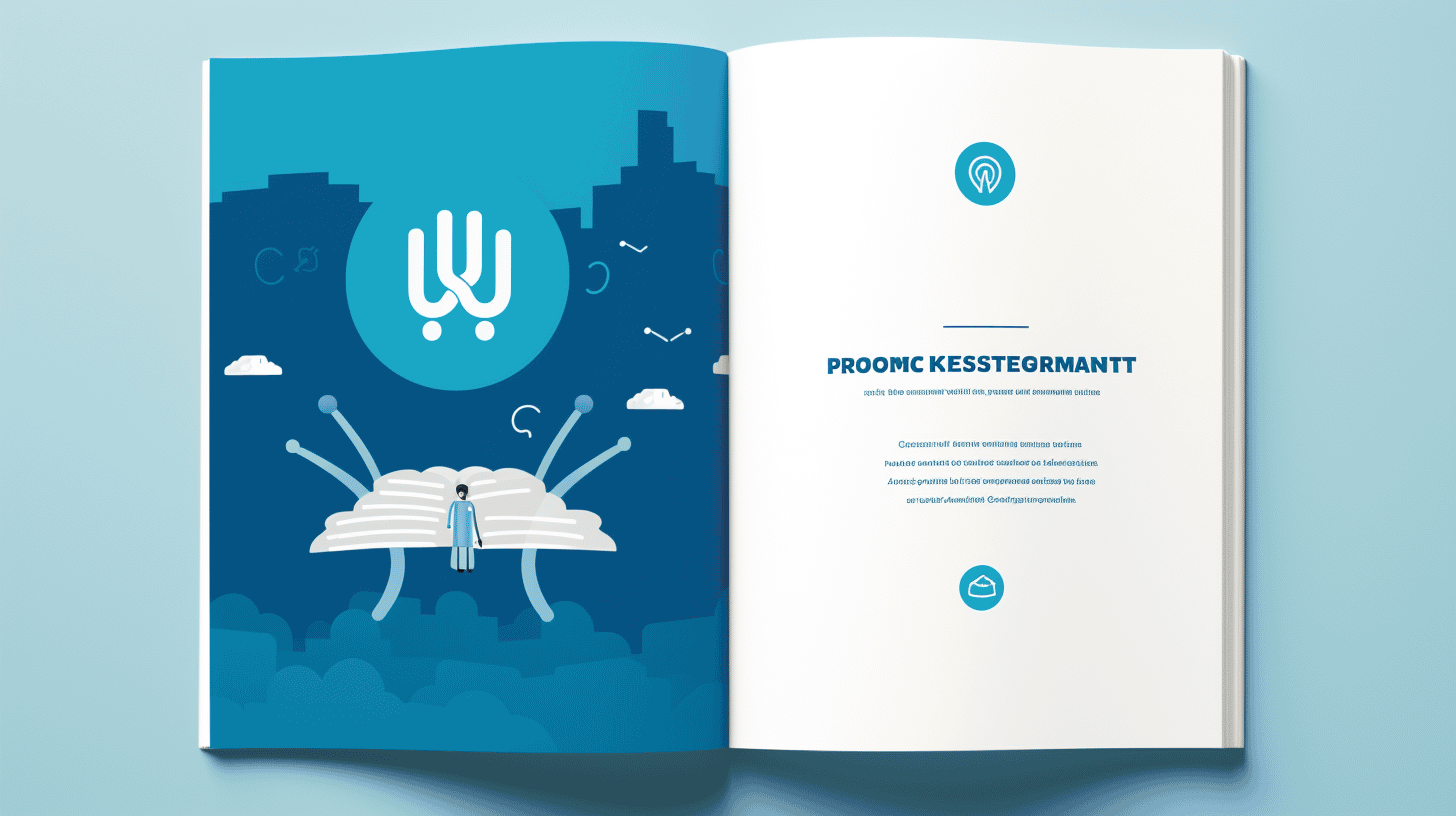您是否想将 WordPress 网站迁移到新的托管服务提供商?您是否因为不是技术专家而推迟了迁移过程?好吧,别担心!在本综合指南中,我们将逐步指导您完成整个 WordPress 迁移过程,以便您可以自信地将网站转移到新家。
迁移 WordPress 网站似乎是一项艰巨的任务,但只要有正确的指导和准备,这个过程就会顺利而成功。无论您是迁移到新的托管服务提供商、更改域名还是只是升级网站,本指南都会为您提供所需的知识和工具,让您轻松完成过渡。
我们将介绍所有内容,从了解 WordPress 迁移需要做什么以及为什么它很重要,到手动迁移和使用 WordPress 插件的分步说明。此外,我们还将探讨您需要采取的迁移后步骤,以确保您的网站以最佳状态运行。
因此,如果您已准备好踏上 WordPress 迁移之旅,那就喝杯咖啡,进入无忧无虑的网站转移世界吧。让我们开始吧!💪🚀
了解 WordPress 迁移
在不断发展的网站管理领域,迁移 WordPress 网站可能成为一项必要的任务。无论您是更换托管服务提供商、升级服务器,还是仅仅寻求更好的性能,WordPress 迁移过程似乎都很艰巨。但不要害怕!本文旨在揭开这一概念的神秘面纱,并强调 WordPress 迁移的重要性。
WordPress 迁移的定义
从本质上讲,WordPress 迁移是指将您的 WordPress 网站从一个位置转移到另一个位置。这包括移动使您的网站独一无二的所有文件、数据库、主题、插件和设置。该过程涉及导出现有内容并将其导入新环境,确保顺利过渡,不会丢失任何数据或导致网站停机。这就像在数字领域搬家一样!
但是为什么有人需要迁移他们的 WordPress 网站?让我们来探讨一下原因:
WordPress 迁移的重要性
- 性能优化:随着网站的发展,其规模可能会超出当前托管环境的承受范围。迁移到更强大的服务器可以提高性能、缩短加载时间并提高整体用户体验。
- 安全增强功能:WordPress 迁移提供了升级安全措施的机会。通过迁移到更安全的托管服务提供商或实施其他安全功能,您可以更好地保护您的网站及其敏感数据。
- 平台升级:WordPress 会定期发布更新,引入新功能、错误修复和安全补丁。迁移网站可让您利用这些更新,并确保您的网站保持最新状态并与最新技术兼容。
- 提高可扩展性:如果您预计网站未来会增长,迁移可以帮助您做好准备。升级到更具可扩展性的托管解决方案可让您处理增加的流量、更多内容和附加功能,而不会影响性能。
- 更换托管服务提供商:有时,您可能会出于各种原因(例如更好的客户支持、节省成本或特定功能)决定更换托管服务提供商。迁移可将您的 WordPress 网站无缝转移到新的托管服务提供商,最大限度地减少对您在线状态的干扰。
请记住,WordPress 迁移可能是一个复杂的过程,需要技术知识和对细节的关注。如果您对自己处理此事的能力没有信心,那么寻求该领域专家的专业帮助总是一个好主意。
要深入了解 WordPress 迁移的世界,您可以访问我们的文章 了解 WordPress 迁移.
迁移前准备
为 WordPress 网站迁移做好准备对于确保顺利无缝地过渡到新的托管服务提供商至关重要。本节将指导您完成开始迁移之旅之前必须采取的步骤。那么,让我们开始吧!
备份您的 WordPress 网站
在开始迁移过程之前,必须对 WordPress 网站进行完整备份。这可确保您拥有所有文件、数据库和配置的副本,如果迁移过程中出现任何问题,可以使用这些副本恢复您的网站。以下是备份网站时需要记住的几个要点:
- 选择可靠的备份解决方案:有各种插件可以帮助您自动执行备份过程。一些流行的选项包括 UpdraftPlus、BackupBuddy 和 VaultPress。
- 安全存储您的备份文件:确保将备份文件保存在安全的位置,最好是异地,以确保数据的安全。Dropbox 或 Google Drive 等云存储服务可能是方便的选择。
迁移计划
制定迁移计划将帮助您保持井然有序,并最大限度地减少在此过程中遇到任何问题的可能性。以下是准备迁移计划时需要考虑的几个步骤:
- 评估您的网站:全面盘点您的 WordPress 网站,包括页面数量、内容类型以及您安装的任何自定义项或插件。这将帮助您了解网站的复杂性并进行相应的规划。
- 确定潜在挑战:确定迁移过程中可能出现的任何潜在挑战,例如与新托管服务提供商的兼容性问题或不同插件或主题之间的冲突。
- 设定时间表:确定何时进行迁移。建议选择网站流量较低的时间,以尽量减少对用户的干扰。
选择合适的托管服务提供商
选择正确的托管服务提供商对于 WordPress 迁移的成功至关重要。以下是选择托管服务提供商时需要考虑的一些因素:
- 网站大小和复杂性:考虑您网站的大小和复杂程度。如果您的网站规模大、流量大、功能复杂,您可能需要一个能够处理大量流量并提供足够资源的托管服务提供商。
- 客户服务和可靠性:寻找提供优质客户服务且信誉良好的托管服务提供商。这可确保您在迁移过程中遇到任何问题时都可以轻松寻求帮助。
- 可扩展性:考虑网站未来的发展。选择能够满足您的可扩展性需求并允许您随着网站的发展升级托管计划的托管服务提供商。
- 价格: 虽然价格不应该是唯一的决定因素,但在选择托管服务提供商时,考虑预算是必不可少的。寻找提供有竞争力的价格同时满足您要求的提供商。
请记住,适当的准备是成功迁移 WordPress 的关键。通过遵循这些步骤并考虑所提供的建议,您将能够满怀信心地完成迁移过程。祝您迁移愉快!
🔧 推荐: 确保在开始迁移过程之前进行完整备份。在流量较低的时期规划迁移。选择托管服务提供商时,请考虑您网站的大小、复杂性、客户服务、可靠性、可扩展性和价格。
手动 WordPress 迁移
您是否想将 WordPress 网站迁移到新主机?无论您是更换托管服务提供商还是将网站迁移到其他域,手动 WordPress 迁移都可以是一个简单而安全的过程。在本指南中,我们将引导您完成成功将您的 WordPress 网站转移到新主机的步骤。
导出 WordPress 数据库
手动 WordPress 迁移过程的第一步是导出 WordPress 数据库。此数据库包含您网站的所有重要信息,包括帖子、页面、评论和设置。要导出数据库,请按照以下步骤操作:
- 访问您的托管帐户的控制面板(例如,cPanel)。
- 找到 phpMyAdmin 工具并打开它。
- 从左侧列表中选择您的 WordPress 数据库。
- 点击 出口 标签位于页面顶部。
提示: 如果你不确定如何访问 phpMyAdmin 或需要更多指导,请查看此内容 轻松安全地迁移 WordPress 的综合指南 了解详细说明。
上传您的 WordPress 文件
导出数据库后,是时候将 WordPress 文件上传到新主机了。为此,您需要使用 FTP(文件传输协议)访问您网站的文件。以下是上传 WordPress 文件的方法:
- 打开 FTP 客户端软件,例如 FileZilla。
- 输入新主机的 FTP 凭据(由托管服务提供商提供)以连接到新主机的服务器。
- 导航到网站文件存储目录,通常称为 公共的html, 万维网, 或者 文档.
- 将所有 WordPress 文件从本地计算机拖放到远程服务器。
提示: 使用 FTP 客户端可确保以安全可靠的方式将文件传输到新主机。
创建 SQL 数据库和用户
在导入 WordPress 数据库之前,您需要在新的托管服务提供商上创建一个新的 SQL 数据库和用户。以下是使用 cPanel 执行此操作的方法:
- 访问新主机的 cPanel。
- 寻找 数据库 部分并点击 MySQL 数据库.
- 通过在 新建数据库 字段并单击 创建数据库.
- 向下滚动到 MySQL 用户 部分并通过输入用户名和密码来创建新用户。
- 从下拉菜单中选择用户和数据库并单击,将新创建的用户添加到数据库 添加.
提示: 如果您的新托管服务提供商不使用 cPanel,请参阅他们的文档或支持资源,获取有关创建新 SQL 数据库和用户的说明。
编辑 wp-config.php 文件
要将 WordPress 安装连接到新创建的 SQL 数据库,您需要更新 wp-config.php 文件。请按照以下步骤进行必要的更改:
- 使用 FTP 客户端,导航到 WordPress 安装的根目录。
- 找到 wp-config.php 文件并将其下载至本地计算机。
- 打开 wp-config.php 使用文本编辑器文件。
- 在文件中找到以下代码行:
定义('DB_NAME','数据库名称');定义('DB_USER','数据库用户');定义('DB_PASSWORD','数据库密码');定义('DB_HOST','数据库主机');
- 将单引号内的值替换为新 SQL 数据库的详细信息:
- 数据库名称: 您创建的新数据库的名称。
- 数据库用户: 您分配给新数据库的用户名。
- 数据库密码: 您分配给新数据库用户的密码。
- 数据库主机: 数据库服务器的主机名或 IP 地址(通常 本地主机).
- 保存更改 wp-config.php 文件并将其上传回 WordPress 安装的根目录。
导入您的 WordPress 数据库
现在您已经准备好了新主机并更新了 wp-config.php 文件,现在是时候导入您的 WordPress 数据库了。请按照以下步骤导入数据库:
- 在新托管服务提供商的控制面板中访问 phpMyAdmin 工具。
- 从左侧选择新创建的数据库。
- 点击 进口 标签位于页面顶部。
- 单击从本地计算机中选择导出的数据库文件 浏览 或者 选择文件 按钮。
- 点击 去 开始导入过程。
提示: 导入数据库时,请确保选择正确的文件格式(例如 SQL)。如果您以压缩格式(例如 .zip 或 .gz)导出数据库,则需要在导入之前提取 SQL 文件。
配置您的域
最后,您需要配置您的域名以指向新的托管服务提供商。以下是执行此操作的必要步骤:
- 登录您的域名注册商的网站。
- 找到您域的 DNS(域名系统)管理设置。
- 通过更改 记录 或者 名称服务器 新的托管服务提供商的详细信息。
提示: DNS 更改可能需要一些时间才能在全球范围内传播,因此请耐心等待足够的时间以使更改生效。
通过遵循这些步骤,您可以轻松地将 WordPress 网站手动迁移到新主机,并确保网站访问者顺利过渡。请记住在开始迁移过程之前始终备份您的网站,以避免任何潜在的数据丢失。
现在您已经全面了解了手动 WordPress 迁移,您将能够自信地处理该过程并享受新的托管环境。祝您迁移愉快!
使用 WordPress 插件进行迁移
您准备好将 WordPress 网站迁移到新位置了吗?无论您是更换托管服务提供商还是创建测试环境,迁移网站都可能是一个繁重的过程。但不要害怕!使用正确的 WordPress 插件,您可以简化迁移过程并确保顺利过渡。
在本文中,我们将引导您完成使用插件迁移 WordPress 网站的步骤。我们将介绍从选择正确的插件到备份网站并将其导入新位置的所有内容。让我们开始吧!
选择正确的插件
在迁移 WordPress 网站时,选择正确的插件至关重要。有很多可用的选项,每个选项都有自己的一组功能和能力。以下是选择迁移插件时需要考虑的一些因素:
- 用户评分和评论:查看不同迁移插件的用户评分和评论。这将让您了解它们的整体质量和有效性。
- 活跃安装数量:插件拥有大量活跃安装通常是一个好兆头。这表明许多用户认为该插件可靠且值得信赖。
此外,您还可以参考 WordPress 插件推荐 页面提供了精选的推荐迁移插件列表。这些插件已经过全面测试,并受到 WordPress 社区专家的强烈推荐。
一旦您选择了迁移插件,就该继续下一步了。
备份您的网站
在开始迁移过程之前,必须备份您的 WordPress 网站。这可确保您拥有所有文件、数据库和设置的副本,以防迁移过程中出现任何问题。以下是备份网站的方法:
- 手动备份:您可以通过从服务器下载所有文件、导出数据库并保存 wp-config.php 文件的副本来手动备份您的网站。
- 备份插件:另一种选择是使用备份插件来自动执行备份过程。只需安装并激活受信任的备份插件,按照插件的说明操作,然后创建网站的完整备份即可。
请记住,备份您的网站对于避免迁移过程中任何潜在的数据丢失或网站停机至关重要。
在目标网站上安装插件
现在您已经选择了迁移插件并备份了您的网站,现在是时候在目标网站上安装该插件了。请按照以下步骤启动并运行该插件:
- 安装插件:登录目标网站上的 WordPress 仪表板并导航到“插件”部分。单击“添加新插件”并按名称搜索迁移插件。找到后,单击“立即安装”并激活插件。
- 插件配置:激活插件后,您通常会找到一个专门的迁移设置页面。根据您的需要配置插件,提供任何必要的信息,例如源站点 URL 和数据库凭据。
安装并配置插件后,您现在可以将备份导入到新站点了。
将备份导入到新站点
迁移过程的最后一步是将备份导入到新站点。此步骤将根据您选择的迁移插件而有所不同,但一般过程如下:
- 选择备份文件:找到您之前创建的备份文件或在备份插件中指定该文件的位置。
- 开始迁移:启动迁移将开始将备份导入新站点的过程。按照插件提供的说明完成迁移。
- 审查和测试:迁移完成后,请检查您的新网站,确保所有内容均已正确转移。测试所有功能,包括插件、主题以及您在之前网站上进行的任何自定义。
瞧!您已成功使用插件将 WordPress 网站迁移到新位置。记得检查是否有任何损坏的链接或缺失的数据,并进行必要的调整。
这就是我们使用 WordPress 插件进行迁移的指南。通过选择正确的插件、备份您的网站、在目标网站上安装插件以及导入备份,您可以确保无缝过渡。祝您迁移过程顺利!🚀
迁移后步骤
将您的网站迁移到新平台可能是一种令人兴奋且有益的体验。但仅仅因为您的网站已成功完成转换并不意味着您可以就此高枕无忧。您仍需要采取一些重要步骤来确保一切正常并针对搜索引擎进行了优化。在本文中,我们将介绍一些必要的迁移后步骤,以帮助您简化流程并确保您的网站顺利运行。
测试您的网站
网站迁移完成后,彻底测试其功能至关重要。这将帮助您识别迁移过程中可能发生的任何潜在问题或错误。以下是测试网站时需要关注的一些关键领域:
- 页面加载速度: 检查网站的加载速度,确保迁移不会对其产生负面影响。网站加载速度慢会导致用户体验不佳和搜索引擎排名下降。
- 功能: 确保网站的所有功能均正常运行。测试联系表单、用户注册、购物车和任何其他交互元素。
- 响应式设计: 在不同的设备和屏幕尺寸上测试您的网站,以确保它响应迅速并在所有平台上正确显示。
- 失效链接: 扫描您的网站以查找任何损坏的链接并进行相应修复。损坏的链接会对用户体验和 SEO 产生负面影响。
修复可能的错误
在迁移过程中,经常会发生一些错误。这些错误可能会对您网站的性能和 SEO 产生重大影响。以下是一些需要注意的常见错误及其解决方法:
- 缺失或错误重定向的页面: 检查是否有任何缺失或重定向不正确的页面。将旧 URL 重定向到新 URL 对于维护网站的 SEO 和维持流畅的用户体验至关重要。
- SSL 证书问题: 确保您的 SSL 证书已正确安装并正常运行。这将有助于保护您的网站并提高其搜索引擎排名。
- 内容格式: 检查您的内容,确保迁移期间没有出现格式问题。注意图片损坏、标题缺失或文本错位等问题。
搜索引擎优化
迁移网站后,更新 SEO 设置至关重要,以确保搜索引擎能够有效地抓取和索引您的网站。这将有助于提高您网站在搜索引擎结果中的可见性和排名。以下是一些需要考虑的 SEO 相关任务:
- 更新元标签和描述: 检查并更新您的元标记和描述以反映内容或目标关键词的任何变化。
- 重新提交您的站点地图: 完成所有必要的 SEO 更新后,请务必将站点地图重新提交给搜索引擎,以通知他们任何更改并帮助他们更有效地发现您的新内容。
- 优化页面元素: 花些时间优化您的页面元素,包括标题、页眉和 alt 标签,以提高您网站的搜索引擎可见性。
- 链接建设: 制定链接建设策略来帮助提高您网站的权威性并提高其自然搜索排名。
请记住,SEO 是一个持续的过程,即使在迁移过程之后,继续监控和调整网站的优化工作也至关重要。
有用的信息
确保更新您的 SEO 并将站点地图重新提交给搜索引擎。有关 WordPress SEO 的全面指南,请查看此 WordPress SEO 指南.
通过遵循这些迁移后步骤并确保您的网站正常运行并针对搜索引擎进行了优化,您可以在新平台上取得成功。花时间彻底测试您的网站,修复迁移期间可能发生的任何错误,并优化您的 SEO 设置。通过这些步骤,您将顺利实现无缝过渡并继续在线成功。
常见的 WordPress 迁移问题及解决方案
🌟 介绍 🌟
将 WordPress 网站迁移到新的托管服务提供商或域名可能是一种令人兴奋但又令人紧张的经历。虽然多年来这个过程变得相当容易,但并非没有挑战。无论您是经验丰富的开发人员还是初学者,遇到迁移问题几乎是不可避免的。
在本文中,我们将探讨用户面临的一些最常见的 WordPress 迁移问题,并提供实用的解决方案,以帮助您顺利克服这些障碍。所以,让我们深入研究并确保您的迁移之旅顺利进行!
数据库连接错误
WordPress 迁移过程中最令人沮丧的问题之一是遇到数据库连接错误。这些错误通常是由于 WordPress 站点的配置设置未更新以匹配新服务器详细信息而发生的。以下是您可以正面解决此问题的方法:
- 检查wp-config.php: 确保
wp-config.php文件包含正确的数据库凭据,包括数据库名称、用户名和密码。仔细检查这些详细信息是否与新服务器的数据库设置相匹配。 - 更新数据库主机: 在某些情况下,数据库主机名可能会在迁移过程中发生变化。在
wp-config.php文件来反映新服务器的信息。 - 验证数据库权限: 确保分配给网站的数据库用户具有足够的权限来访问和修改数据库。如有必要,请相应地更新用户权限。
💡 专家提示: 如果您不确定数据库凭据或在连接数据库时遇到困难,请联系托管服务提供商的支持团队寻求帮助。他们可以帮助验证信息并确保一切设置正确。
缺少图片和损坏的链接
迁移 WordPress 网站后,经常会遇到图片丢失和链接断开的情况。这可能会破坏用户体验,甚至影响您的 SEO 排名。要解决此问题,请按照以下步骤操作:
- 搜索和替换 URL: 利用搜索和替换工具(例如流行的“Better Search Replace”插件)来更新 WordPress 数据库中的 URL。这可确保所有内部链接和图像引用都指向正确的位置。
- 检查文件夹结构: 验证新服务器上的文件夹结构是否与旧服务器上的文件夹结构一致。如果文件夹结构已更改,您可能需要手动更新帖子和页面中的图片路径。
- 检查主题和插件设置: 某些主题和插件会将图片和链接路径存储在其设置中。请务必检查并更新这些设置以反映新的域或服务器位置。
重定向问题
最后但并非最不重要的一点是,WordPress 迁移后重定向问题可能会令人头疼,尤其是如果您更改了域名。访问者在浏览您的网站时可能会遇到 404 错误或遇到断开的链接。您可以按照以下方法处理此问题:
- 设置重定向: 使用重定向插件(例如“重定向”或“301 重定向”)设置从旧 URL 到新 URL 的重定向。这可确保访问者和搜索引擎无缝重定向到正确的页面。
- 更新永久链接: 如果您的永久链接结构在迁移后发生了变化,请务必更新 WordPress 中的永久链接设置。这可确保您网站内的所有内部链接都得到更新以反映新结构。
- 检查外部链接: 如果其他网站已链接到您的旧网址,请联系他们并要求他们将链接更新到您的新域名。或者,为这些外部链接设置重定向,以确保您的访问者顺利过渡。
现在有了这些解决方案,您已经做好了充分准备来解决最常见的 WordPress 迁移问题。请记住在进行任何更改之前进行备份,如果遇到任何其他问题,请随时向托管服务提供商或活跃的 WordPress 社区寻求支持。
祝您迁移愉快,祝您的网站在新家蓬勃发展!🚀✨
结论
总之,WordPress 迁移可能是一项艰巨的任务,尤其是对于非技术人员而言。但是,只要做好充分的准备、具备足够的知识和工具,就完全有可能成功将您的 WordPress 网站迁移到新的托管服务提供商或域。以下是一些需要牢记的关键要点:
- 利用备份:在进行任何迁移之前,请务必备份您的 WordPress 网站,以确保您拥有所有数据和文件的副本。这样,如果在迁移过程中出现任何问题,您可以轻松恢复到以前的版本。
- 提前计划:制定迁移计划,概述您需要采取的步骤、所需的资源以及迁移时间表。这将帮助您保持井然有序并确保顺利过渡。
- 选择合适的托管服务提供商:选择可靠且信誉良好的托管服务提供商对于成功迁移至关重要。寻找像 Managed-WP™ 这样的提供商,它提供托管 WordPress 托管服务,并提供专家支持、主动监控和备份管理,以简化迁移过程。
- 考虑使用插件:如果您不习惯手动迁移,请考虑使用 WordPress 迁移插件来自动化流程并简化步骤。确保您选择符合您特定需求的知名插件。
- 测试和优化:迁移后,请彻底测试您的网站,以确保所有功能和特性均正常运行。此外,请关注搜索引擎优化 (SEO),以保持您的网站在搜索结果中的可见性。
请记住,如果您在迁移过程中需要帮助或遇到任何问题,Managed-WP™ 随时为您提供帮助。借助其优质的托管 WordPress 云托管平台和 24/7/365 专家 WordPress 支持,您可以放心地轻松迁移您的网站。立即访问其网站,开始使用 Managed-WP™ 进行迁移 managed-wp.com.
祝您迁移愉快!✨🚀
常见问题
- 什么是 WordPress 迁移?
WordPress 迁移是指将 WordPress 网站从一个托管服务提供商或域名迁移到另一个托管服务提供商或域名的过程。它涉及传输所有网站文件、数据库、主题、插件和设置。
- 为什么我需要迁移我的 WordPress 网站?
您可能需要迁移 WordPress 网站的原因有很多,例如更换网站托管服务提供商、迁移到新域名或创建本地开发环境。此外,迁移还可能是为了提高网站性能或安全性。
- WordPress 迁移是一个复杂的过程吗?
对于非技术人员来说,WordPress 迁移可能很复杂,但有了正确的指南,就可以变得更容易。遵循分步教程或使用迁移插件可以简化流程并最大限度地降低数据丢失或网站停机的风险。
- 有哪些流行的 WordPress 迁移插件?
一些流行的 WordPress 迁移插件包括 Duplicator、All-in-One WP Migration 和 Migrate Guru。这些插件提供用户友好的界面并自动化迁移过程,使非技术用户更轻松地完成迁移。
- 迁移之前我需要备份我的网站吗?
是的,在启动迁移过程之前,创建网站备份至关重要。这可确保在迁移过程中出现任何意外问题或数据丢失时,您有一个可以恢复的还原点。