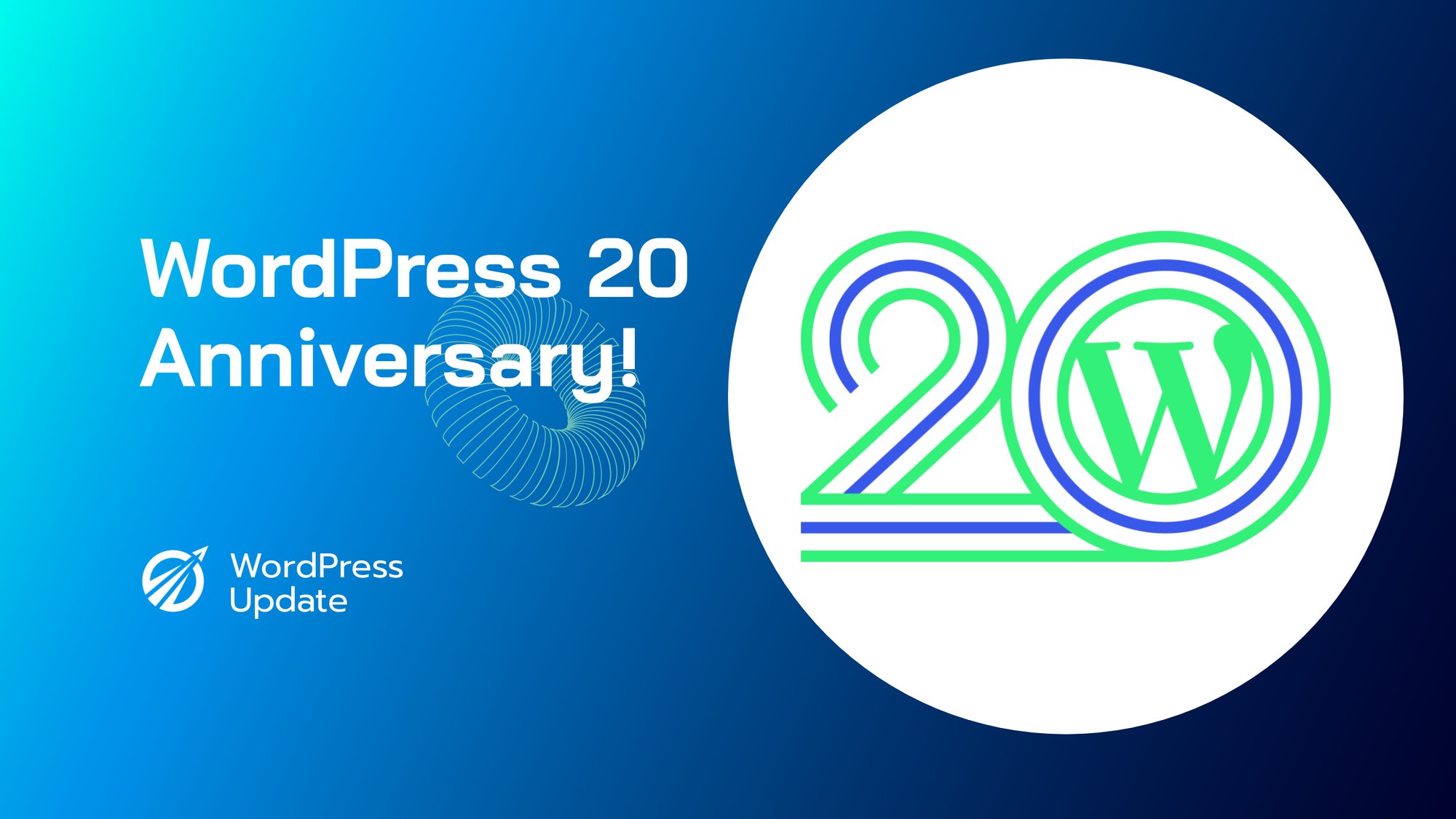保持 WordPress 网站最新状态对于性能、安全性和稳定性至关重要。作为网站所有者,您应始终努力使更新过程尽可能无缝。本综合指南将引导您完成为 WordPress 网站设置 WP Auto Update Core 的步骤,以便在托管环境中轻松管理更新。本指南将详细介绍所有必要步骤,为您提供设置 WP Auto Update Core 所需的所有信息,并确保您的网站始终正常运行。
目录
- WP Auto Update Core 简介
- 为什么要使用 WP Auto Update Core
- 在 WordPress 中启用自动更新
- 配置WP自动更新核心
- 监控和管理更新
- 解决常见问题
- 常见问题
WP Auto Update Core 简介
WordPress 是当今最流行的内容管理系统 (CMS) 之一,为互联网的 40% 提供支持。WordPress 定期发布更新,包括错误修复、安全补丁和新功能。及时了解这些更新对于维护安全且功能齐全的网站至关重要。
这 WP 自动更新核心 WordPress 中的功能可让您自动执行更新过程。这可确保您的网站始终保持最新版本,而无需手动干预。
为什么要使用 WP Auto Update Core
以下是使用 WP Auto Update Core 的一些主要好处:
- 安全:通过使您的 WordPress 安装保持最新,您可以降低安全漏洞被利用的风险。
- 稳定:定期更新可确保您的网站始终运行最新稳定版本的 WordPress,这对于流畅的用户体验至关重要。
- 效率:自动更新过程消除了手动更新的需要,从而节省了时间并简化了站点管理。
- 安心:启用 WP Auto Update Core 后,您可以放心,您的网站始终运行的是最新版本的 WordPress。
在 WordPress 中启用自动更新
有几种不同的方法可以在 WordPress 中启用自动更新:
方法 1 – 使用 wp-config.php 文件
您可以通过将以下代码行添加到您的 wp-config.php file:
定义('WP_AUTO_UPDATE_CORE',true);
一旦添加,这将确保 WordPress 自动更新到最新版本。
方法 2 – 使用插件
或者,您可以使用插件来管理自动更新。一些流行的插件包括:
- 简易更新管理器
- WP 自动更新程序
- 配套自动更新
这些插件通常提供对自动更新的更精细的控制,使您可以选择自动应用哪些更新以及何时接收有关更新的通知。
配置WP自动更新核心
启用自动更新后,您可以微调设置以满足您的特定需求。这包括调整更新频率和选择要自动应用的更新类型。
设置更新频率
您可以在以下代码中设置 WordPress 检查更新的间隔: wp-config.php file:
定义('WP_AUTO_UPDATE_INTERVAL',86400);
值“86400”代表 24 小时(以秒为单位)。您可以将该值更改为所需的频率(例如,43200 代表 12 小时,604800 代表 1 周)。
选择要应用的更新
默认情况下,WordPress 仅自动应用次要更新。但是,您可以使用自定义过滤器配置要应用的更新类型 函数.php file:
add_filter('auto_update_core', 'my_auto_update_core');
function my_auto_update_core($update) {
if ($update->current == 'major') { // Apply major updates only
return true;
}
if ($update->current == 'minor') { // Apply minor updates only
return true;
}
return false; // Default behaviour - do not apply the update
}通过调整过滤器内的条件,您可以选择仅应用主要更新、仅应用次要更新或两者。
监控和管理更新
定期监控网站更新以确保正常运行并解决可能出现的任何潜在问题非常重要。
使用更新仪表板
WordPress 提供了 更新 仪表板,您可以在其中查看站点的当前更新状态。您可以通过导航到 仪表板 > 更新 WordPress 管理区域中的菜单。
仪表板显示 WordPress、主题和插件的可用更新。如果您启用了自动更新,大多数更新将自动应用。但是,您仍然可以使用仪表板手动应用更新(如果需要)。
通过电子邮件接收更新通知
接收更新的电子邮件通知是个好主意,这样可以确保您了解网站上发生的事情。许多更新管理插件都提供配置电子邮件通知的功能。您还可以将自定义代码添加到您的 函数.php 用于接收有关更新的电子邮件通知的文件:
add_filter('auto_core_update_send_email', 'my_core_update_email', 10, 4);
function my_core_update_email($send, $type, $core_update, $result) {
if ($type == 'success' || $type == 'fail' || $type == 'critical') {
return true; // Send email notifications for successful, failed, or critical updates
}
return false; // Do not send email notifications for other update types
}解决常见问题
虽然 WP Auto Update Core 旨在简化更新管理,但仍可能出现问题。以下是一些常见问题及其解决方案:
更新未自动应用
如果未自动应用更新,请检查以下内容:
- 确保你的 wp-config.php 文件或通过插件。
- 检查您的设置以确认您已选择正确的更新频率和要自动应用的更新类型。
- 验证您的 WordPress 安装是否具有应用更新所需的文件权限。
插件或主题不兼容
自动更新到新版本的 WordPress 时,您可能会遇到插件或主题不兼容的问题。要解决此问题:
- 检查可用的插件和主题更新并根据需要应用它们。
- 如果不兼容问题仍然存在,请联系插件或主题开发人员寻求帮助。
未收到更新通知电子邮件
如果您没有收到更新通知电子邮件:
- 请验证您的电子邮件地址是否已正确配置以用于通知。
- 检查您的电子邮件过滤器和设置,以确保通知电子邮件不会被标记为垃圾邮件或移动到其他文件夹。
- 考虑使用事务电子邮件服务(例如 SendGrid 或 Mailgun)来确保可靠的电子邮件传递。
常见问题
以下是有关 WP Auto Update Core 的一些常见问题:
问:如果更新导致问题,我可以恢复到以前的 WordPress 版本吗?
答:是的,您可以使用网站备份恢复到以前的 WordPress 版本。请确保定期创建并存储网站备份,以备不时之需。
问:自动更新 WordPress 会影响我的定制吗?
答:如果您遵循了自定义网站的最佳做法(例如,使用子主题和自定义插件),那么更新 WordPress 不会影响您的自定义。但是,在将更新应用到您的实时网站之前,最好先在临时环境中测试更新。
问:我可以禁用特定插件或主题的自动更新吗?
答:是的,许多更新管理插件允许您配置哪些插件或主题会自动更新。此外,您可以通过将自定义代码添加到您的 函数.php 文件。
问:自动更新是否存在风险?
答:虽然自动更新可以简化网站管理,但也存在潜在风险,例如更新失败或不兼容。为了降低这些风险,请务必定期监控网站的更新、创建备份,并在将更新应用到实际网站之前在临时环境中测试更新。
总之,保持 WordPress 网站最新状态对于维护安全流畅的用户体验至关重要。按照本指南中概述的步骤,您可以使用 WP Auto Update Core 自动执行更新过程并简化网站管理。启用自动更新后,您可以放心,因为您的网站始终在最新、最安全的 WordPress 版本上运行。